Member batch process
The member batch process screen enables you to upload and download member information in bulk.
Accessing the screen
In the left sidebar menu, click [Member] -> [Member].
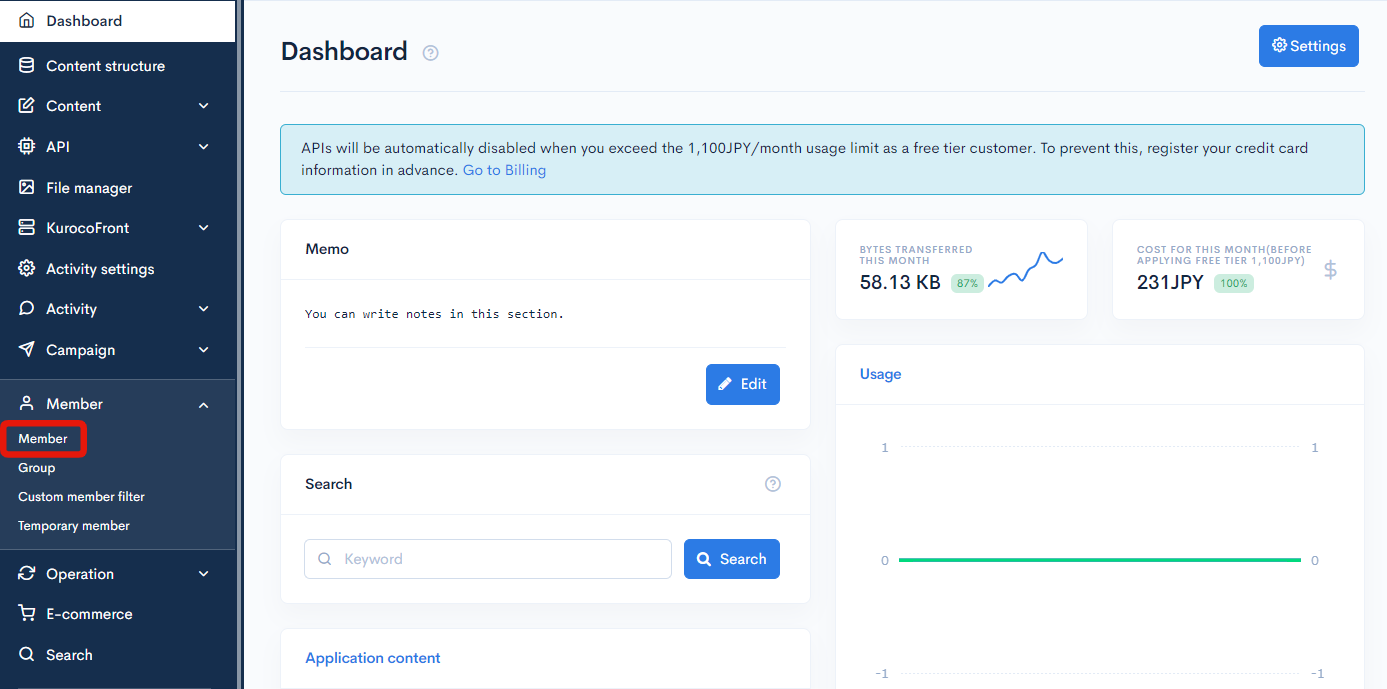
On the member list screen, click the [Member] link above the page title and select [Batch process] in the dropdown menu.
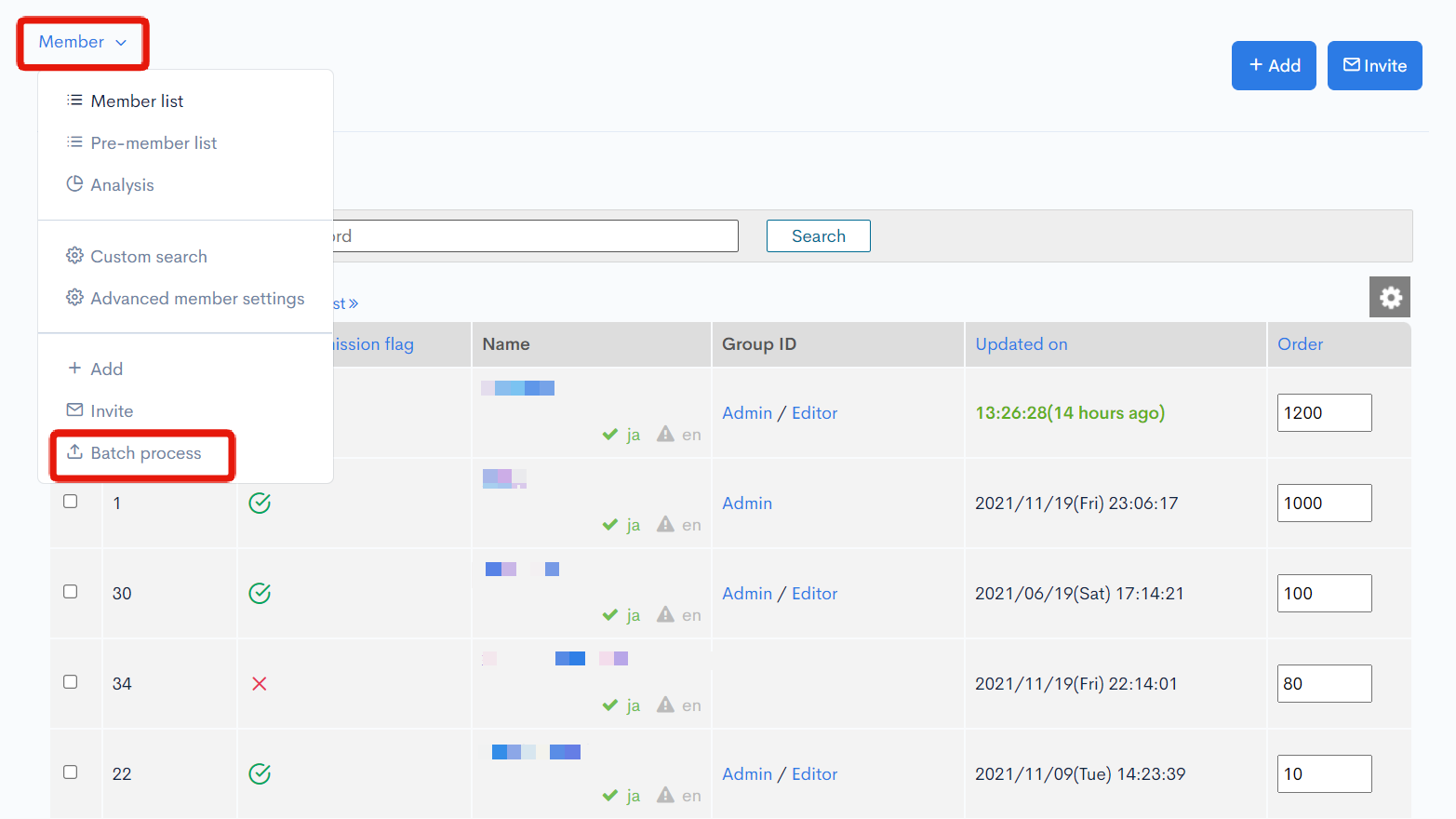
Download member list
 | Field | Description |
| :--- | :--- |
| Download by group(s) | Click [Select the output group(s).] to choose the user group lists you want to download. |
| Extract data with custom search | Filter the download list using existing custom member filter. |
| Output pattern | Select the list output criterion:
| Field | Description |
| :--- | :--- |
| Download by group(s) | Click [Select the output group(s).] to choose the user group lists you want to download. |
| Extract data with custom search | Filter the download list using existing custom member filter. |
| Output pattern | Select the list output criterion:
- Download 1 ~ X: Downloads a list of all members.
- Random _ items (within X): Randomly selects the specified number of members to be included in the downloaded list.
Actions
| Button | Description |
|---|---|
| Download | Downloads a list of members based on the above settings. |
| File download | メンバー拡張でファイルを設定している場合に、メンバー情報に登録したファイルをダウンロードすることができます。 |
Upload
You can batch upload member information in a CSV file using the corresponding member ID as the key. Entries with no member ID will be treated as new registrations.
Note: You can delete a member by setting the corresponding delete flag value to 1.
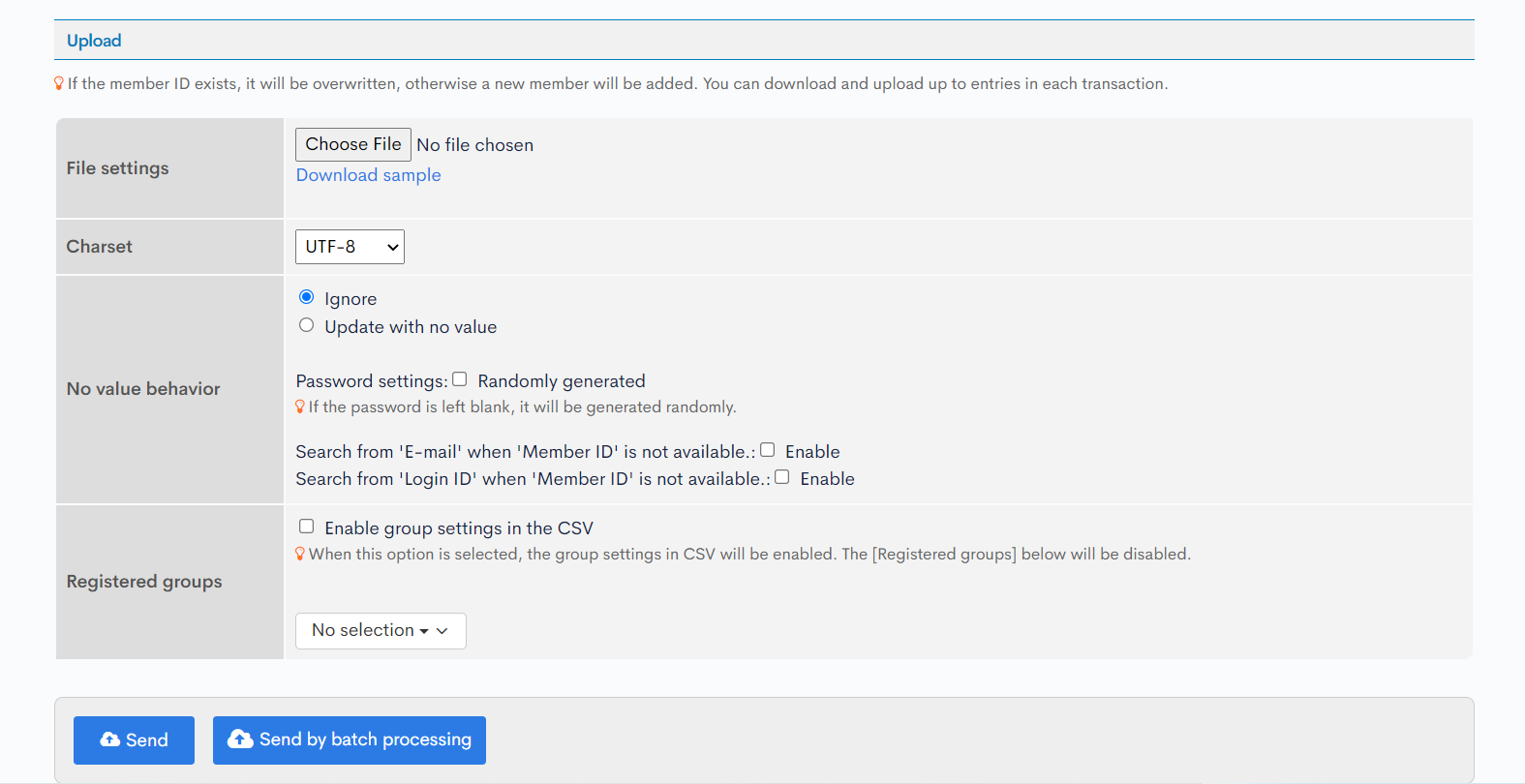 | Item | Description |
| :--- | :--- |
| File settings | Select a CSV file from your local drive to upload. |
| Charset | Character encoding of the uploaded CSV file. |
| No value behavior | Configure actions for missing values.
| Item | Description |
| :--- | :--- |
| File settings | Select a CSV file from your local drive to upload. |
| Charset | Character encoding of the uploaded CSV file. |
| No value behavior | Configure actions for missing values.
- Password settings: Checking the "Randomly generated" box sets a random password for any newly added members.
- Search from 'E-mail' when 'Member ID' is not available.: Enabling this option sets the e-mail address as the key instead of the member ID.
(Note: Entries with invalid e-mail addresses will not be registered.) - Search from 'Login ID' when 'Member ID' is not available.: Enabling this option sets the login ID as the key instead of the member ID.
(Note: Entries with invalid login IDs will not be registered.)
Actions
| Button | Description |
|---|---|
| Send | Updates member information using the uploaded CSV file. |
| Send by batch processing | Batch processes the upload. Use this option if the uploaded file contains a large number of items. |
Support
If you have any other questions, please contact us or check out Our Slack Community.