Activity list
In Kuroco, an activity can be one of the following actions:
- commenting on a content post
- replying to a comment
- favoriting an item from select modules
The Activity module enables you to manage activities.
The Activity list screen allows you to create, view, and manage activities.
Activities can be categorized into one of three types:
For non-Firestore
Activity list
Accessing the screen
You can access the activity list for non-Firestore modules in one of two ways:
- Click the item count under the "Activity" column.
- Click the title of the activity settings in the left sidebar menu.
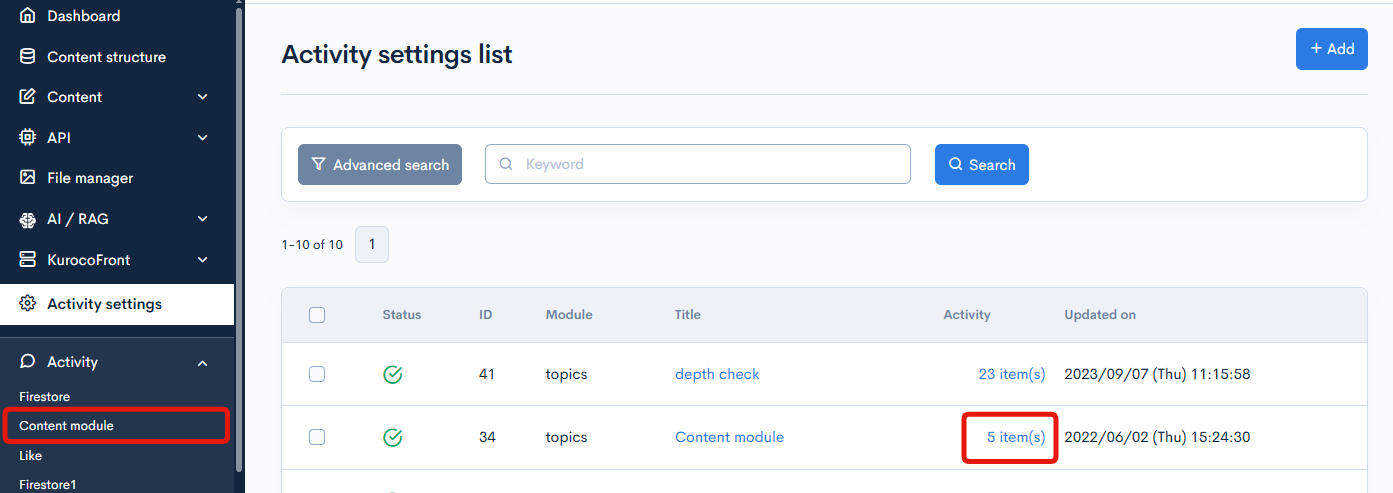
Comment list
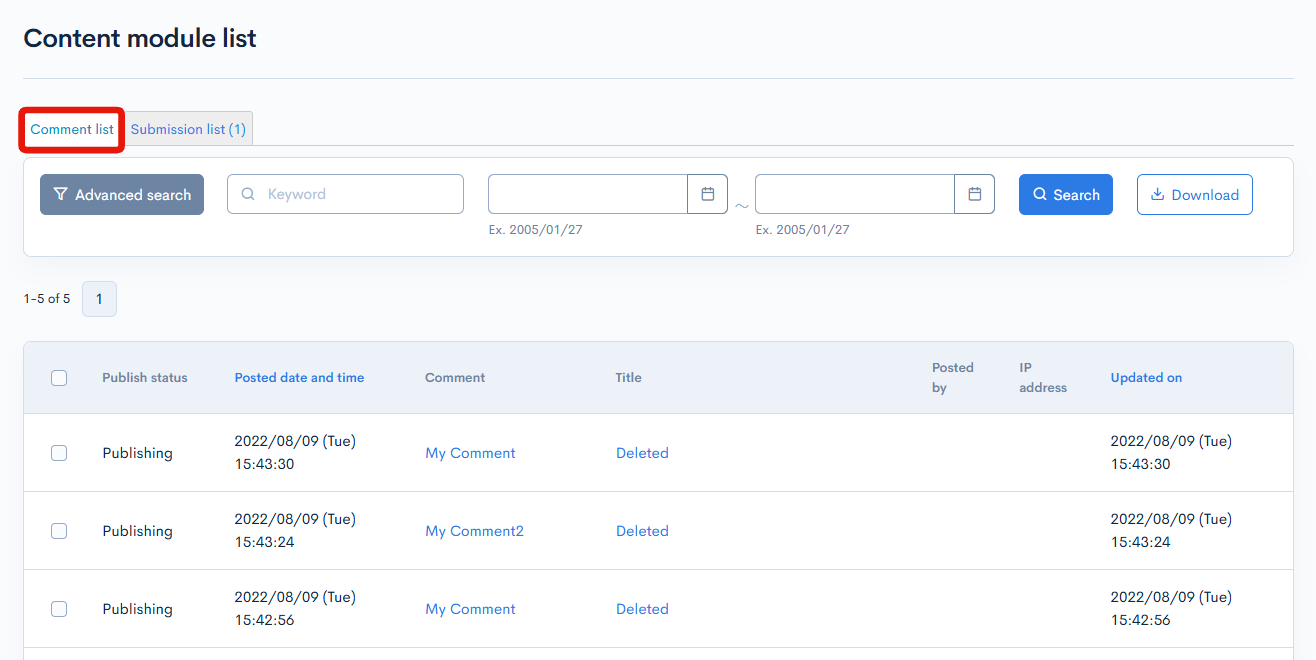
| Item | Description |
|---|---|
| Publish status | Publishing status of the comment activity.
|
| Posted date and time | Date and time the comment was posted. |
| Comment | Body content of the comment. |
| Title | Title of the corresponding module. |
| Posted by | Name of the comment poster and their member ID in parentheses. |
| IP Address | IP address of the comment poster. |
| Updated on | Date and time of last update to the activity. |
Submisson list
Clicking on the "Submisson List" tab will display only those activities whose publication status is Submitting now.
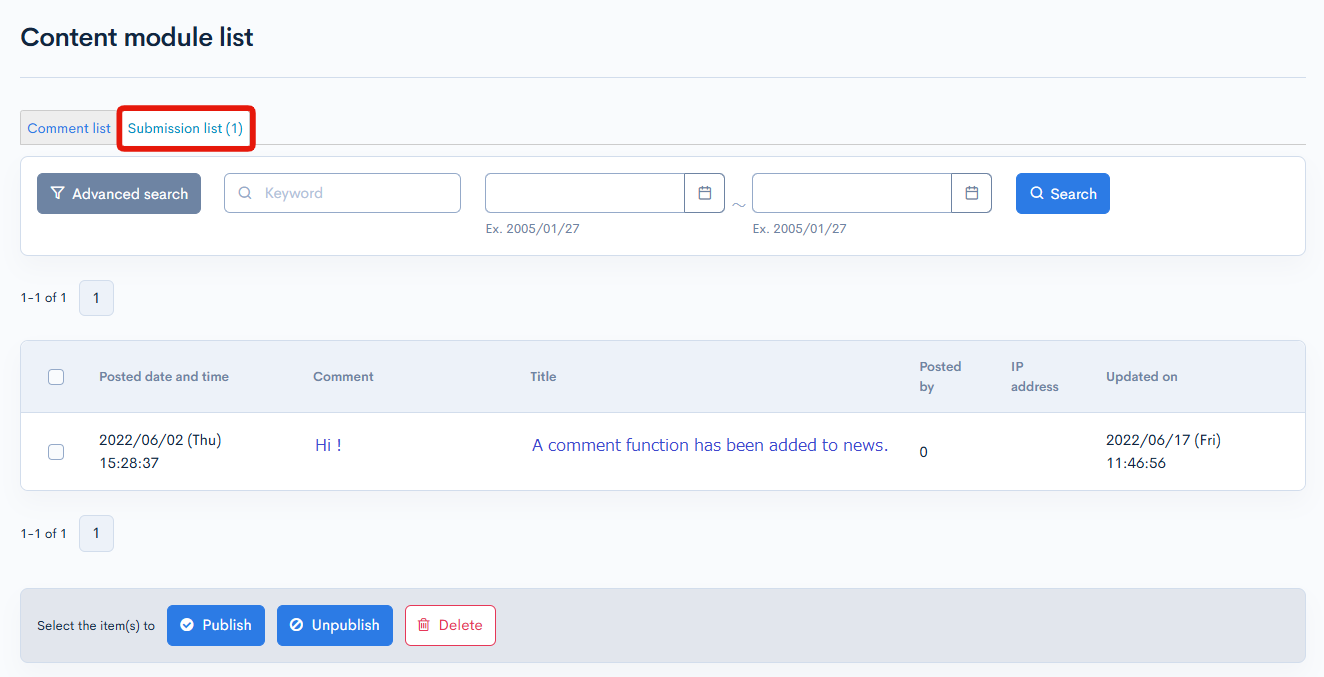
Batch actions

You can perform the following batch actions by selecting multiple comments using the checkboxes in the left-most column.
| Item | Description |
|---|---|
| Publish | Publishes all selected records. |
| Unpublish | Retracts any published records selected. |
| Delete | Deletes all selected records. |
| Search | Filters records by keyword and/or received date range. |
| CSV Download | Downloads all the records as a CSV file. Note: Any search parameters entered will be applied here. |
Activity details
Accessing the screen
Click the content of the activity (in the "Comment" column).
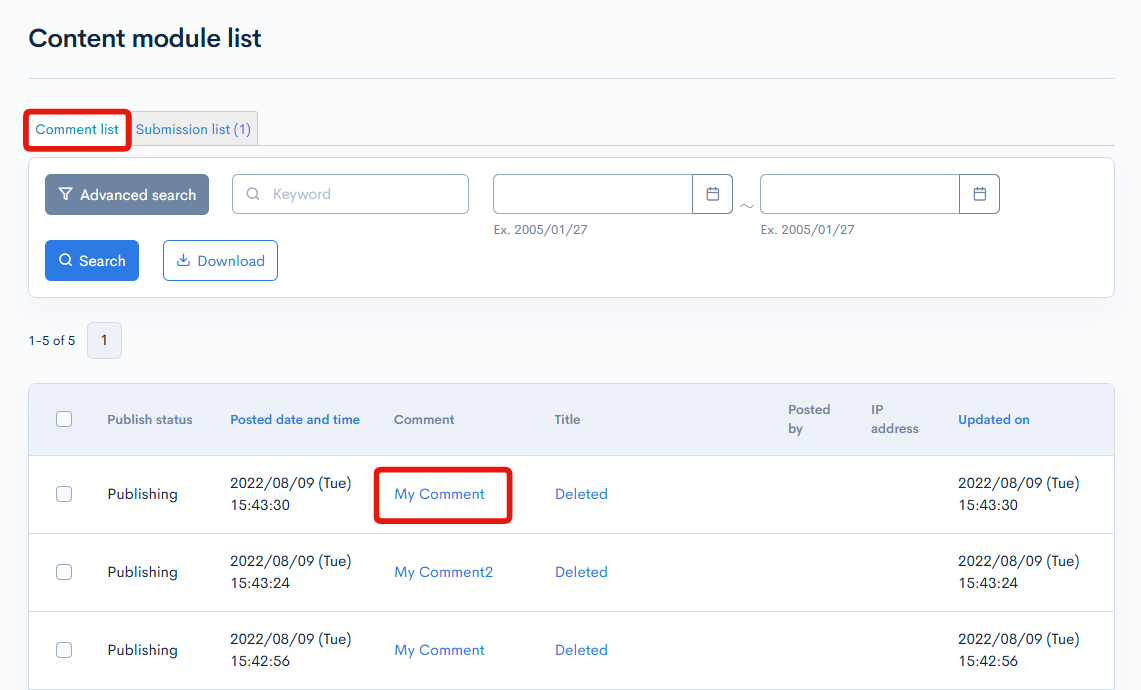
This redirects you to the activity details screen.
Item descriptions
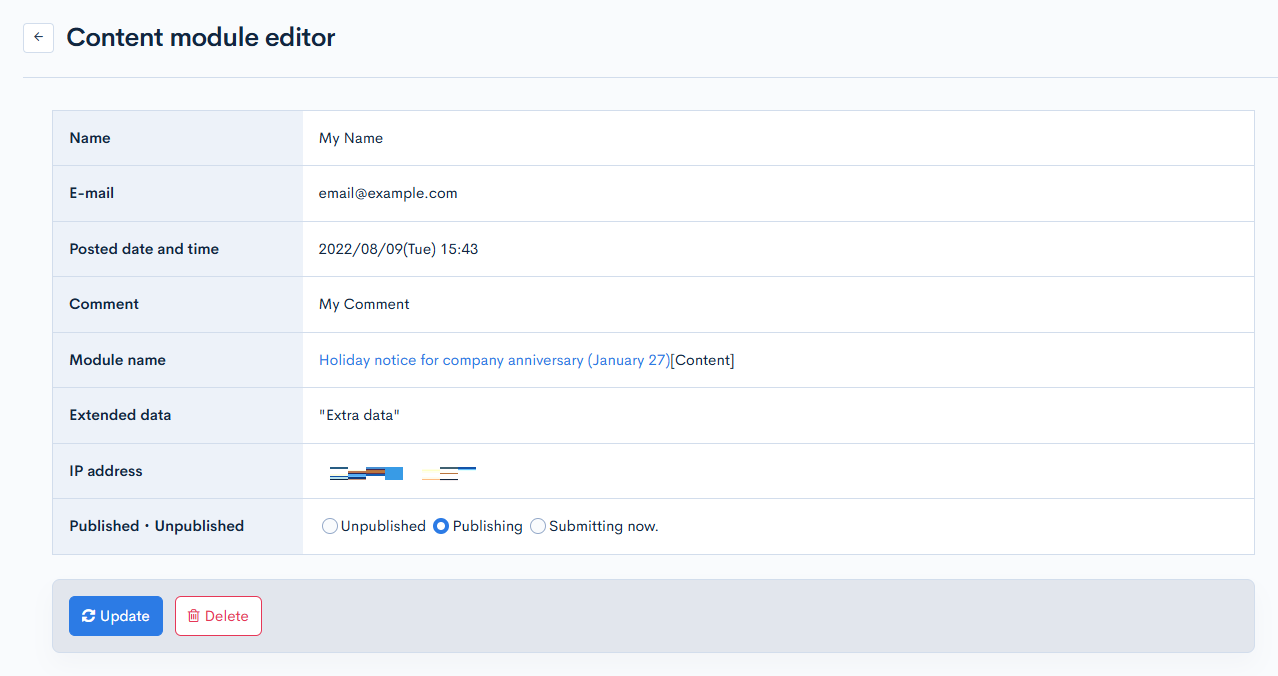
| Item | Description |
|---|---|
| Name | Name of the comment poster. |
| E-mail address | E-mail address of the comment poster. |
| Posted date and time | Date and time the comment was posted. |
| Comment | Body content of the comment. |
| Module name | Corresponding module name (or title). |
| Extended data | This can be in JSON format./ |
| IP address | IP address of the comment poster. |
| Publish * Unpublished | Publishing status of the comment. |
For Firestore
The feature is currently unavailable due to ongoing adjustments. Please wait for the update to be completed.
Activity list
Accessing the screen
You can access the activity list in one of two ways:
- Click the collection name under the "Activity" column.
- Click the title of the activity settings in the left sidebar menu.
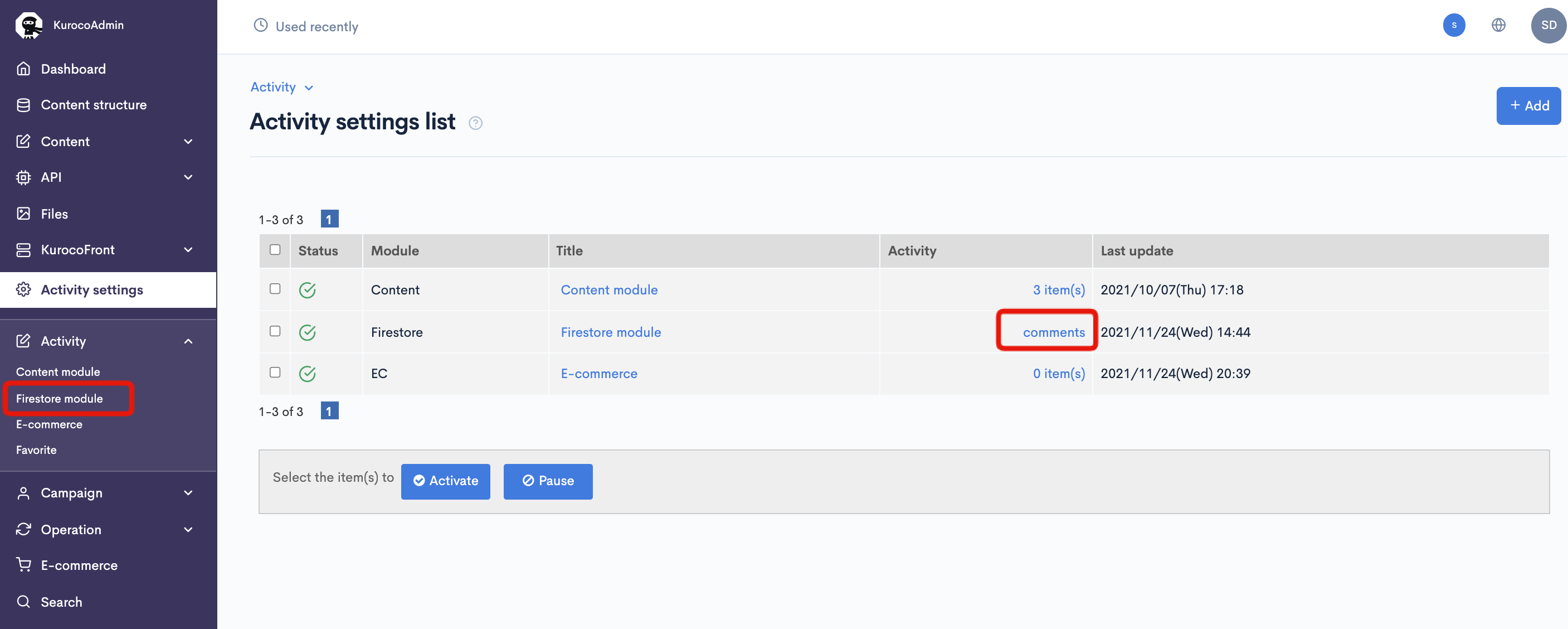
Item descriptions
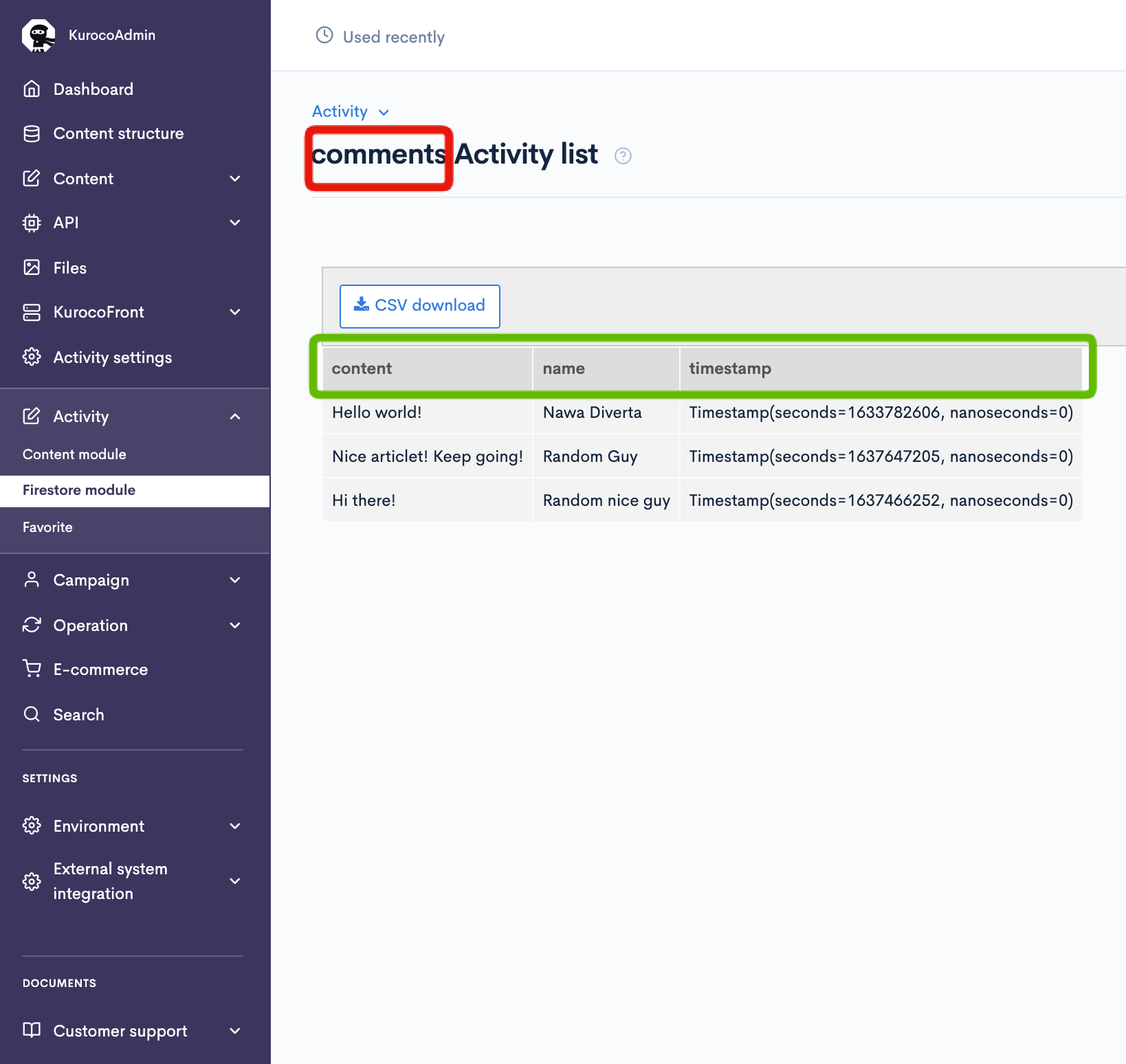 In the above screenshot, the text in the red box is the name of the Firstore collection, while the green box contains the Firestore fields that you can configure on the activity settings screen.
In the above screenshot, the text in the red box is the name of the Firstore collection, while the green box contains the Firestore fields that you can configure on the activity settings screen.
For comparison, the highlighted items are displayed as follows in Firestore:
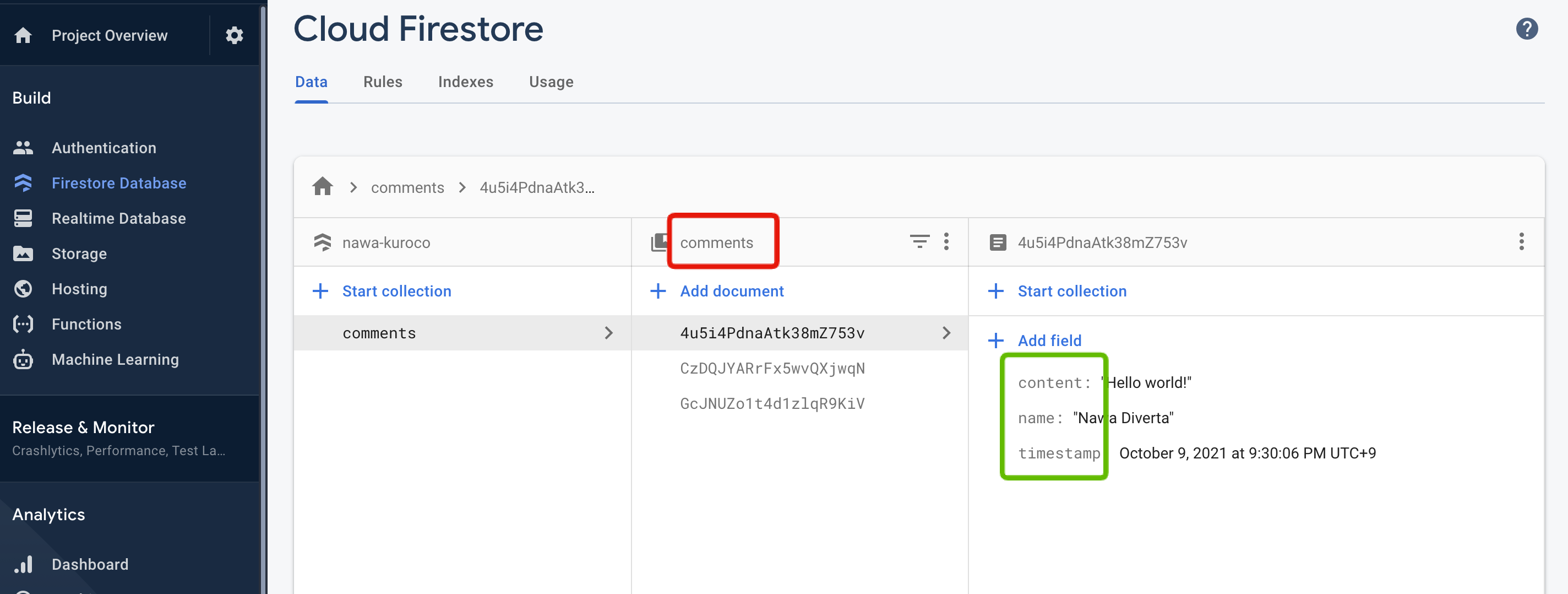
Favorite
Favorite list
Accessing the screen
Users can favorite any object from the content, member, e-commerce, and activity modules. The favorite list displays all the favorited entries. To access it, click [Activity] -> [Favorite] in the left sidebar menu.
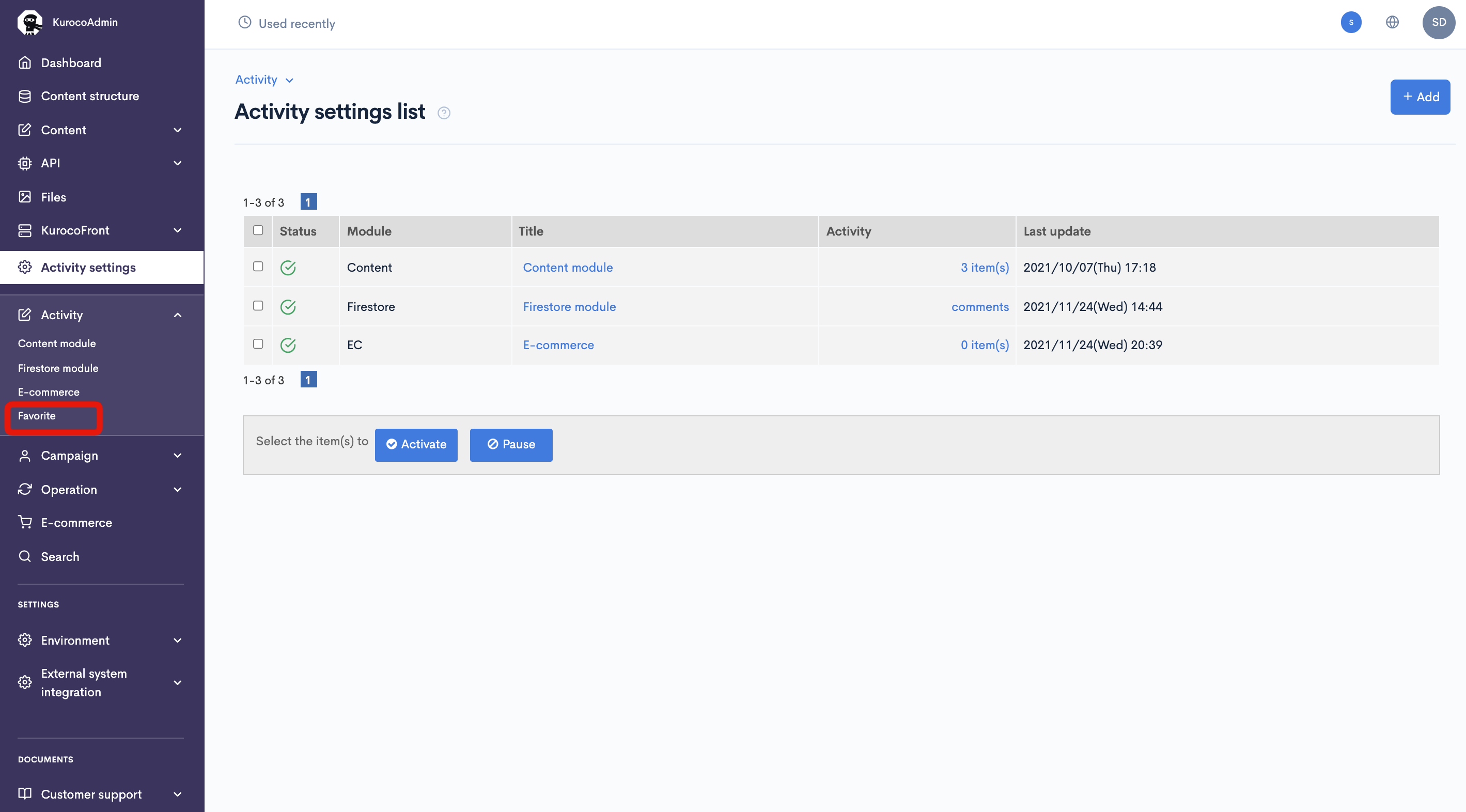
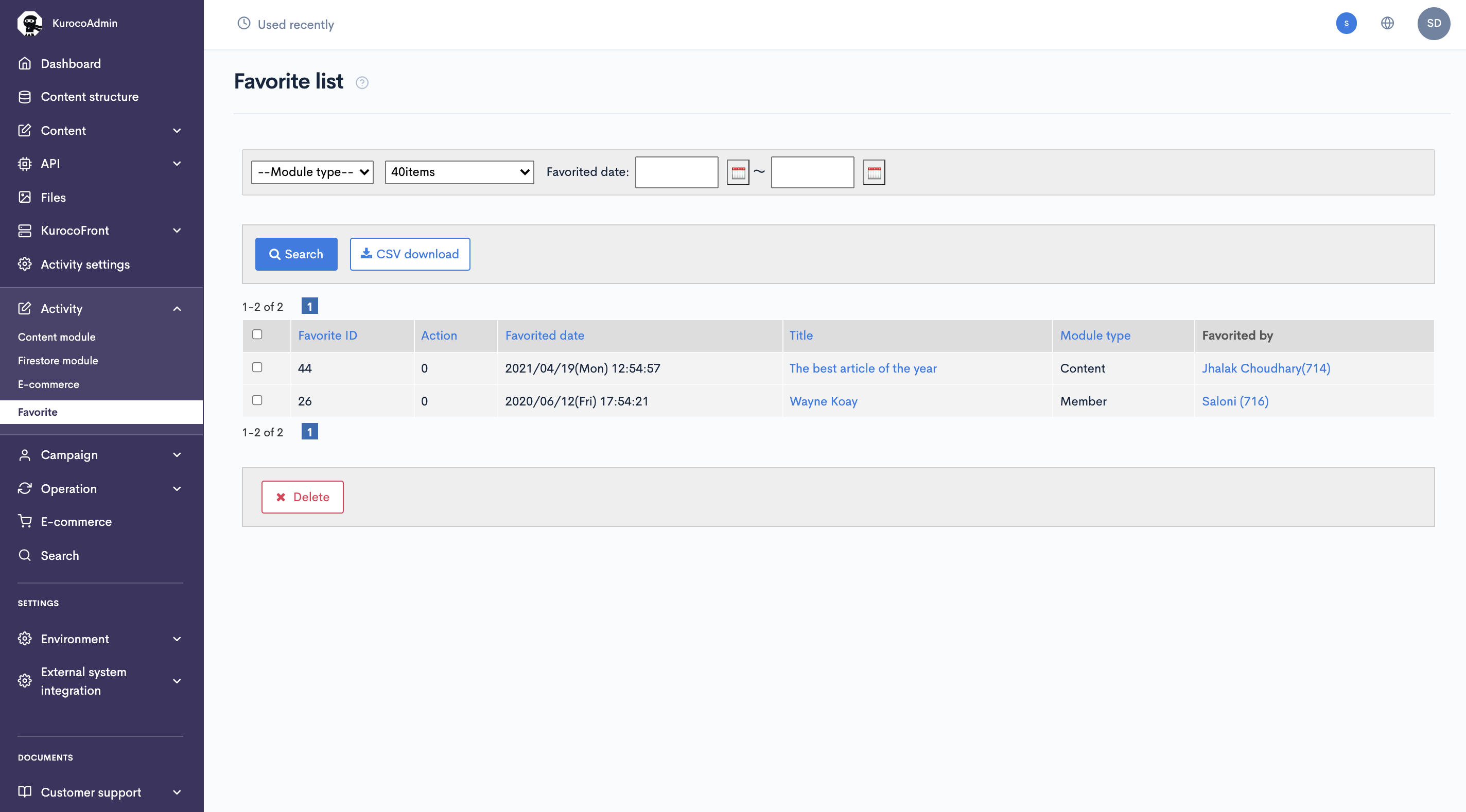 You can perform search by choosing the
You can perform search by choosing the Module type first, and enter your keyword in the keyword field. You can also specify your search within a certain time range.
Item descriptions
| Item | Description |
|---|---|
| Search | Filter by module type, keyword, and/or received date range. |
| Favorite ID | Unique ID of favorite action (automatically assigned). |
| Action | Displays the favorite action types. If a slug is specified for the action type, it will be displayed as the slug. |
| Favorited date | Date and time the object was favorited. |
| Title | Title of the corresponding module. Clicking on a title redirects to the corresponding editor. |
| Module type | Module type of the favorited object. |
| Favorited by | Name of the user who favorited the object and their member ID in parentheses. |
Action Type List
How to Confirm
Click [Activity] -> [Favorites].

Click [Activity] above the page title "Favorite List" and select [Action Type Settings] from the dropdown menu.

Item List

| Item | Description |
|---|---|
| Action Type | Displays the target action type. |
| Slug | Displays the slug set for the action type. |
| Updated on | Displays the last update date. |
Batch Processing

Check the checkboxes on the left side of the list and click "Delete" to remove the selected favorites.
Action Type Editing
Click the [Add] button or click the slug of the action type you want to edit to transition to the action type editing screen.

In the action type editing screen, you can set the action type and its slug.

Related documents
Support
If you have any other questions, please contact us or check out Our Slack Community.