Content structure
The content structure screen displays a list of topic groups.
Content structure
Accessing the screen
Click [Content structure] in the left sidebar menu.
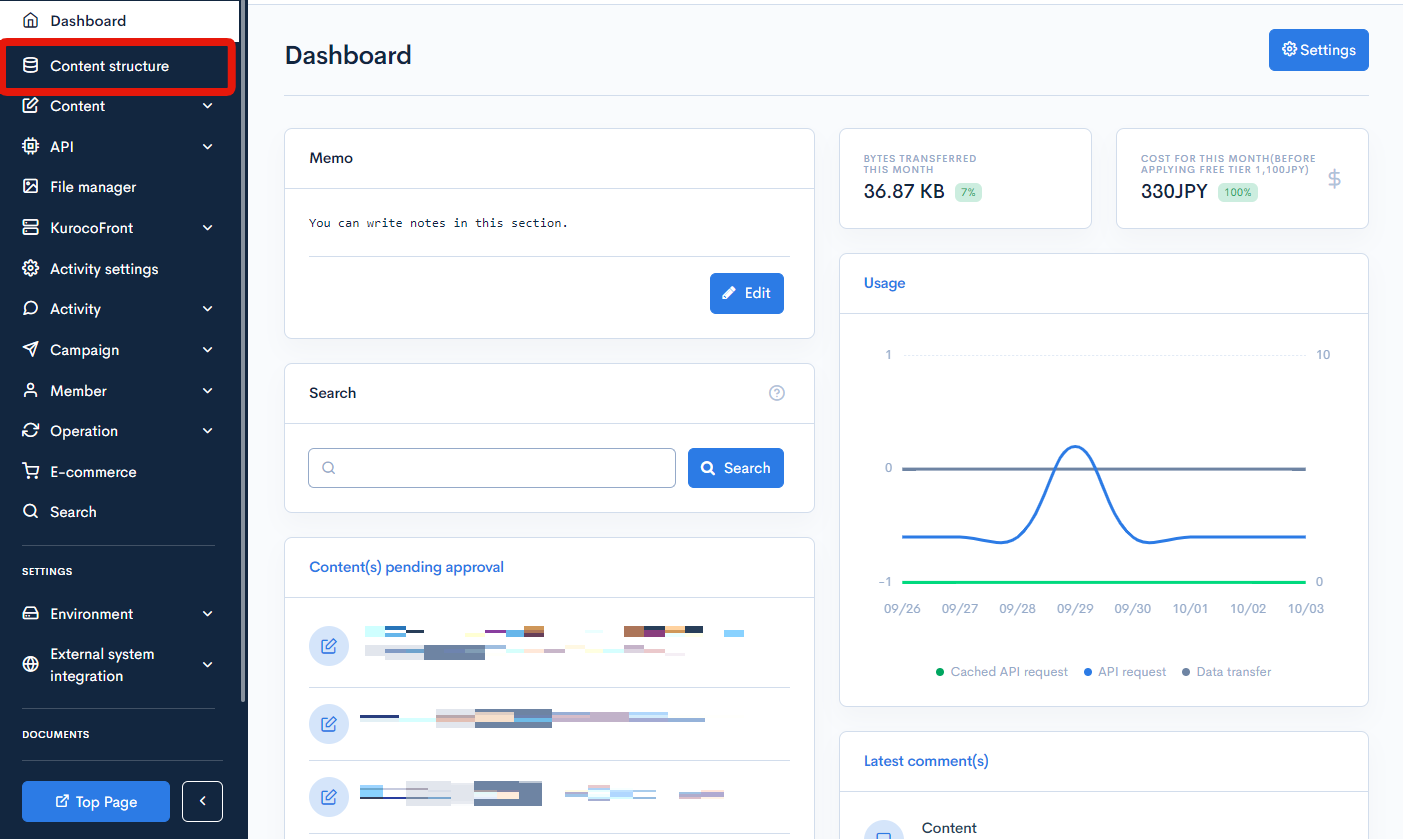
Field descriptions
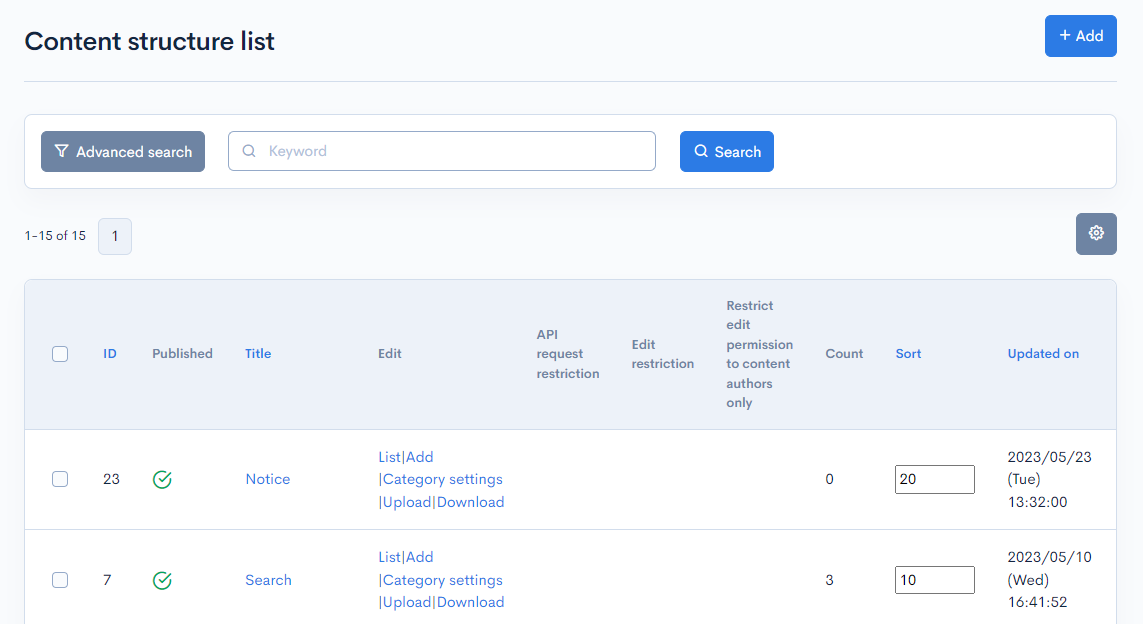
| Field | Description |
|---|---|
| Search | You can search the contents in this list by applying different filters. |
| Display item settings button (gear icon) | You can add items that are not displayed in the list of Content structure by default in the initial display. |
| ID | Unique ID of the topic group. |
| Published | Publishing status of the topic group. :Unpublished :Unpublished :Published :Published :Restricted :Restricted |
| Title | Title of the topic group. |
| Edit | Navigates to the selected screen.
|
| API Request Restriction | Group(s) allowed to view the topic group content (if selected in the content structure editor). |
| Edit restriction | Group(s) allowed to edit the topic group content (if selected in the content structure editor). |
| Restrict edit permission to content authors only | Group(s) allowed to edit their own topic group content as authors (if selected in the content structure editor). |
| Count | Number of topics defined. |
| Sort | Set the sort number of the topic group. After entering the numbers, click [Re-order] to sort the entries in descending numerical order. |
| Updated on | Date and time of the last update to the topic group. |
| Description | Overview of the topic group. |
| Approval required group(s) | Group(s) that require approval (if selected in the content structure editor). |
| Approval required (unpublished/saved draft) | Group(s) that require approval for unpublished/saved drafts (if selected in the content structure editor). |
Advanced search
Click on the Advanced search button.
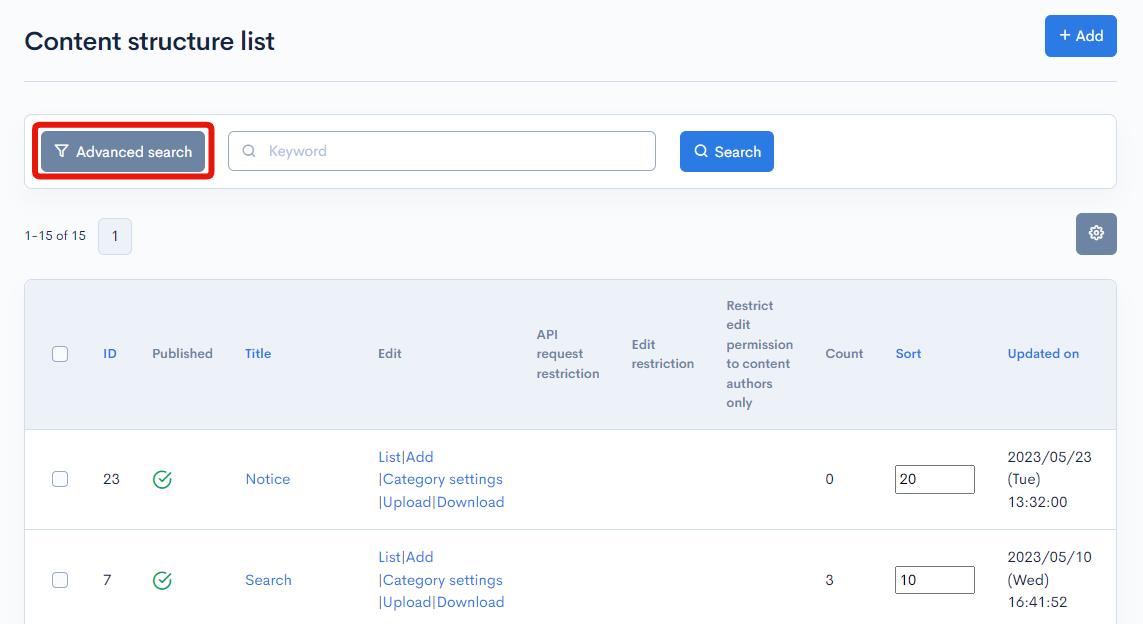
You can create filtering conditions.
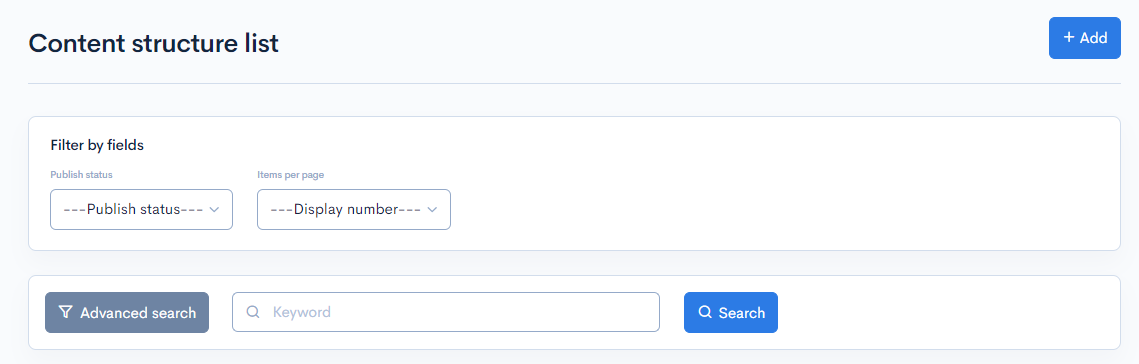
Display item settings
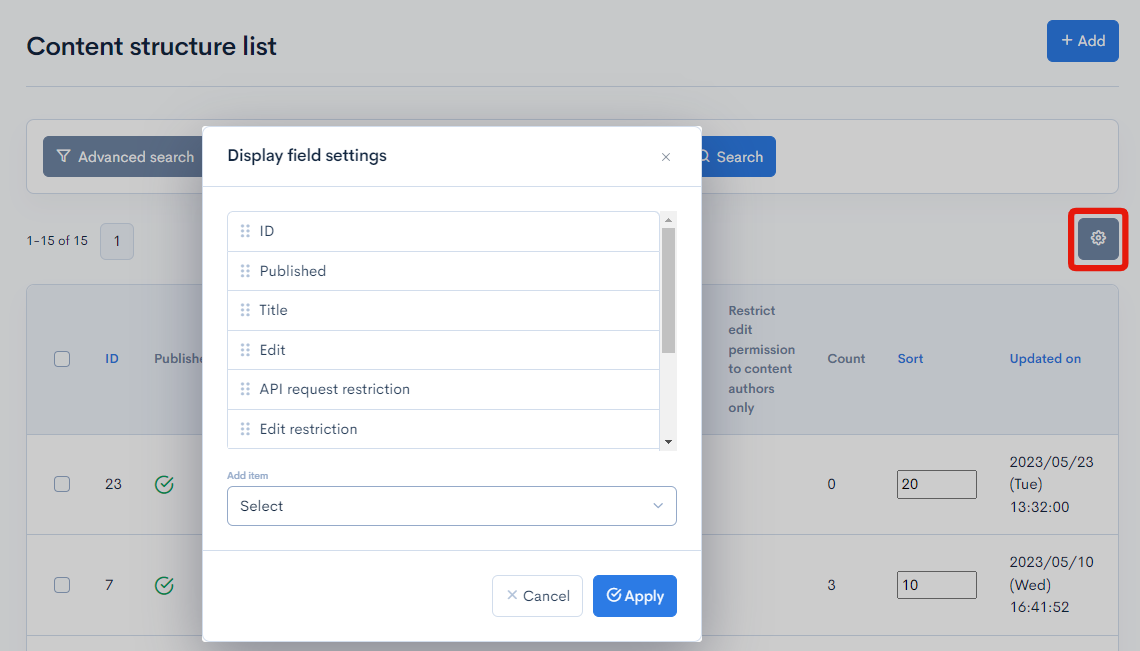
| Item | Description |
|---|---|
| Display items | You can change the display position of items by dragging and dropping. |
| Add item | Select additional items to display from a list. |
| Cancel | Cancel the setting change. |
| Apply | Apply the setting changes. |
Batch actions

You can perform the following batch actions by selecting multiple topic groups using the checkboxes in the left-most column.
| Button | Description |
|---|---|
| Publish | Publish the selected entries. |
| Unpublish | The selected entries will not be displayed. |
| Delete | Delete the selected entries. All topics associated with the topic group will be deleted. |
| Update sorting | Re-sort the entries in descending order based on sort number. |
Content structure editor
Accessing the screen
Click [Content structure] in the left sidebar menu.
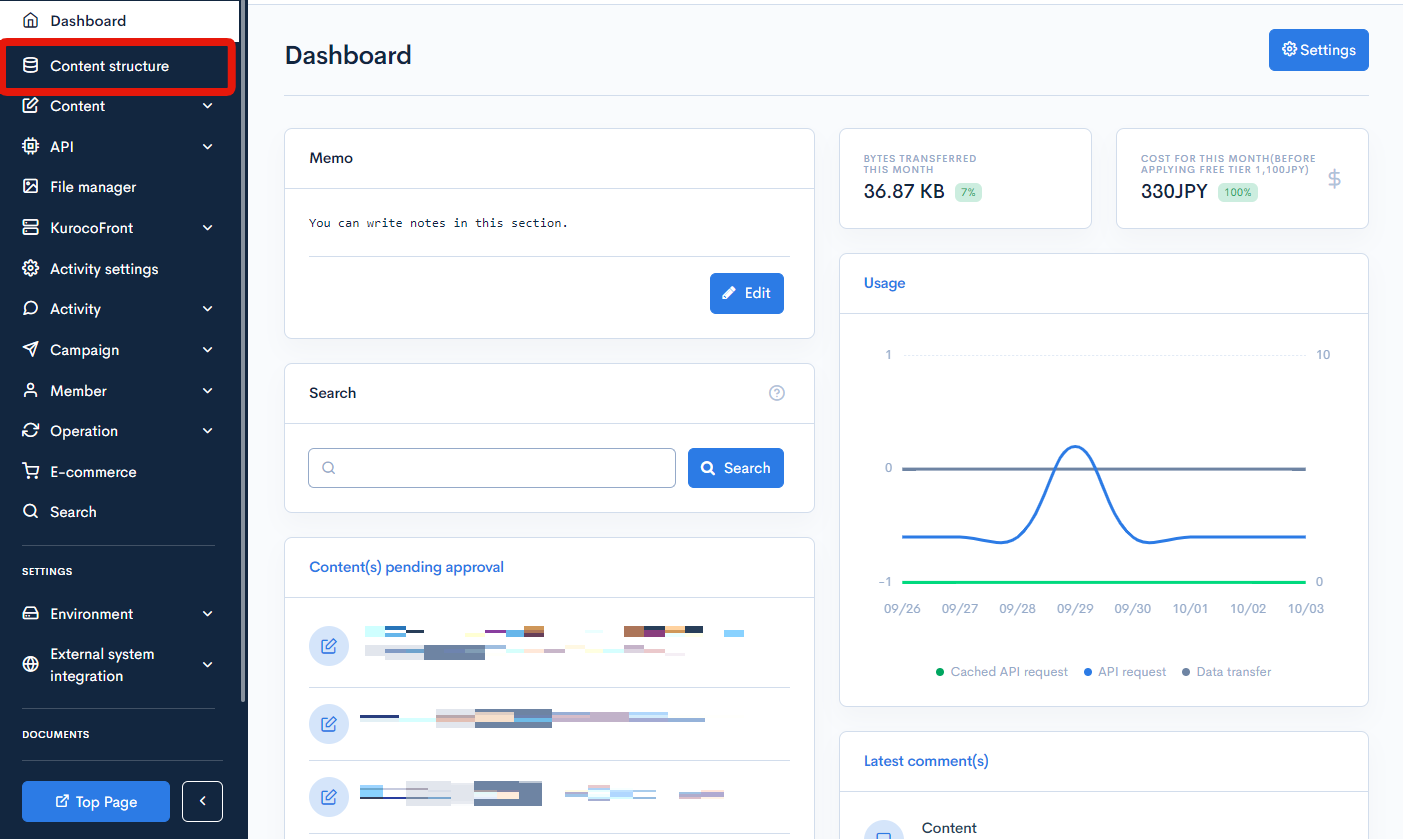
Click the title of the topic group you want to edit.
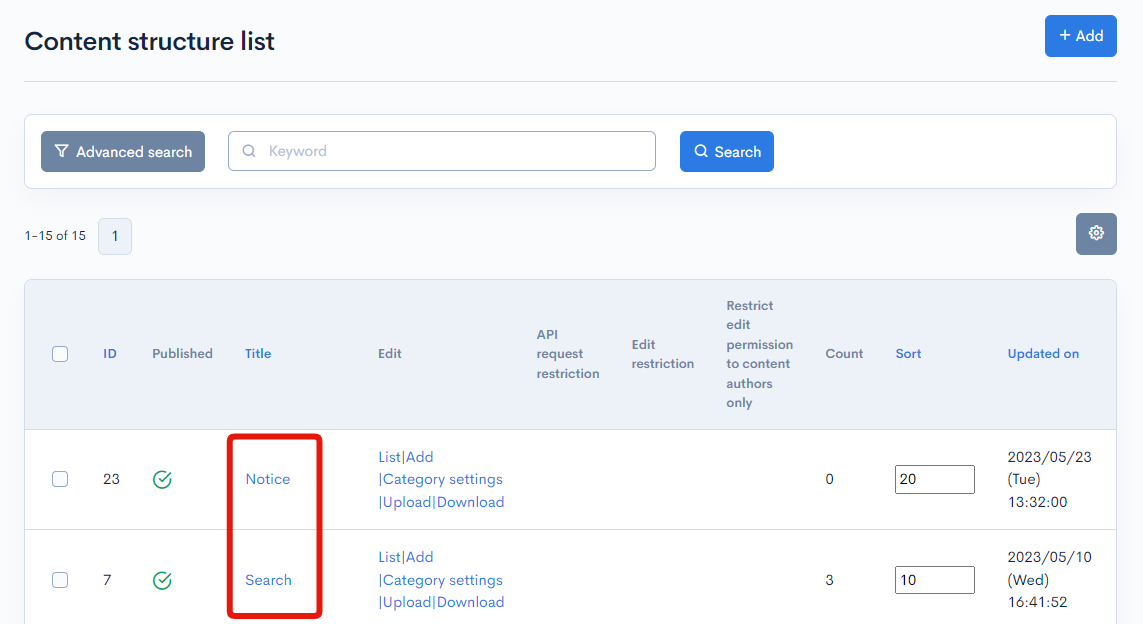
Field descriptions
General
General
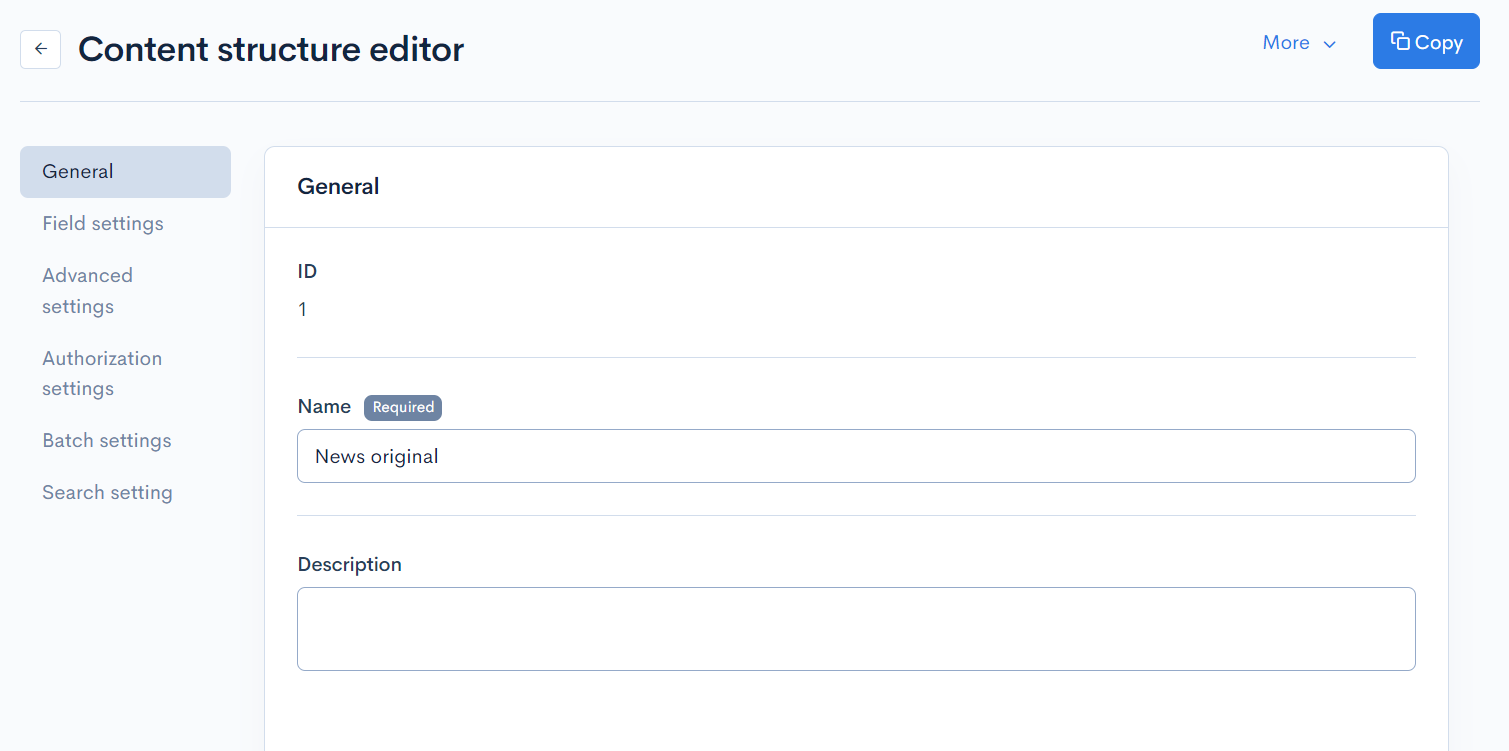
| Field | Description |
|---|---|
| ID | Topic group ID (automatically assigned). |
| Name | Topic group name. |
| Description | Overview of the topic group. |
Publish settings
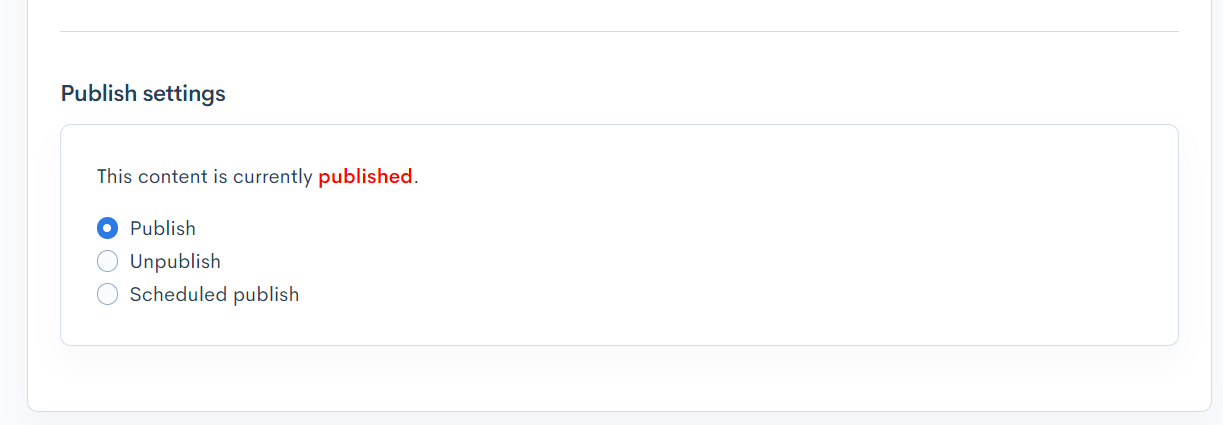
| Field | Description |
|---|---|
| Publish | Publish the current content. |
| Unpublish | The current content will not be displayed. |
| Scheduled publishing | Specify the start and end dates/times for publishing the current content. |
Field settings
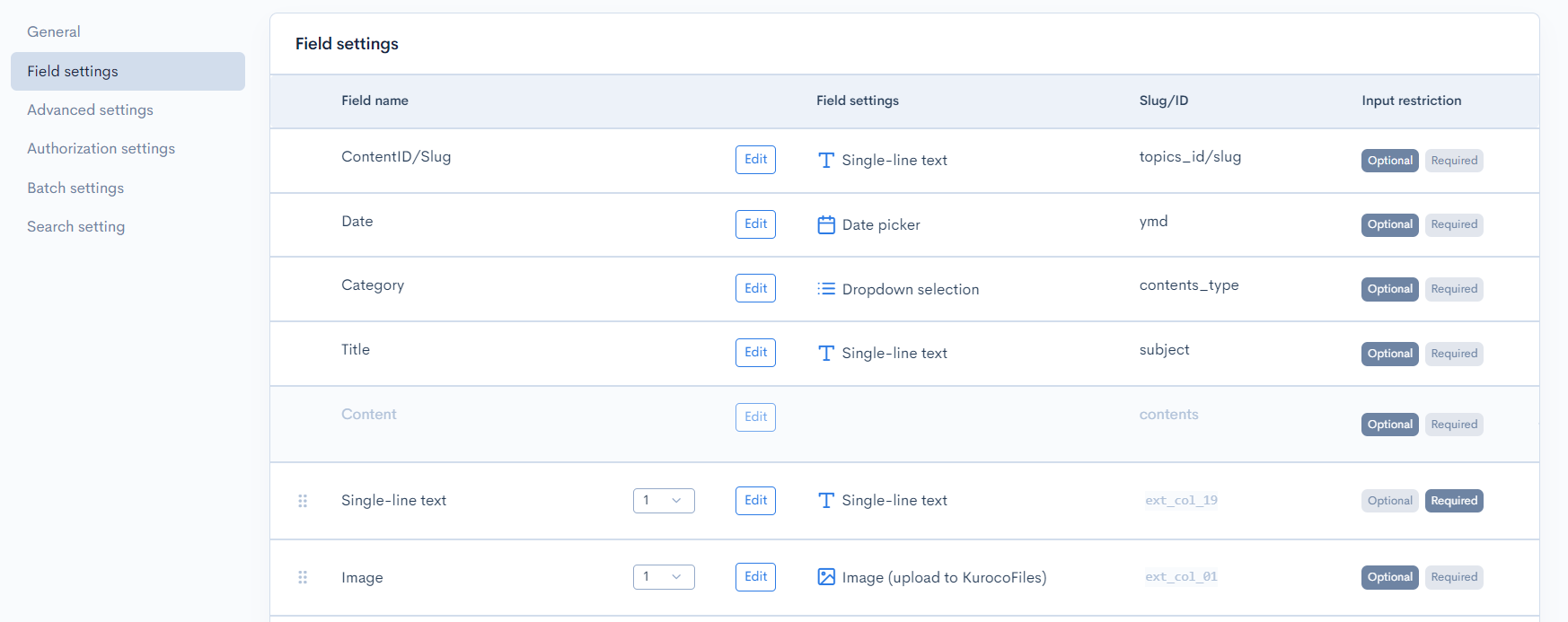
| Field | Description |
|---|---|
| Field Name | Displays the name of the field. |
| Edit Button | Opens the field settings when clicked. |
| Field Settings | Displays the settings for the field. For more details, refer to the List of extension items available in the content structure. |
| Slug/ID | Displays the Slug/ID of the field. |
| Input Restriction | You can confirm the presence or absence of required settings. |
Advanced settings
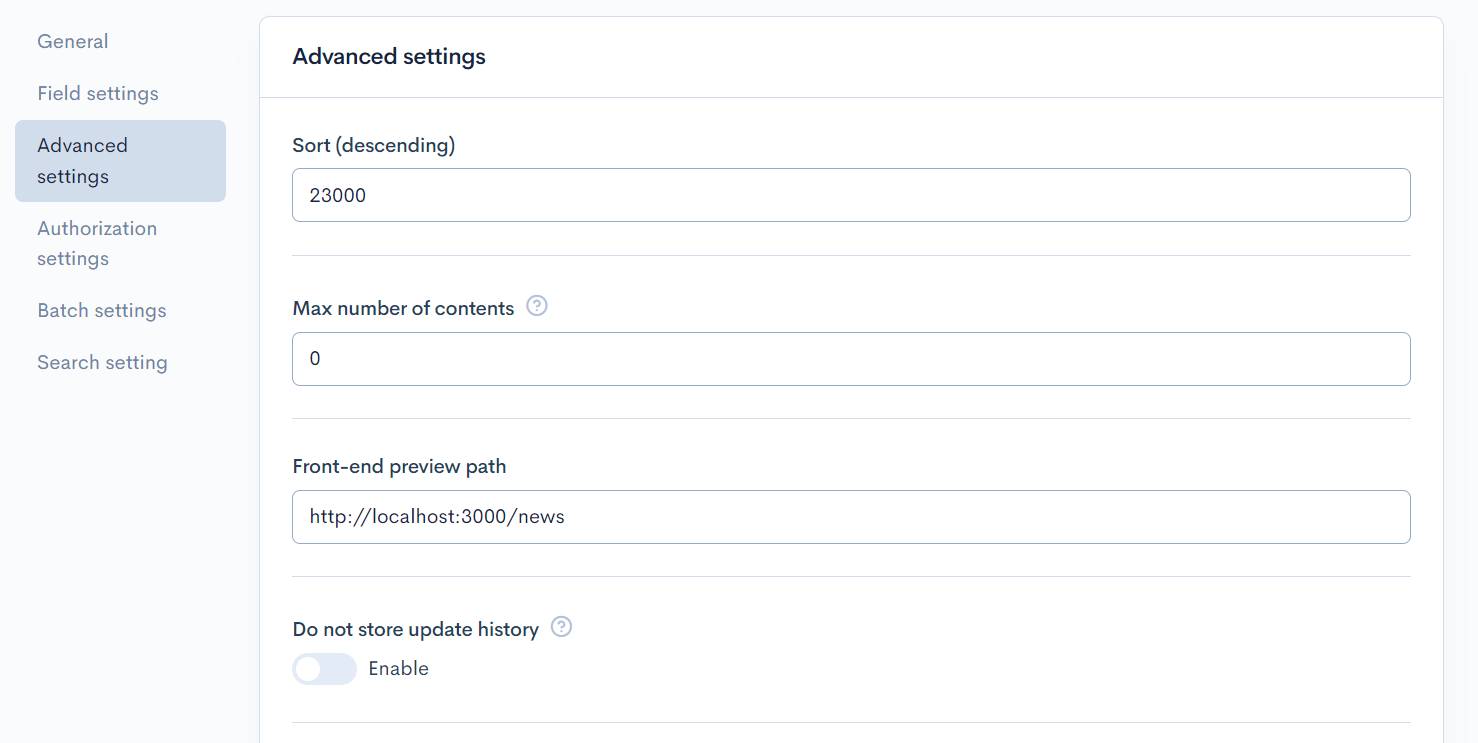
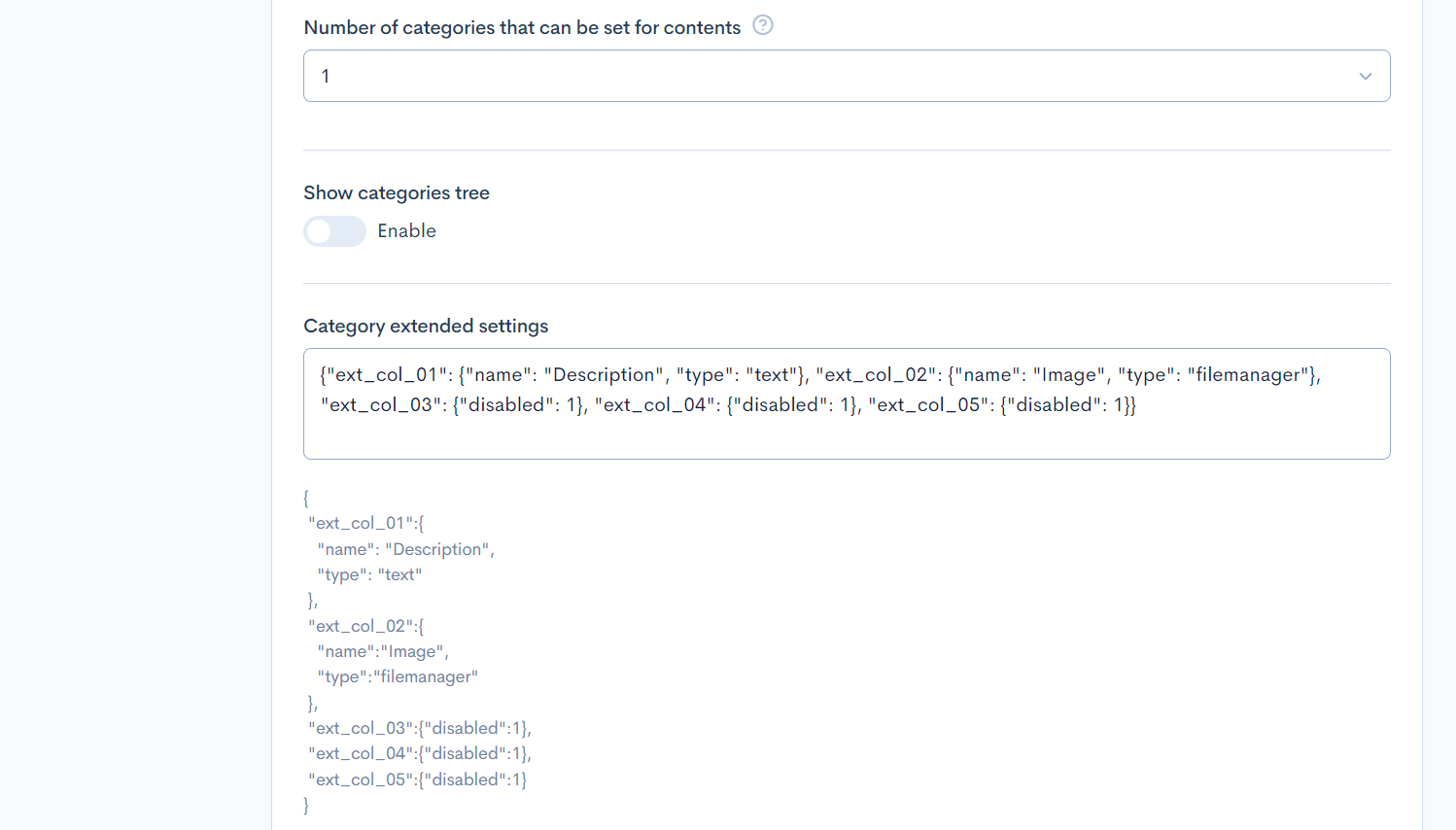

| Field | Description |
|---|---|
| Sort(descending) | Sort number of the topic group. |
| Max number of contents | Sets the limit on the number of topics. (0 = no restrictions; 1 = do not generate list page) |
| Front-end preview path | Set the display page URL when previewing in the content editor. (See: Building a preview page with Kuroco and Nuxt.js for details.) |
| Do not store update history | Enable this option to stop storing the update history. Doing this can improve the admin panel performance. But note that the existing update history will also be cleared. |
| Number of categories that can be set for contents | Number of categories that can be set in the content editor. |
| Show categories tree | Set the category display in the content editor. |
| Category extended settings | See example on modifying entry fields to edit topic categories. |
| Display tags in a select box | Set the tag display in the content editor. |
| Allow private tags to be set | When enabled, you will be able to set unpublish tags in the content editing screen. |
| Enable drag & drop sorting for extended fields | When enabled, you can change the order of items with repeat settings by dragging and dropping them. |
| Notes | Use this field for any notes/memos on the topic group. |
| CSS | Sets CSS for the content editor. (Note: Smarty is enabled. To display curly braces "{}", enclose them between {literal} {/literal} tags.) |
| JavaScript | Sets JS for the content editor. |
Authorization settings
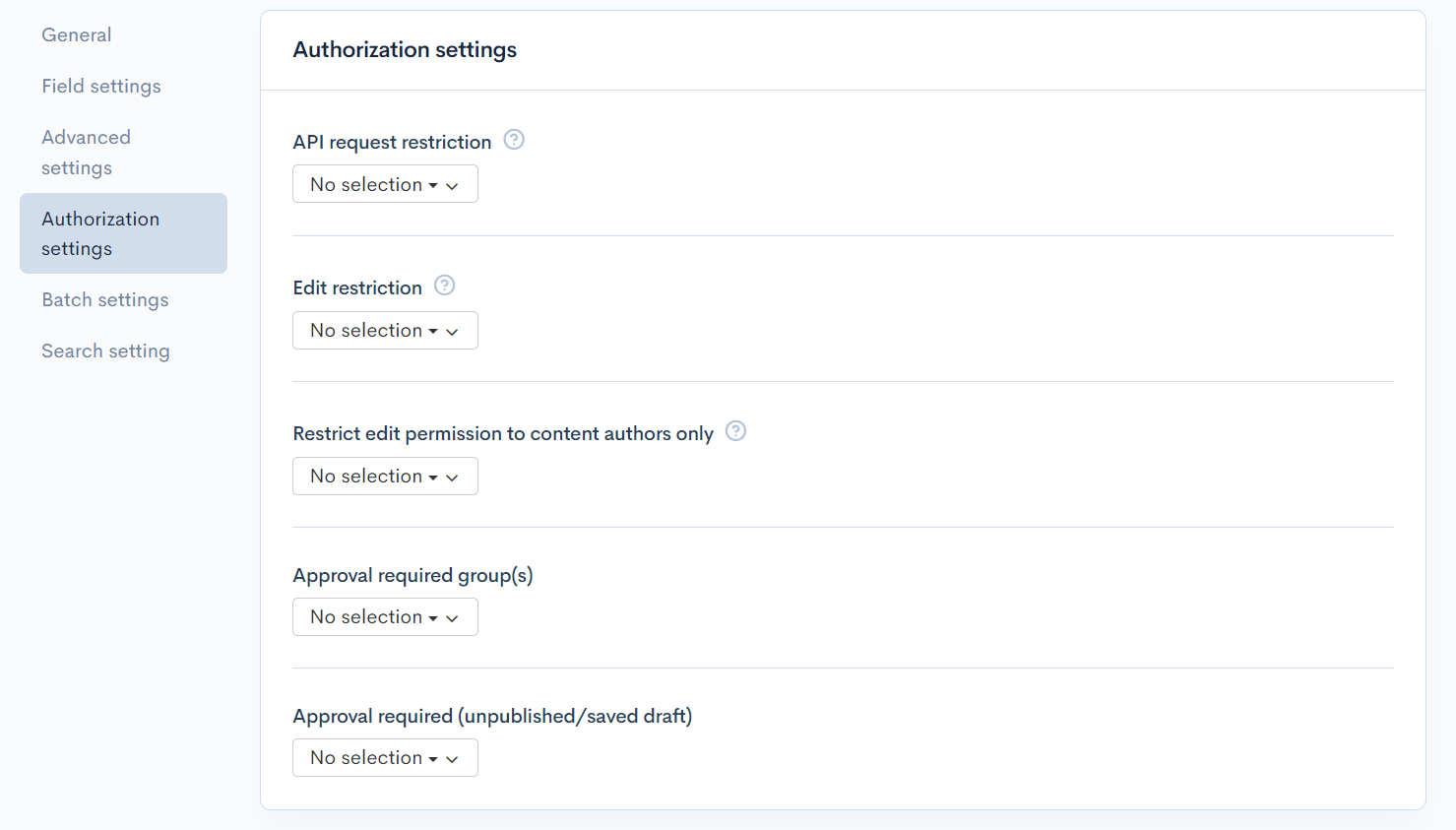
| Field | Description |
|---|---|
| API Request Restriction | Selects group(s) allowed to view the current topic group content. |
| Edit restriction | Selects group(s) allowed to edit the current topic group content. |
| Edit as authors only restrictions | Selects group(s) allowed to edit their own content in this topic group as authors only. |
| Restrict edit permission to content authors only | Group(s) allowed to edit their own topic group content as authors (if selected in the content structure editor). |
| Approval required group(s) | Selects group(s) that require approval to edit the current topic group content. (Note: Administrators do not require approval even if selected.) |
| Approval required (unpublished/saved draft) | Only for sites with multi-lingual settings. To post content in a secondary language, users must first create the content in the main language.
|
Batch settings
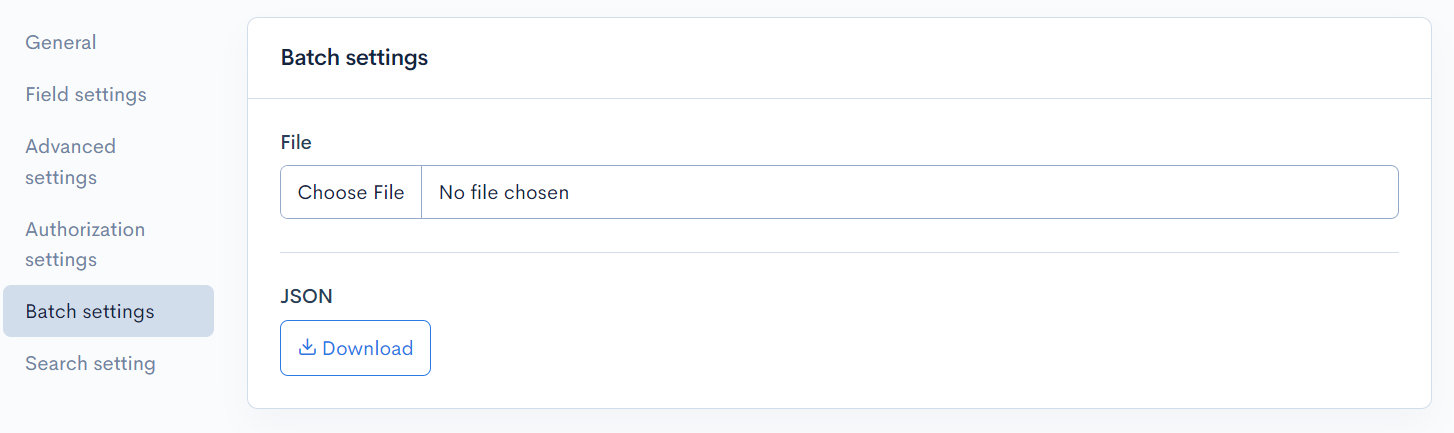
| Field | Description |
|---|---|
| Choose file | Upload selected JSON file to batch update extended item settings. |
| JSON | Download the current extended item settings in JSON format. |
Search setting
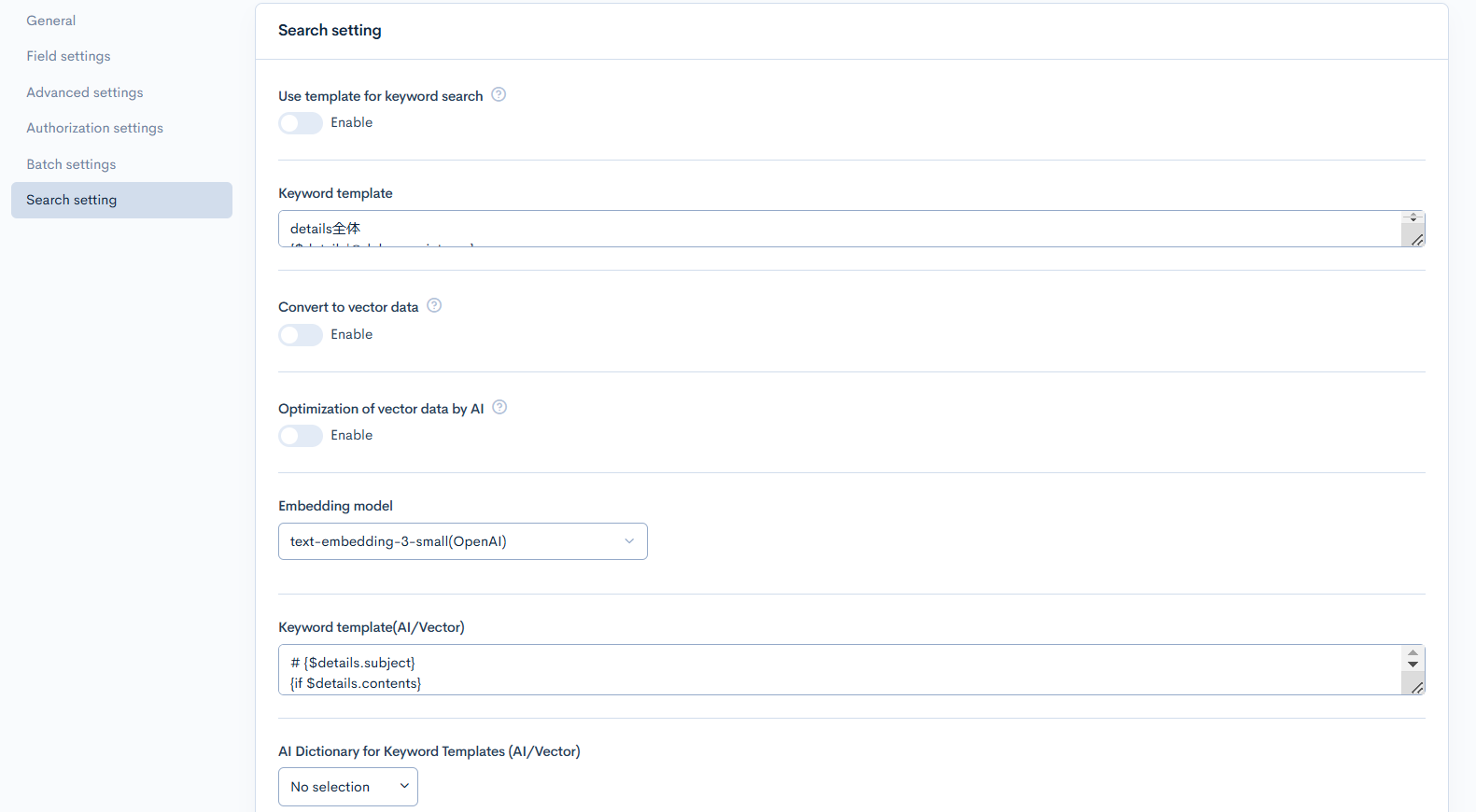
| Field | Description |
|---|---|
| Use template for keyword search | Checking this option will allow you to search this template in full_text_search, improving search flexibility and performance. |
| Keyword template | Register the string to be used for full-text search. Use Smarty to output the content of the required content. For more details, refer to Preparing a String for Keyword Search. |
| Convert to vector data | Checking this option will register the content for use in API chat responses and enable it for vector search. |
| Optimization of vector data by AI | When creating vector data, AI performs optimization and data expansion. |
| Embedding model | Select the embedding model. |
| Keyword template(AI/Vector) | Register the data you want to reference with OpenAI as space-separated keywords. Use Smarty to output the content of the required content. The line breaks will be automatically replaced with spaces. |
| AI Dictionary for Keyword Templates (AI/Vector) | When configured, the AI dictionary will be applied to the keyword template. |
Other actions
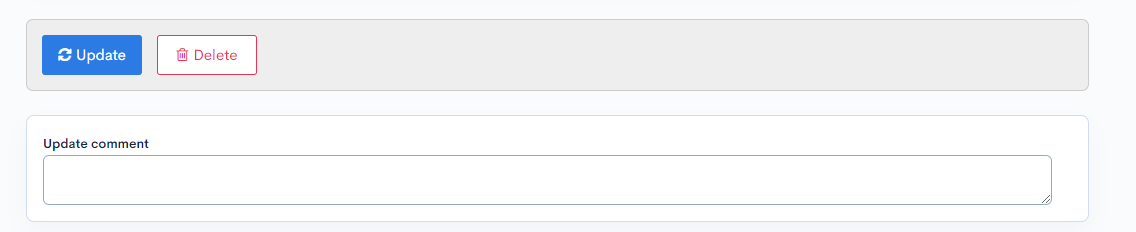
| Button/Field | Description |
|---|---|
| Update | Apply any changes made in this editor. |
| Delete | Delete the current content structure. |
| Update comment | Comment field for any changes made to the content structure. |
Changelog
Click the [More] in the upper right corner of the Content structure editor screen, then click [Changelog] to see a list of the history of editing the content structure.
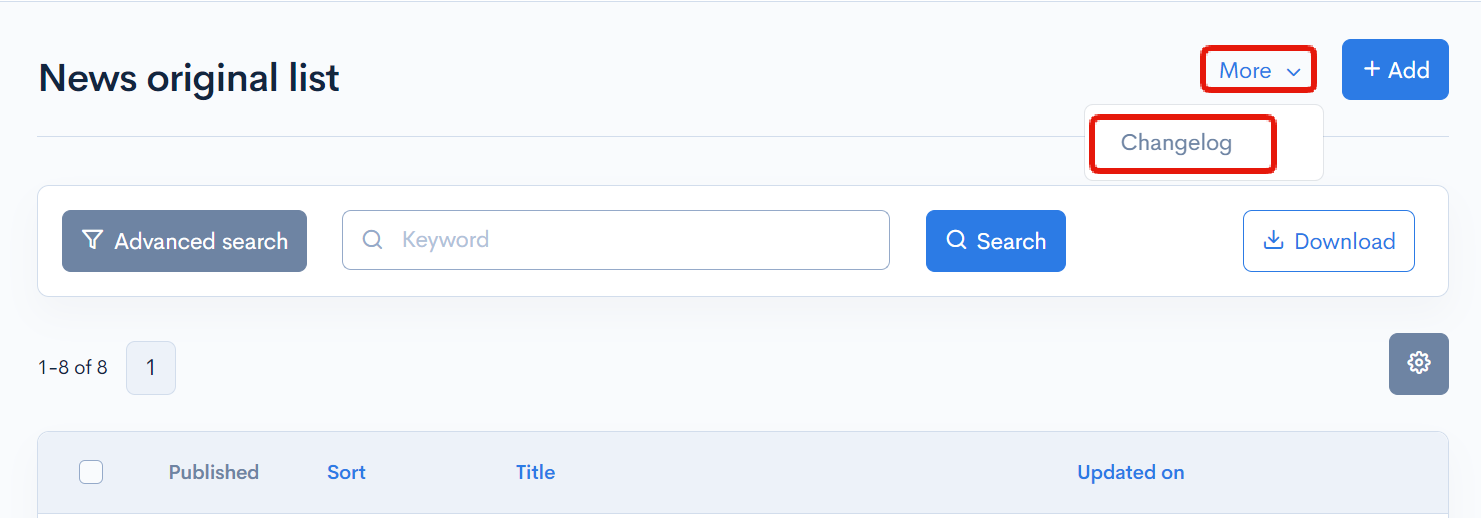
Content structure changelog
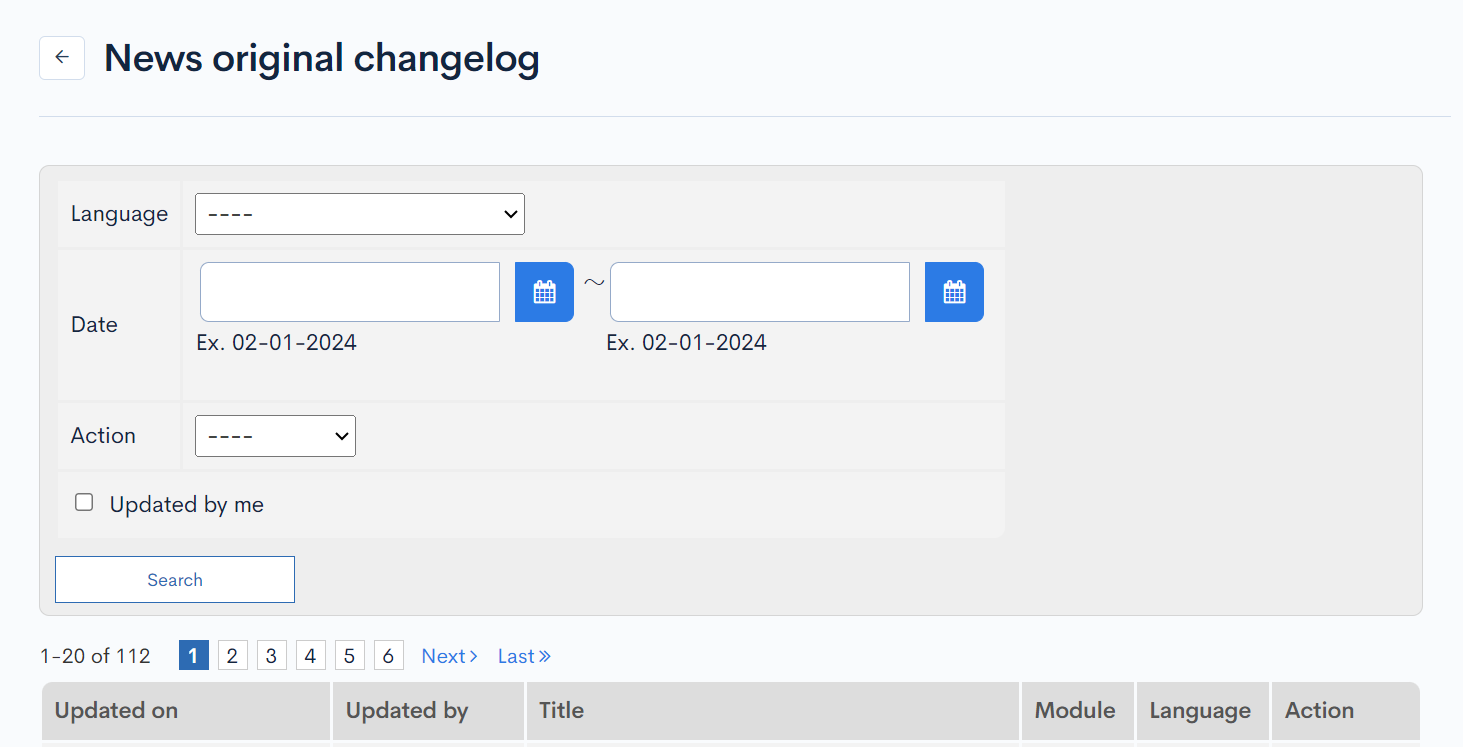
| Item | Description |
|---|---|
| Version | Displays the version. You can see the target version after clicking the version link. |
| Updated on | Displays the date and time the content was updated. |
| Updated by | Displays the name of the member who updated the content. |
| Action | Displays the type of processing performed. There are six types of statuses as follows
|
| Comment | Displays the comments at the time of update. |
| Content | Displays the updated contents. |
Sorting and Grouping Field
Additional field can be sorted and grouped by drag and drop.
Sorting
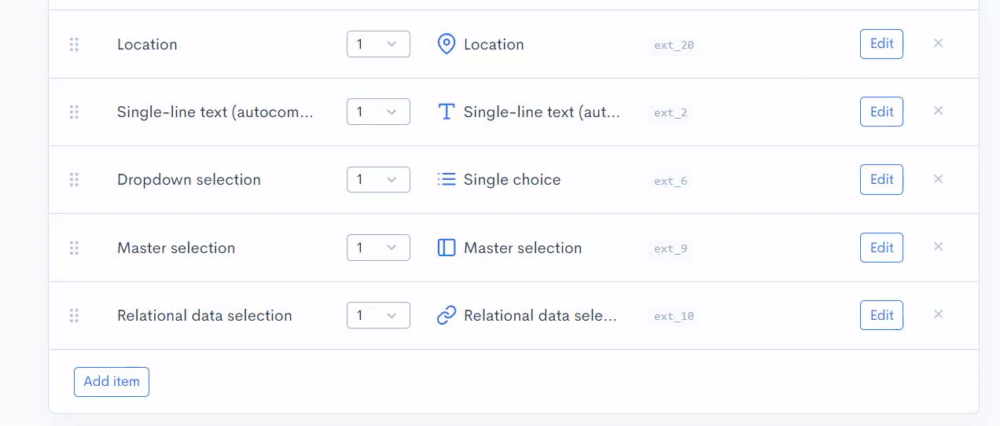
Grouping
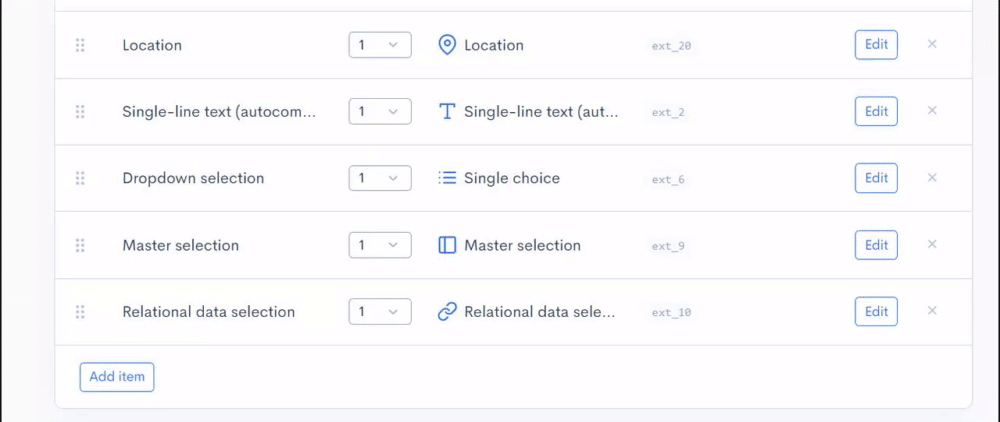
Related documents
- Creating topic group(s)
- How to use CKEditor Placeholder feature with API and Custom Function
- Using Category ext configuration
- Changing the display of the content editor screen
- List of extension items available in the content structure
- The WYSIWYG editor
- WYSIWYG custom color settings
- Cloud storage integration with Firebase
- Integrating and storing files with Amazon S3
- Vimeo integration and video uploads
- Adding Vue components to the admin panel using plugins
- Prepare a keyword search string
- Can I attach files from other content structure via File Manager?
- How can I use custom templates?
- Can I modify the display of the content editor screen?
Support
If you have any other questions, please contact us or check out Our Slack Community.