Vector Data
In Vector Data, you can enable AI functionality and check the status of batch processing for vectorizing content.
How to Check Vector Data
Click [AI/RAG] -> [Vector Data].
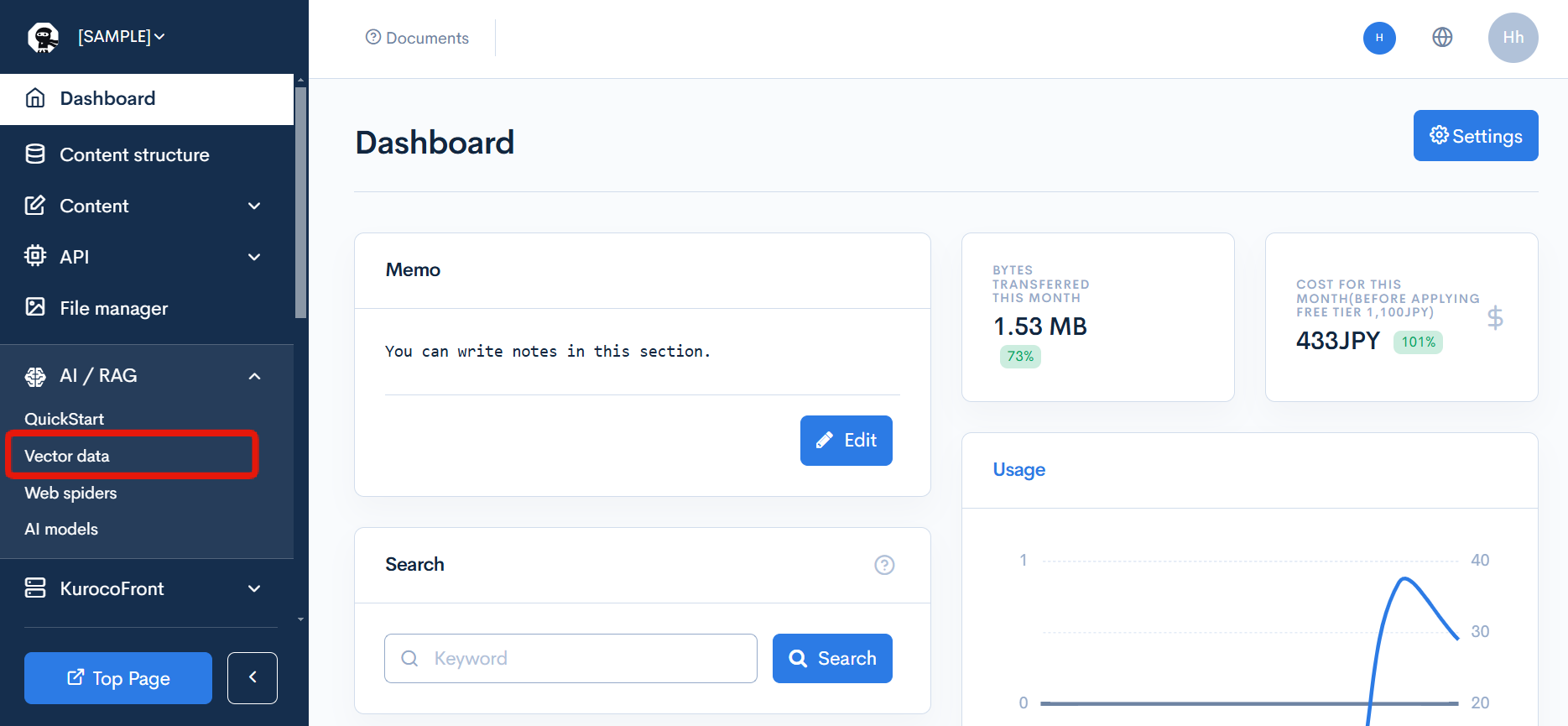
Description of Vector Data Items
Vector Data
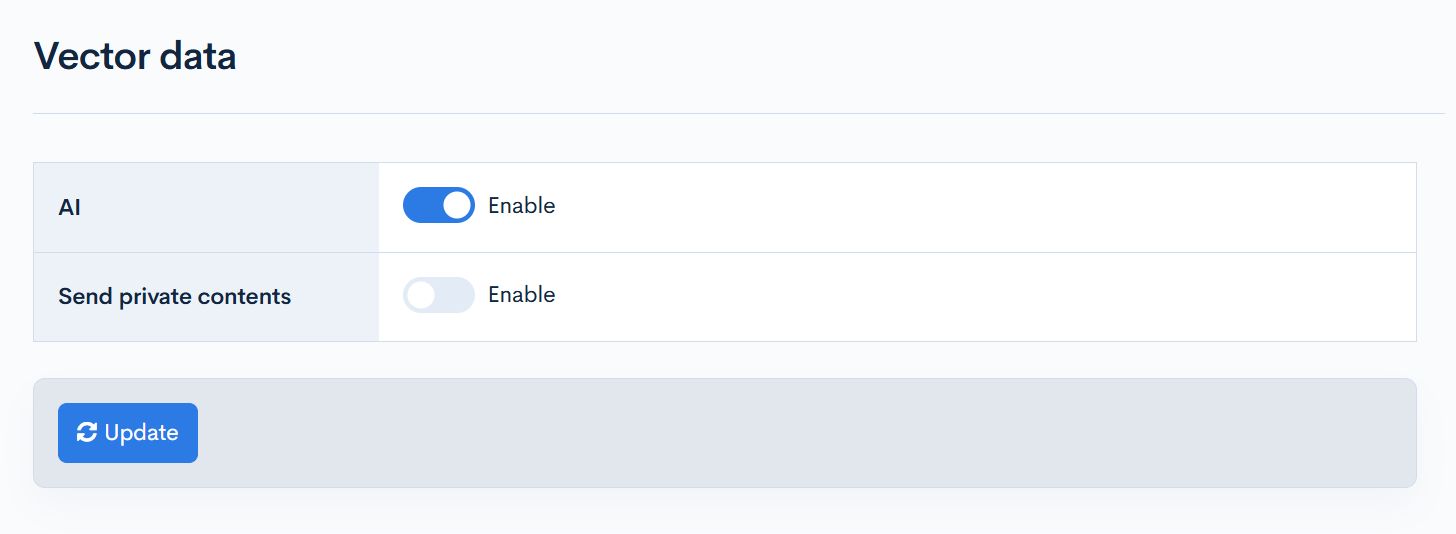
| Item | Description |
|---|---|
| AI | Checking this enables the use of an API to generate responses by AI. |
| Send private contents | Check this if you want to allow the use of private content by AI. |
| Update | Clicking [Update] will apply the settings. |
Batch Processing
If there are content definitions with [Convert to Vector Data] enabled, you can check the batch processing results for vectorizing the data.
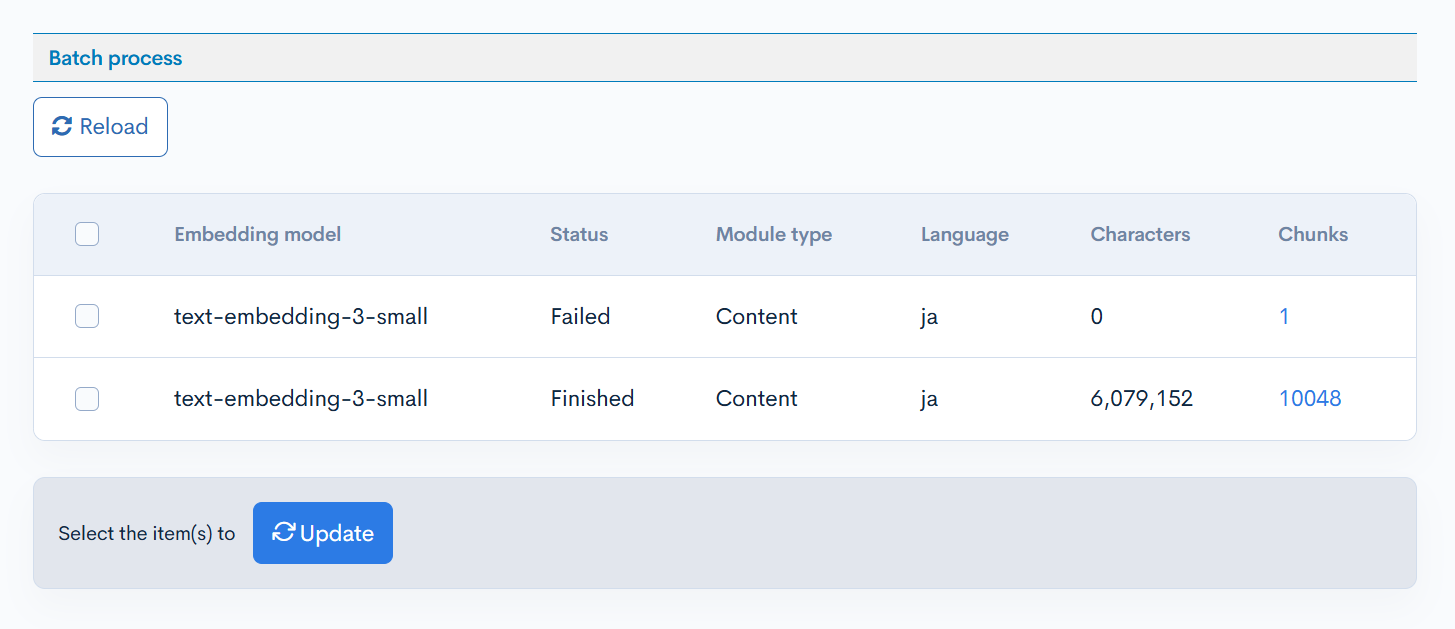
| Item | Description |
|---|---|
| Embedding model | Displays the embedding model used. |
| Status | Displays the status of the batch processing. |
| Module type | Displays the module that has been vectorized. |
| Language | Displays the language of the vectorized content. |
| Characters | Displays the character count of the vectorized content. |
| Chunks | Displays the number of content pieces that have been vectorized. Clicking the link allows for detailed checking. |
| Update | Check the checkbox on the left side of the table and click to rerun the batch processing for vectorizing the data. |
Related Documents
Support
If you have any other questions, please contact us or check out Our Slack Community.