About the search function on the Kuroco Administration page
The Kuroco administration screen has a search function that allows you to search in the content list, log list, and other screens. The search function has several patterns depending on the target page, which are described here.
Regular search
On every content listing page, there is a search field to look up content. There are two ways to search: keyword search, which lets you search through each item in the data, and item search, which enables you to search through specific items. The following list displays which pages are eligible for each type of search.
| Page | Search item |
|---|---|
| Content structure list | Keyword |
| Content list | Keyword |
| Form list | Keyword |
| Submissions | Keyword |
| Member list | Keyword |
| Group list | Keyword |
| Custom member filter list | Keyword |
| Custom function list | Keyword |
| Message template list | Keyword |
| Pending member list | E-mail address |
| Log management | Keyword |
| Login logs | Member ID |
| API logs | URI |
| Admin panel log | URI |
| Mail logs | Recipient |
| Batch process logs | Message[1] |
| API request log | Endpoint |
| App logs | URI |
| KurocoFiles logs | URI |
| KurocoFront logs | URI |
| JavaScript logs | URI |
| Custom logs | Message[1] |
| SendGrid logs | Recipient |
| API analytics | URI |
If there is "Advanced search" button, click it to pull down the items or "Filter conditions" to Advanced search.
Keyword search
The search input area for keyword searches is shown for content, forms, and members. The specifications of the keyword search and the search results if the following data are available are shown below.
Search data
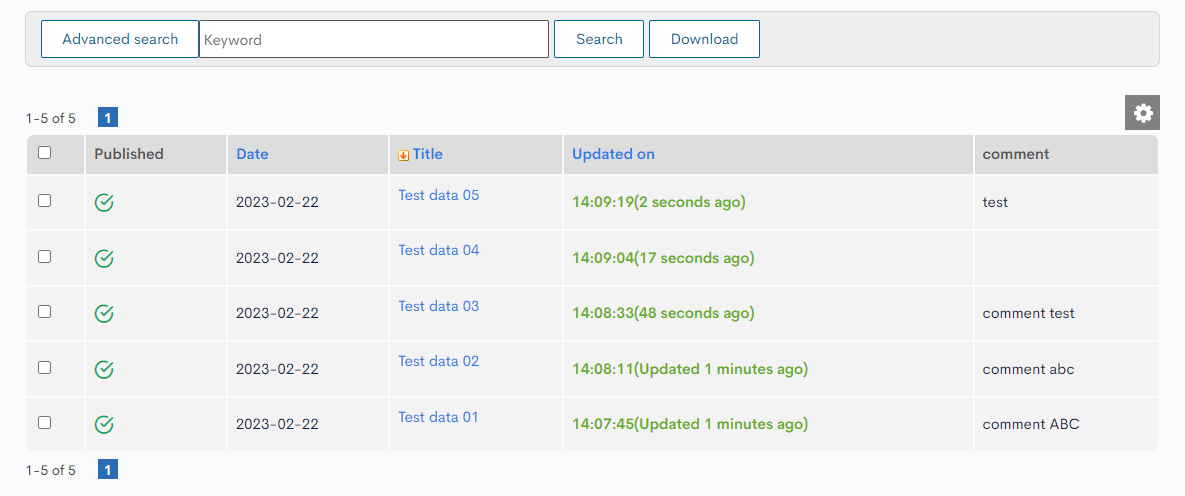
Alphabetical case is not sensitive.
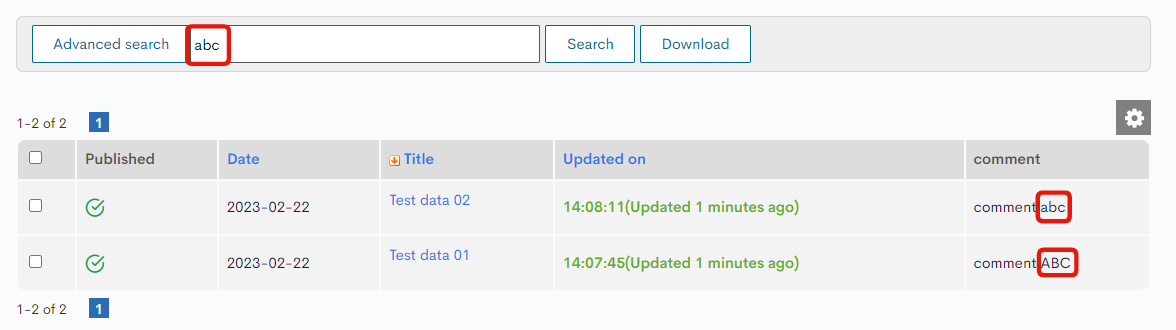
The text of the selected item is also subject to search.
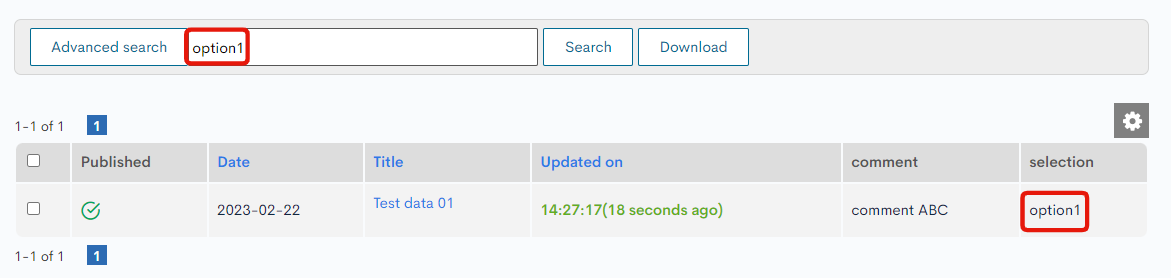
In the case of a single keyword, an OR search is performed between different items of the same data. (If any of the keywords are in the data, they are eligible.)
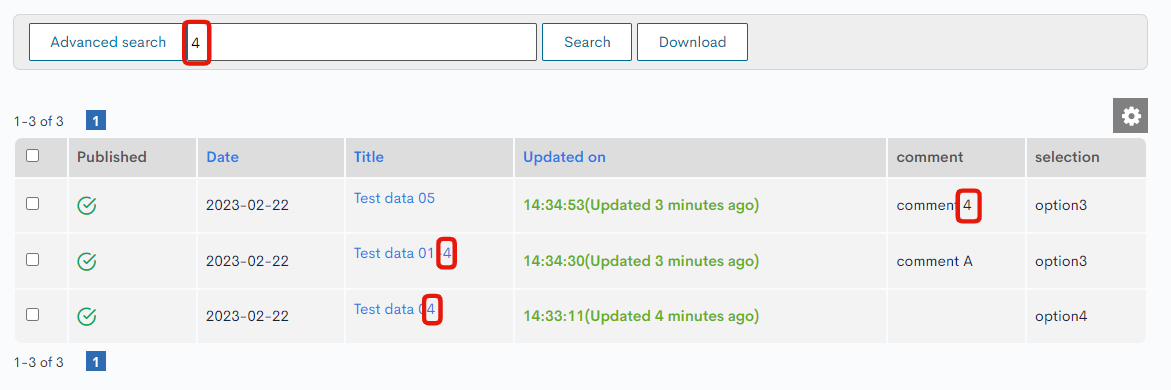
In the case of space delimitation, AND search is performed between keywords.
(All keywords are included in the data.)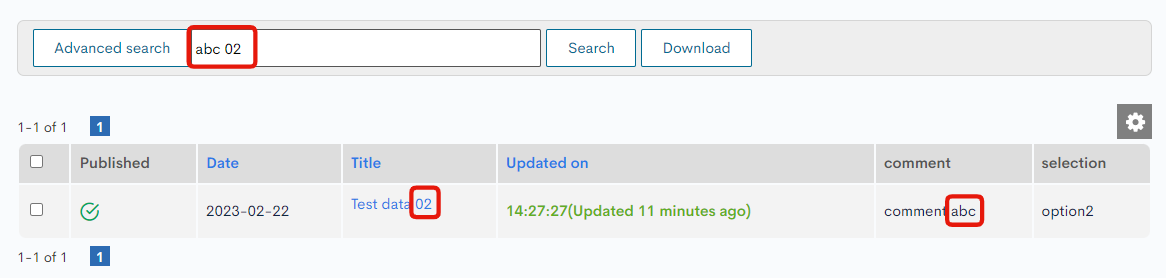
Item search
On the various log listing pages, the search box for URI and member ID is displayed by default. In addition, searching by date along with items is also possible.
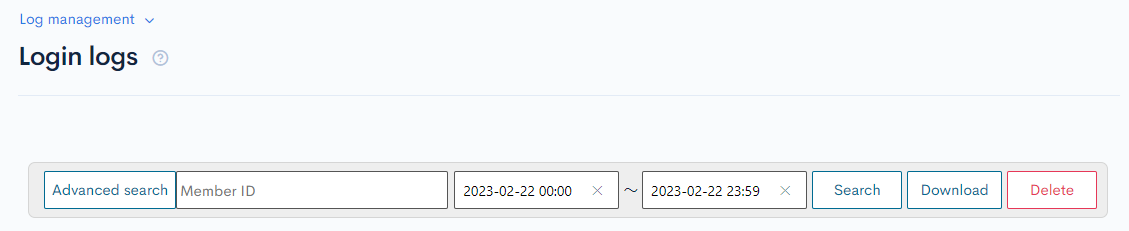
Advanced search
Clicking on the "Advanced search" button will display additional items for advanced search. When the fields for filter conditions are displayed, flexible search is possible by specifying operations and combining AND and OR.
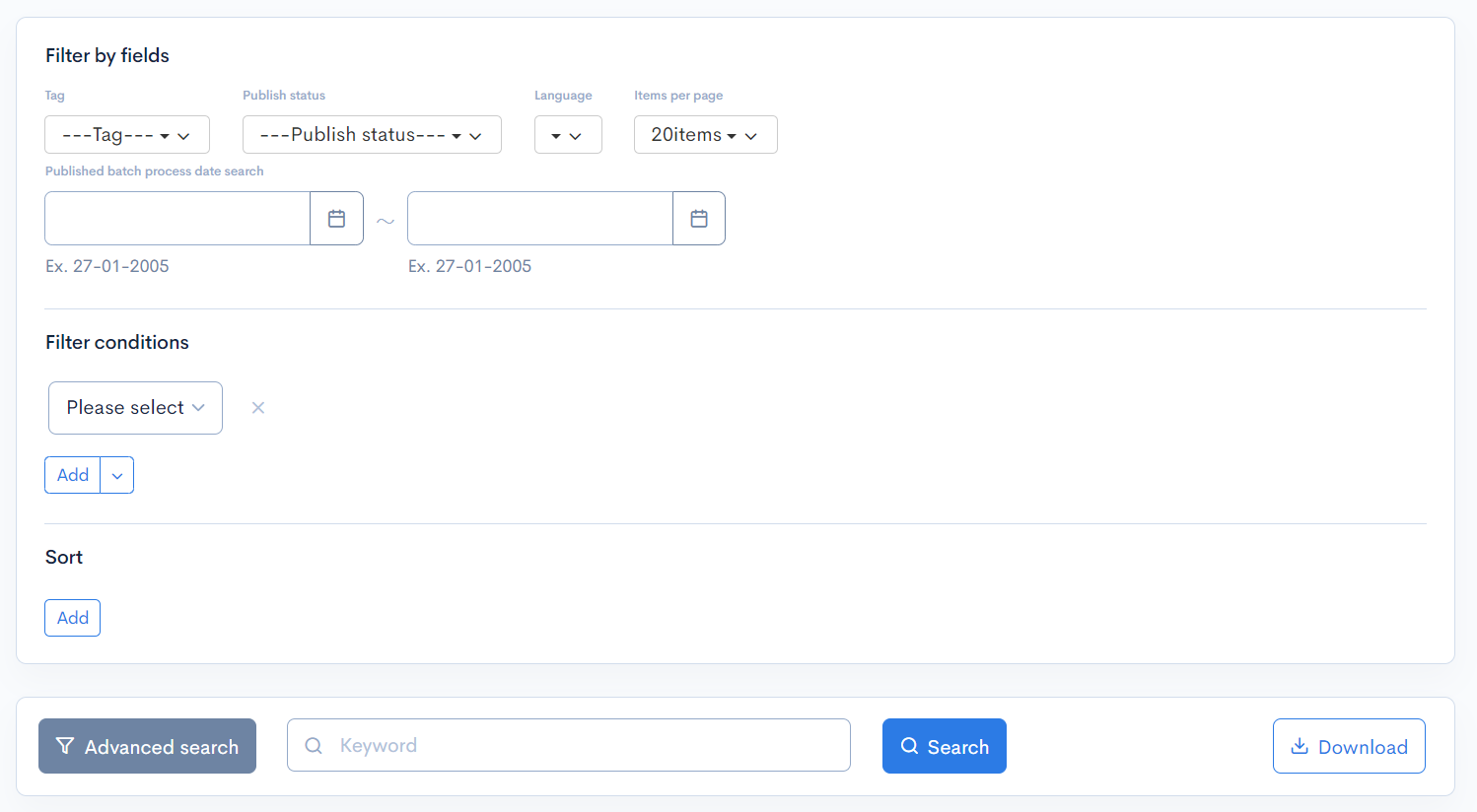
The refinements that can be set depend on the page.
Filter by fields
You can filter by basic items. In addition, if you have created keyword templates or vector data for searching content, you can also search using those.
| Item | Description |
|---|---|
| Custom member filter name | Appears in the search for the member list. Searches members using a previously created custom member filter. |
| Category | Searches by category. |
| Tags | Searches by tags. |
| Publication Status | Searches by publication status. |
| Language | Searches by the registered language. |
| Items per page | Selects the number of search results to display. |
| Published batch process date search | Searches content that has a scheduled publication start date and end date set. Contents whose scheduled publication period is entirely within the search period will be searched. |
| Keyword | Appears in the search for content structure that have "Use template for keyword search" enabled. Searches using the created keyword template. |
| Vector search | Appears in the search for content structure that have "Convert to vector data" enabled. Searches using vector data. |
Filter conditions
Filter conditions can concatenate multiple conditions as AND or OR, where AND targets only the data that matches all of the specified conditions and OR targets the data that matches any of the specified conditions.
Operations available for Advanced search
The following operations can be specified in the search.
| Operation | Input type | Returned data |
|---|---|---|
| contains | Text string | Entries matching part of the search term. |
| not contains | Text string | Entries not matching any part of the search term. |
| = | Alphanumeric string | Entries exactly matching the search term. |
| != | Alphanumeric string | Entries not exactly matching the search term. |
| < | Alphanumeric string | Entries less than the search term. |
| > | Alphanumeric string | Entries greater than the search term. |
| <= | Alphanumeric string | Entries less than or equal to the search term. |
| >= | Alphanumeric string | Entries greater than or equal to the search term. |
| starts with | Text string | Entries beginning with the search term. |
| not starts with | Text string | Entries not beginning with the search term. |
| ends with | Text string | Entries ending with the search term. |
| not ends with | Text string | Entries not ending with the search term. |
| in | Alphanumeric string | Entries matching any of the search terms (for multiple search terms only). |
| not in | Alphanumeric string | Entries not matching any of the search terms (for multiple search terms only). |
| Is Empty | Alphanumeric string | Data with no selections made. |
| Is not Empty | Alphanumeric string | Data with at least one selection made. |
Sort
Under "Sort", you can specify the sort key and display order of the search results.
- ASC: Ascending, from oldest to newest.
- DESC: Descending, from newest to oldest.
Search in the admin panel
You can search for keywords in Kuroco's content from the Dashboard or from the sidebar under Search.
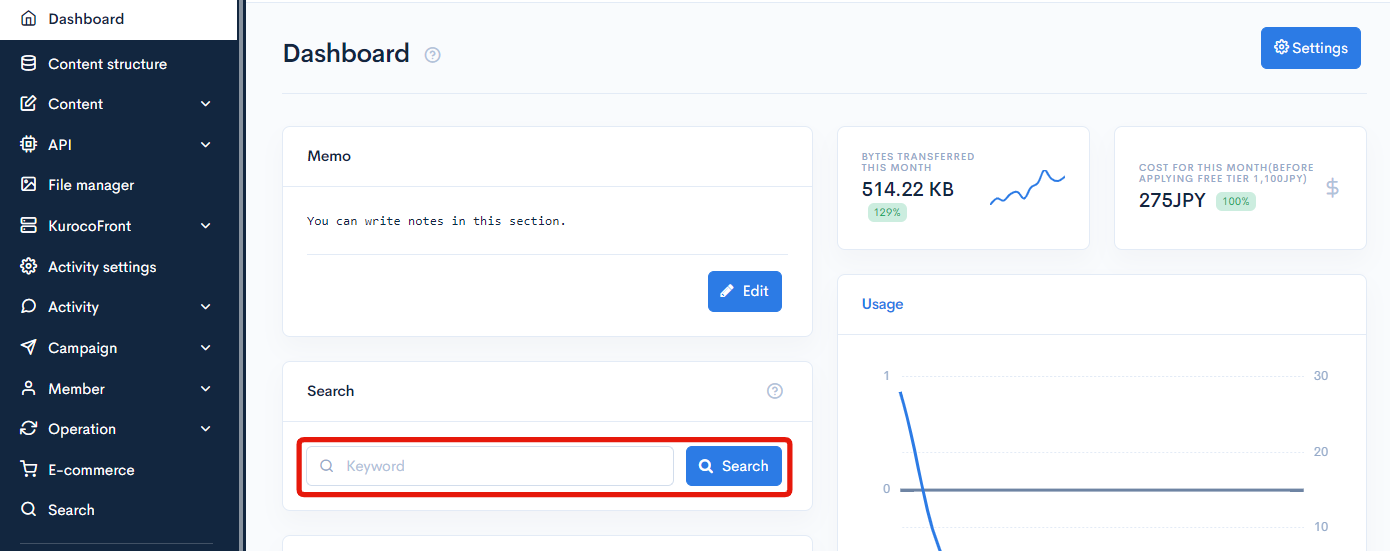
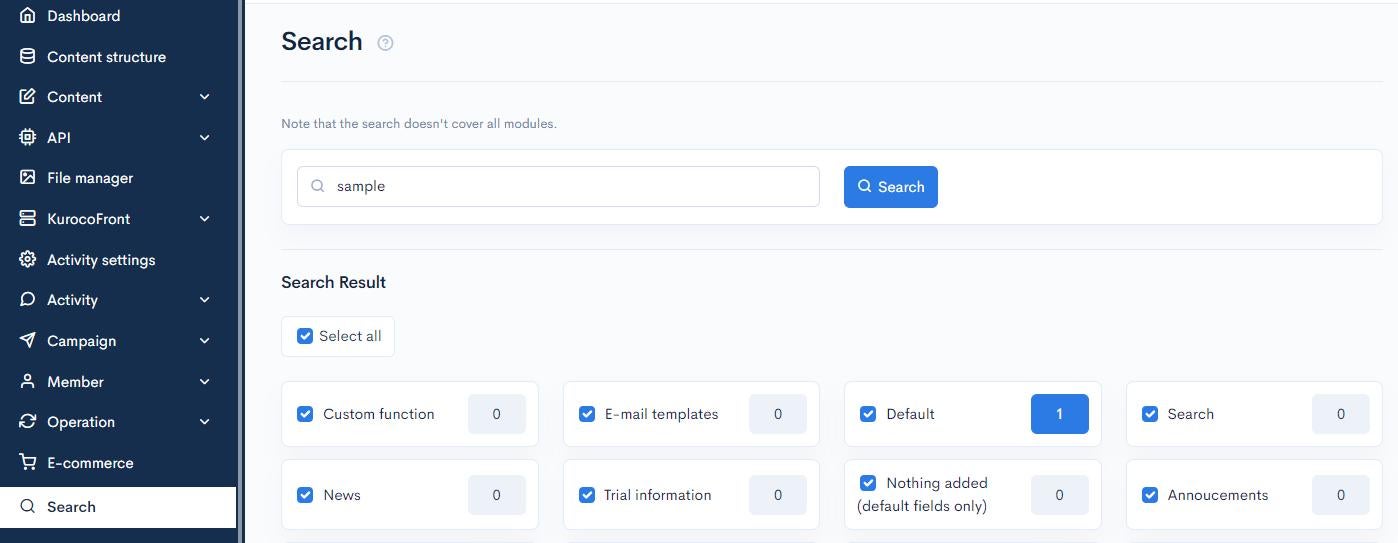
The searches are listed below, and the number of results for each keyword search is displayed.
- Custom function list
- Message template list
- Content defined in Content structure
Support
If you have any other questions, please contact us or check out Our Slack Community.