WYSIWYG custom color settings
Set custom font colors and background colors for each WYSIWYG field in Kuroco.
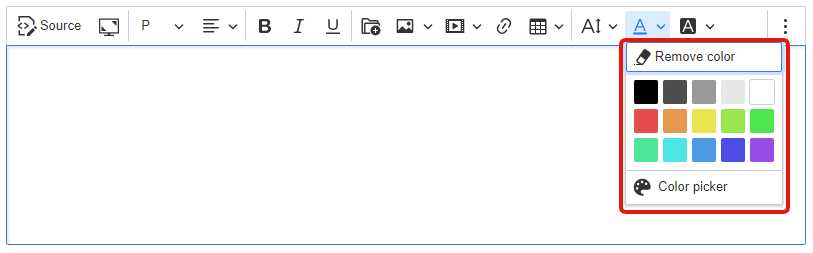
Accessing the settings
In the content structure editor, click [Edit] for the WYSIWYG field whose color you want to change. Enter color codes separated by commas in "Custom colors" for options that you want to have available in WYSIWYG.
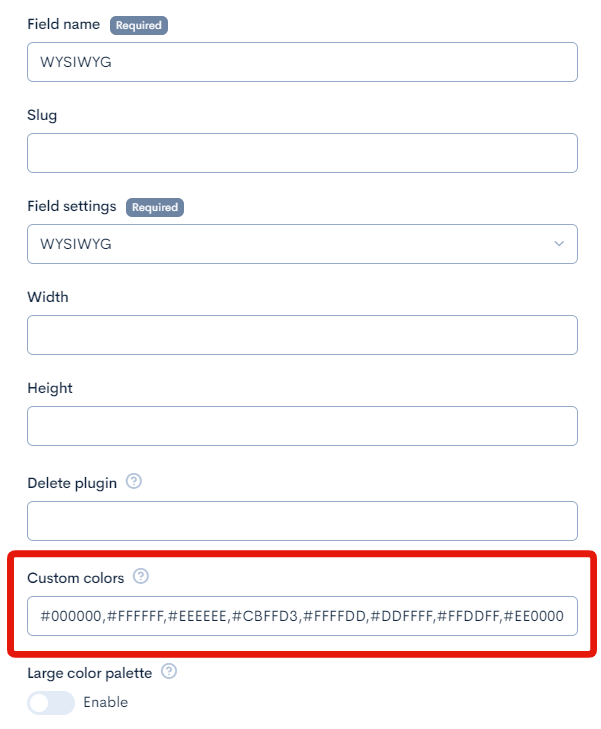
For more information on accessing the content structure editor and configuring the WYSIWYG field, see the user guide documents Content structure and List of extended items available on content definition (WYSIWYG).
Example settings
Enter the color codes shown below:
#000000,#FFFFFF,#EEEEEE,#CBFFD3,#FFFFDD,#DDFFFF,#FFDDFF,#EE0000
You should see the following color display in the corresponding content editor:
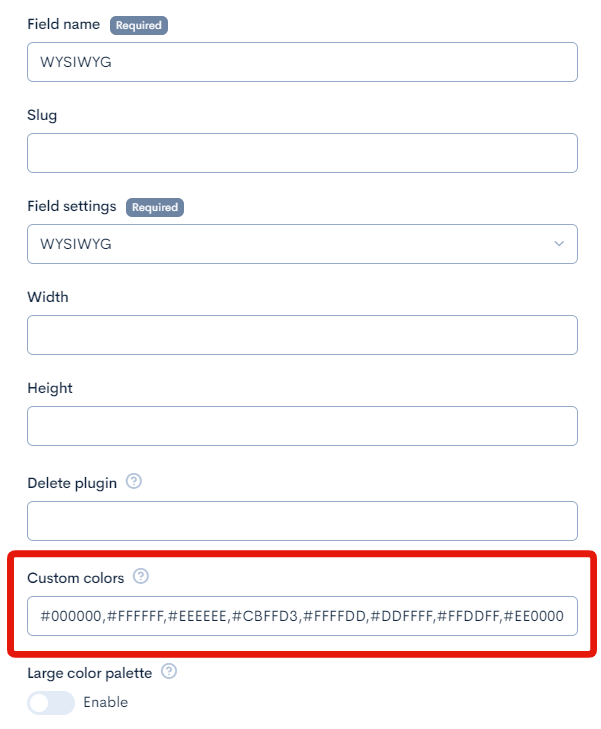
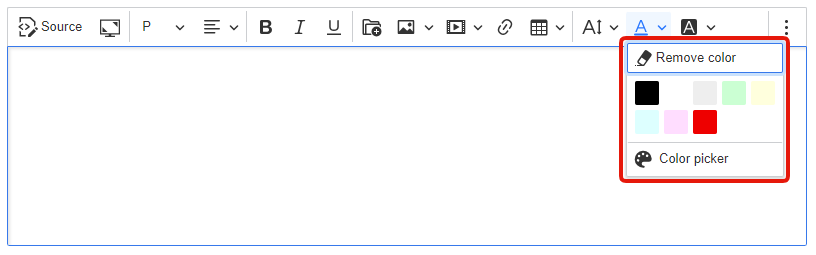
Note
- You will need to configure each WYSIWYG field separately, including for multiple WYSIWYG fields within the same content group.
- Only one set of settings can be applied to a single WYSIWYG field. For example, the font color palatte and font background color palette within a WYSIWYG field will be identical.
Using more than 16 colors
Enabling "Large color palette" in the field settings allows for more than 15 color codes.
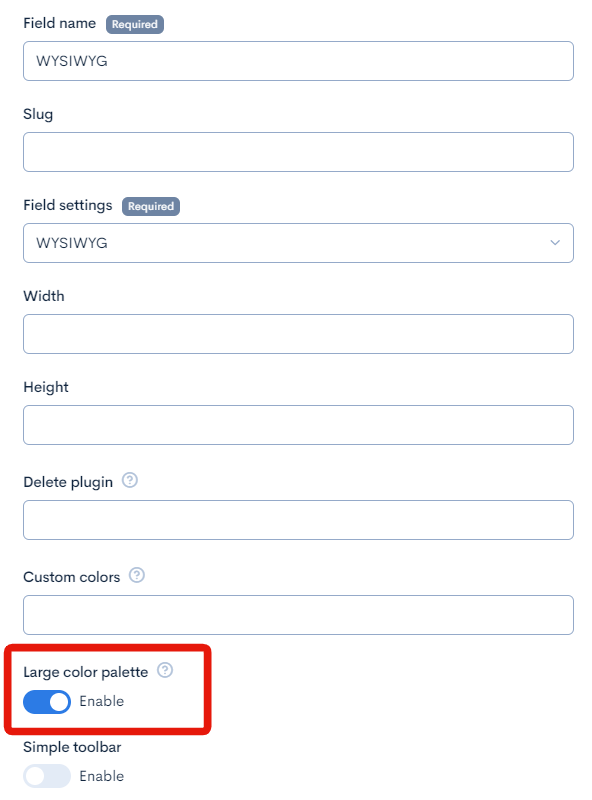
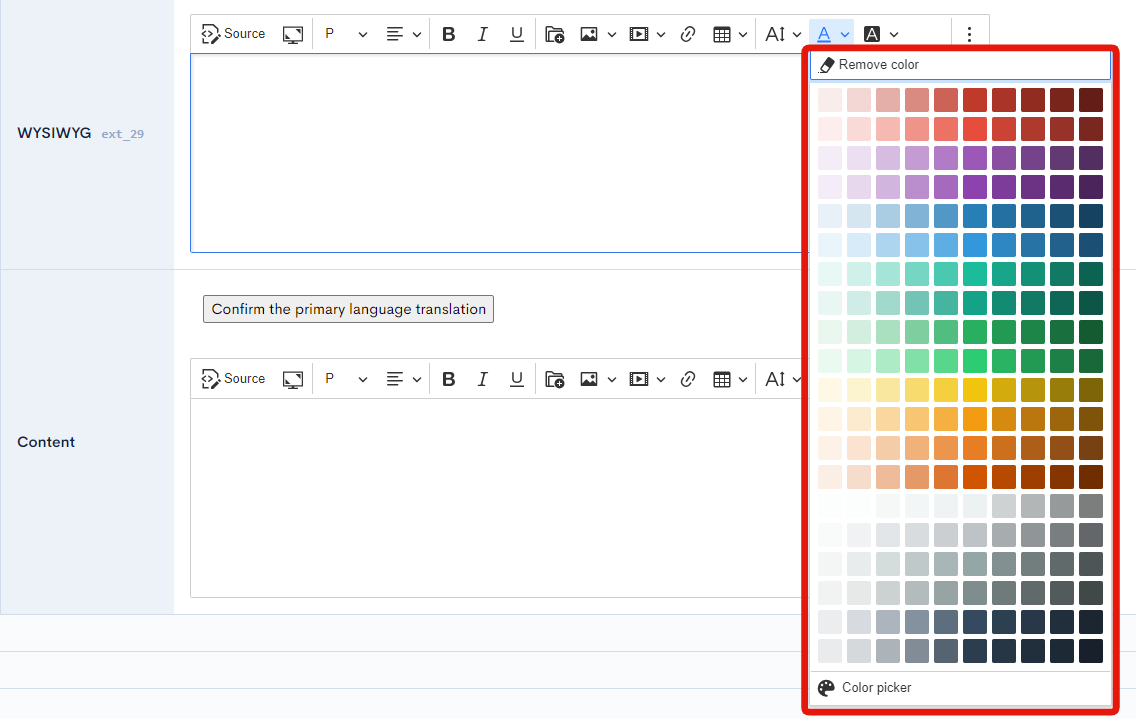
Setting custom colors in "Conten"
You can also enter customColors::colorcode1,colorcode2,colorcode3,... directly "wysiwyg_options" of "Custom template" in the content structure editor.
You can enter a maximum of 15 color codes here.
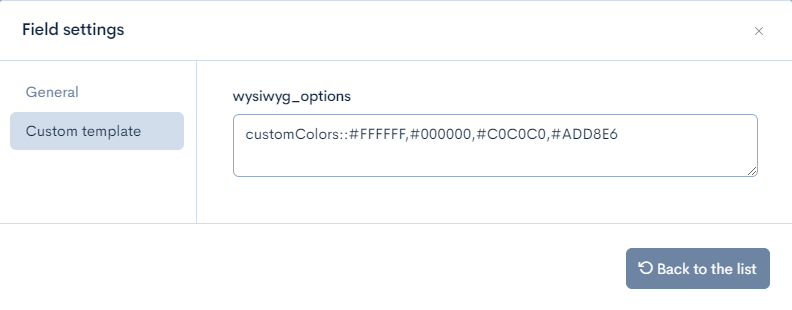
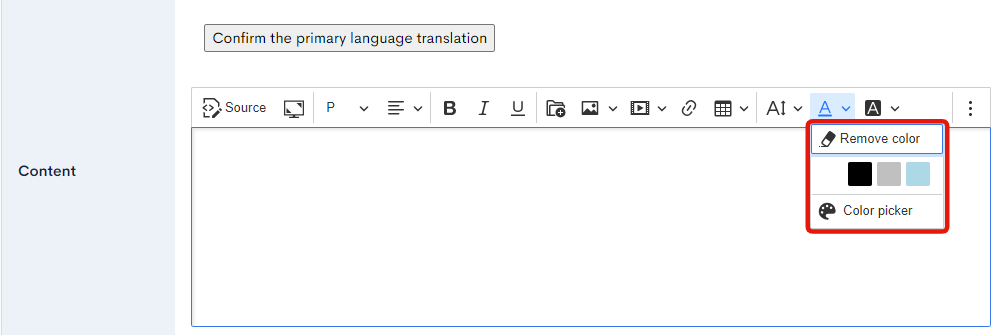
Support
If you have any other questions, please contact us or check out Our Slack Community.