Group upload
The group upload screen enables you to configure and update groups by uploading a CSV file.
Accessing the screen
In the left sidebar menu, click [Member] -> [Group].
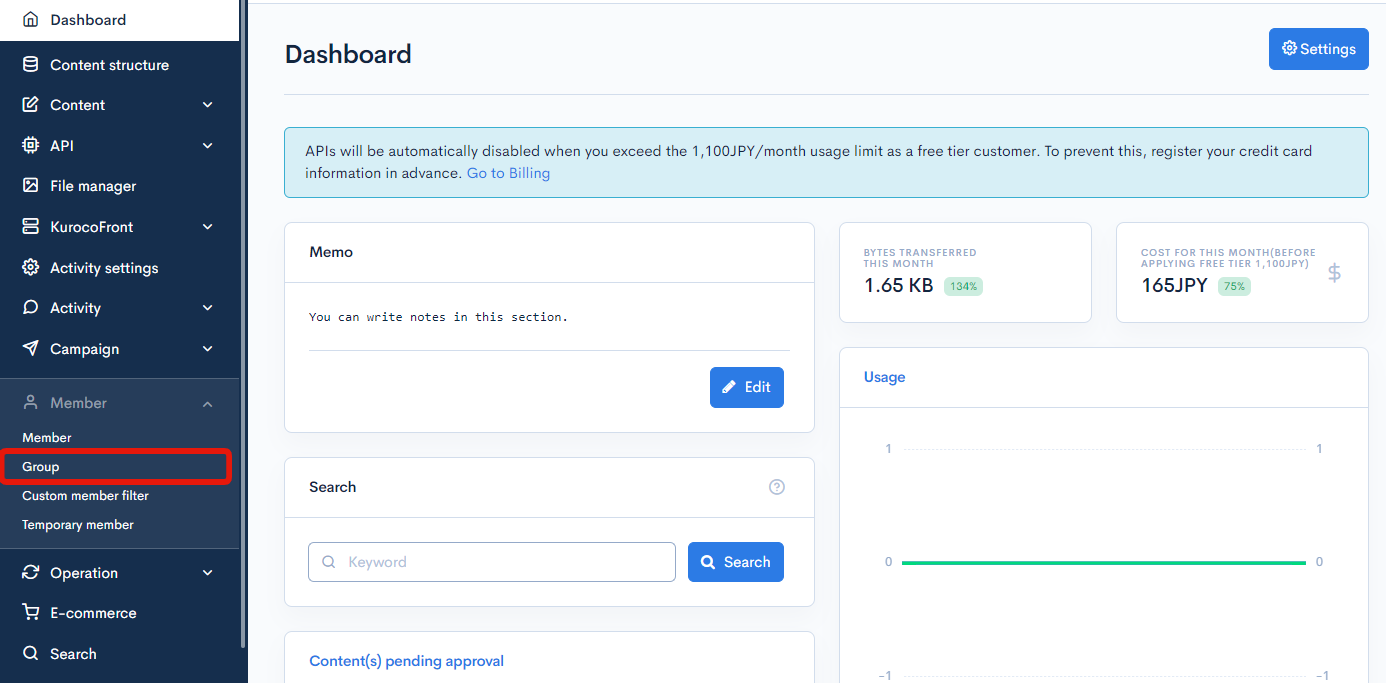
On the group list screen, click the [Group] link above the page title and select [Upload] in the dropdown menu.
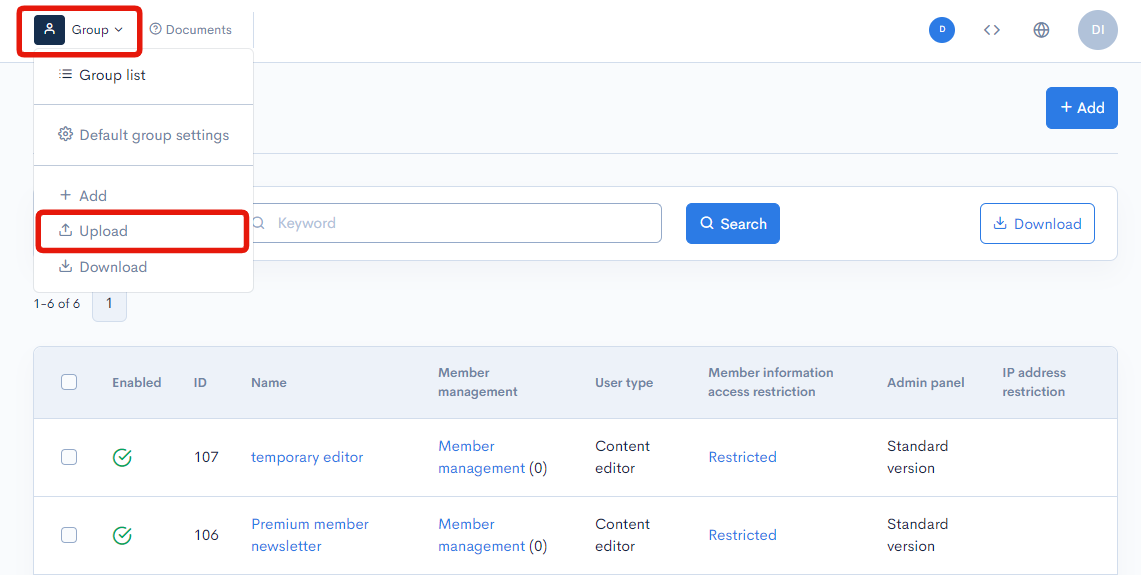
Item descriptions
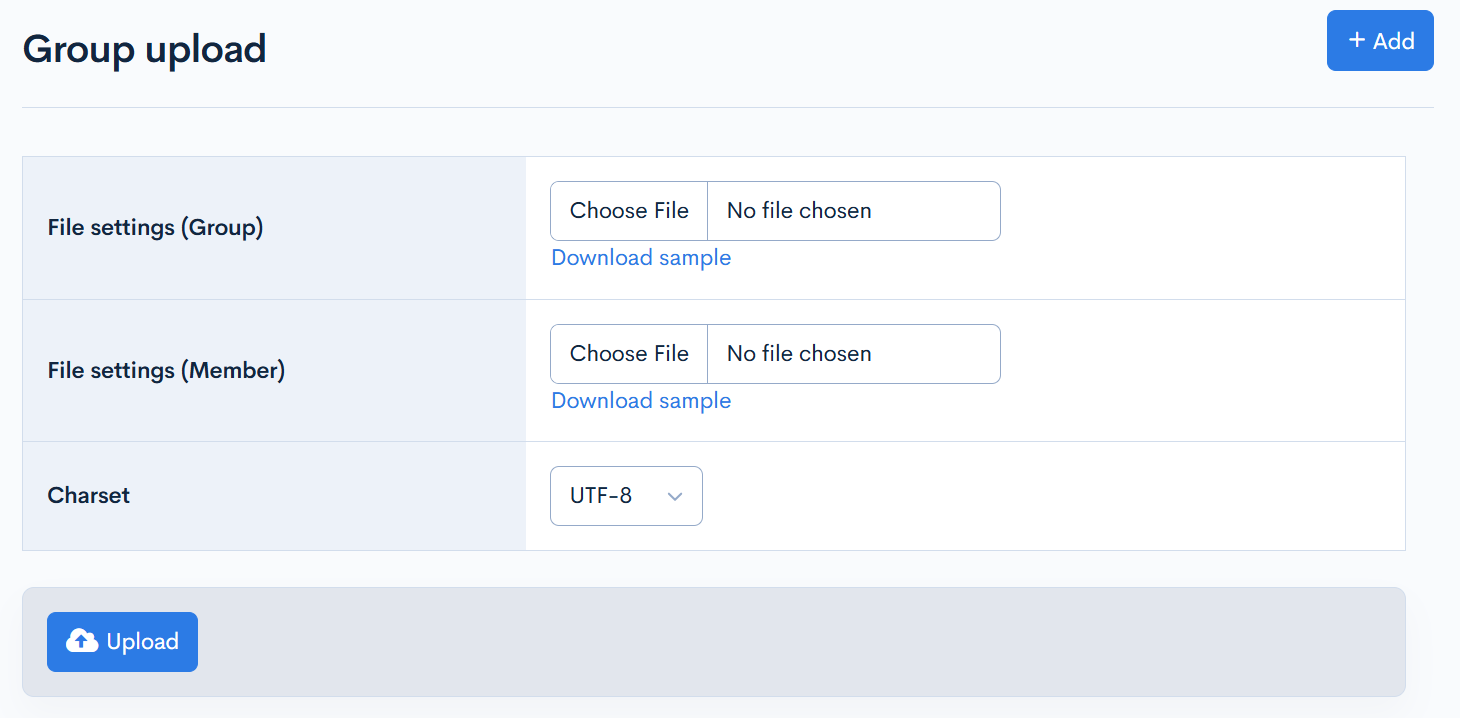
| Item | Description |
|---|---|
| File settings (group) | Upload a CSV file containing the desired group settings. You can obtain a blank template file by clicking the [Download sample] link next to it.
|
| File settings (member) | Upload a CSV file containing the desired group membership information. You can obtain a blank template file by clicking the [Download sample] link next to it.
|
| Charset | Character encoding of the uploaded CSV file. |
File settings (Group) Behavior
- Add New: If the group ID is empty, a new entry will be added.
- Update: If the group ID exists, the entry will be updated.
- Delete: If the group ID is specified and the delete flag is set to 1, the entry will be deleted.
File settings (Member) Behavior
- Add: If the group ID and member ID are specified and the delete flag is set to 0, the member will be added to the group.
- Delete: If the group ID and member ID are specified and the delete flag is set to 1, the member will be removed from the group.
Support
If you have any other questions, please contact us or check out Our Slack Community.