How to create HAR file
If a browser-related problem occurs, such as slow loading of the page, you can investigate it using the HAR file created when the problem occurred.
By examining the HAR file, you can see detailed information about the network request that the browser generated when the problem occurred.
Please note that the HAR file contains personal information data.
How to create HAR file
The process of creating the file depends on the browser. In this tutorial, we would like to introduce how to create it on Chrome and Firefox.
Chrome
- Open Google Chrome and access the page where the problem is occurring.
- Click F12 or right-click > Inspect to open Chrome developer tools.
- Select "Network" tab on the developer tools.
- Confirm that the round record button is red
*If the button is gray, click it to change it to red. - Check the "Preserve log" checkbox.
- Click 🚫 button to delete all the existing logs.
- Reproduce the issue.
- After reproducing the issue, right-click the list part of the screen and select "Save as HAR with Content" to save the HAR file.
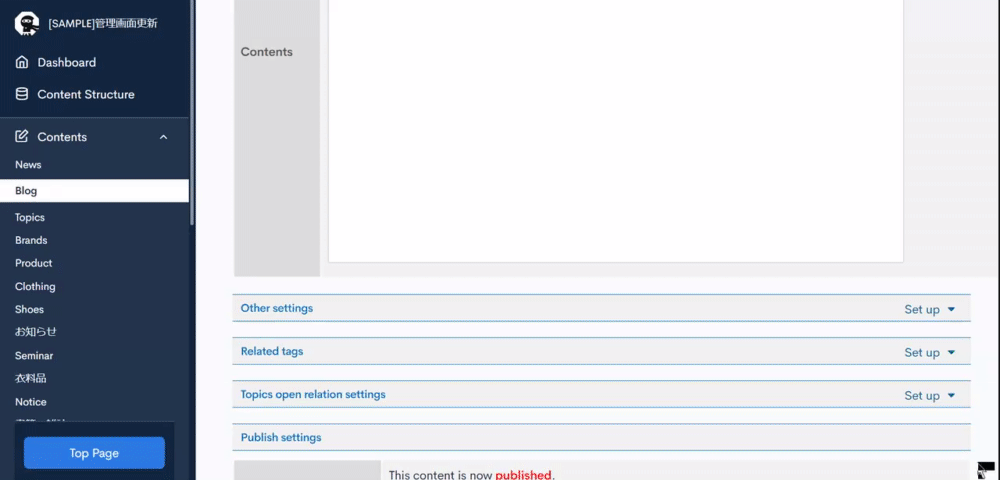
Firefox
- Open Firefox and access the page where the issue is occurring.
- Click F12 or right-click > Inspect to open Firefox developer tools.
- Select the "Network" tab and reproduce the issue. It starts recording automatically.
- After confirming that all the actions are completed on the developer network panel, right-click any part of the "file" column and click "Save all as a HAR file".
Note
- Item names or position of buttons can be different from this tutorial due to the browsers' specification change.
- For the HAR file generating process in other browsers, search on the browser by entering the keyword for example "How to create HAR file in ***(browser name)".
- Please make sure to attach your HAR file when contacting Kuroco support.
How to check HAR file
Use Google Chrome developer tools
You can also check the HAR file on Google Chrome's developer tools.
- Open Chrome and Click F12 or right-click > Inspect to open the developer tools.
- Select "Network" tab on the developer tools.
- Click ⬆️ icon and import the HAR file.
 Ref: Chrome Developers HAR import and export buttons
Ref: Chrome Developers HAR import and export buttons
Support
If you have any other questions, please contact us or check out Our Slack Community.