Apply CSS to a Kuroco management screen with the plugin
The Management plugin allows you to apply a CSS of your choice to any Kuroco management screen. You can write your own CSS for various purposes, such as hiding items or making color changes.
This tutorial shows you how to hide the reply form and button on the inquiry answer screen and use it only for viewing.
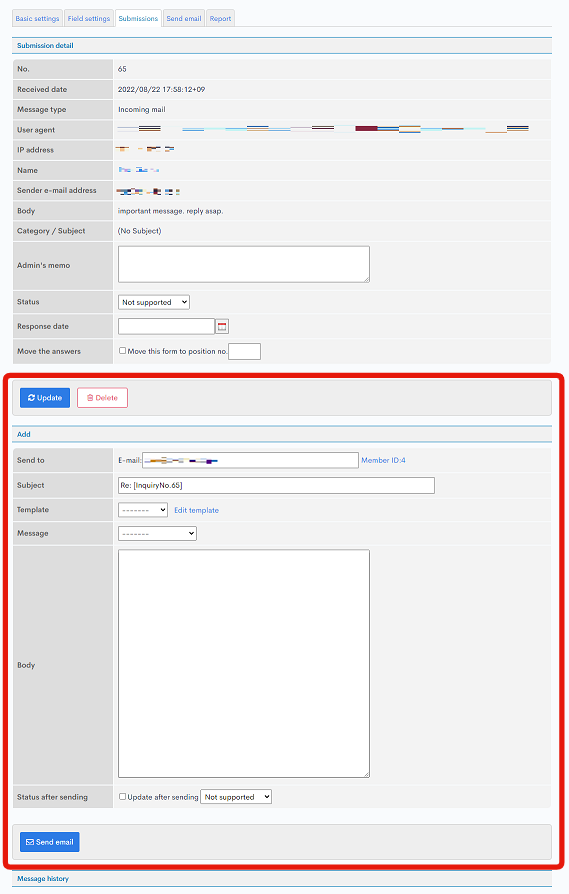
1. Create CSS file
First, create the CSS file you want to apply to the page. This tutorial uses the code below as an example. You can check the IDs and classes of the management screen tags in your browser's developer tools.
#table_reply{display:none;}
.buttonbox{display:none;}
h3{display:none;}
2. Upload CSS to KurocoFiles
Next, upload the new CSS file to KurocoFiles.
Click [File manager] in the sidebar menu to open it as a pop-up window.
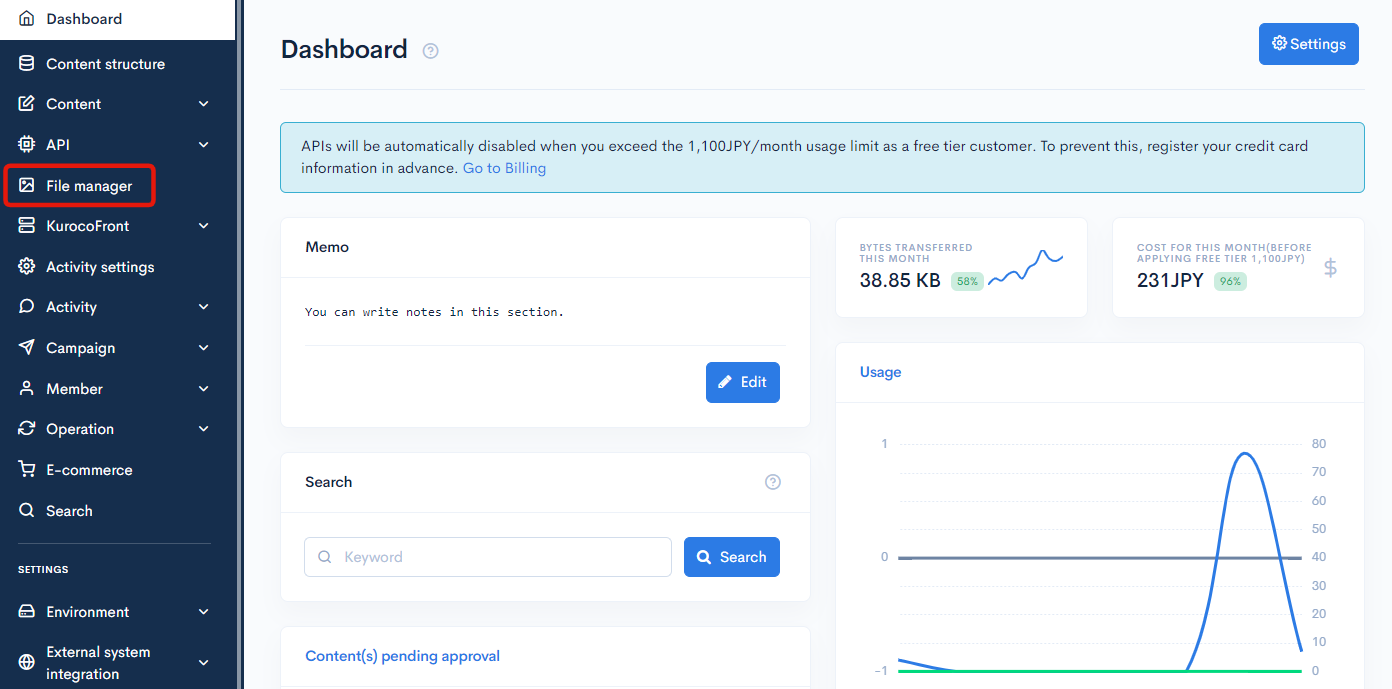
Under KurocoFiles, create a CSS folder. Drag and drop your CSS file into the folder to upload it.
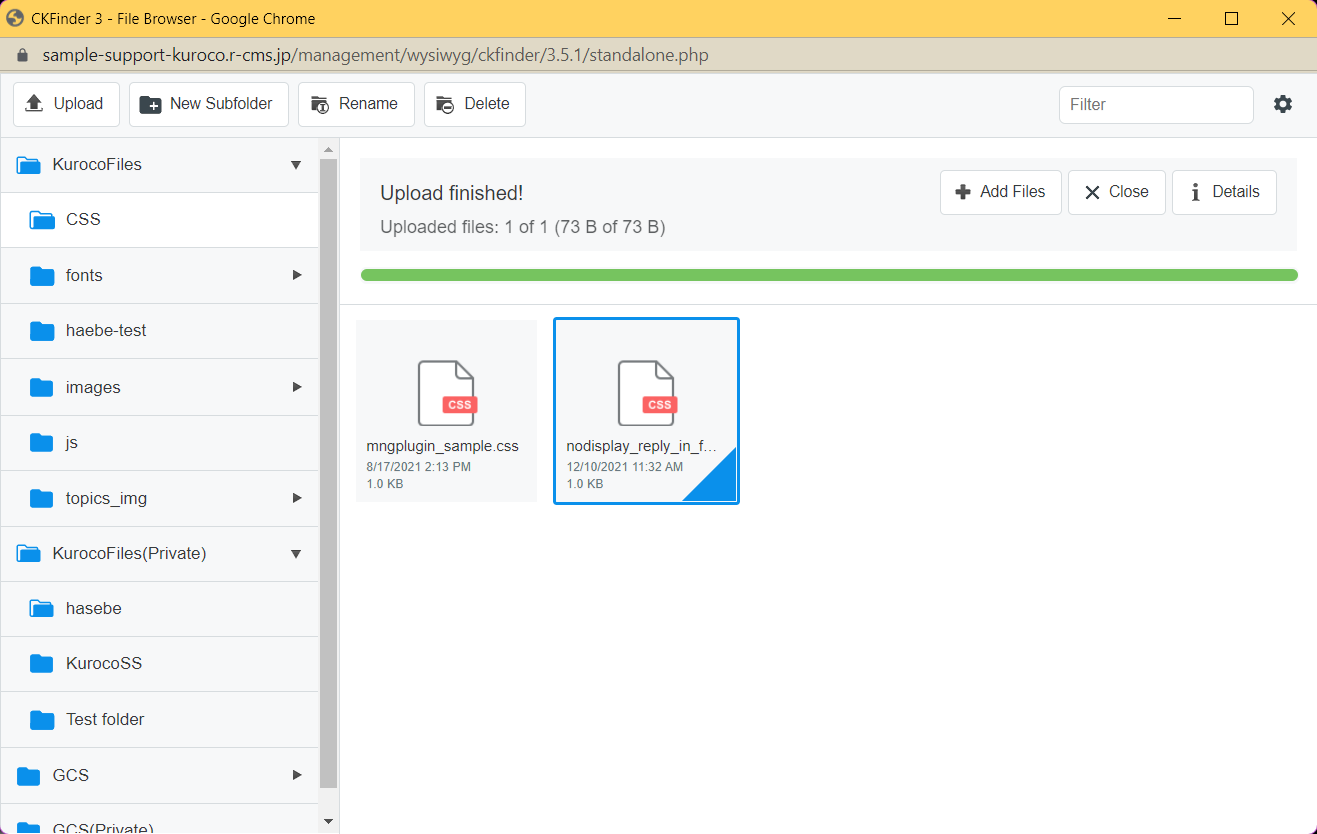
After uploading the file, click the file icon and select [File Path] to verify the file path.
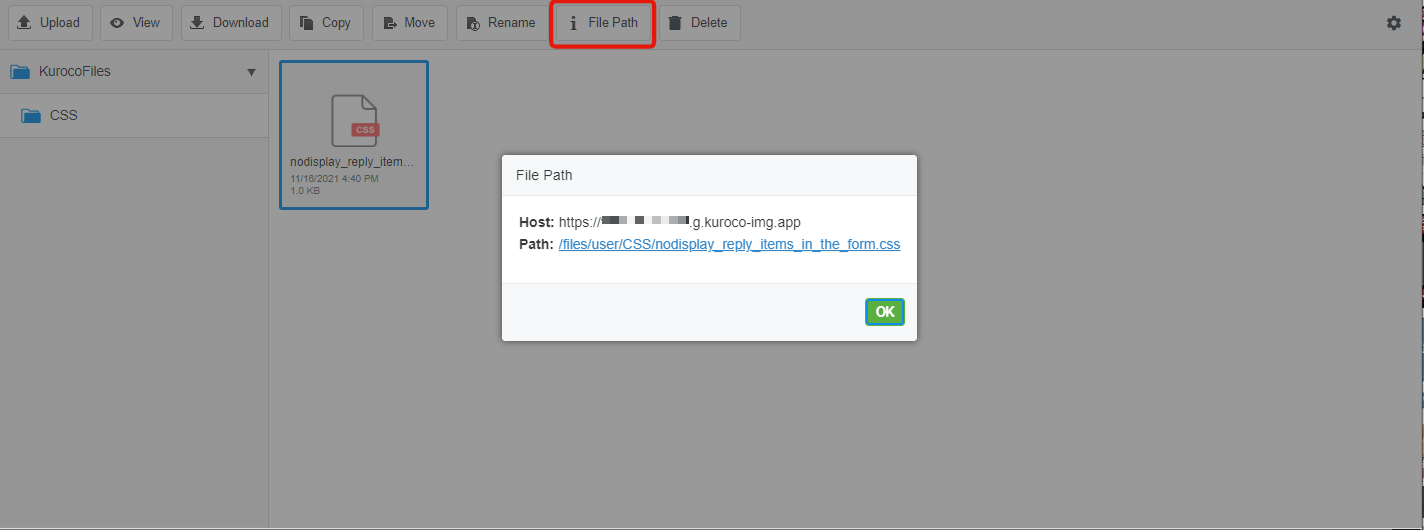
3. Configure plugin
In the left sidebar menu, click [Environment] -> [Admin panel plugin].
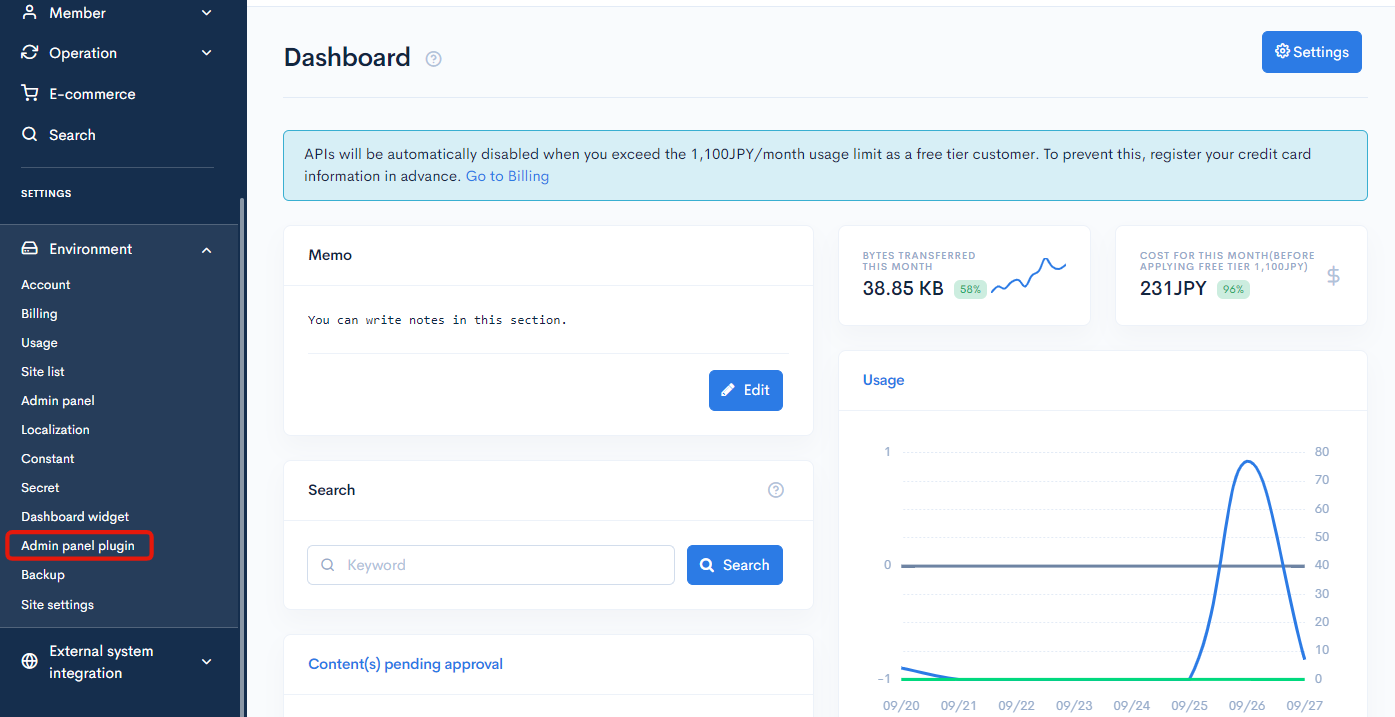
On the admin panel plugin screen, click [Add].
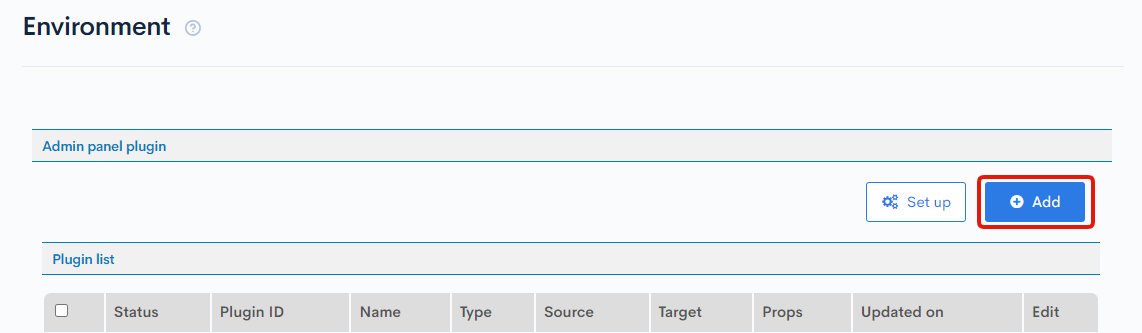
In the "Configure plugin" dialog, enter the following information and click [Add] to save the settings.
| Items | Settings | |
|---|---|---|
| Status | Enabled | |
| Plugin name | Plugin to make answers only for viewing | |
| Type | CSS | |
| Source | URL: | /files/user/CSS/nodisplay_reply_items_in_the_form.css |
| Target | Page URI: | /inquiry/inquiry_reply_edit/ |
| Slot Name: | head |
- In the "Source URL" field, enter the path of the CSS file you uploaded.
- In the "Target page URI" field, enter the URL of the Kuroco management page you want to apply the CSS.
Note: Use the relative URI format without/management.
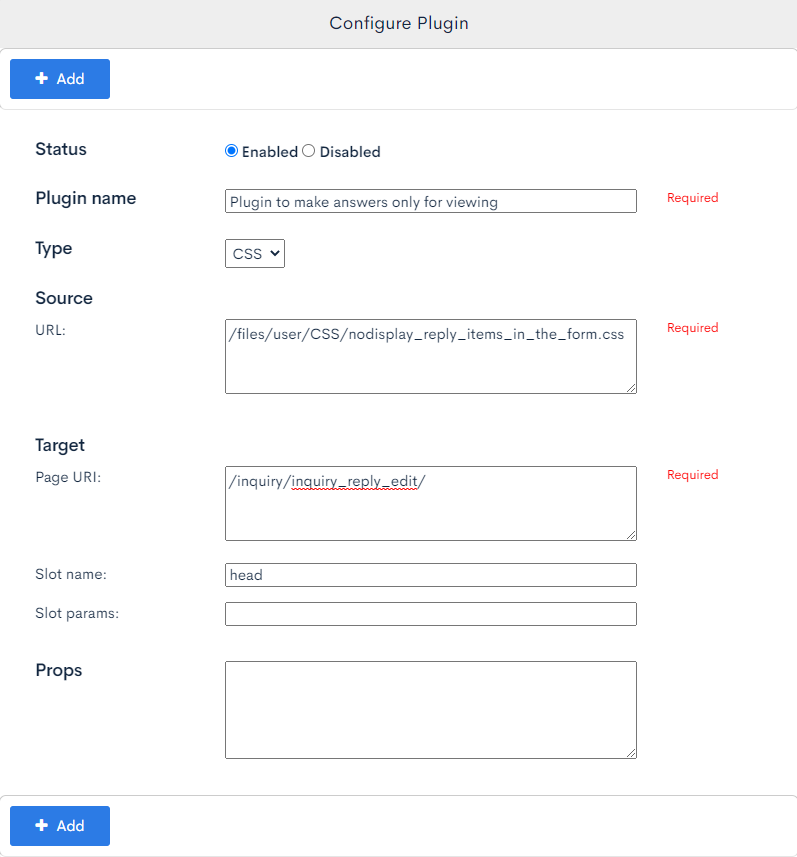
4. Verify page
Navigate to the inquiry answer screen. The section enclosed by the red box in the earlier screenshot is now hidden.
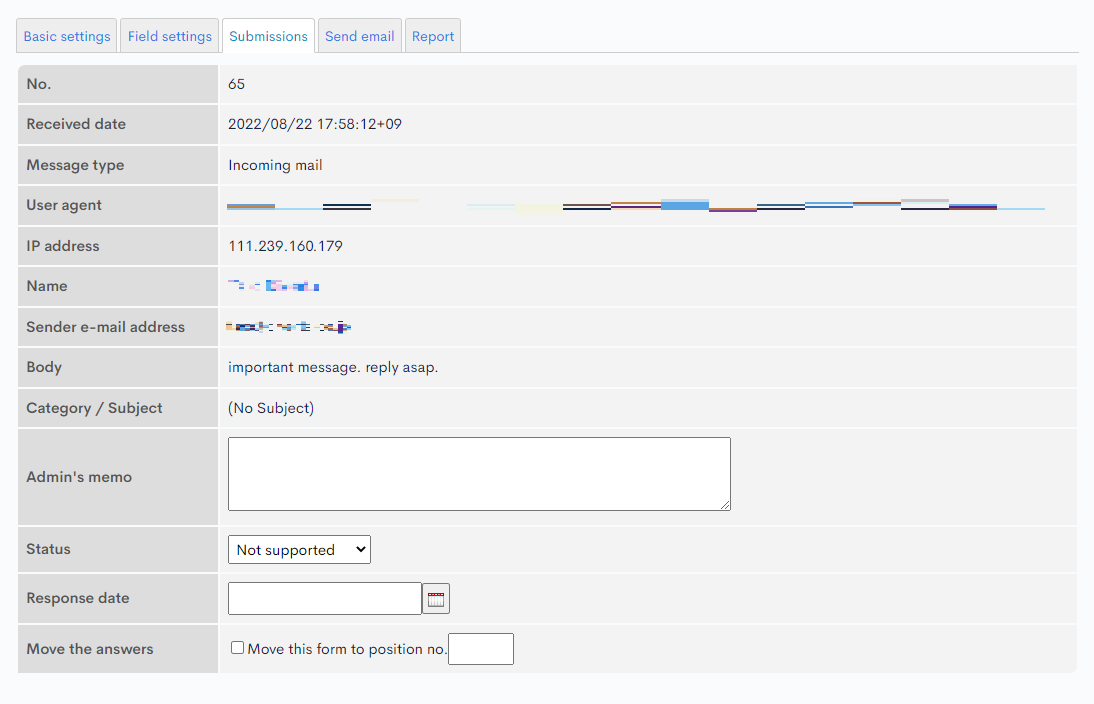
Related Documents
Support
If you have any other questions, please contact us or check out Our Slack Community.