Adding members
Site admin can add members by using the "Member" functionality.
Add a member
1. Access the member list page
Click [Member] -> [Member].
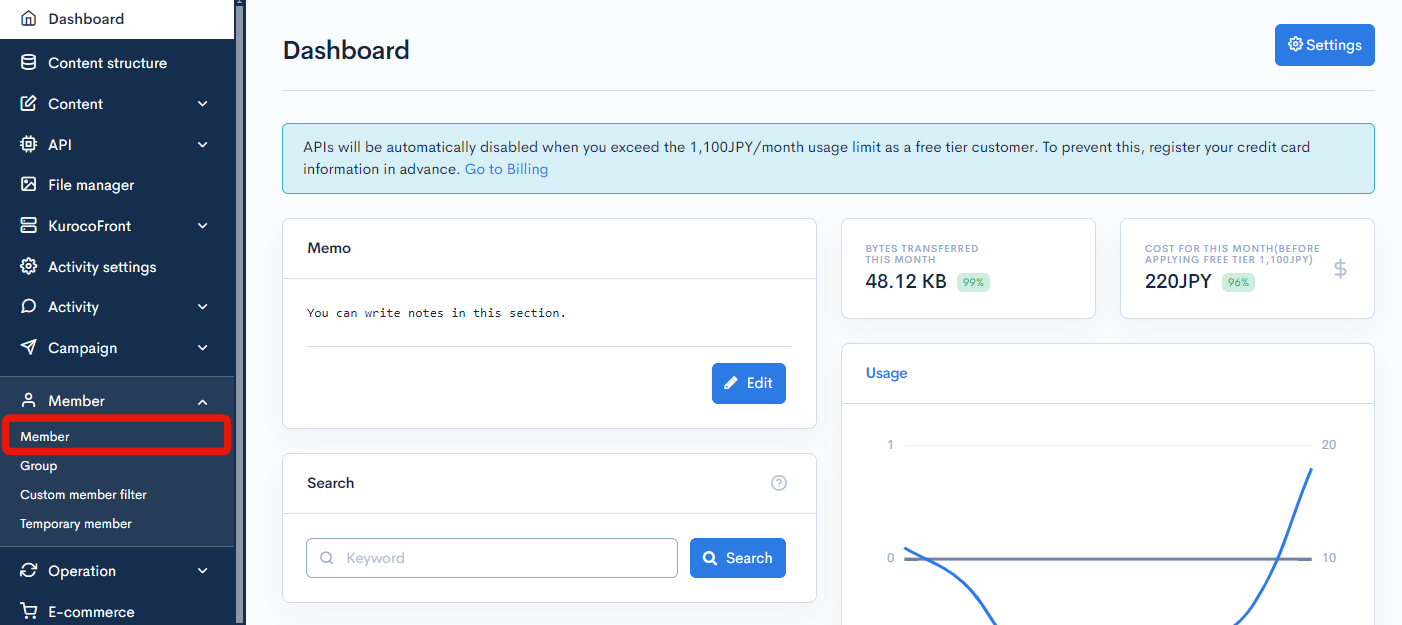
2. Click [Add]
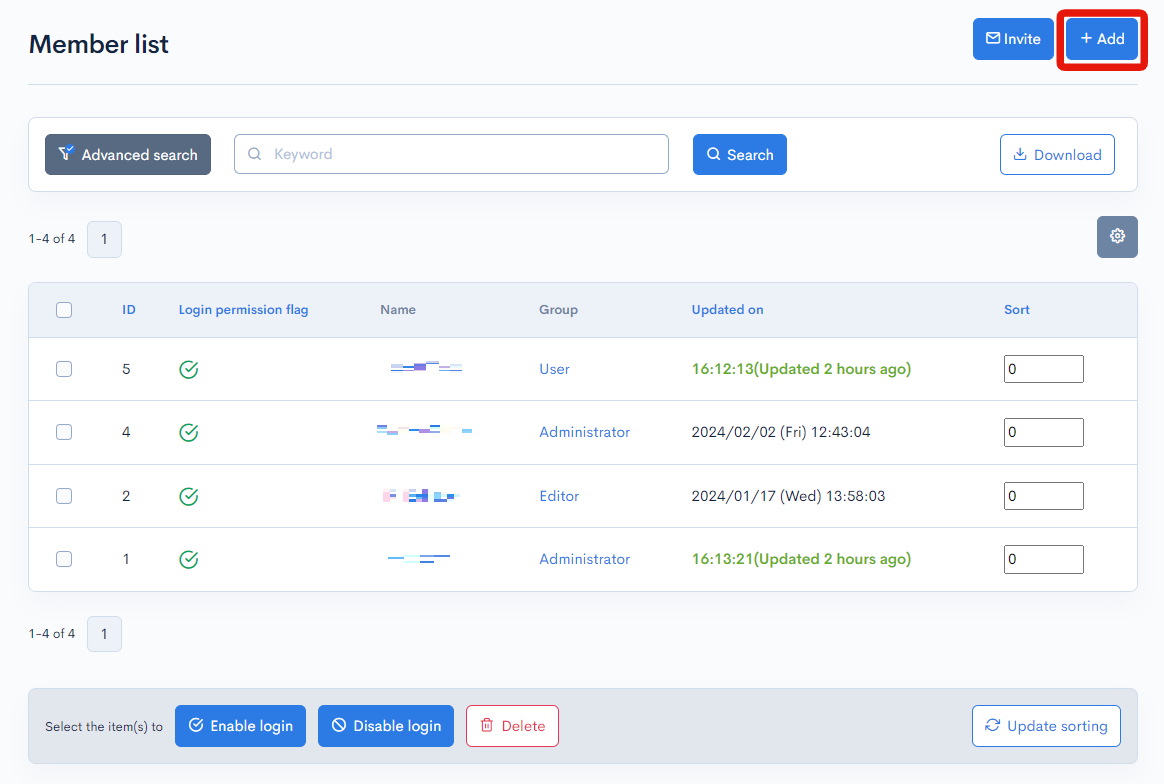
3. Enter the member's information
Please refer to Edit Members for the details and explanation of the input fields.
Please ensure the following fields are filled in:
- [ID Info] tab: "Name"
- [ID Info] tab: "E-mail" or "Login ID"
- [ID Info] tab: "Password"
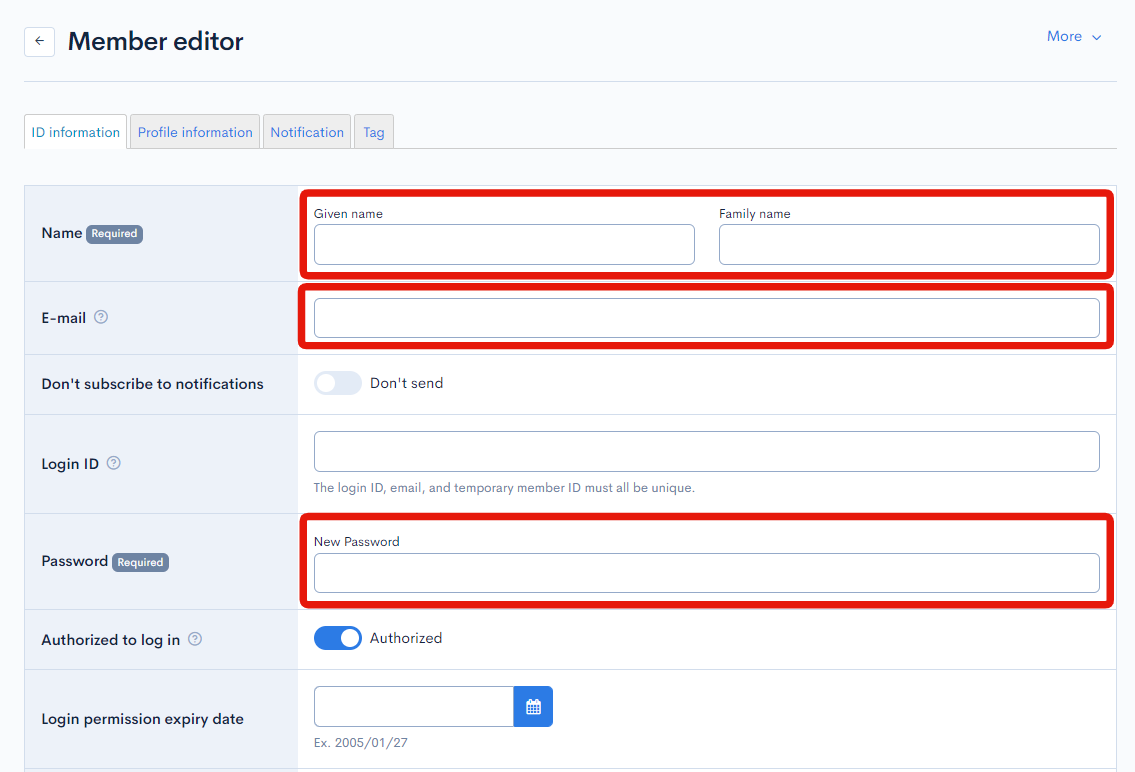
4. Click [Add]
A new member will be created with a message displaying "Added".
This concludes the steps required to create a new member.
Note
If the site has access restrictions, check the "Group" information located in the "ID info" tab to the member's details page.
"Group" are assigned to a member by default based on the Default group setting.
"Group" can be selected from the dropdown list.
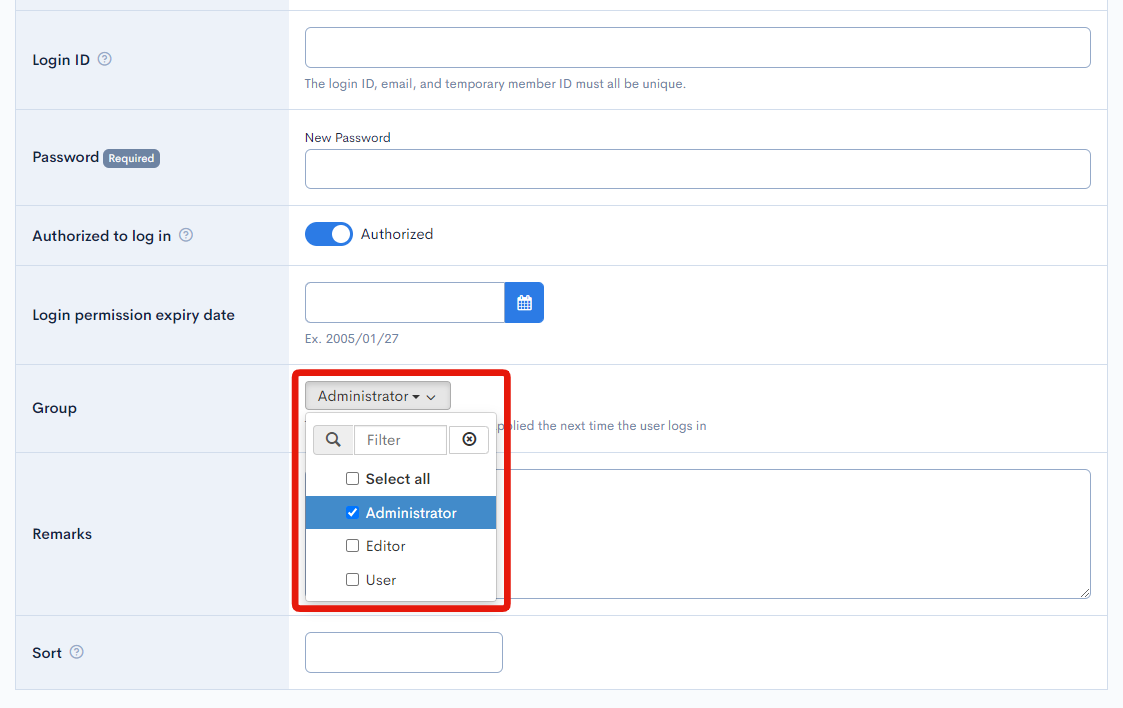
Support
If you have any other questions, please contact us or check out Our Slack Community.