Creating content structure
What is a content structure?
Content structure is a form with a customized template that is used for posting contents. Various content structure can be created, such as "Blog" or "Notice". Each content structure can have its own set of custom input fields.
Creating a content
In the following example, we will create a content for "Notice".
1. Access the content structure page
Click [Content structure].
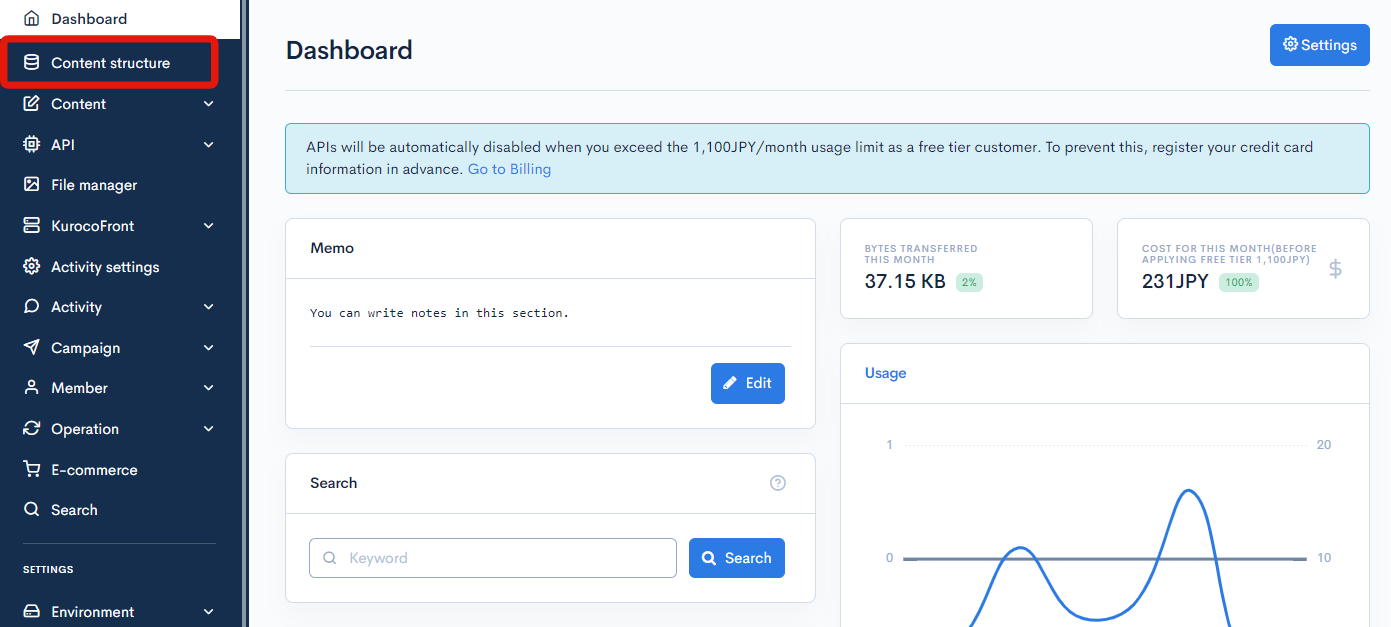
In the content structure list page, click the [Add] button located at the top right of the screen.

The content structure editor page will be displayed.
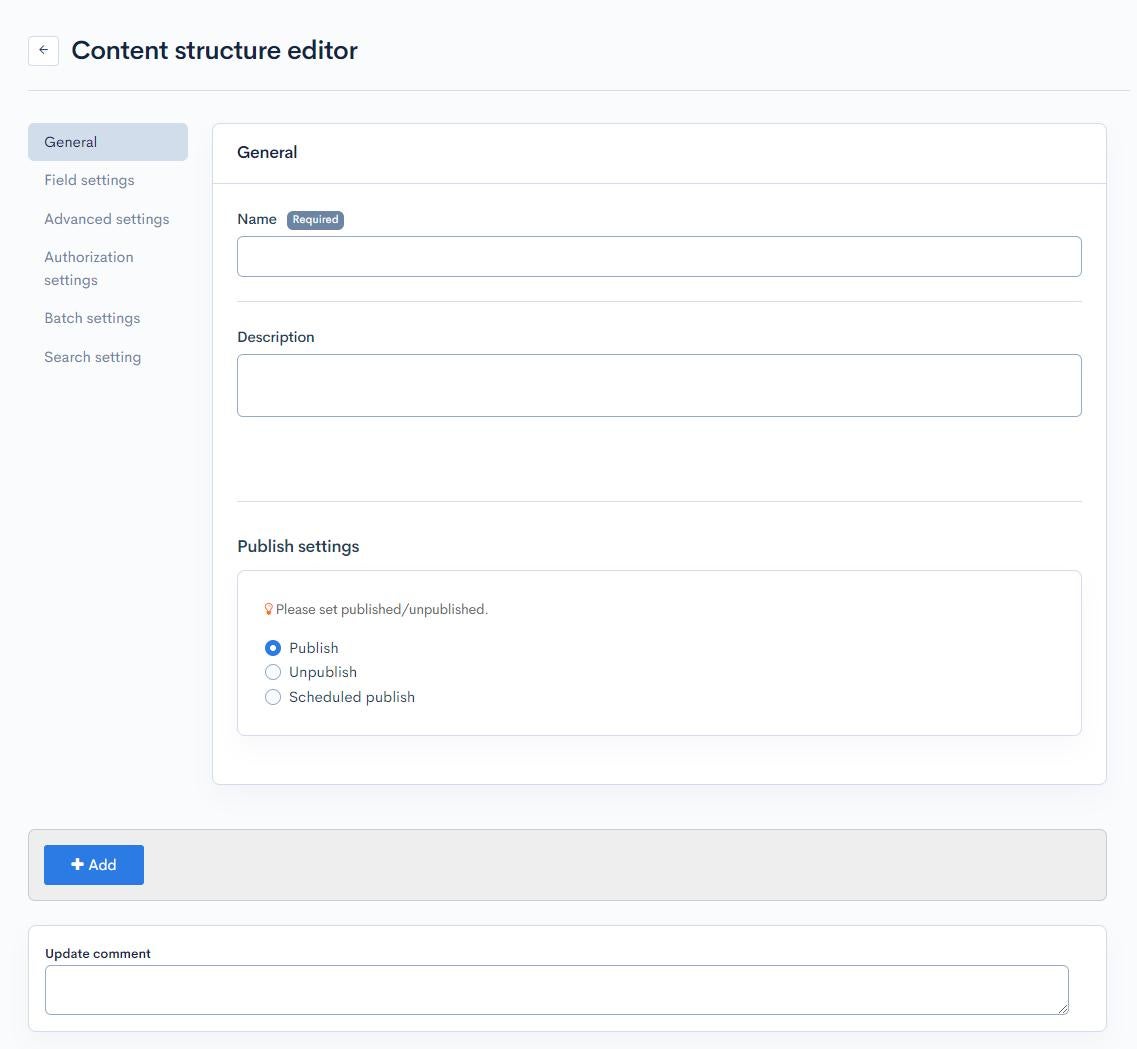
2. Set content structure details
Set the content structure details as shown below:
- Group Name: Notice
- Description: Notice topic group
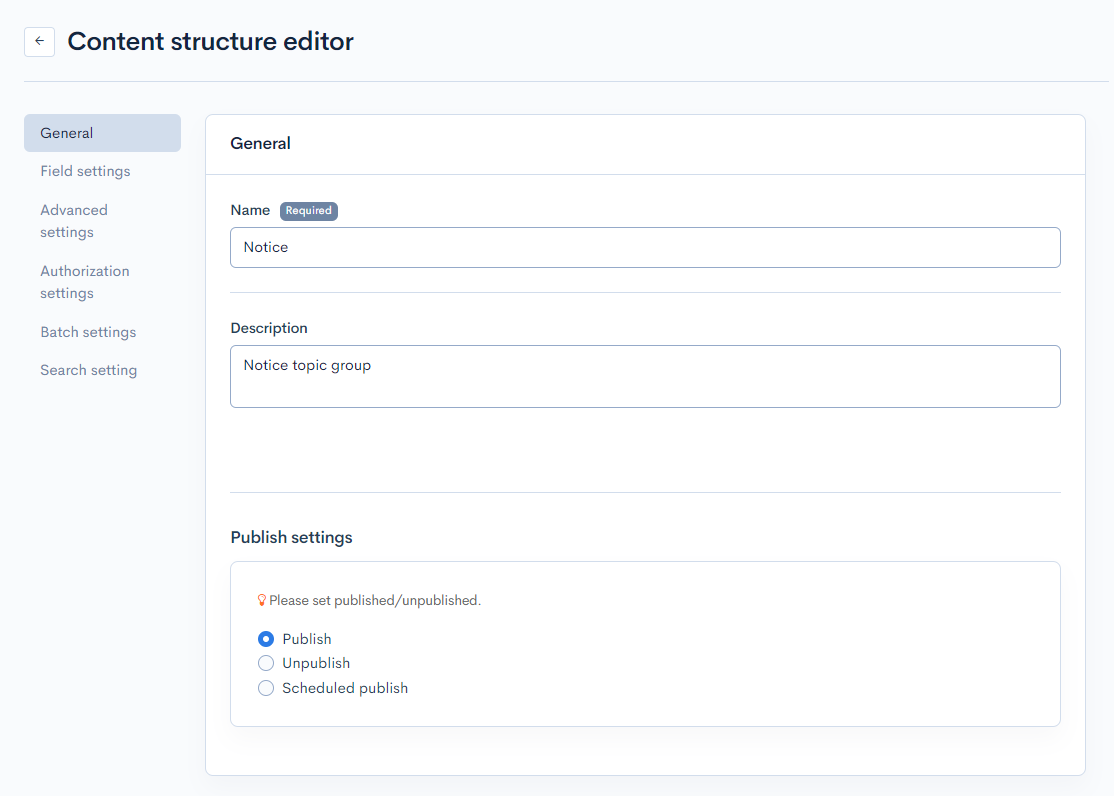
3. Adding a field
To add a field, click on [Add item] in the [Field settings].
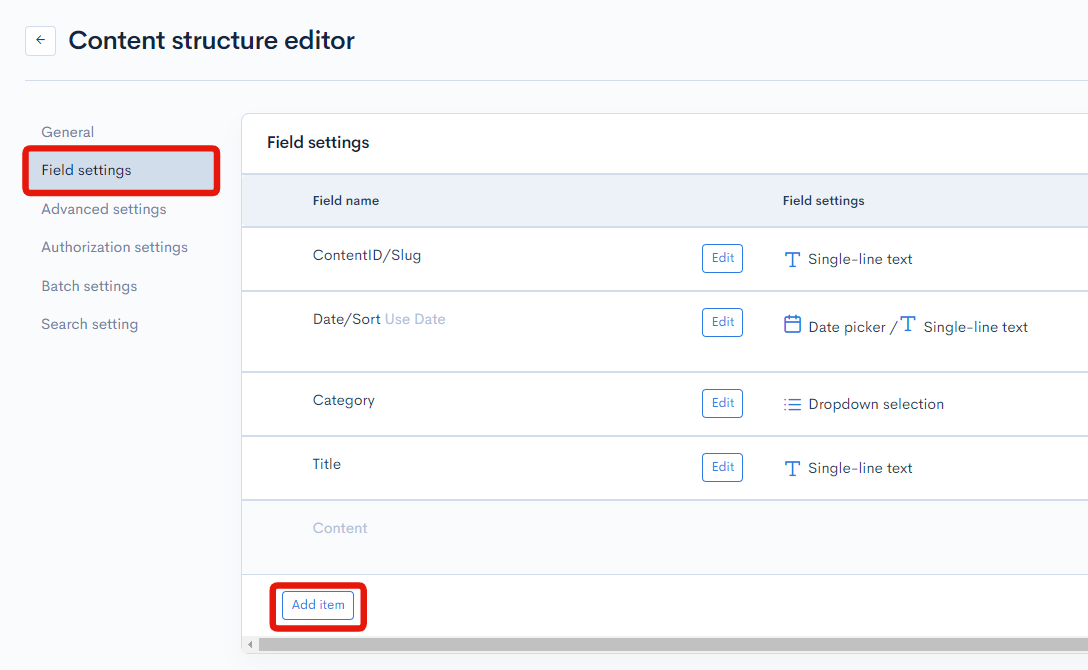
The new field is displayed.
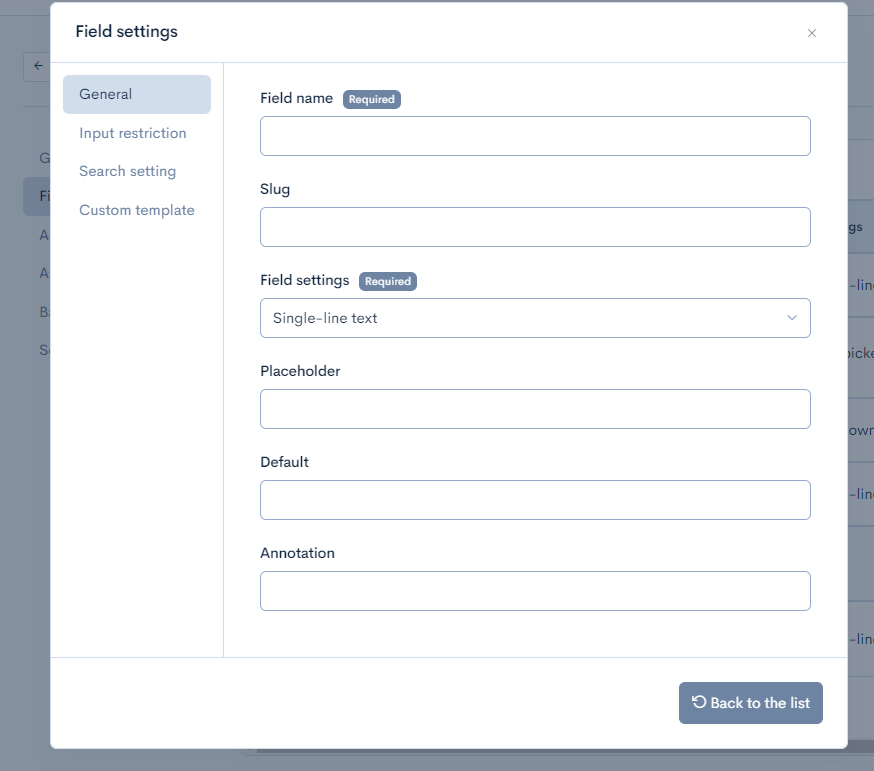
Set up a new field as follows:
- Item name: Image
- Item setting: Image(Upload to KurocoFiles)
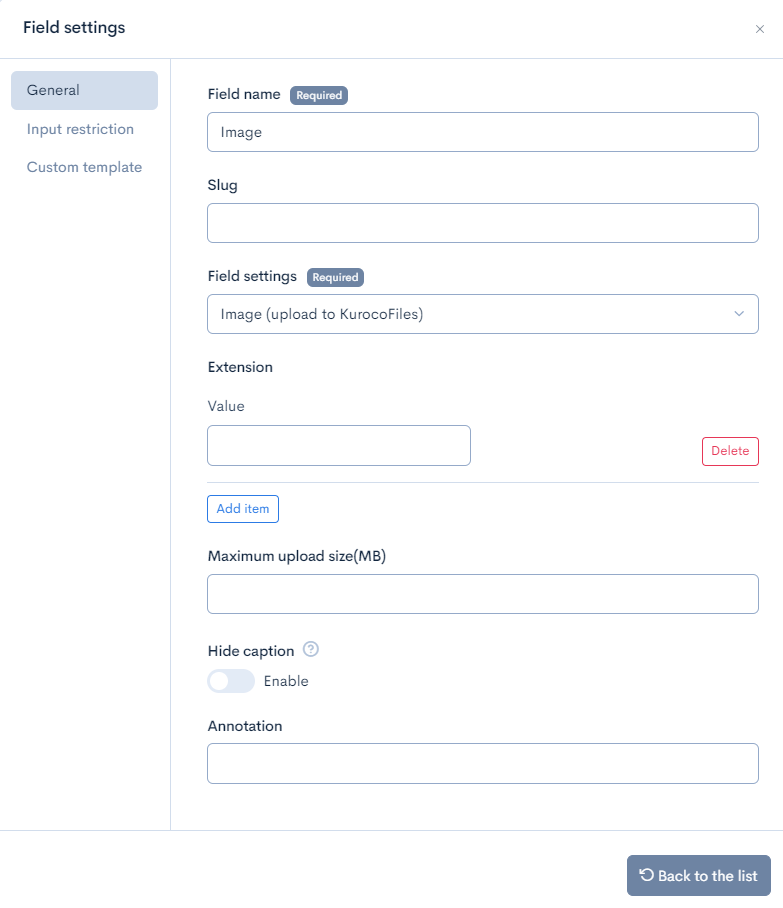
This concludes the setup of the content structure.
4. Create the content structure
Click [Add] at the bottom of the page to create the content structure.
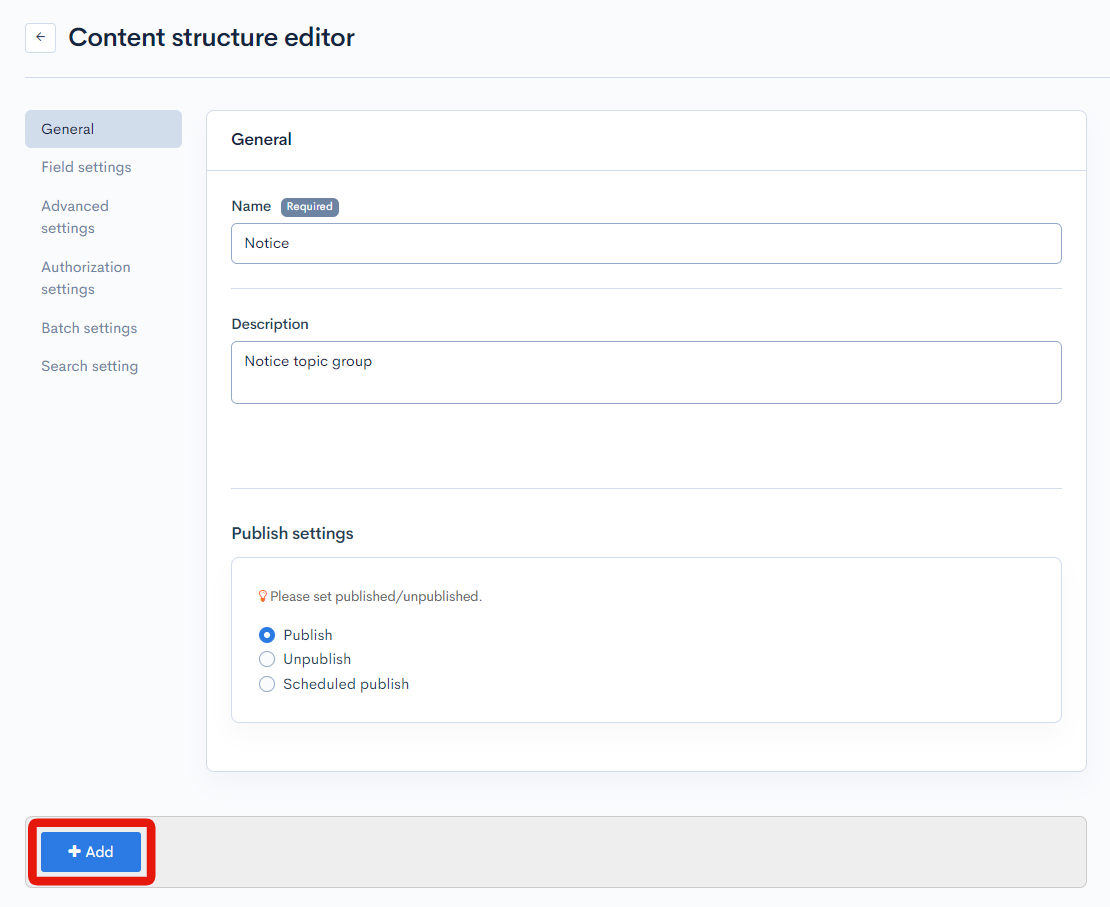
The new "Notice" content structure will be created with a message indicating that the creation has been successful.
Check the created content definition
Next, let's check the newly created content structure. Select [Content Structure] from the global menu on the Kuroco management screen.
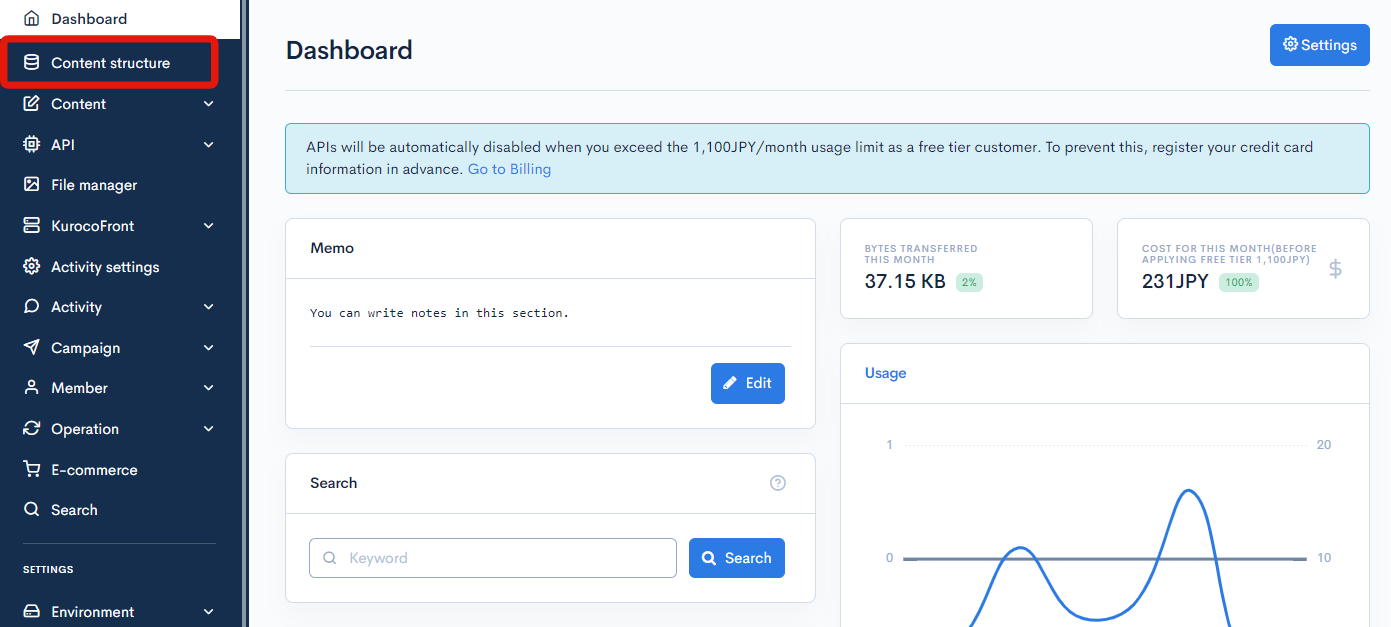
The "Notice" content structure added earlier will be displayed in the content structure list.
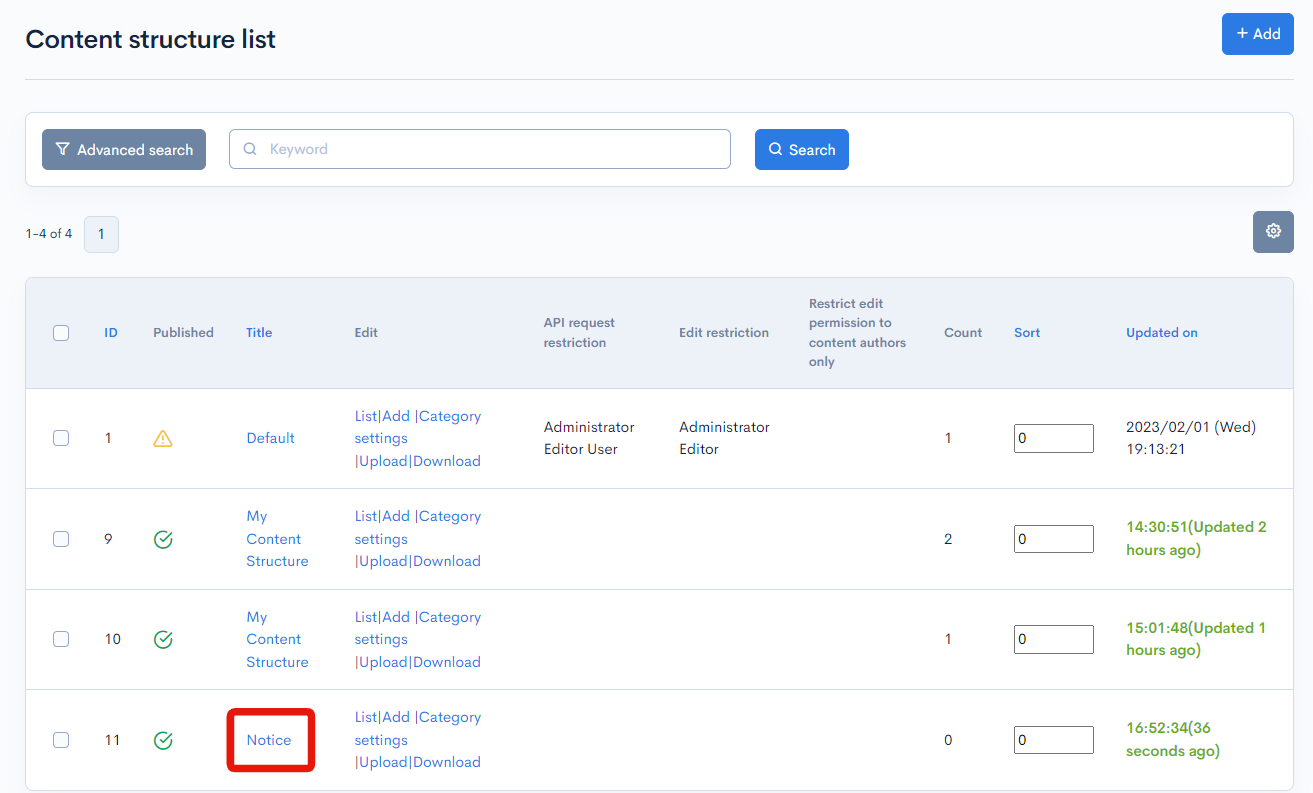
Creating content
To add a content to the "Notice" content structure, click [Add] for the "Notice" content structure in the content structure list.
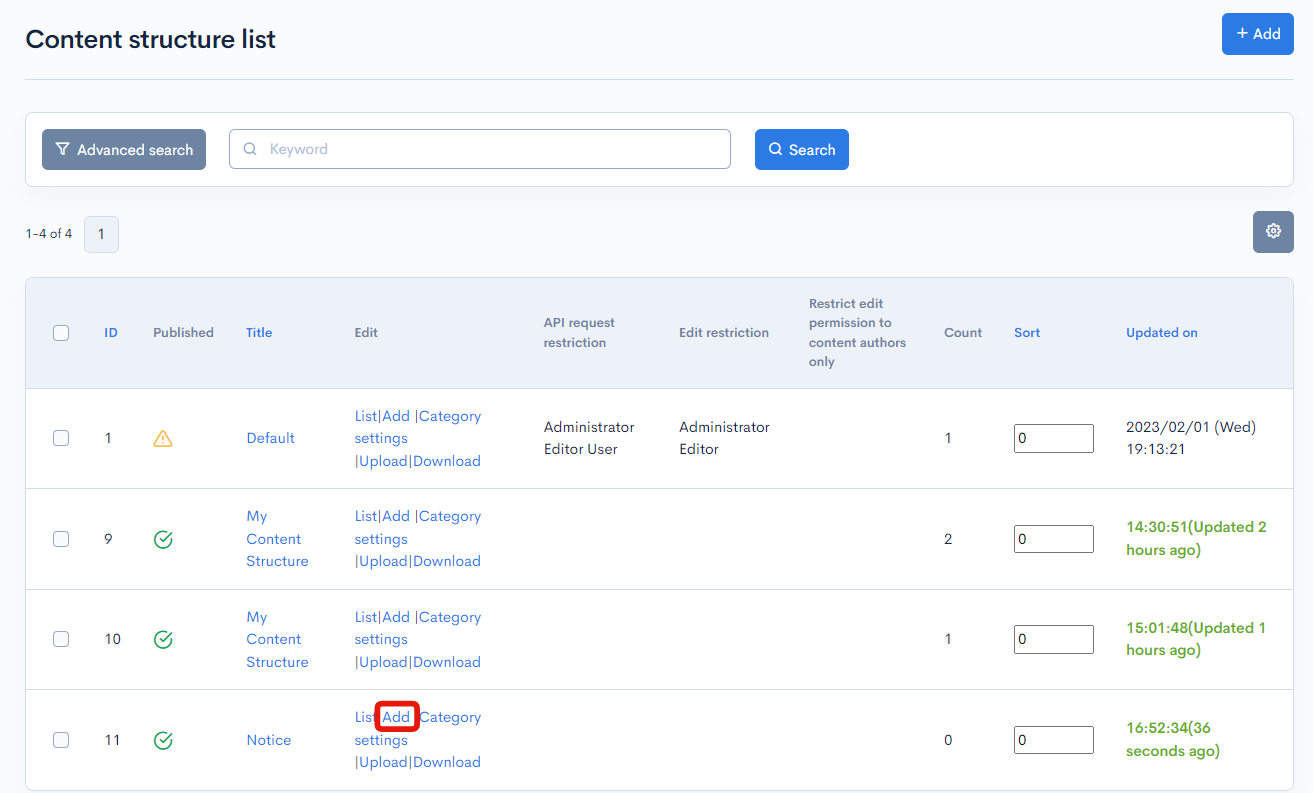
Content can then be created using the "Edit Notice" page.
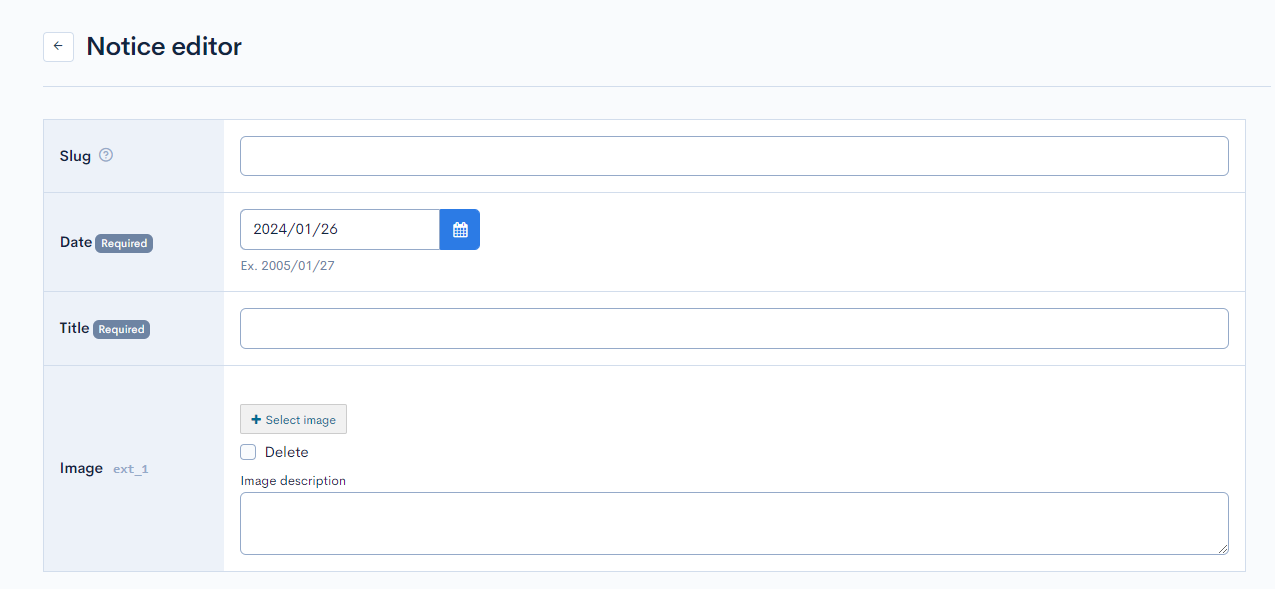
Reference
In the content structure, detailed settings such as access restrictions and validation are available.
Please refer to Content structure editor for more information.
Support
If you have any other questions, please contact us or check out Our Slack Community.