Custom member filter category
The Custom member filter category setting allows you to create categories to categorize modules that use custom member filters.
Custom member filter category list
Accessing the screen
In the left sidebar menu, select [Member] -> [Custom member filter].
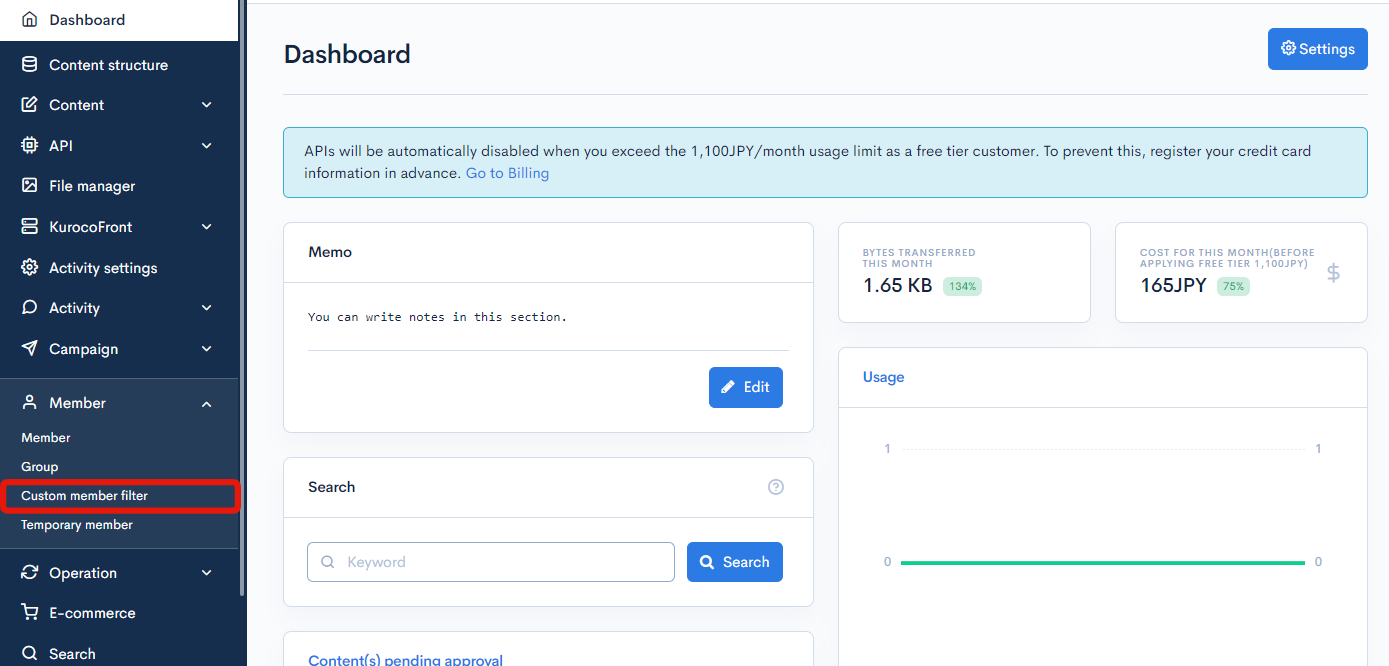
Click the [Custom member filter] link above the page title, and select [Category settings] in the dropdown menu.
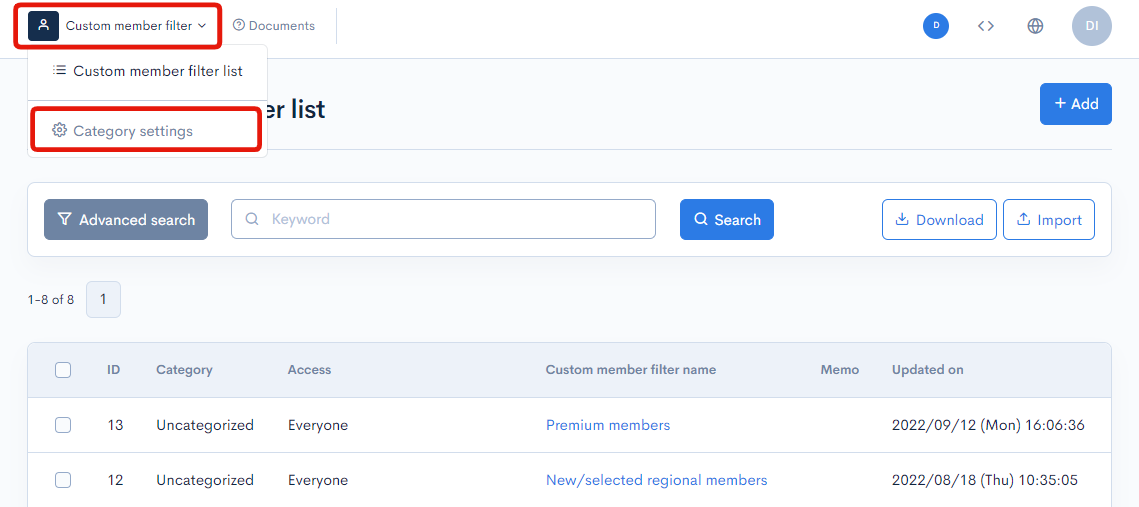
Field descriptions
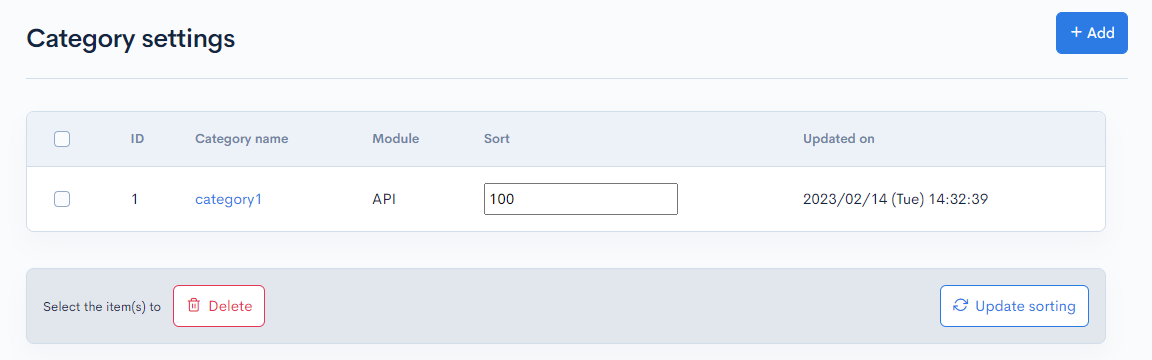
| Item | Description |
|---|---|
| ID | Unique ID of the category(automatically assigned). |
| Category name | Name of the category. |
| Module | Module used by the category. |
| Sort | Set the sort number of the category. After entering the numbers, click [Update sorting] to sort the entries in descending numerical order. |
| Updated on | Date and time of last update to the category. |
| Delete | Delete the category. |
| Update sorting | Re-sort all entries in descending order based on the sort number. |
Category settings
Accessing the screen
In the left sidebar menu, select [Member] -> [Custom member filter].
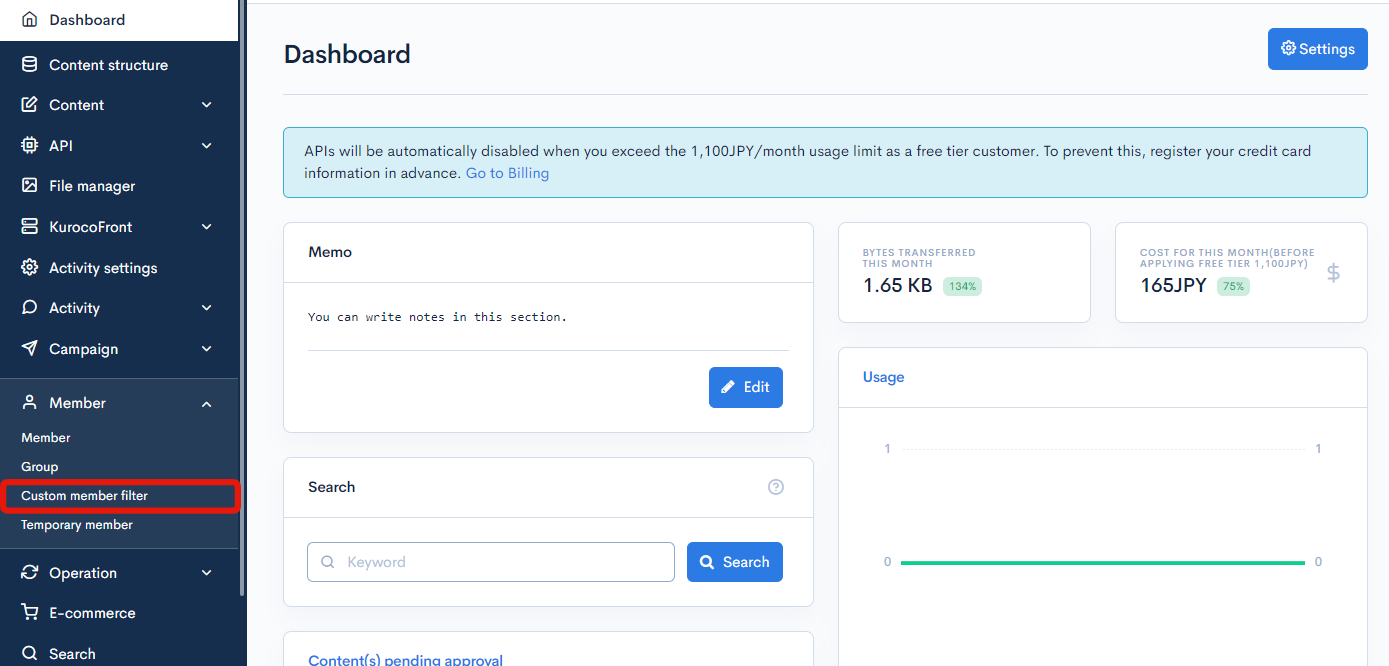
Click the [Custom member filter] link above the page title, and select [Category settings] in the dropdown menu.
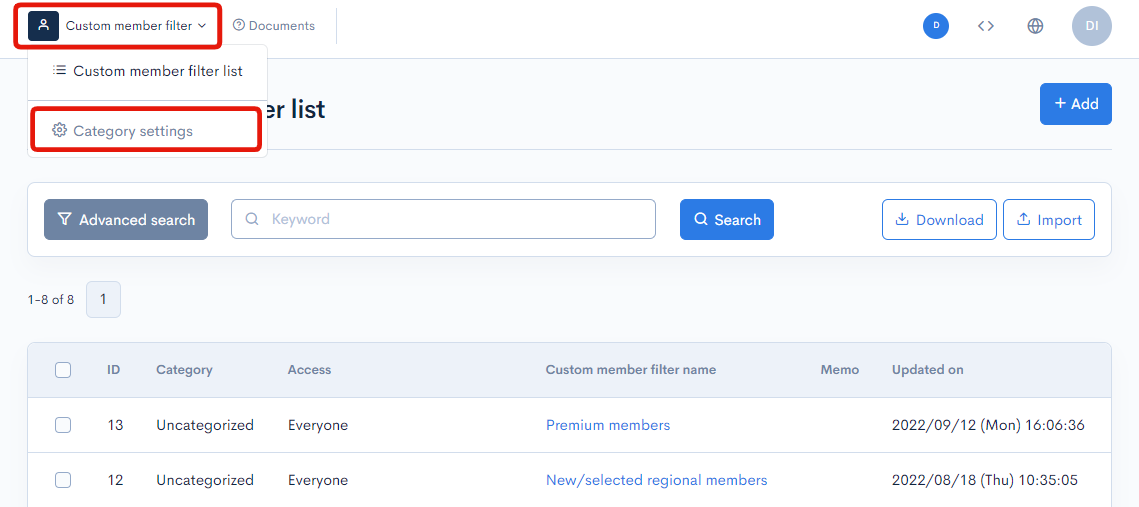
Click [Category name] on the category that you want to edit.

Field descriptions
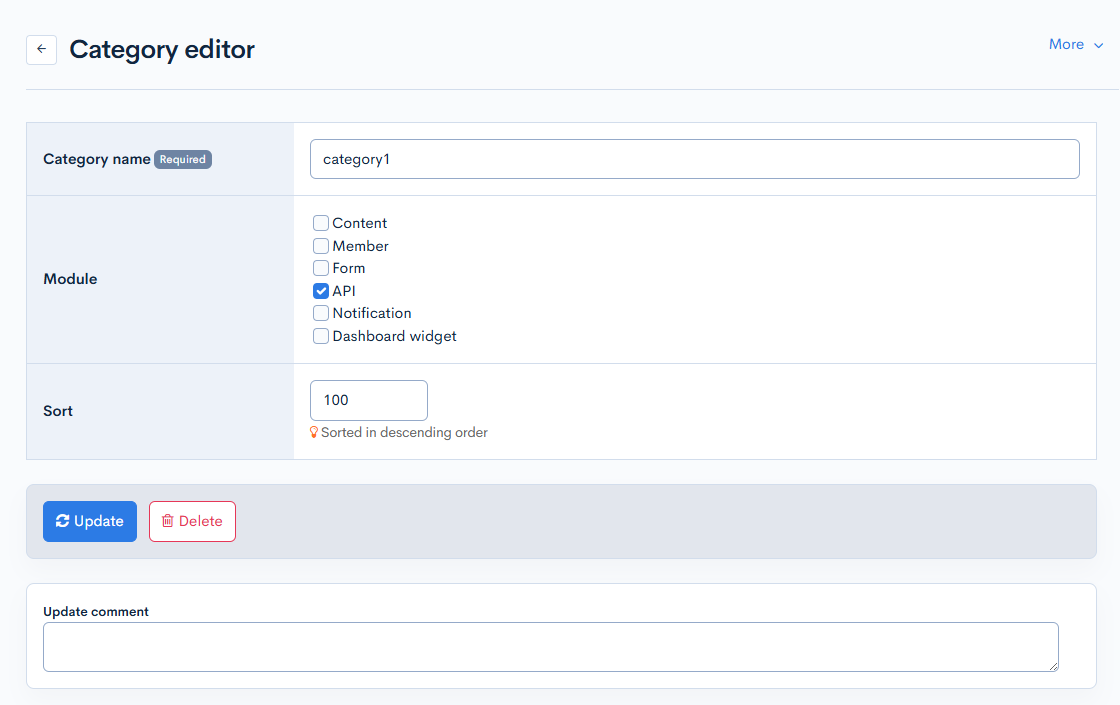
| Item | Description |
|---|---|
| Category name | Name of the category. |
| Module | Select which modules will use the custom member filters belonging to the category. Please refer to Functions that use module set in the category settings for which screens the specified module will be available. |
| Sort | Set the sort number of the category. After entering the numbers, click [Update sorting] to sort the entries in descending numerical order. |
| Update | Save the edit. |
| Delete | Delete the category. |
Changelog
Click the [More] in the upper right corner of the Category editor screen, then click [Changelog] to see a list of the history of editing the category.
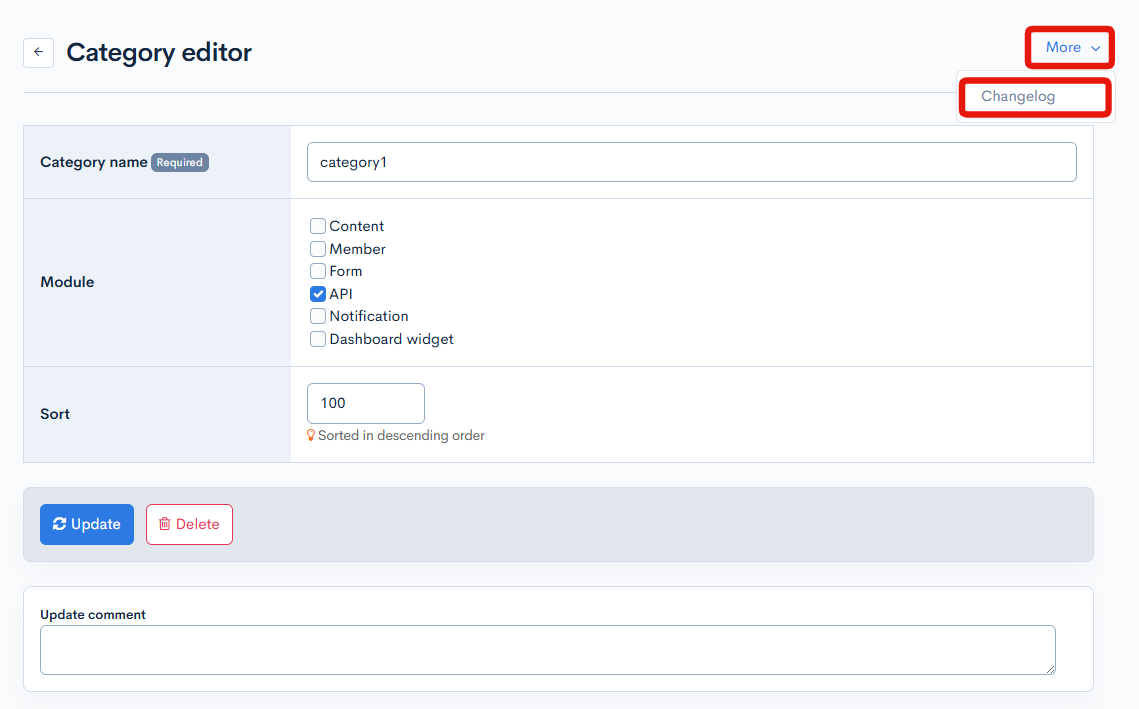
List of the history of editing the category
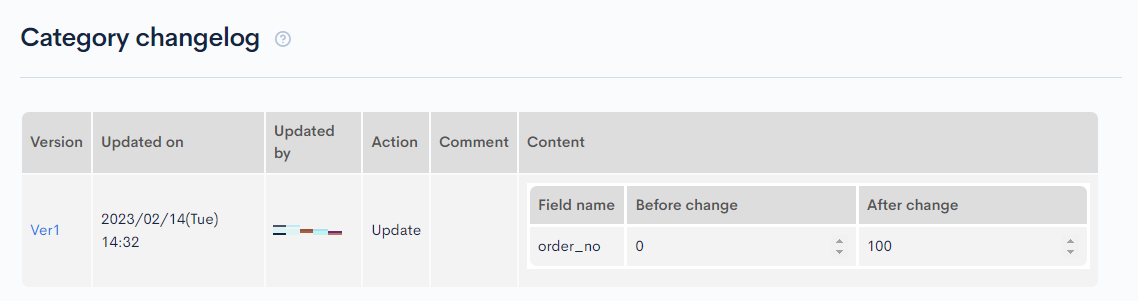
| Item | Description |
|---|---|
| Version | Displays the version. You can see the target version after clicking the version link. |
| Updated on | Displays the date and time the content was updated. |
| Updated by | Displays the name of the member who updated the content. |
| Action | Displays the type of processing performed. There are six types of statuses as follows.
|
| Comment | Displays the comments at the time of update. |
| Content | Displays the updated contents. |
Functions that use module set in the category settings
Content
It will be available under "API request restriction" in the "Advanced settings" section of the content editing screen.
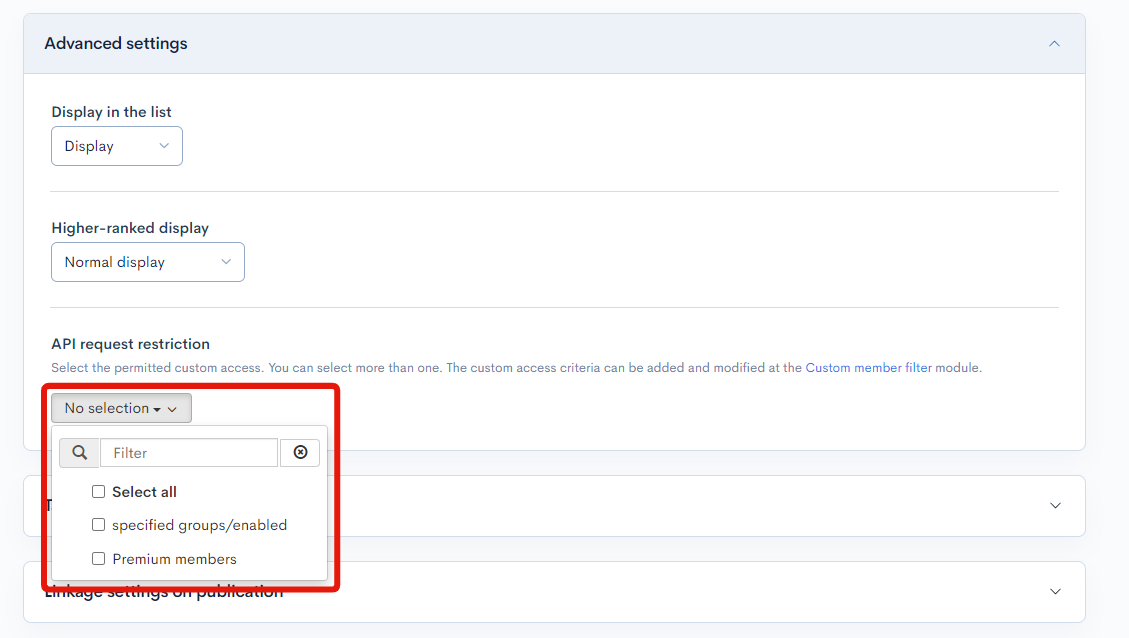
Member
It will be available in "Advanced Search" under [Member] -> [Member].
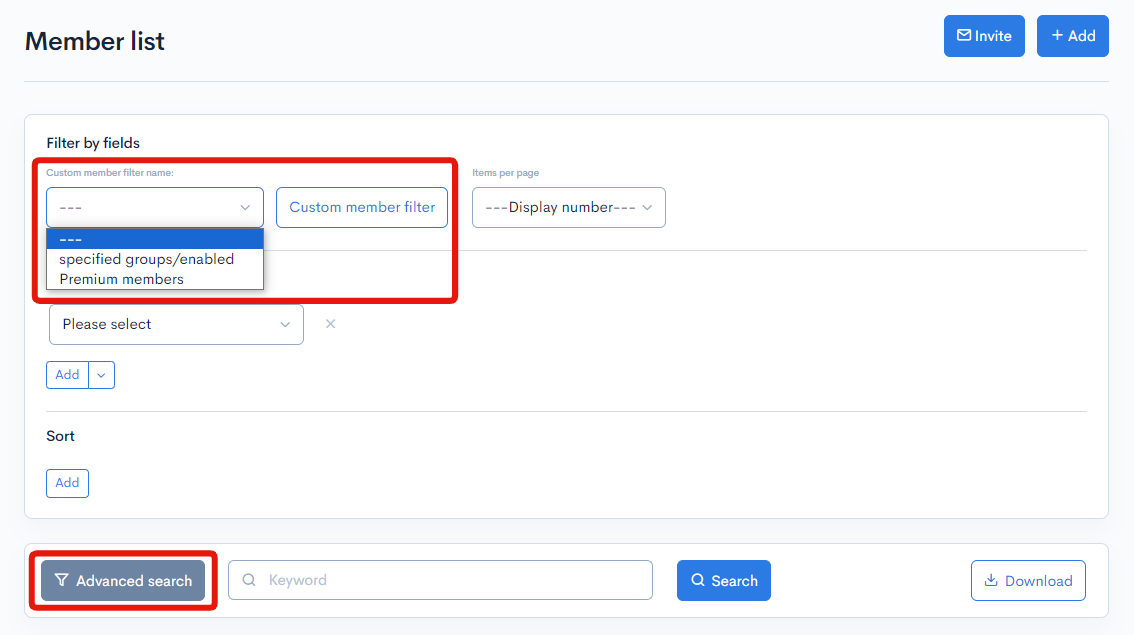
Form
It will be available in "API request restrictions" in the Basic settings of the target form under [Campaign] -> [Form].
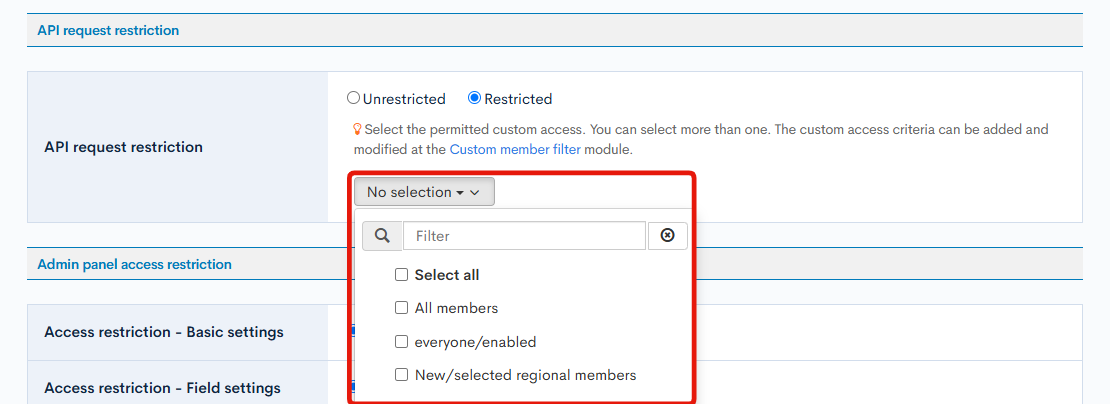
API
If you select "MemberCustomSearchAuth" in the [API] -> [Endpoint settings], it will be available.
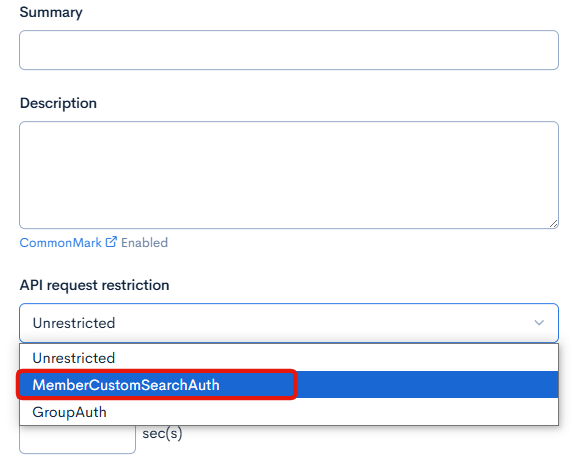
Notification
It will be available in "Set recipient(s)" in the Basic Settings of the target notification under [Campaign] -> [Notification].
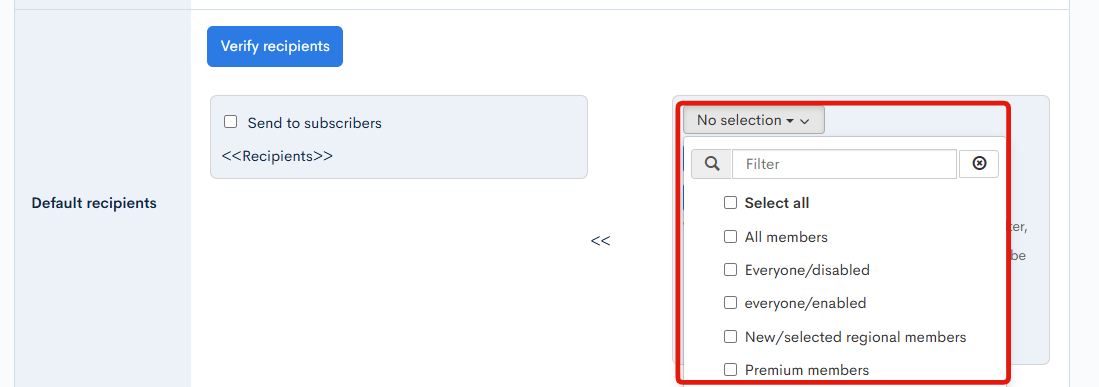
Support
If you have any other questions, please contact us or check out Our Slack Community.