Handling a "generate" error in GitHub Actions
For websites managed by KurocoFront, a generate error can in turn trigger a 404 error. This tutorial explains how to abort the build when an error occurs during the generate process. You will also learn how to set up Slack notifications for this system abort event.
Prerequisites
This tutorial assumes that you are managing your site using the following frameworks:
- Nuxt.js
- KurocoFront
Aborting the build if an error occurs during nuxt generate
Modify package.json
Add the --fail-on-error option to the nuxt generate command in package.json as follows:
{
...,
"scripts": {
...
"build": "cross-env NODE_ENV=development nuxt build",
"generate": "cross-env NODE_ENV=development nuxt generate –fail-on-error",
"build-prod": "cross-env NODE_ENV=production nuxt build",
"generate-prod": "cross-env NODE_ENV=production nuxt generate –fail-on-error",
...
},
...
}
This allows the system to abort the build method if an error occurs during nuxt generate.
–fail-on-error is only available in Nuxt v2.14.4 and later. Refer to the official NuxtJS documentation for more details.
Setting up Slack notifications for build failures
At this point, you would have to access GitHub Actions manually to verify the build status and look for any errors. To save yourself some time and trouble, you can set up automated Slack notifications for build failures.
Add Incoming Webhooks to your Slack channel
Go to https://[WORK-SPACE-ID].slack.com/apps.
Substitute [WORK-SPACE-ID] in the above URL with your own Slack workspace ID.
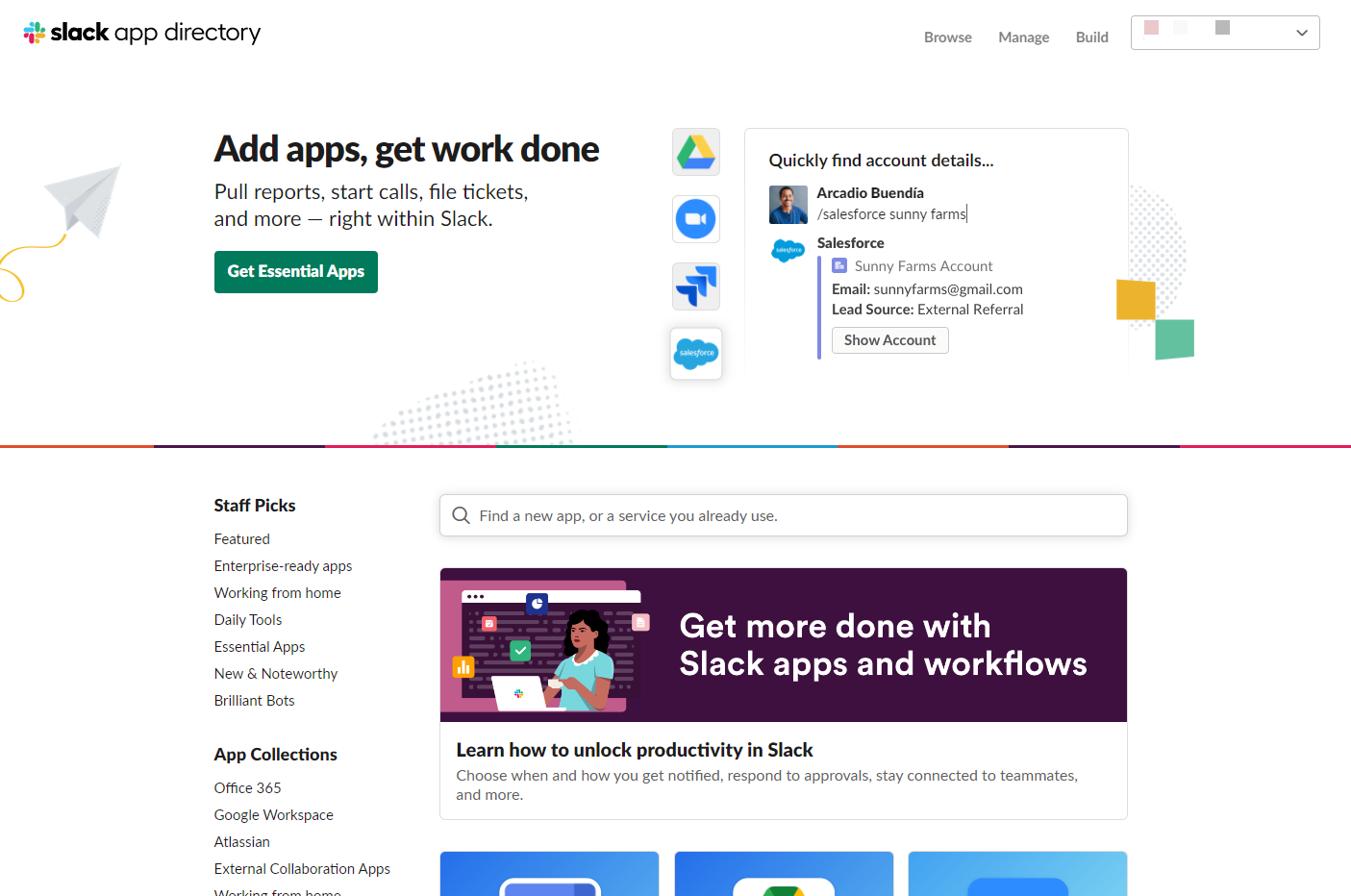 Search for "Incoming Webhooks".
Search for "Incoming Webhooks".
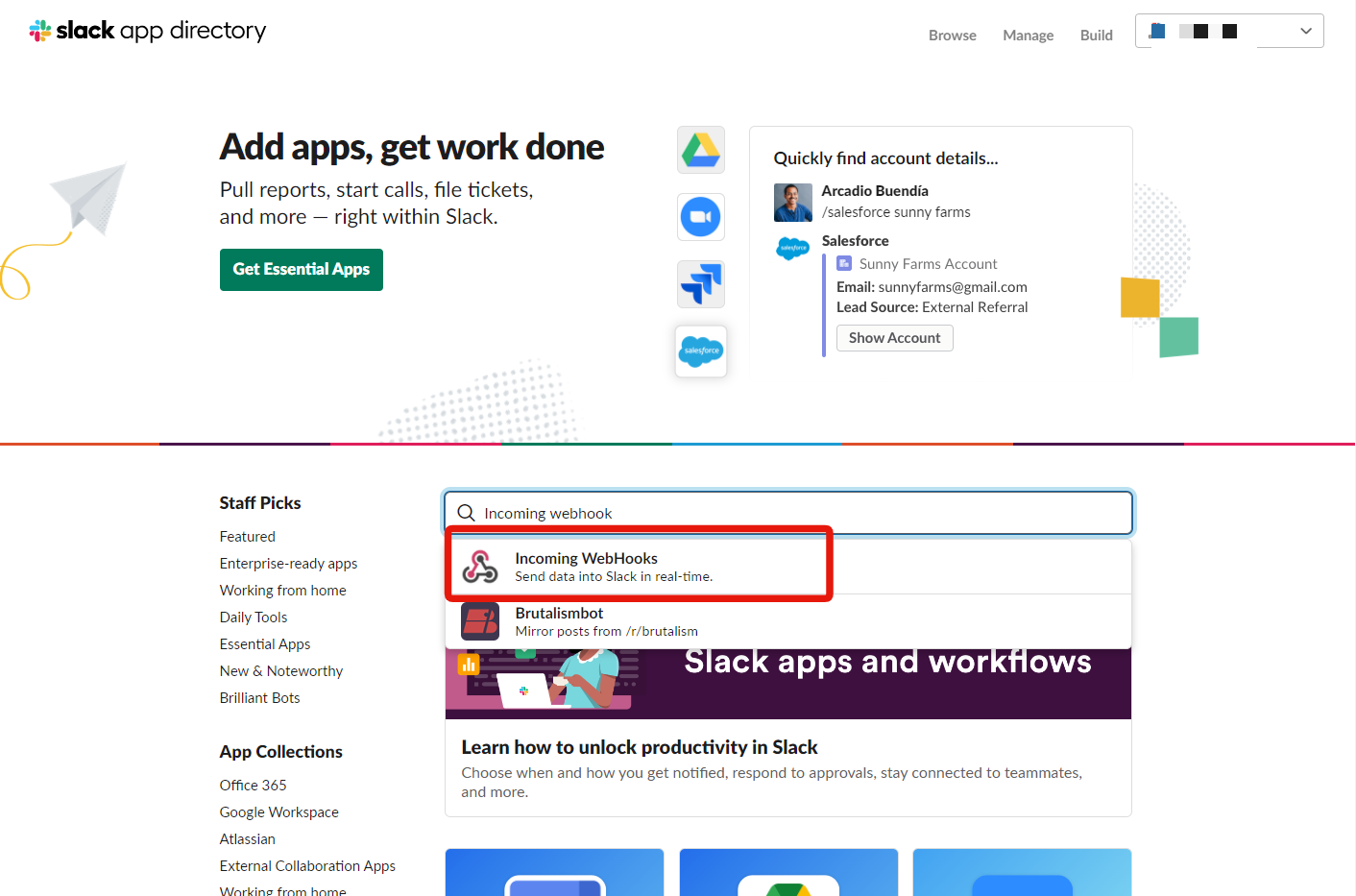 Click [Add to Slack].
Click [Add to Slack].
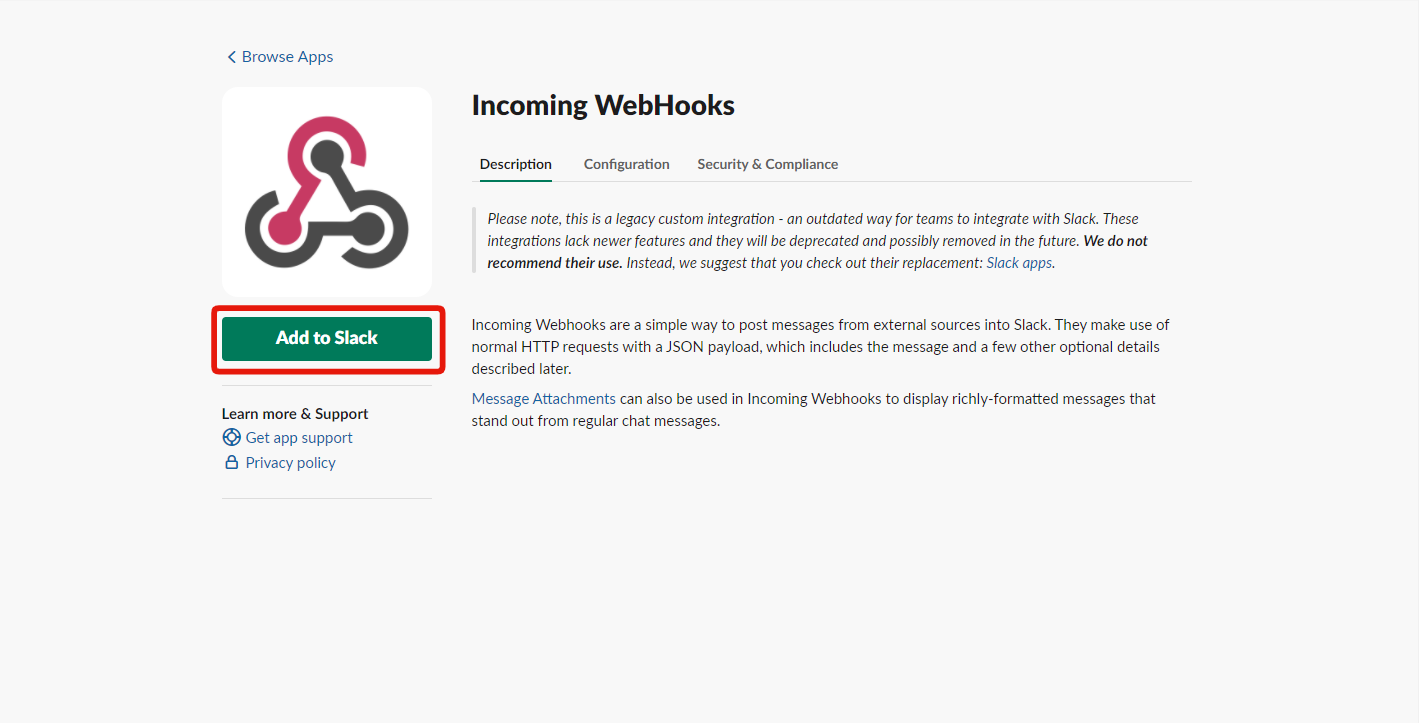 Select the channel you want to add them to.
Select the channel you want to add them to.
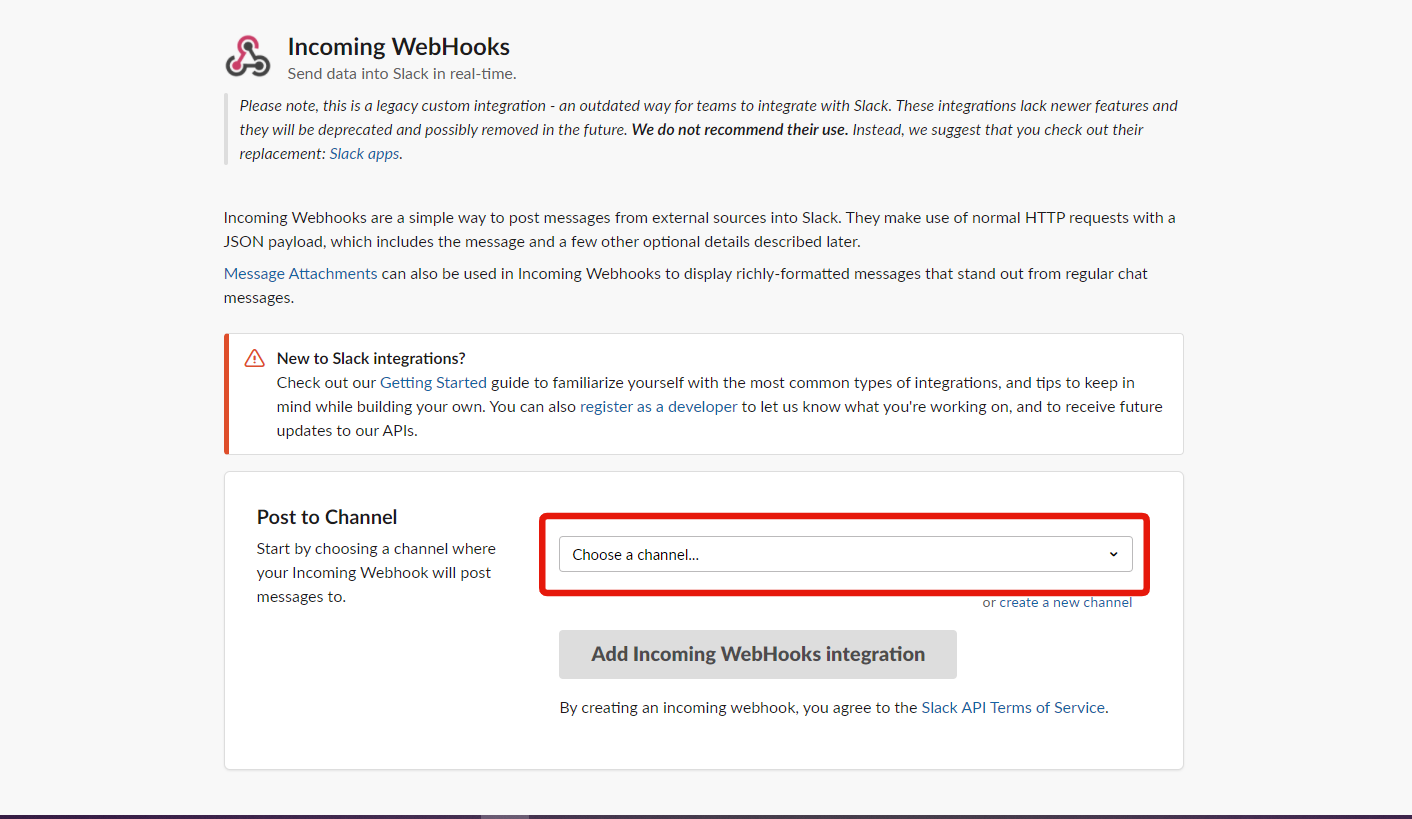 Click the [Add Incoming Webhooks integration] button.
Click the [Add Incoming Webhooks integration] button.
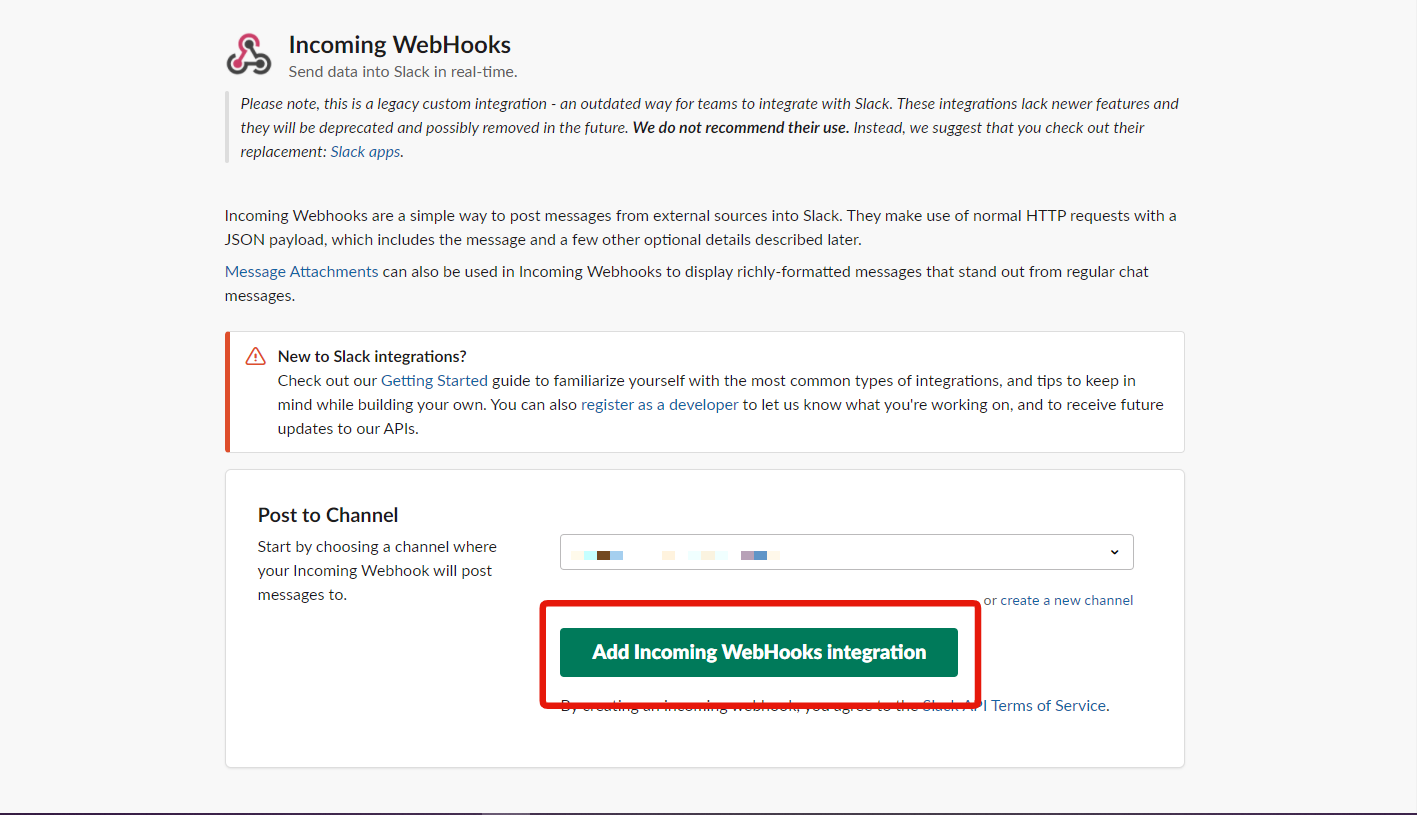 You have successfully added Incoming Webhooks to your Slack channel.
You have successfully added Incoming Webhooks to your Slack channel.
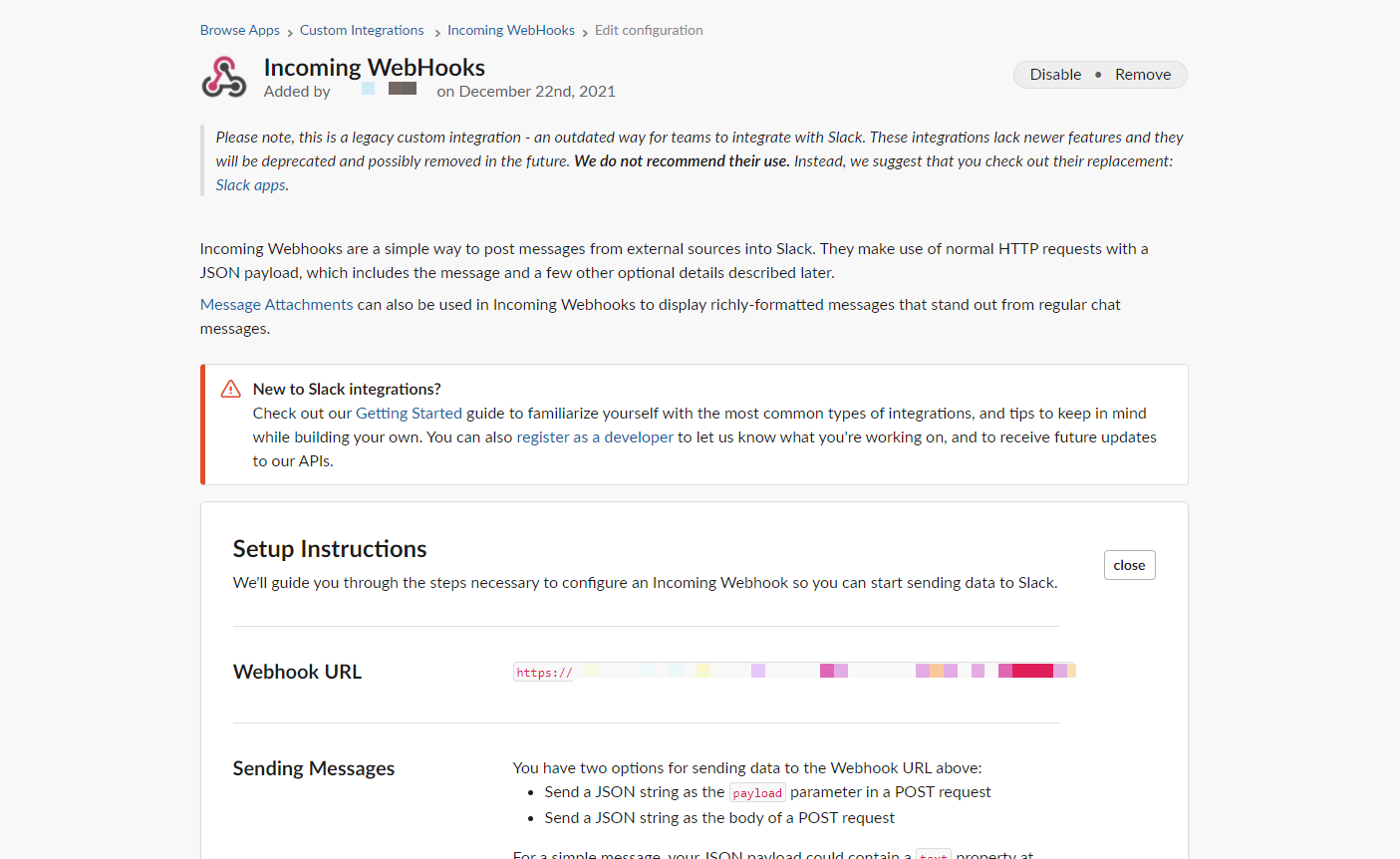
Copy the Webhook URL for later use.
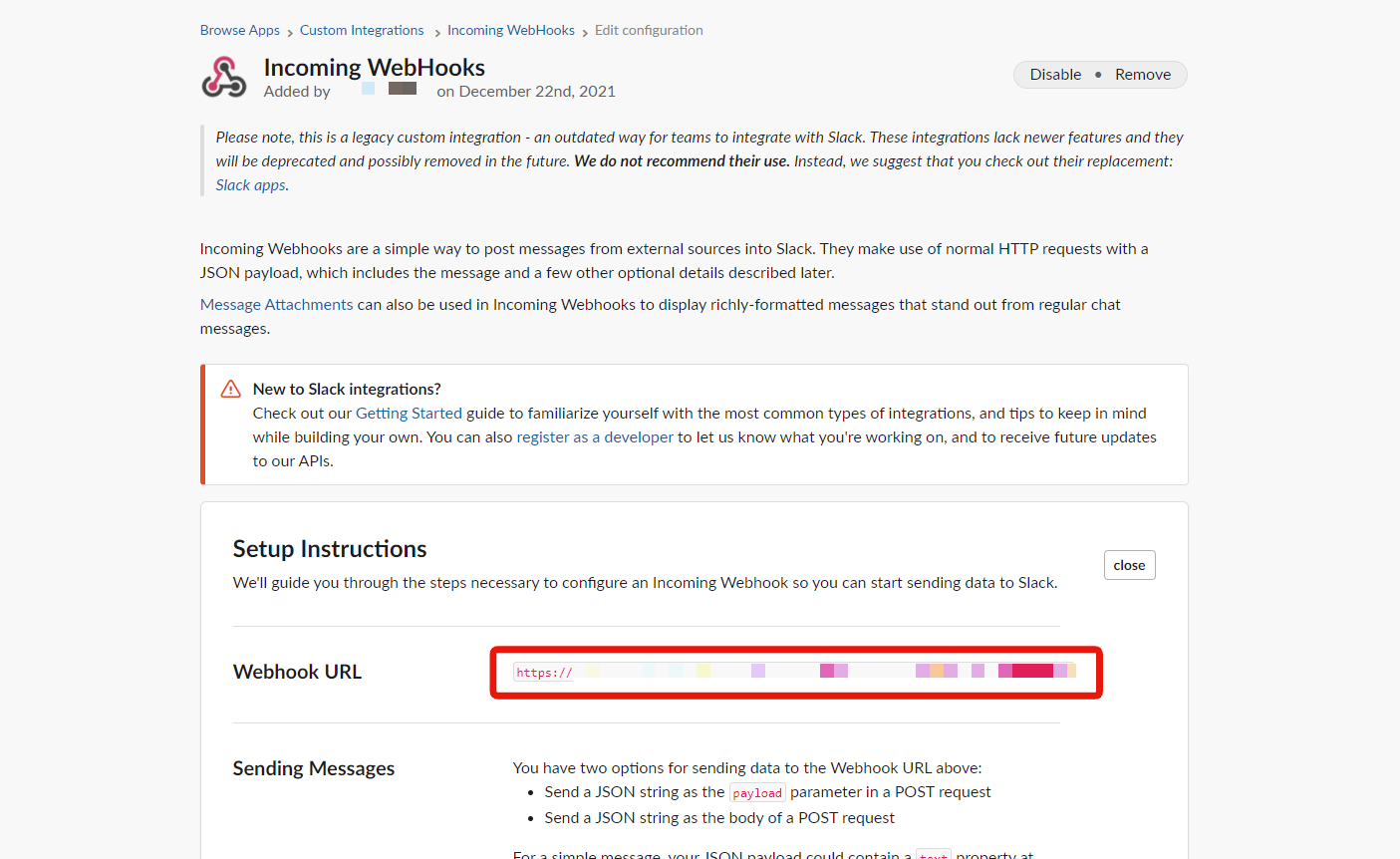
Add the Webhook URL to the GitHub Actions secrets
Next, configure your GitHub settings. In the corresponding GitHub repository, click [Settings] -> [Secrets] to access the Actions secrets screen.
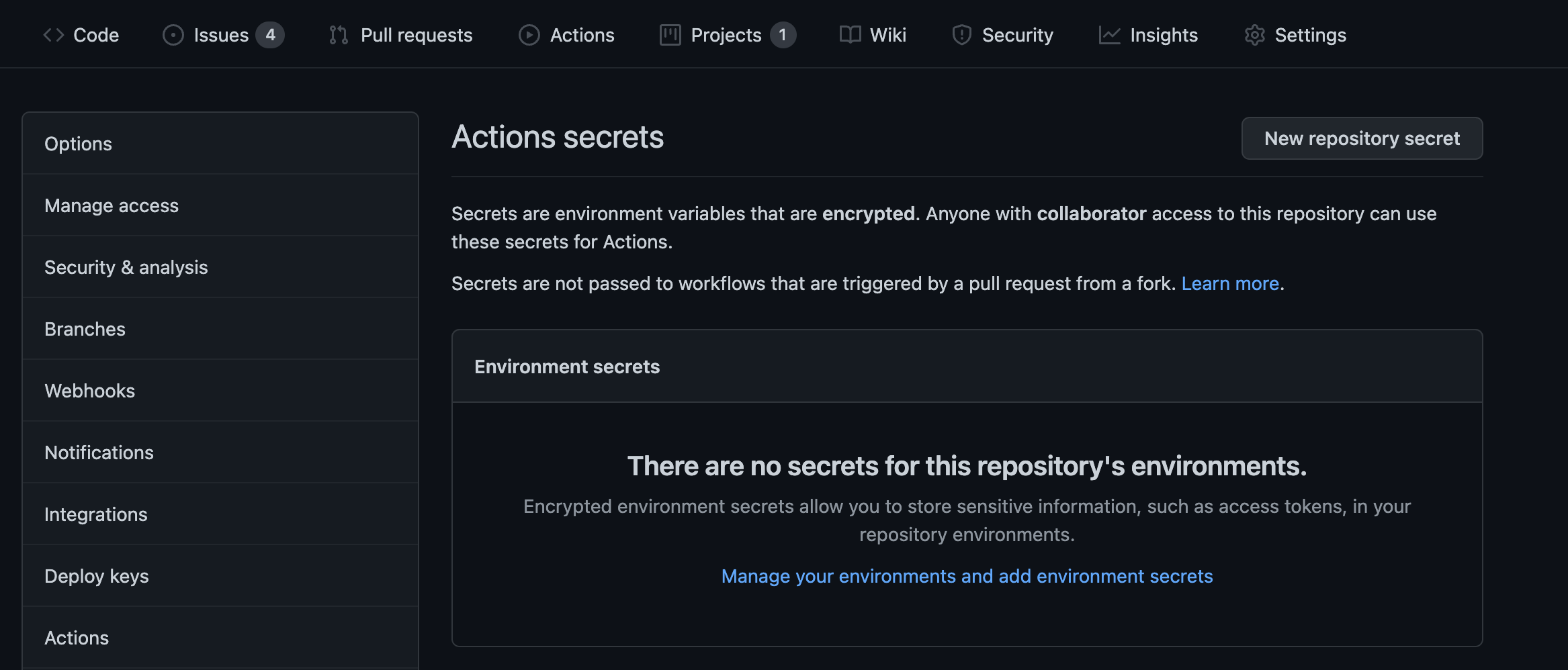 Click [New repository secret].
Click [New repository secret].
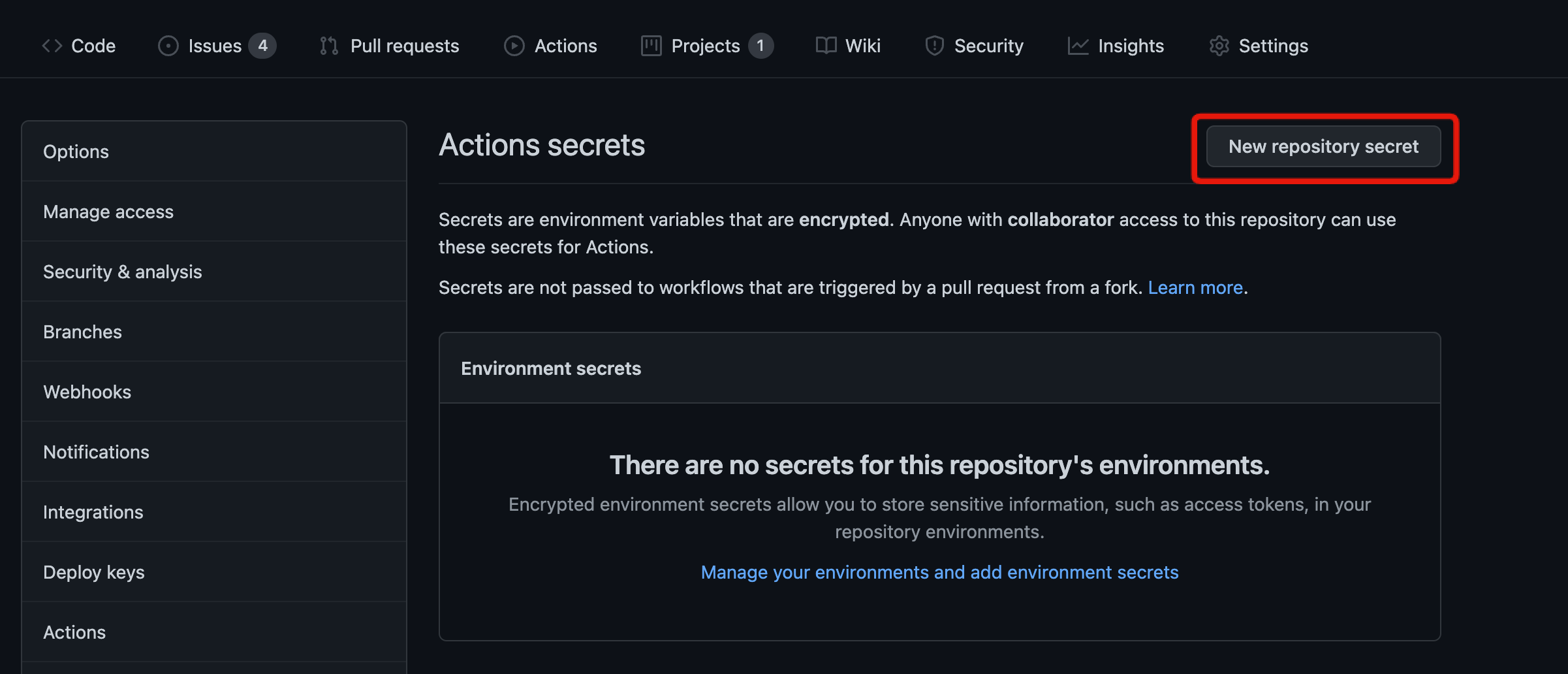 Enter the following details and click [Add secret].
Enter the following details and click [Add secret].
| Item | Value |
|---|---|
| Name | SLACK_WEBHOOK_URL |
| Value | The Webhook URL you copied |
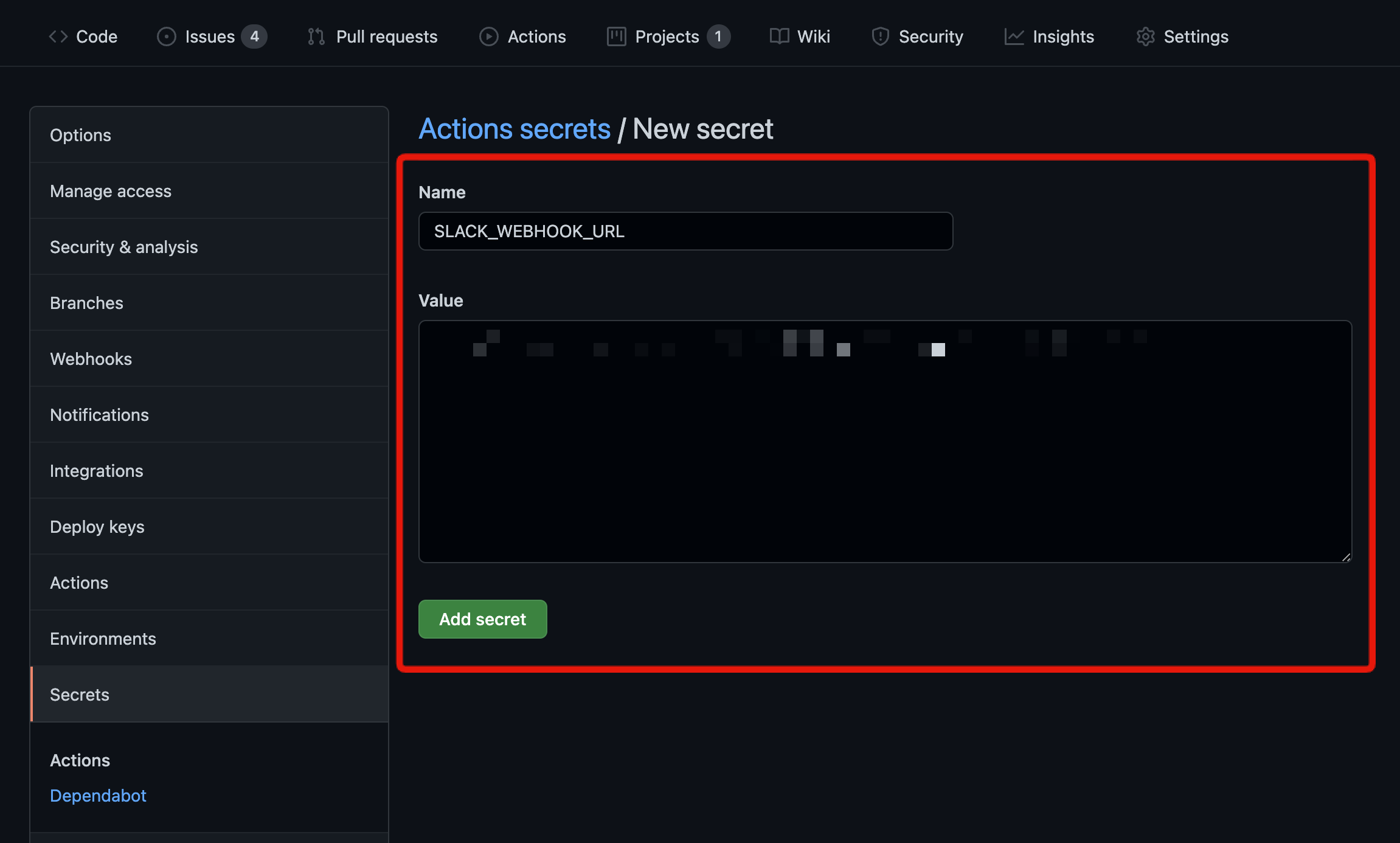 The new entry will appear under "Repository secrets".
The new entry will appear under "Repository secrets".
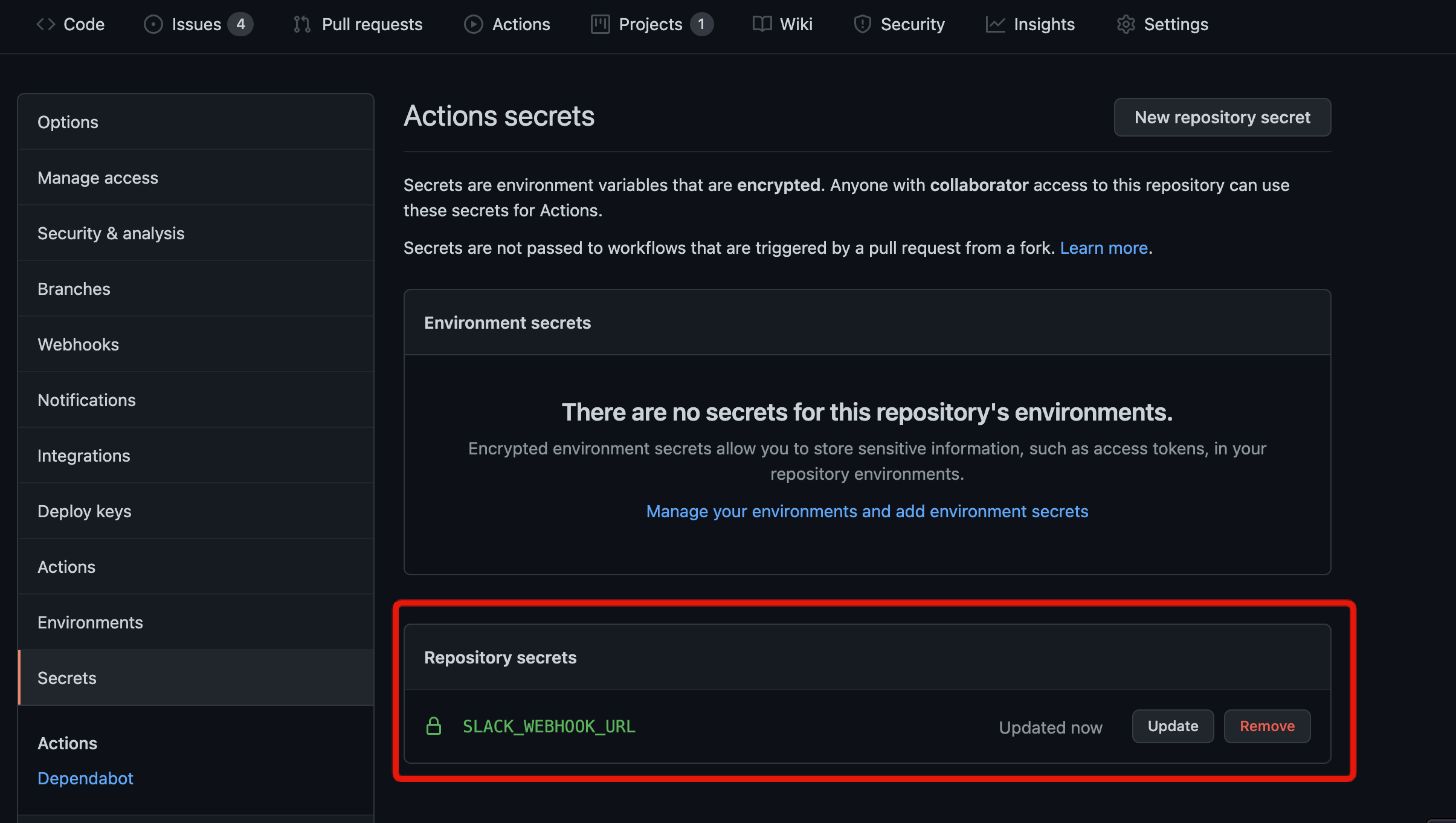
Modify the YAML file in .github/workflows
Lastly, add the Slack notification settings to the YAML file in the .github/workflows directory. Enter the settings below in the pullreq_build and pushed_build steps of the YAML file.
- name: Slack Notification on Failure
uses: rtCamp/action-slack-notify@master
if: failure()
env:
SLACK_CHANNEL: kuroco_channel
SLACK_WEBHOOK: ${{ secrets.SLACK_WEBHOOK_URL }}
SLACK_TITLE: build error
SLACK_MESSAGE: 'https://example.g.kuroco.app/'
SLACK_COLOR: danger
Modify the items below according to your environment:
| Item | Value |
|---|---|
| SLACK_CHANNEL | Name of the channel that will be notified. |
| SLACK_MESSAGE | Content of notification message. |
This tutorial uses rtCamp/action-slack-notify for the Slack notification.
Add to 'pullreq_build'
Paste the above code into the pullreq_build step.
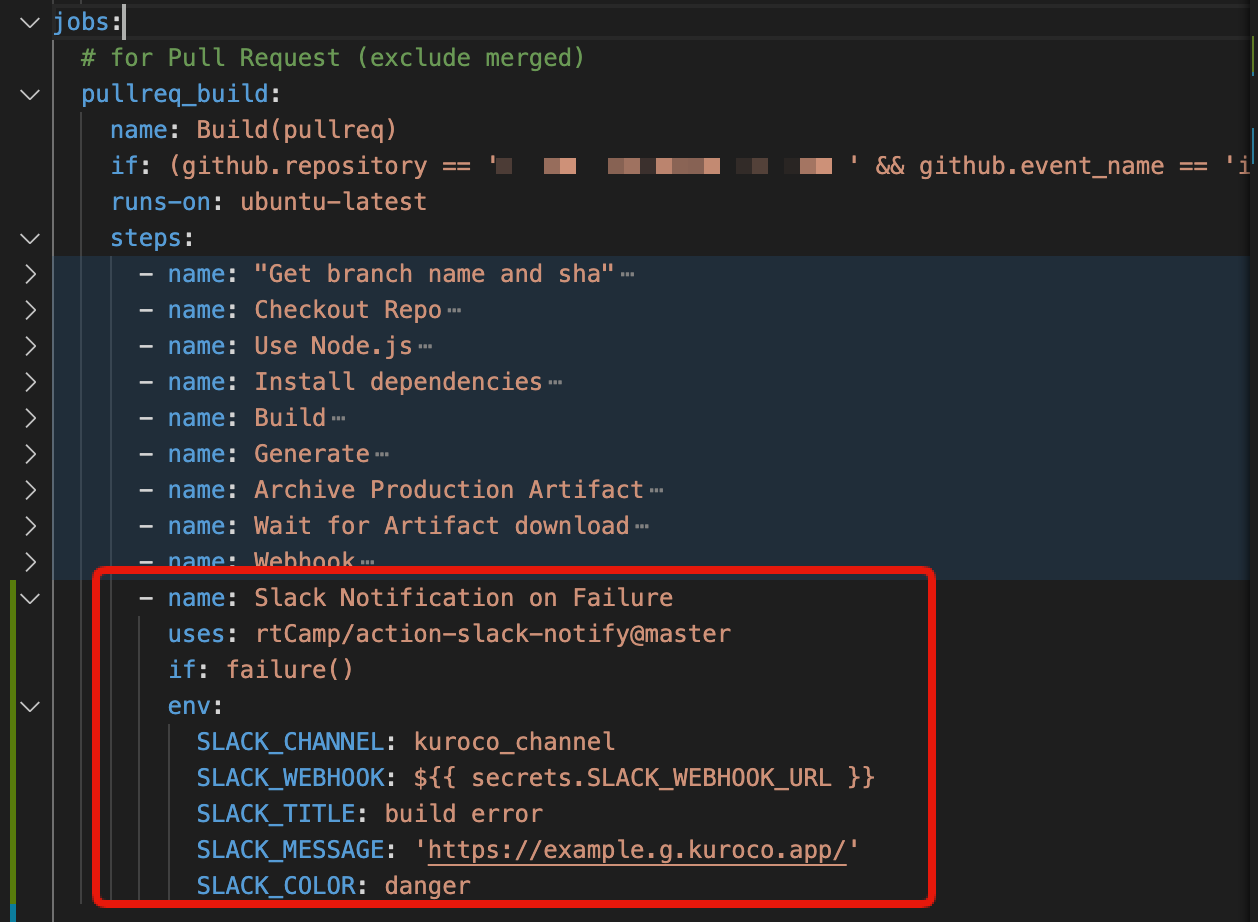
Add to 'pushed_build'
Similarly, paste the same code into the pushed_build step.
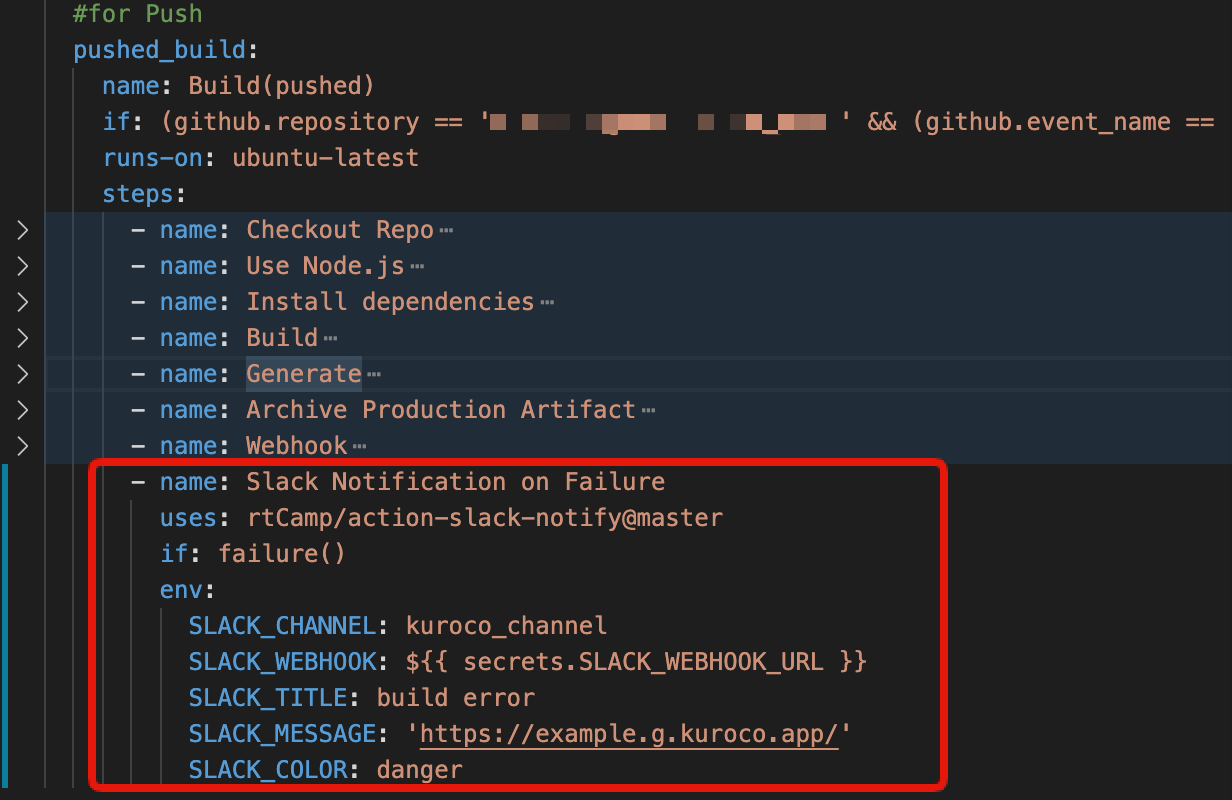 The settings are now complete. You will receive a Slack notification every time an error occurs during the
The settings are now complete. You will receive a Slack notification every time an error occurs during the generate process.
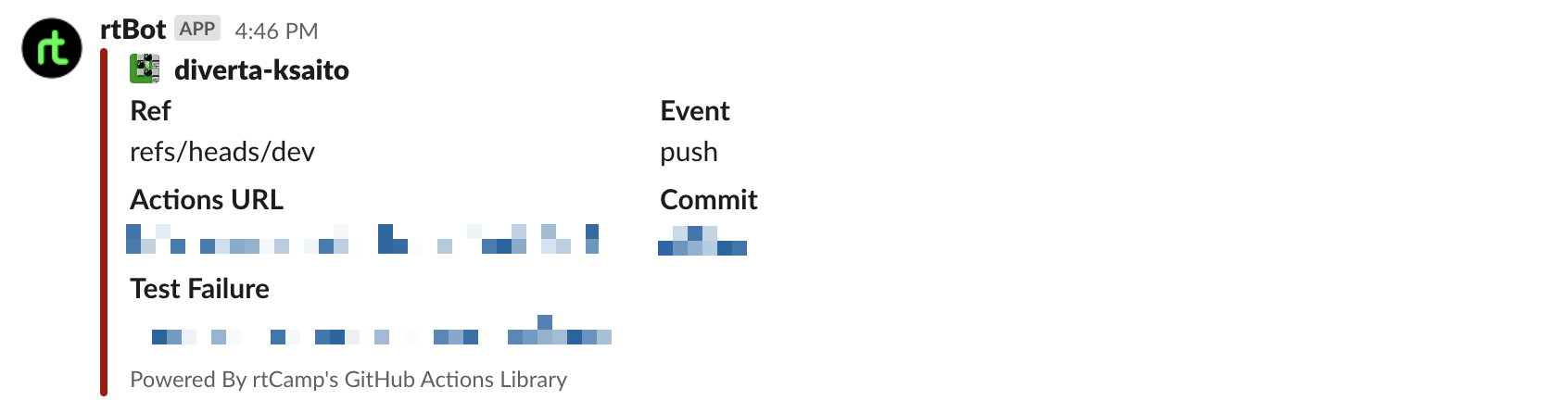
Support
If you have any other questions, please contact us or check out Our Slack Community.