Using your own API domain with KurocoFront
This tutorial describes how to use your own API domain with KurocoFront. Note that you must have permission to set DNS records for the domain you are using.
Using your API domain
1. Input your domain
In the left sidebar menu, select [Environment] -> [Custom domain/TLS certificate] and input your domain in "Custom API domain".
Do not include any trailing slashes or subdomains.
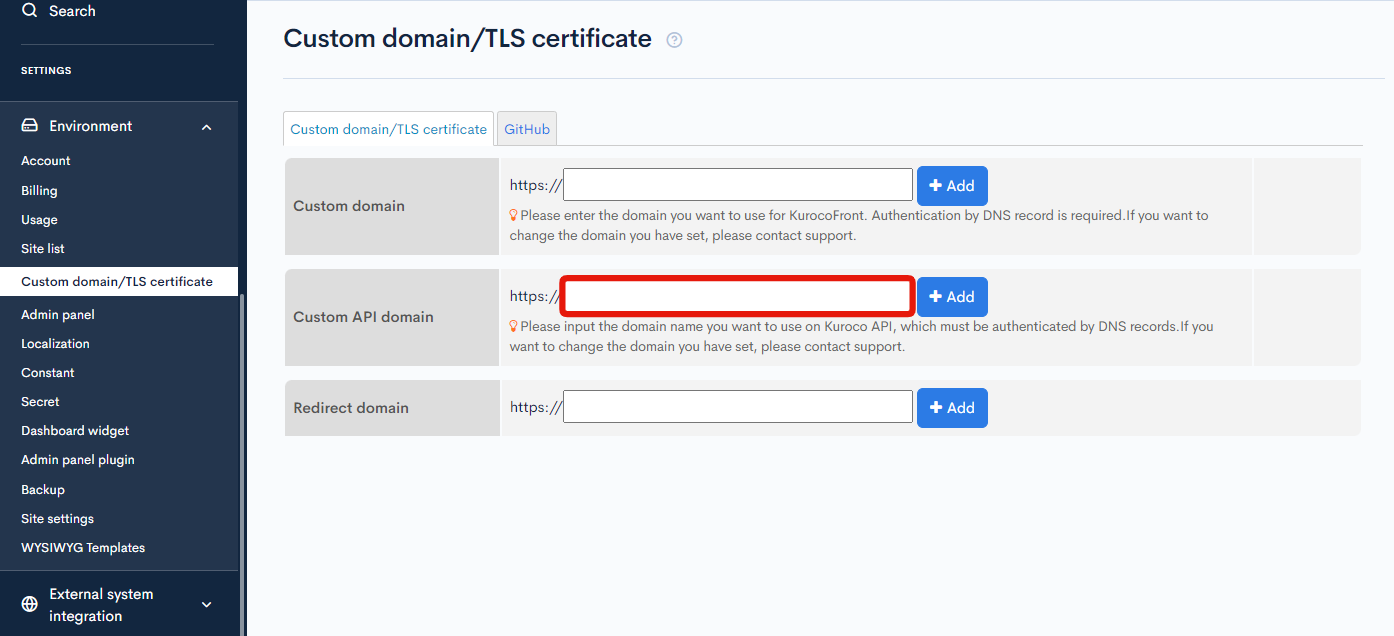 When you are done, click [Add].
When you are done, click [Add].
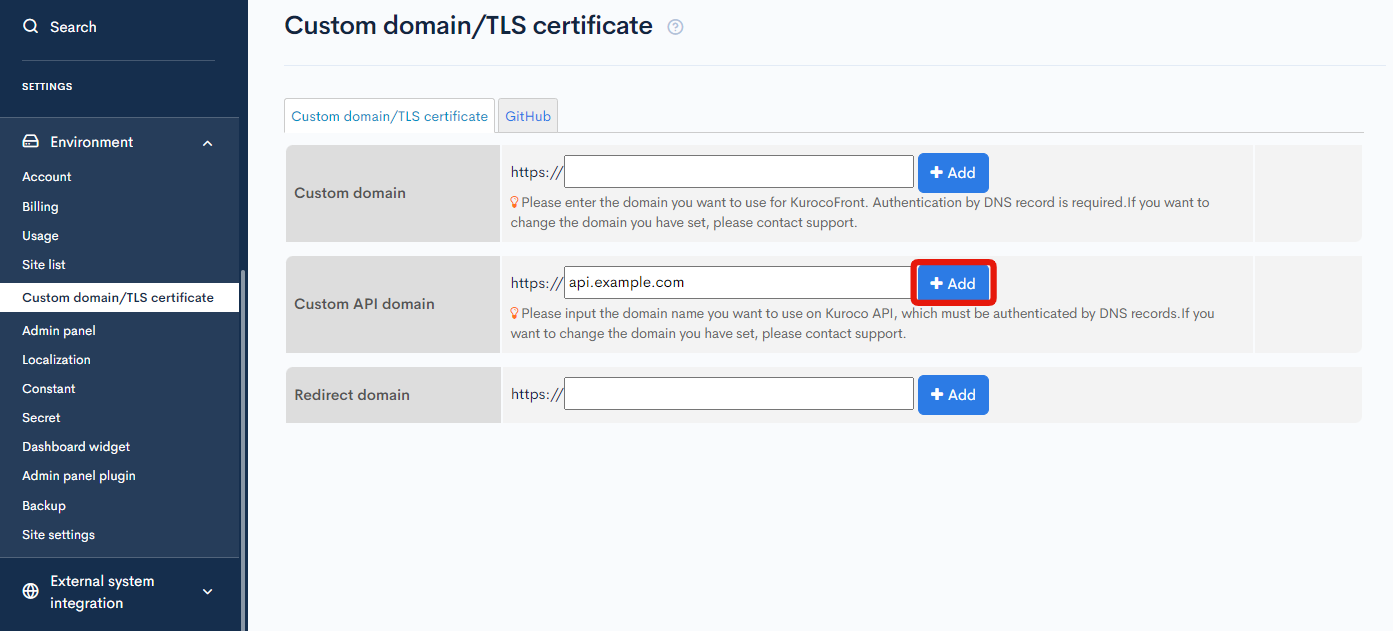
Once the API domain has been added, it cannot be changed. If you entered an incorrect domain, please contact our Support Team to request a change.
After a slight delay, you should see the following DNS record details:
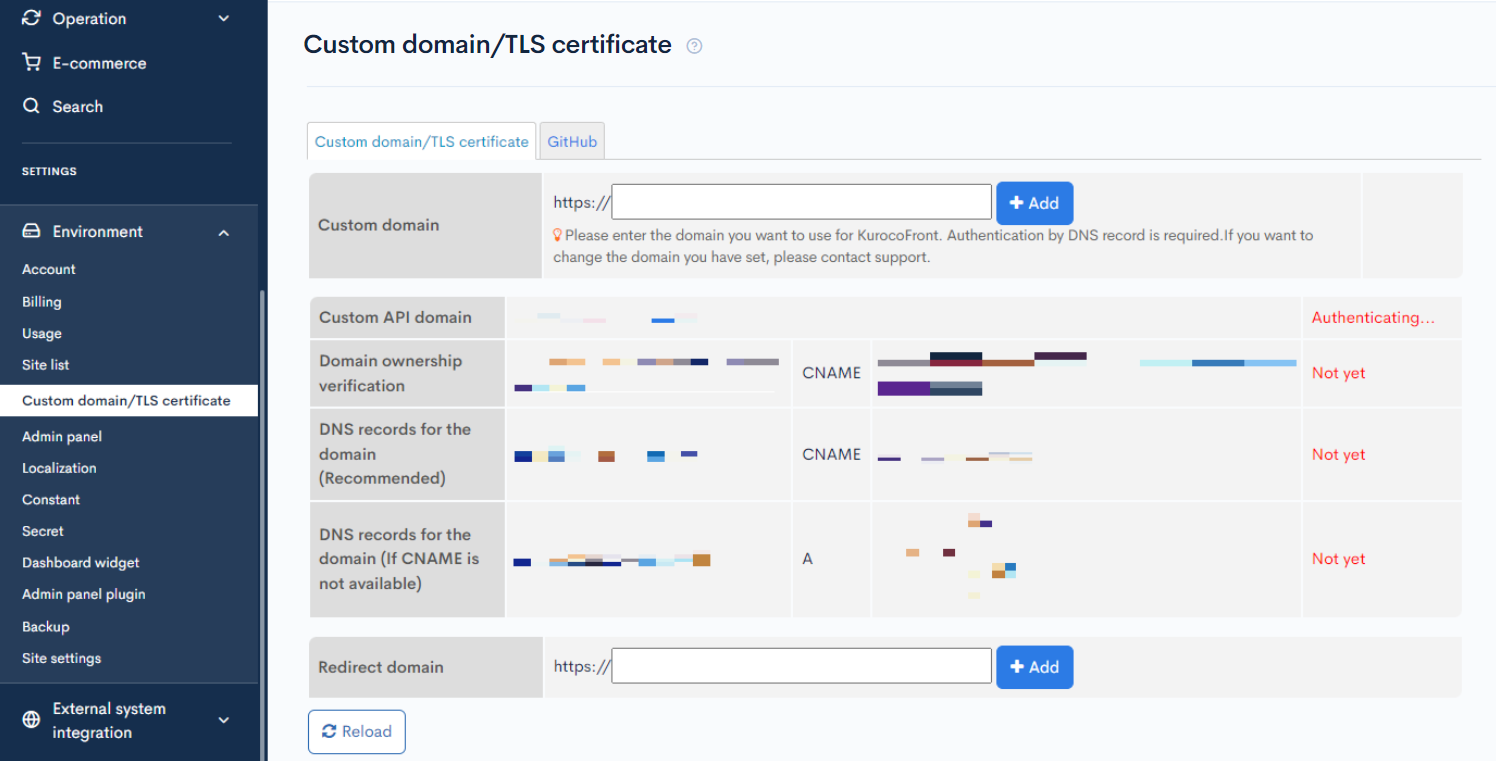
2. Configure the DNS records
The next step is to configure the DNS records. Follow the instructions below to set up your CNAME/A records.
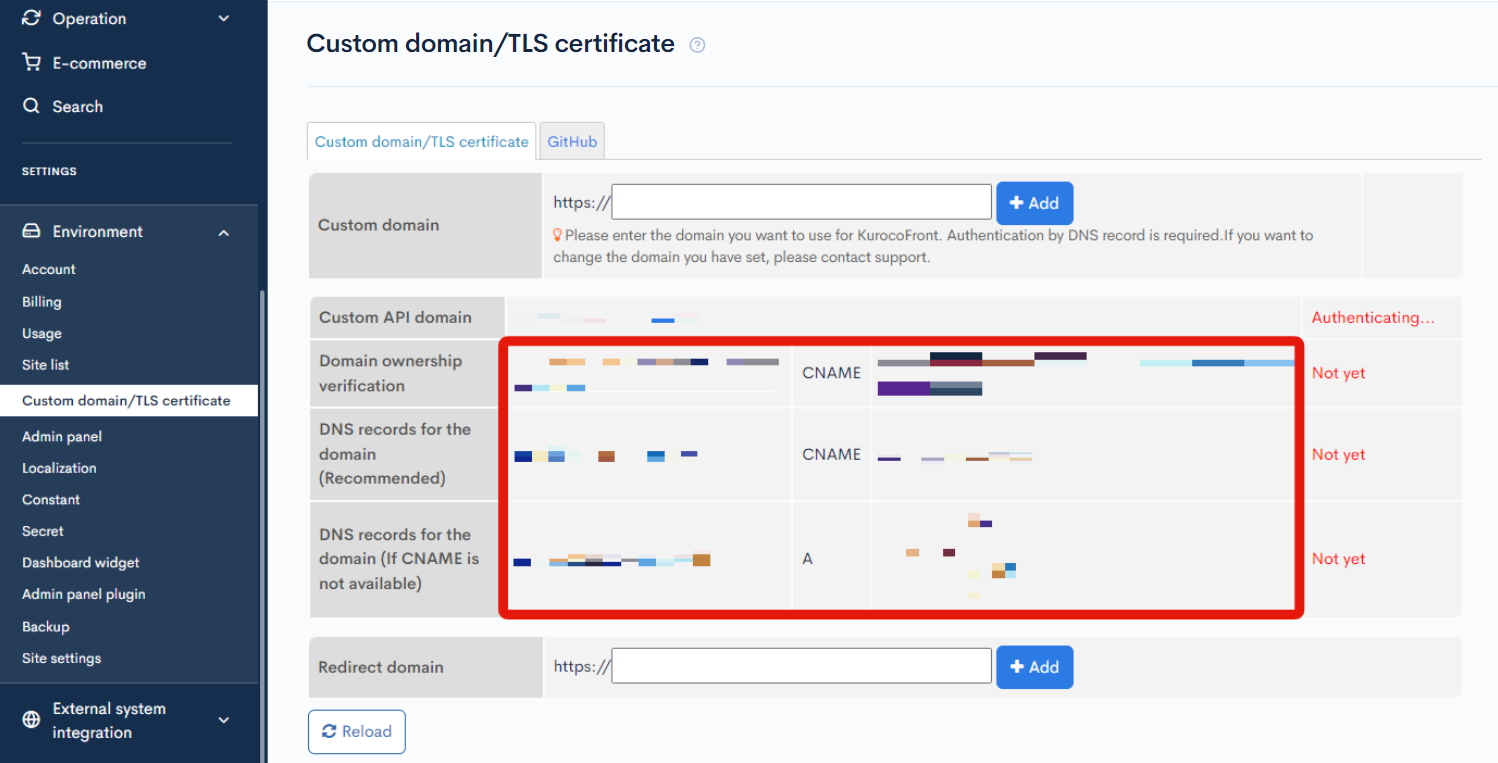
DNS record settings vary depending on the domain provider. Please refer to the following article and check with your domain registrar for details.
After the DNS records have been set up, the status will change from "Authenticating... / Not yet" to "OK".
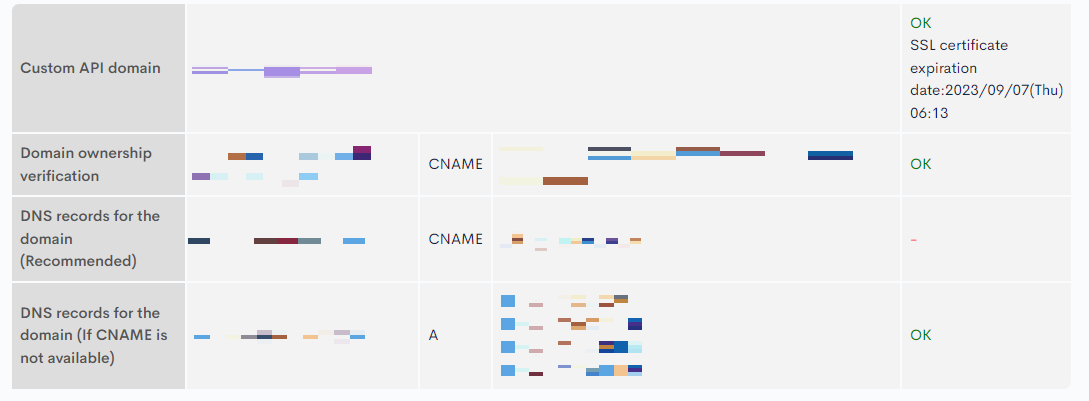
It takes some time for the record settings to take effect. If the "OK" status does not appear, please wait briefly and then click [Reload].
The verification of domain ownership for custom domains/TLS certificates is carried out by checking DNS records using dns.google.com. If you are in a hurry, clearing the DNS record cache from the screen below may result in faster updates.
https://developers.google.com/speed/public-dns/cache?hl=en
Doman Name:_acme-challenge.api.CUSTOM_API_DOMAIN
RR Type:CNAME
3. Update your API domain
Next, update the API domain in your account settings to the one you set up above. Under "SETTINGS" in the sidebar menu, go to [Environment] -> [Account].
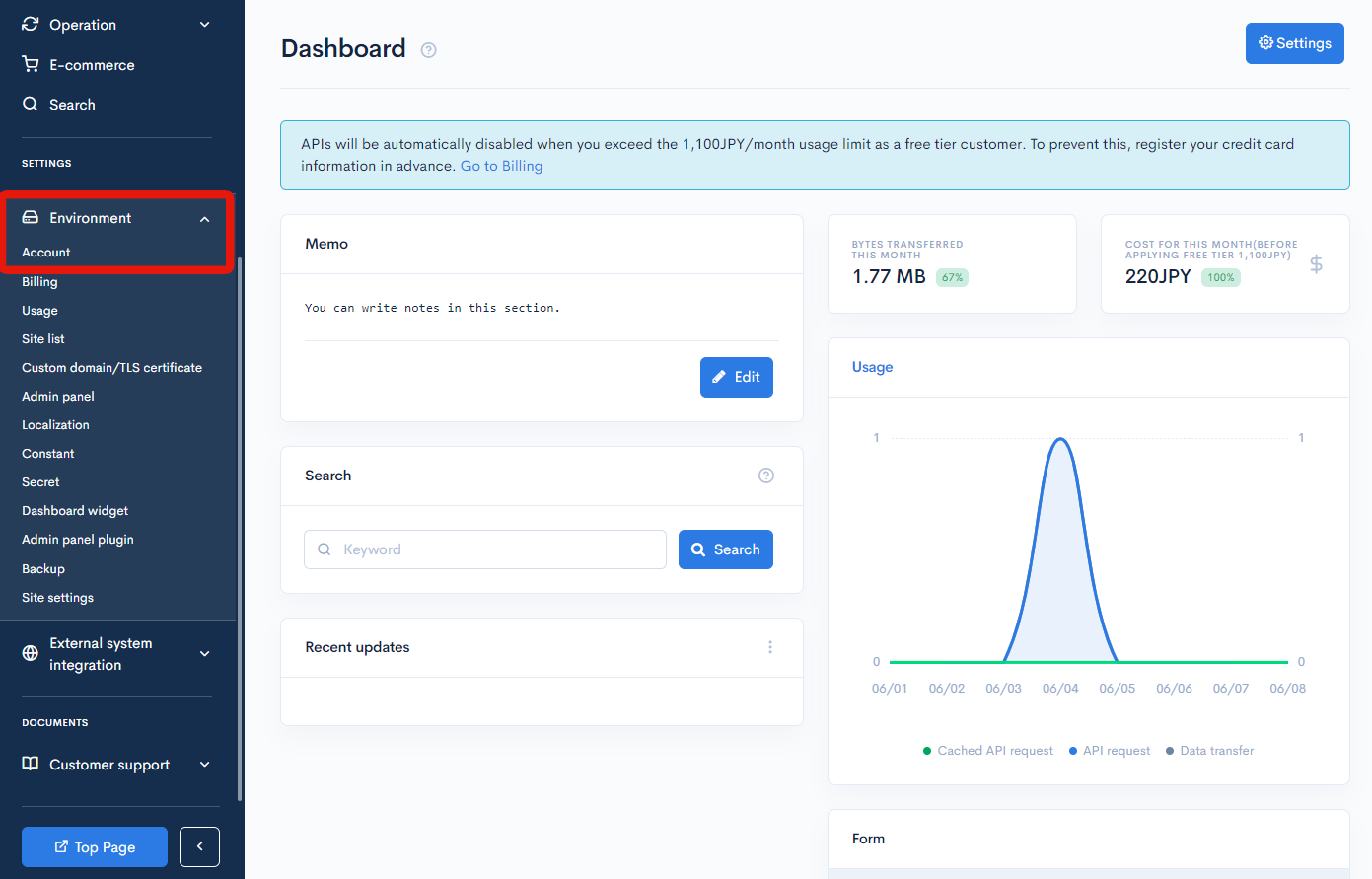 The API domain you entered will appear in the "API domain" field. Select it and click [Update] at the bottom of the screen.
The API domain you entered will appear in the "API domain" field. Select it and click [Update] at the bottom of the screen.
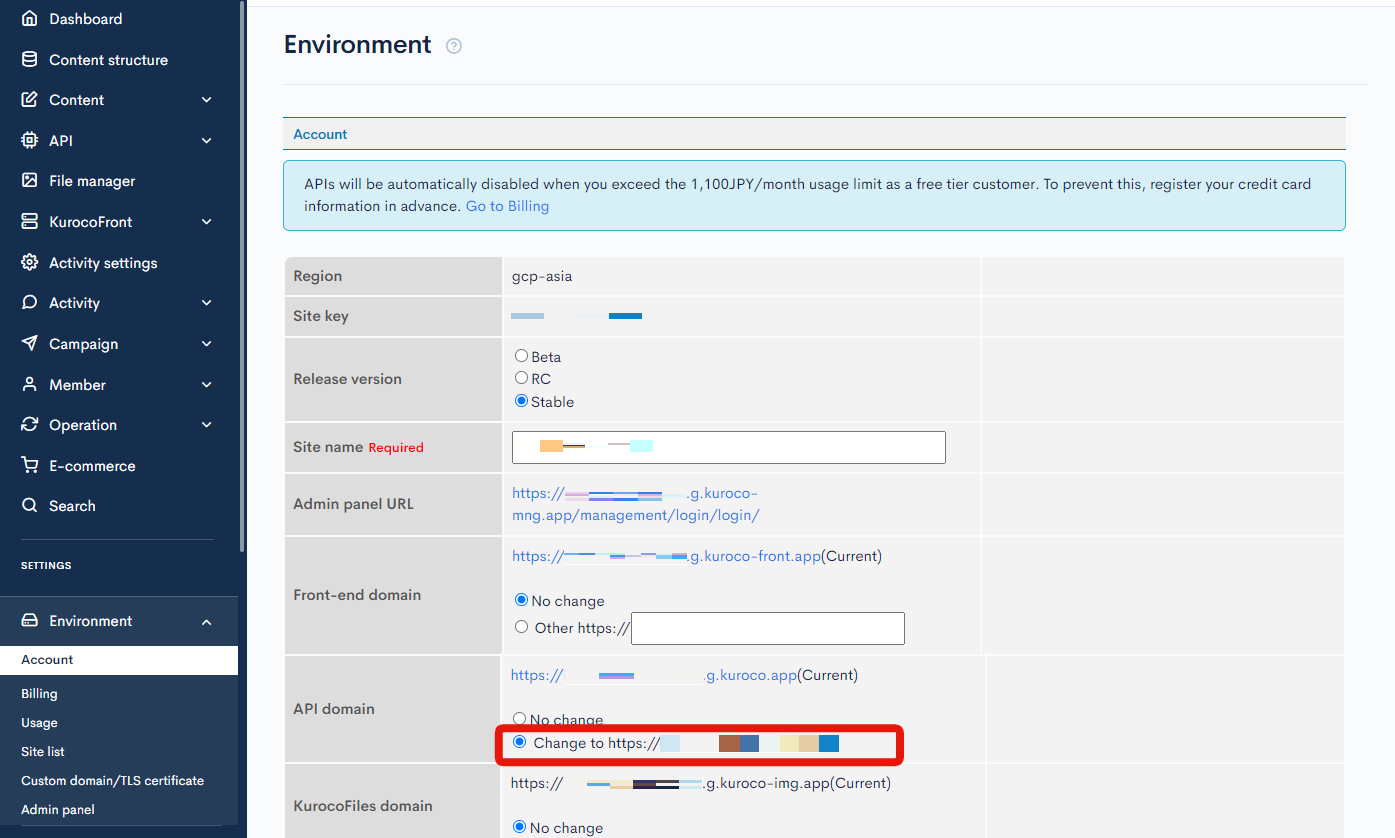 Your API domain is now in use.
Your API domain is now in use.
4. Changing the API Domain Description
If there is a default API domain description in the frontend, it should be changed to a custom API domain. The location of the API domain description depends on the implementation, but it is often described in the following:
- GitHub Secrets
- .env file
- Vue files
More information
For more on how to set up your own domain, see:
Support
If you have any other questions, please contact us or check out Our Slack Community.