Using your own custom domain name on KurocoFront
This tutorial explains how to use your own domain name on KurocoFront. To do this, you need permission to configure the corresponding DNS records. You also need to set up a new TLS certificate.
Setting up your custom domain name
1. Enter your custom domain
In the sidebar menu, click [Environment] -> [Custom domain/TLS certificate] and enter your domain in the text field.
Do not include trailing slashes or directories at the end.
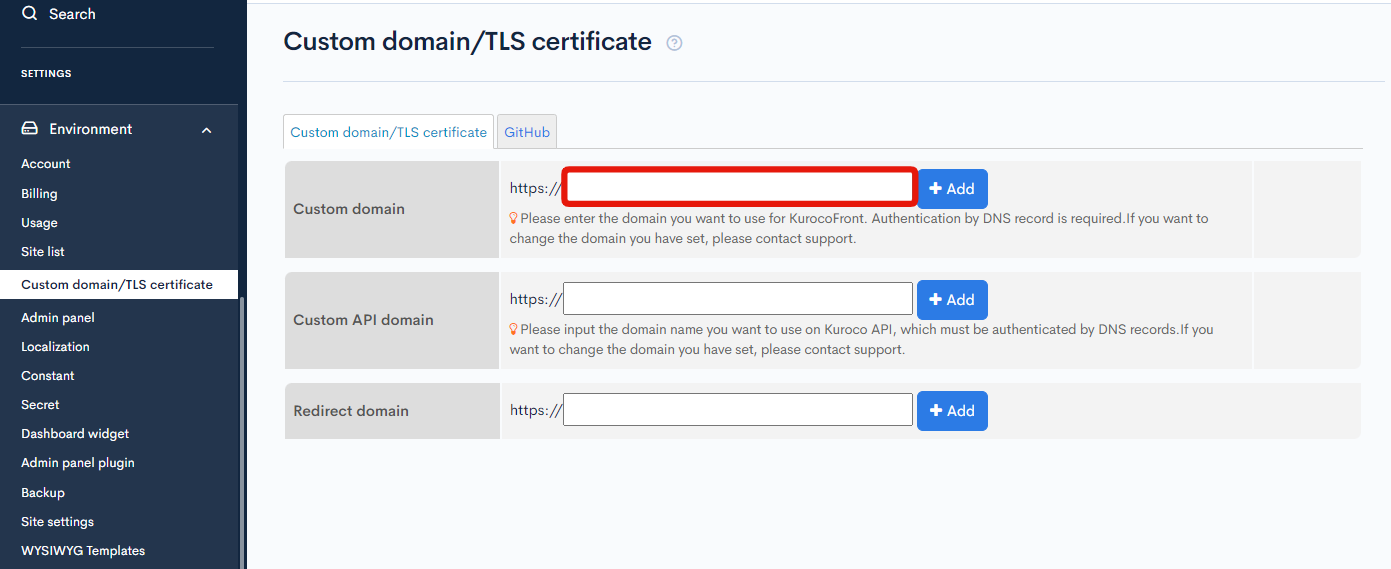 Click [Add].
Click [Add].
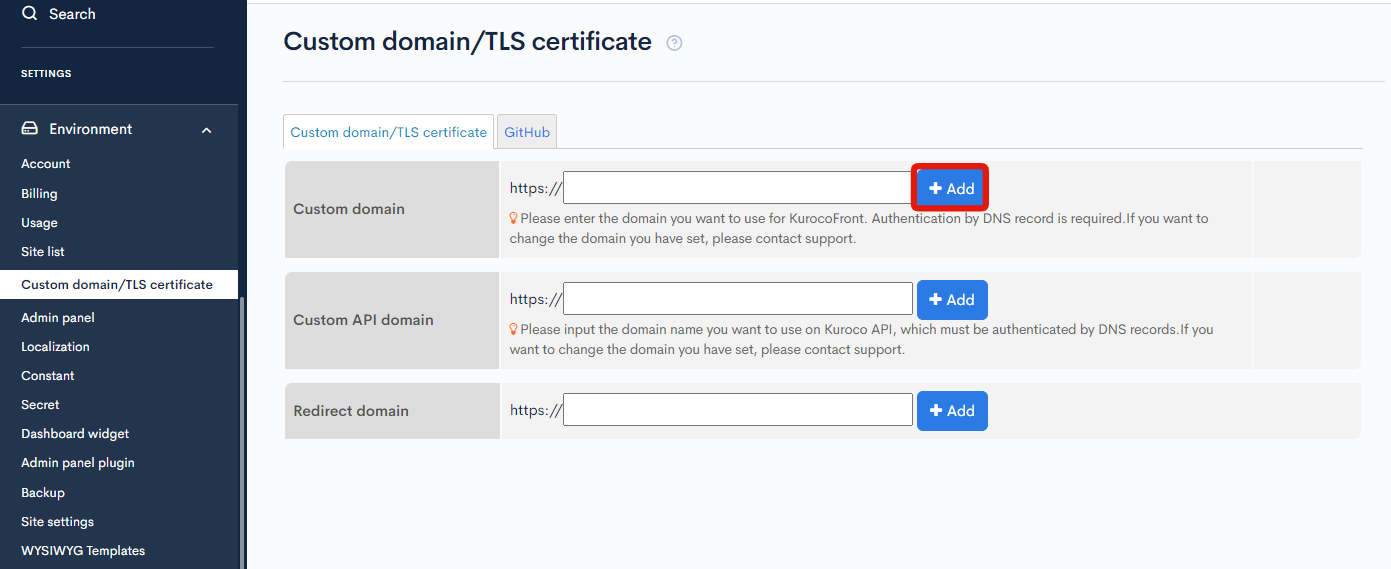
Once you add your domain, you cannot change it.
If you have entered the wrong domain name, please contact our Support Team.
After a slight delay, the required DNS records will appear on the screen.
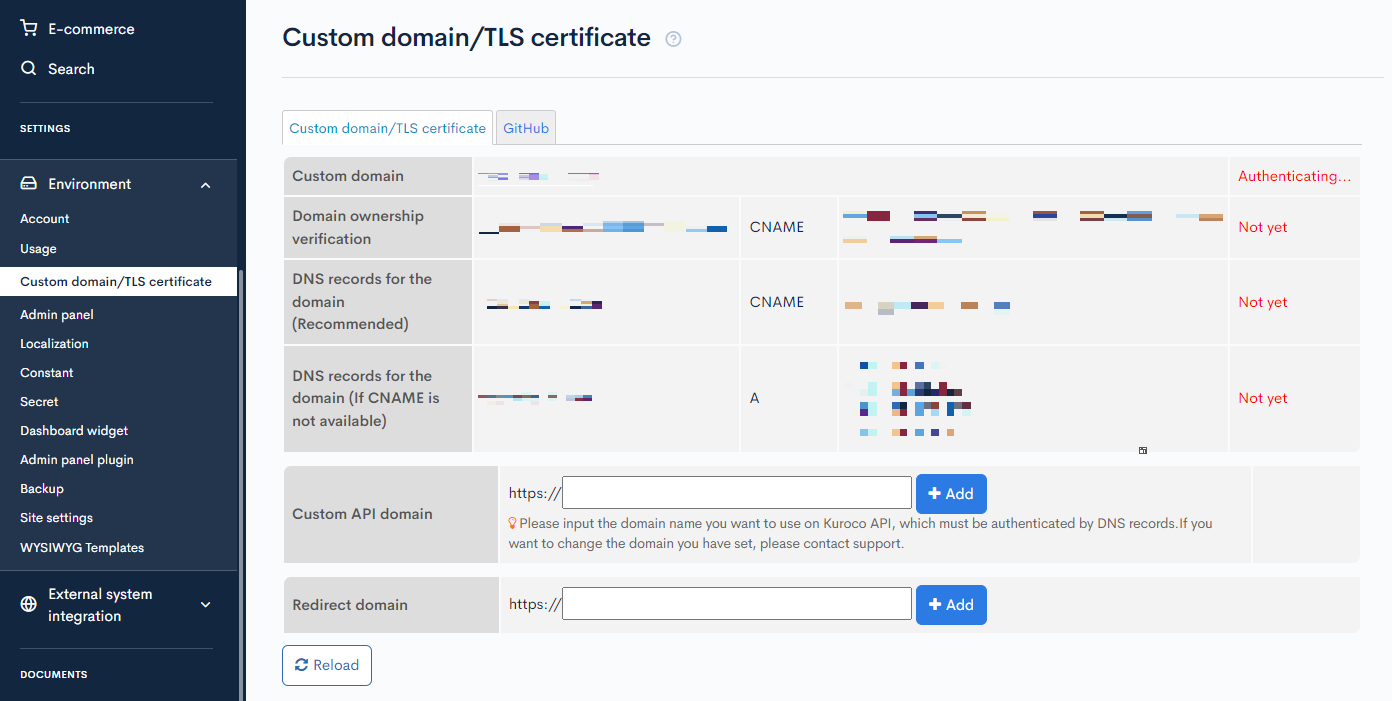
2. Configure the DNS records
Configure the CNAME and A records using the information shown below.
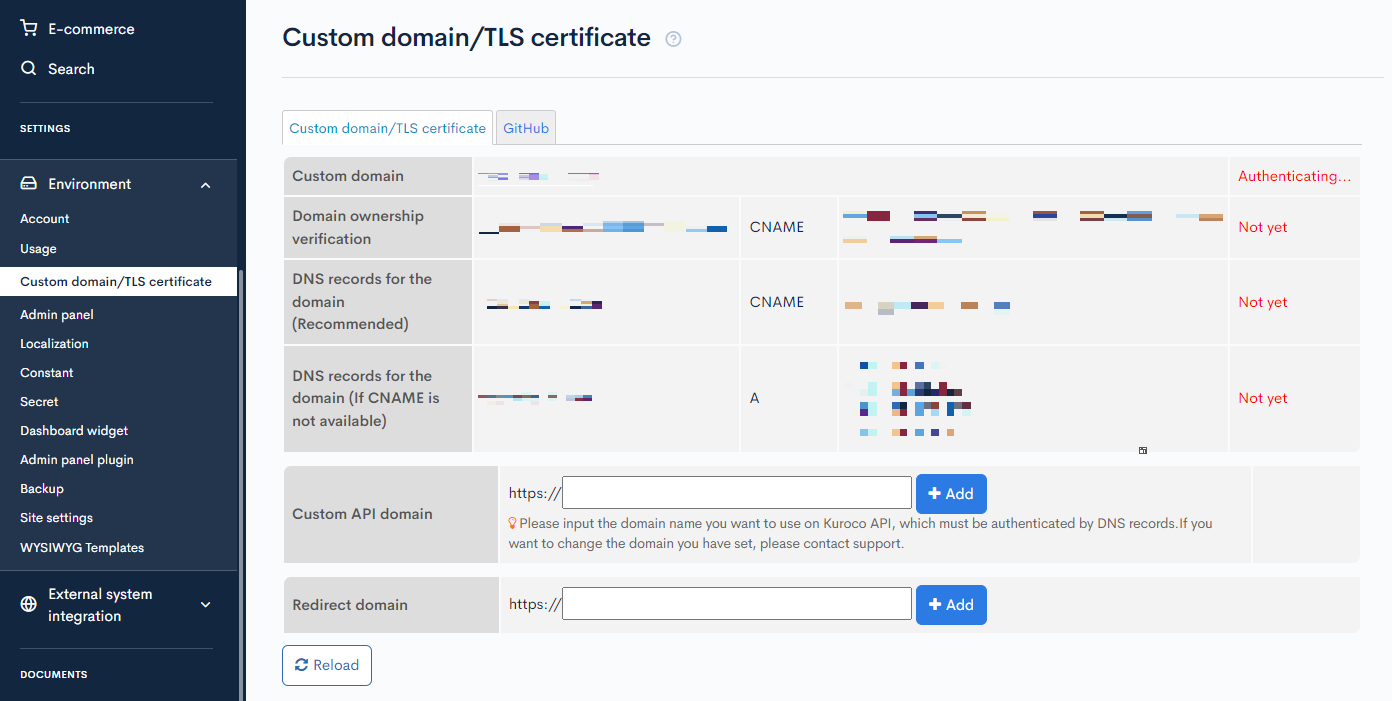 Note: DNS record settings may vary depending on your domain provider. Please check with your provider for detailed instructions.
Note: DNS record settings may vary depending on your domain provider. Please check with your provider for detailed instructions.
- DigitalOcean Docs: How to Create, Edit, and Delete DNS Records
- Google Domains Help: Manage domain name servers
After configuring the DNS records, you should see an "OK" status beside each one.
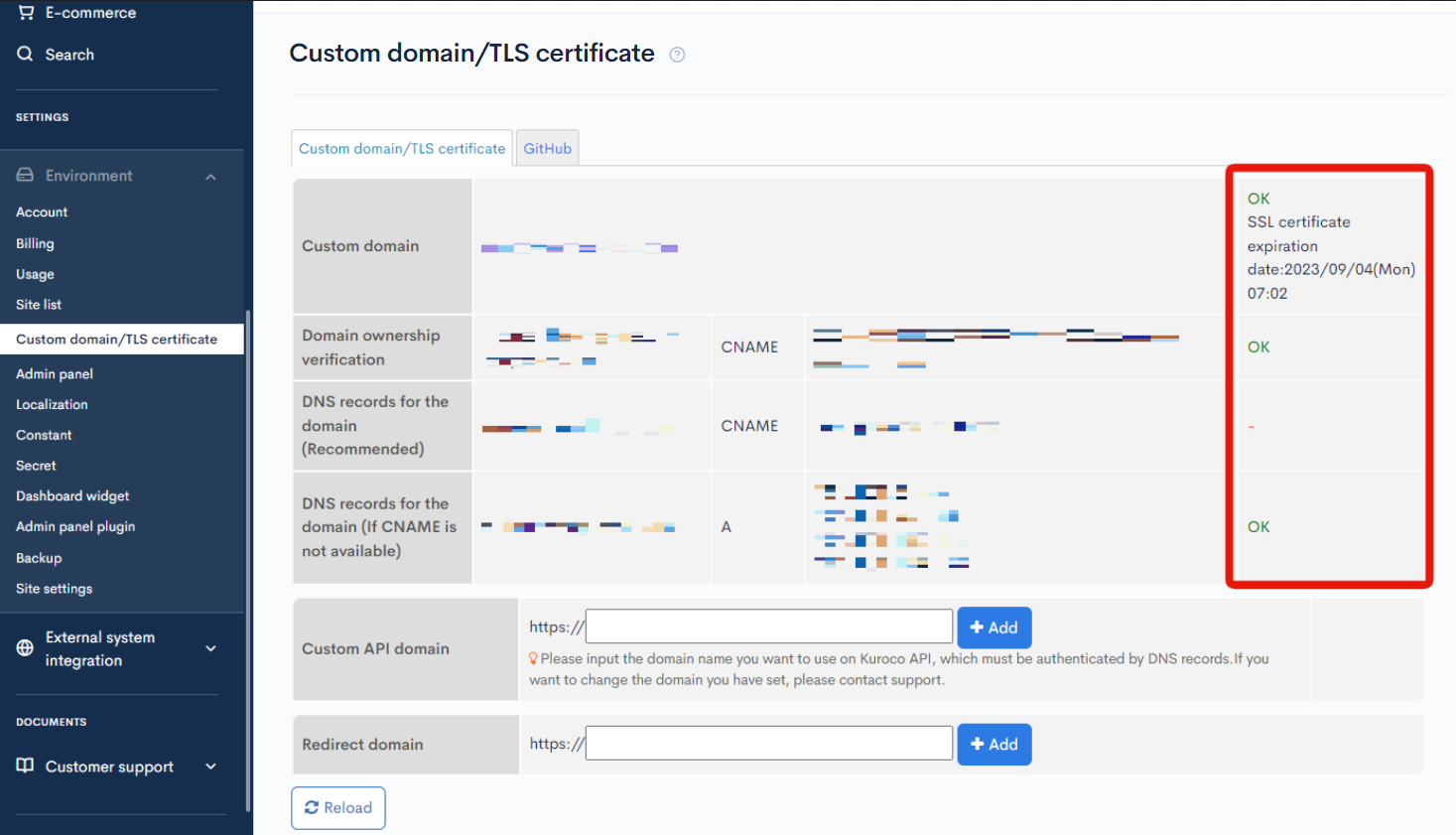
It takes some time for the record settings to take effect. If the "OK" status does not appear, please wait briefly and then click [Reload].
The verification of domain ownership for custom domains/TLS certificates is carried out by checking DNS records using dns.google.com. If you are in a hurry, clearing the DNS record cache from the screen below may result in faster updates.
https://developers.google.com/speed/public-dns/cache?hl=en
Doman Name:_acme-challenge.CUSTOM_DOMAIN
RR Type:CNAME
3. Update your front-end domain
When all entries display the "OK" status, click [Environment] -> [Account] in the sidebar to go to the account settings.
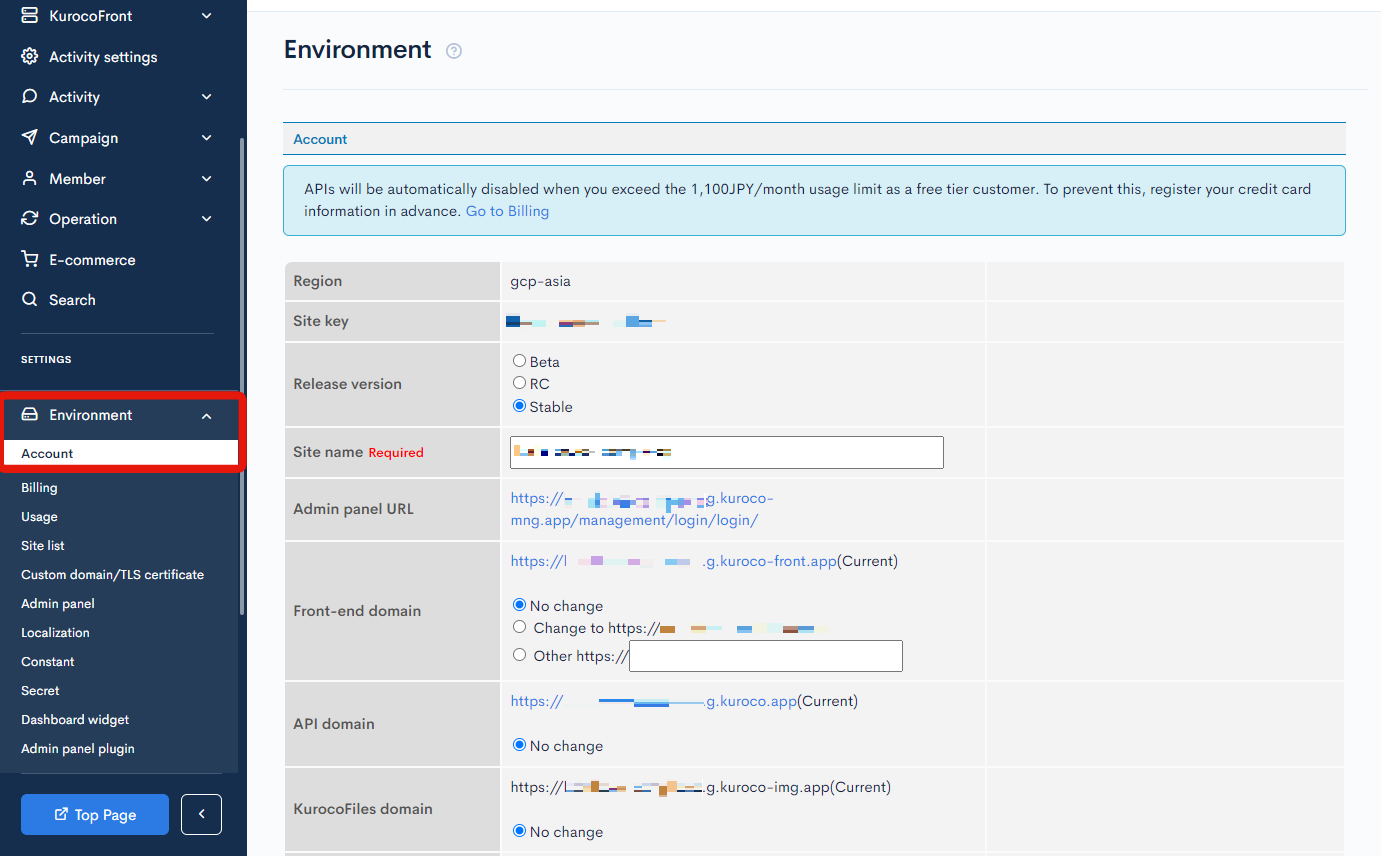 From there, select your new domain and click [Update] at the bottom of the screen.
From there, select your new domain and click [Update] at the bottom of the screen.
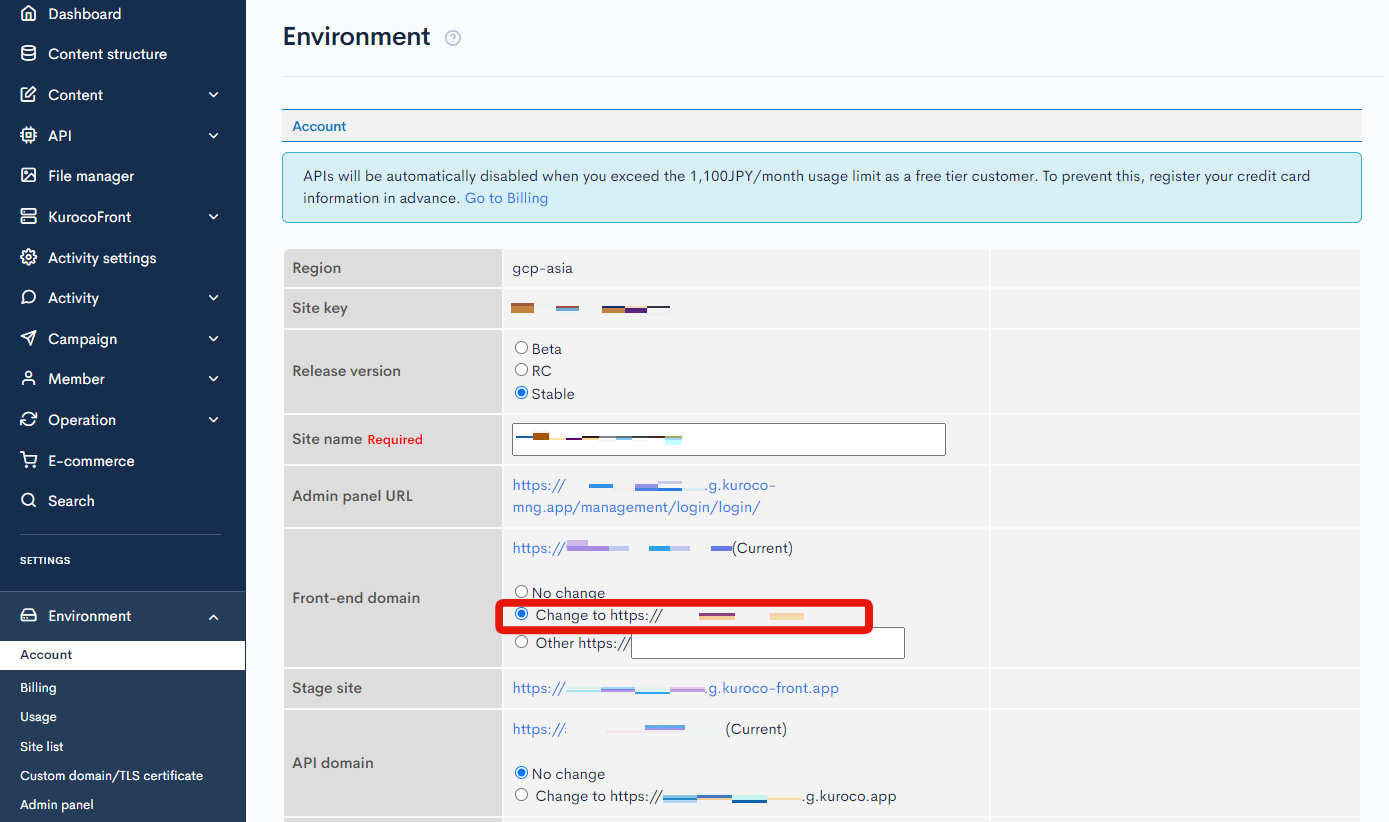
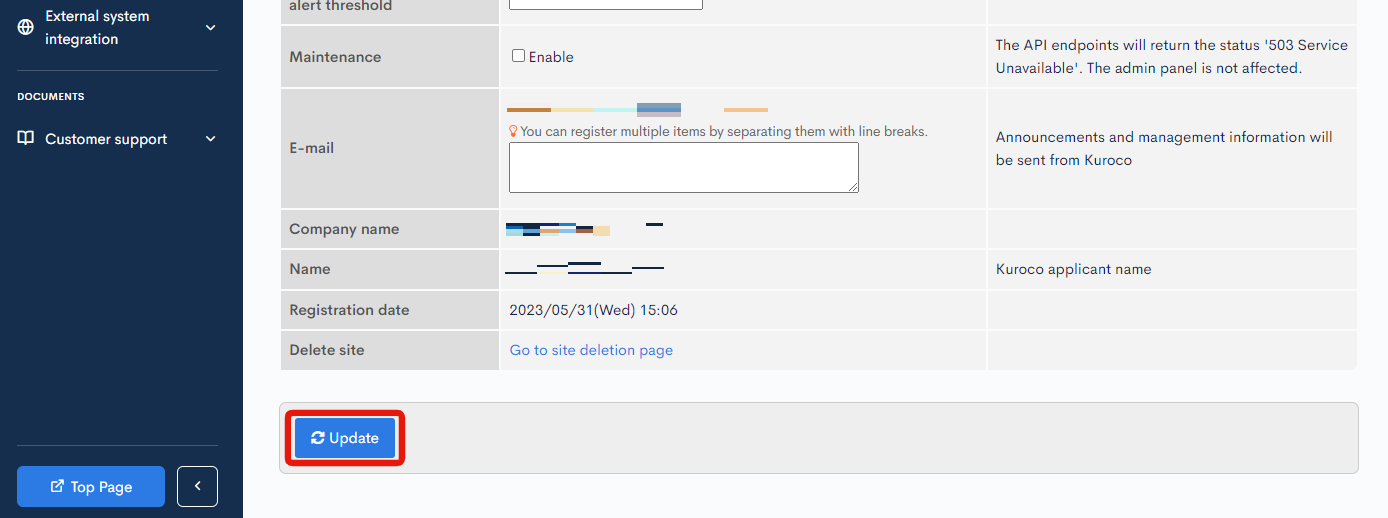 Your custom domain name can now be used. Click [Top page] in the sidebar menu to see your site at this domain.
Your custom domain name can now be used. Click [Top page] in the sidebar menu to see your site at this domain.
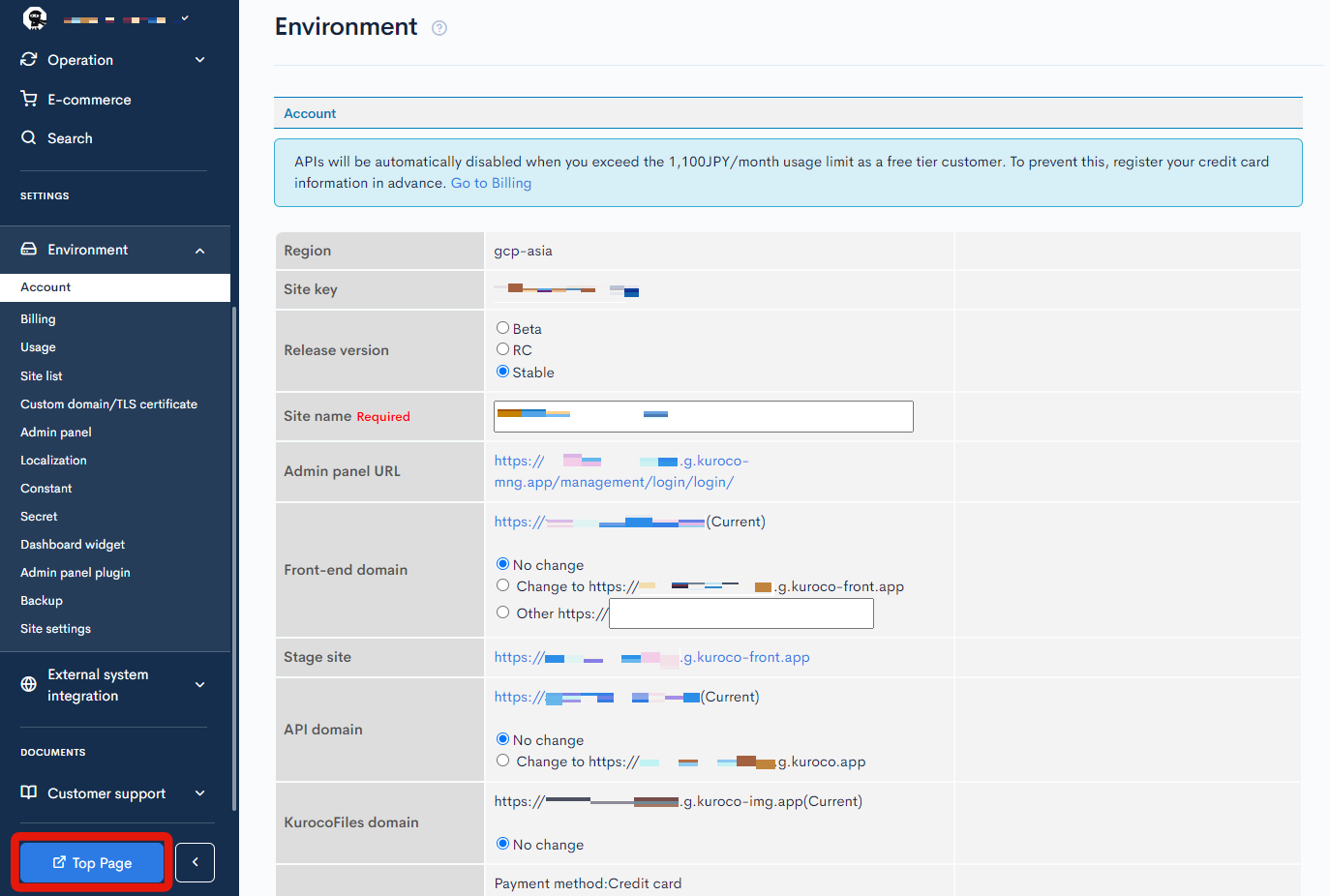
Please note that it may take up to 20 minutes for the TLS certificate to be reflected on the CDN.
4. Modify your YAML file
If you have created a YAML file for use with KurocoFront, it needs to modified. In the left sidebar menu, click [KurocoFront] -> [GitHub].
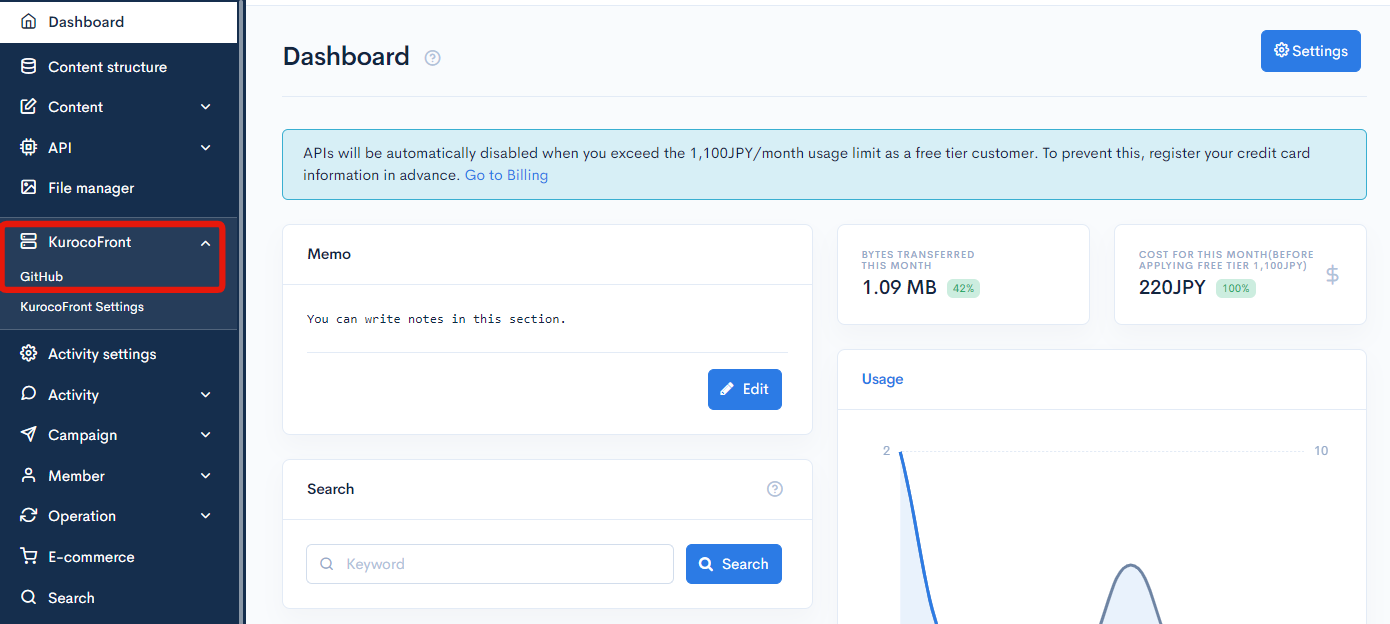 Verify the contents in "GitHub Actions workflow file front-end domain" under "Repository".
Verify the contents in "GitHub Actions workflow file front-end domain" under "Repository".
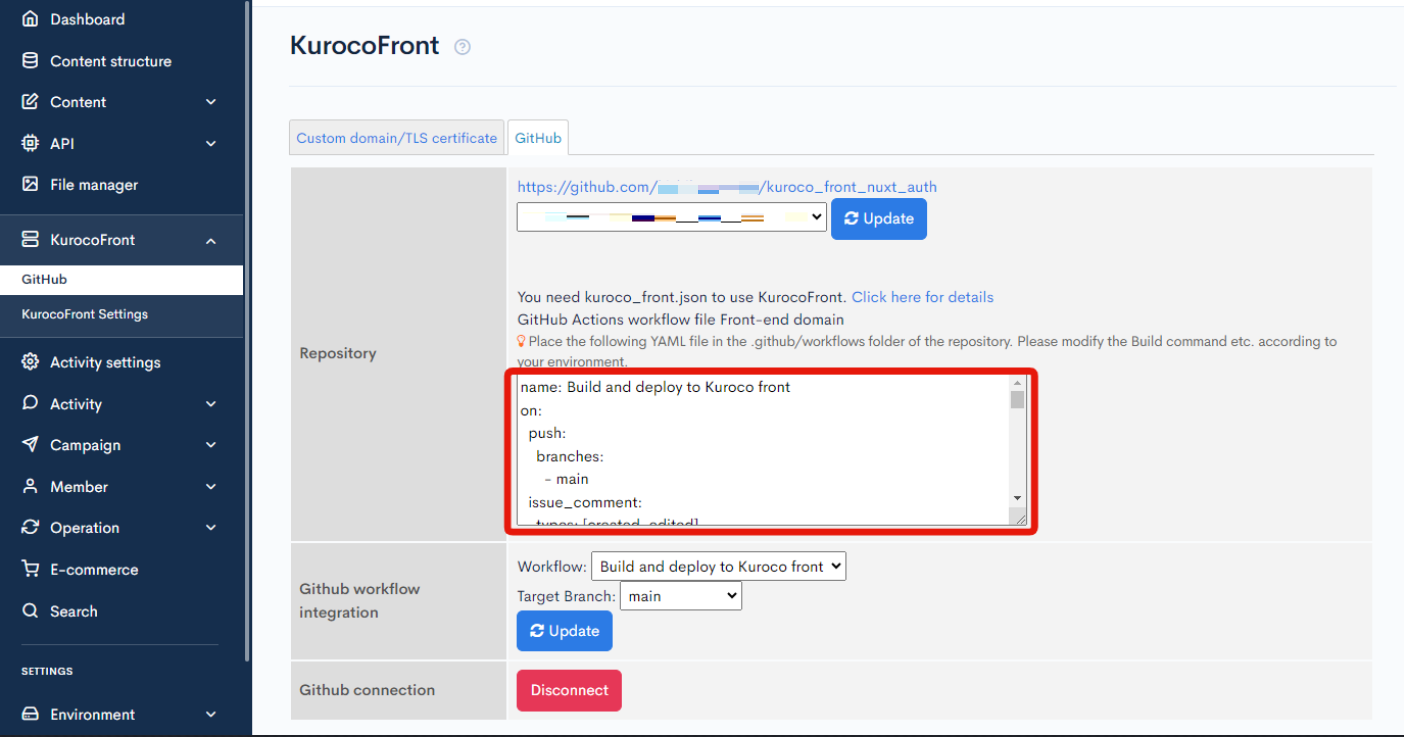 Under
Under name: Webhook, you will see that "domain" has been changed to your custom domain name.
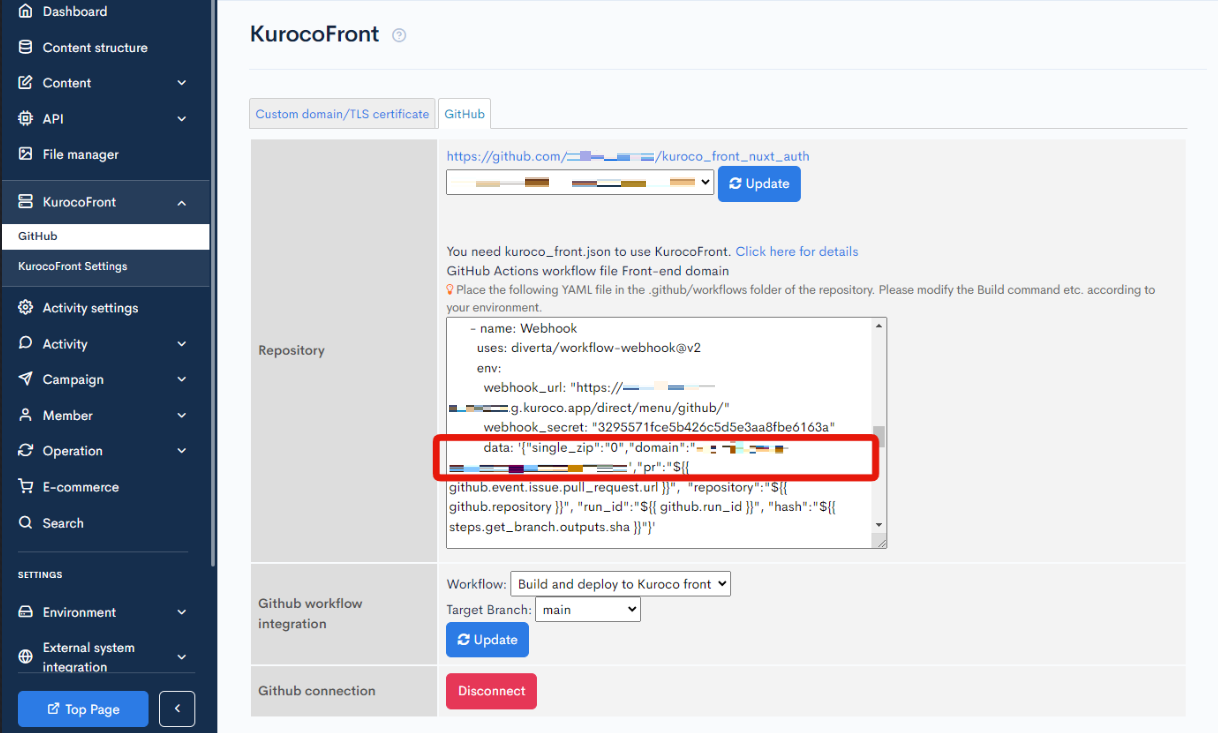 Change the domain in your YAML file to the one you have configured. There are two domain settings in the file, so make sure you modify both.
Change the domain in your YAML file to the one you have configured. There are two domain settings in the file, so make sure you modify both.
For a tutorial on setting up KurocoFront, see: How to deploy the source from GitHub to KurocoFront.
More information
To troubleshoot common problems when setting up your custom domain, see:
- FAQ: The custom domain I set up is not displaying my site. What checks should I perform?
- Tutorial: How to deploy the source from GitHub to KurocoFront
To using your own API domain, see:
To redirect from without www to www, see:
Support
If you have any other questions, please contact us or check out Our Slack Community.