Master
The master screen allows you to access, add to, and update the list of masters you have created.
Master list
Accessing the screen
In the left sidebar menu, click [Content] -> [Master].
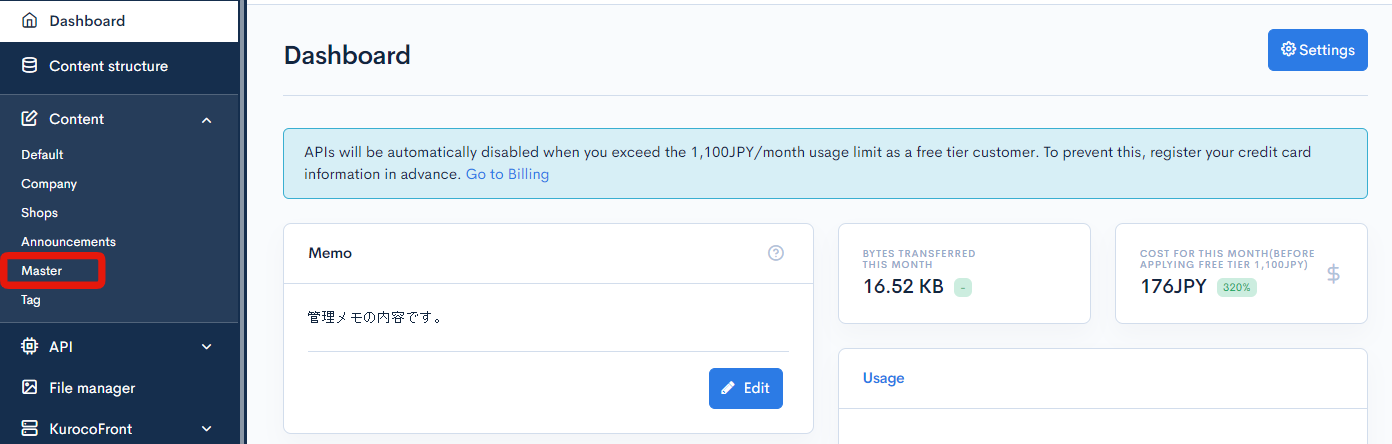
Item descriptions

| Item | Description |
|---|---|
| ID | Unique ID of the master (automatically assigned). |
| Title | Title of the master. |
| Updated on | Date and time of the last update to the master. |
| Sort | Sets the sort number of the master. After entering the numbers, click [Re-order] to sort the entries in descending numerical order. |
Batch actions

You can perform the following batch actions by selecting multiple tag categories using the checkboxes in the left-most column.
| Item | Description |
|---|---|
| Delete | Deletes the selected entries. |
| Update sorting | Re-sorts all entries in descending order based on sort number. |
Master editor
Accessing the screen
In the left sidebar menu, click [Content] -> [Master].
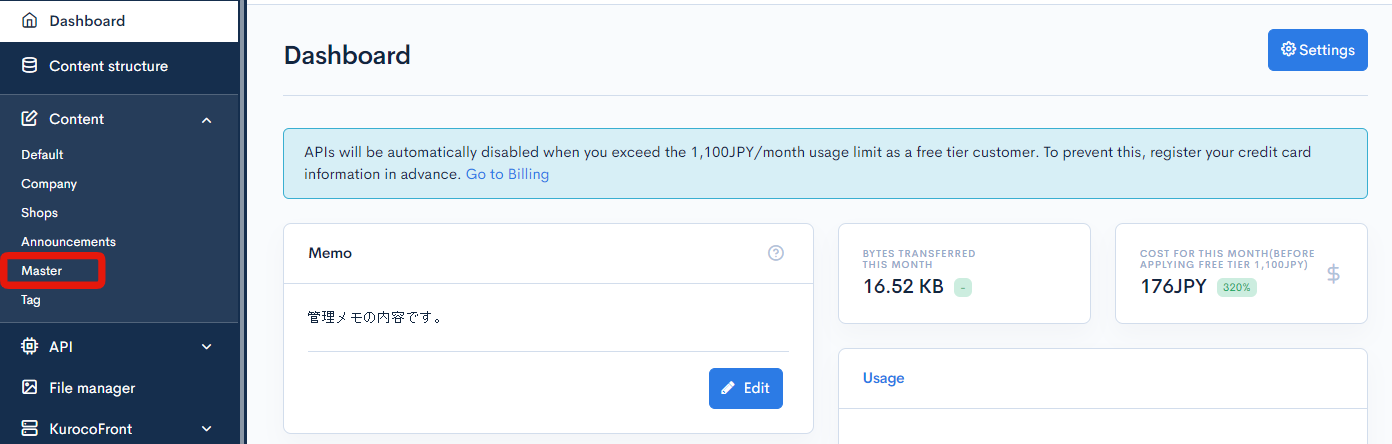
On the master list screen, click the title of the master you want to edit.

Item descriptions
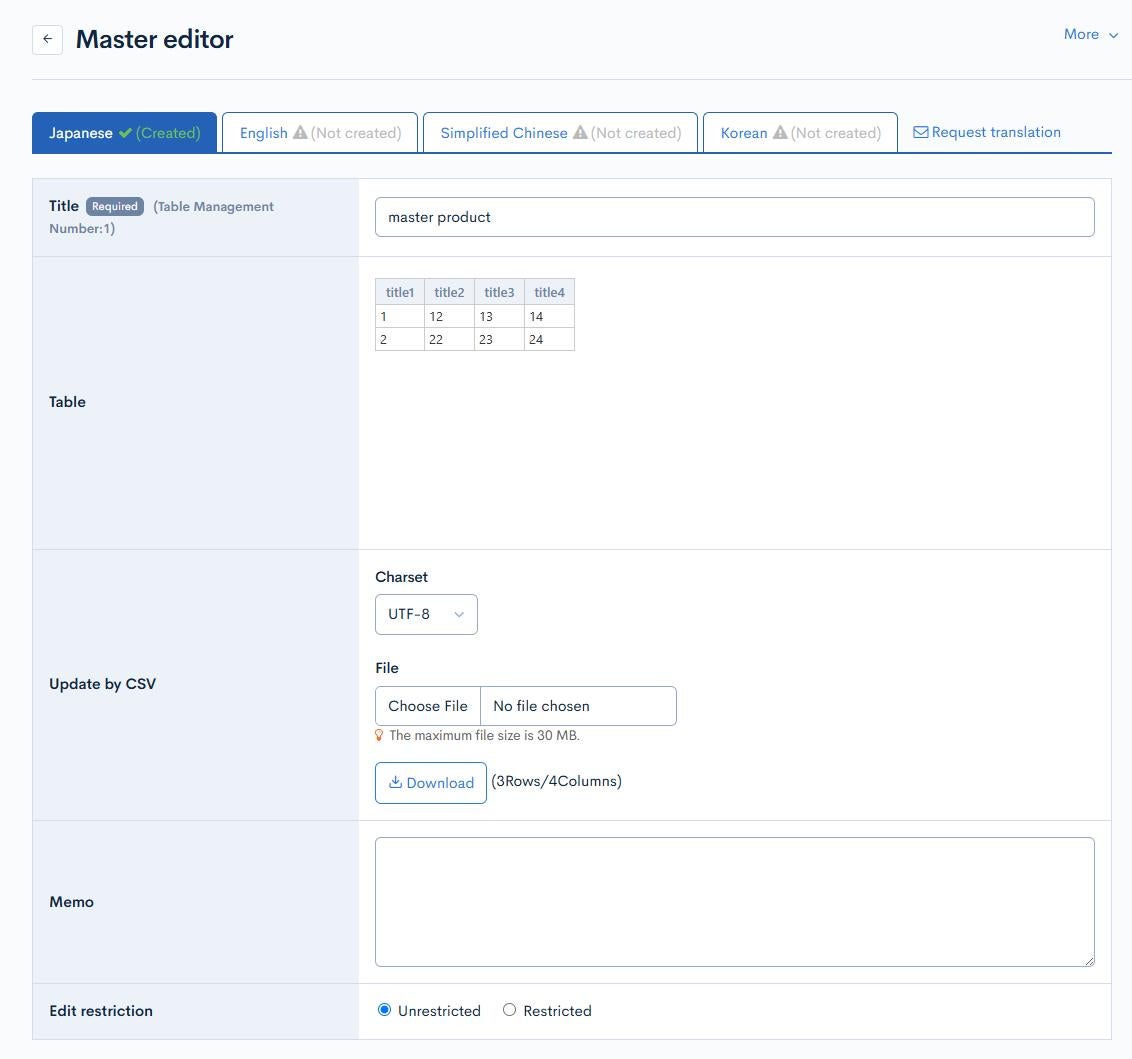
| Item | Description |
|---|---|
| Title | Title of the master. |
| Table | Enter your data manually using this table. |
| Update by CSV | Uploads a CSV file to update the table. |
| Memo | Use this field to enter any notes/memos about the master. |
| Edit restriction | Sets the editing restrictions on the master. |
Approval workflow settings
It is displayed when the master is specified as content to be approved in the approval workflow.

| Item | Description |
|---|---|
| Workflow | Select an approval workflow. |
| Approval date and time | Set the date and time when the approval will take effect. |
| Tag | Select tags. You can add using the [Add new tag] button, or add or delete on the Approval workflow tag List screen. |
Other actions

| Item | Description |
|---|---|
| Update comment | Comment field for any changes made to the current master. |
| Update | Applies any changes made in this editor. |
| Save as draft | Saves the edited data as a draft without applying changes made. |
| Delete | Deletes the current master. |
Changelog
Click the [More] in the upper right corner of the Master editor screen, then click [Changelog] to see a list of the history of editing the master.
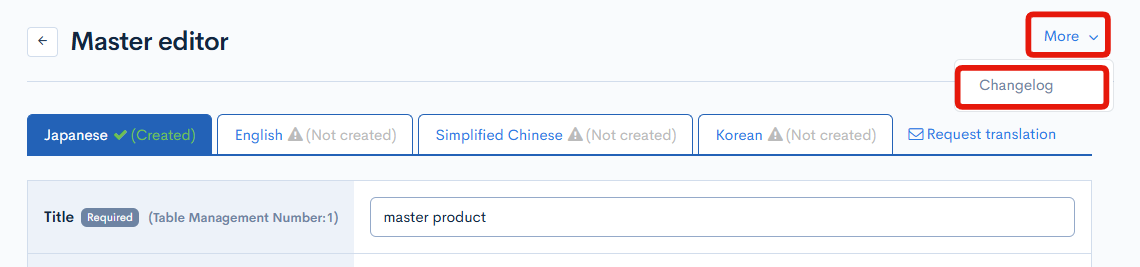
Master changelog
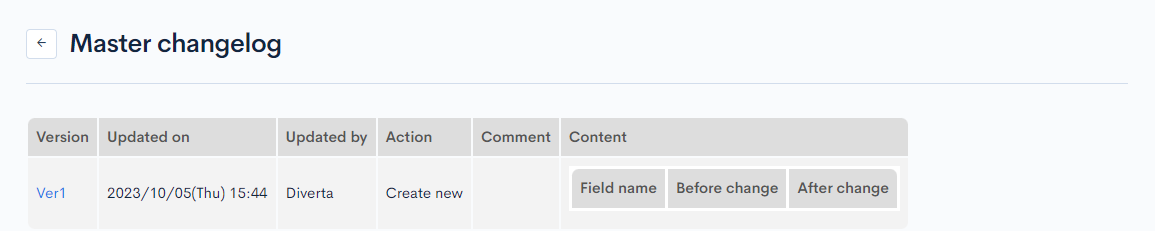
| Item | Description |
|---|---|
| Version | Displays the version. You can see the target version after clicking the version link. |
| Updated on | Displays the date and time the content was updated. |
| Updated by | Displays the name of the member who updated the content. |
| Action | Displays the type of processing performed. There are six types of statuses as follows
|
| Comment | Displays the comments at the time of update. |
| Content | Displays the updated contents. |
Support
If you have any other questions, please contact us or check out Our Slack Community.