Tag
On the tag list screen, you can access, add to, and update the list of tags you have created.
Tag list
Accessing the screen
In the left sidebar menu, click [Content] -> [Tag].

Item descriptions
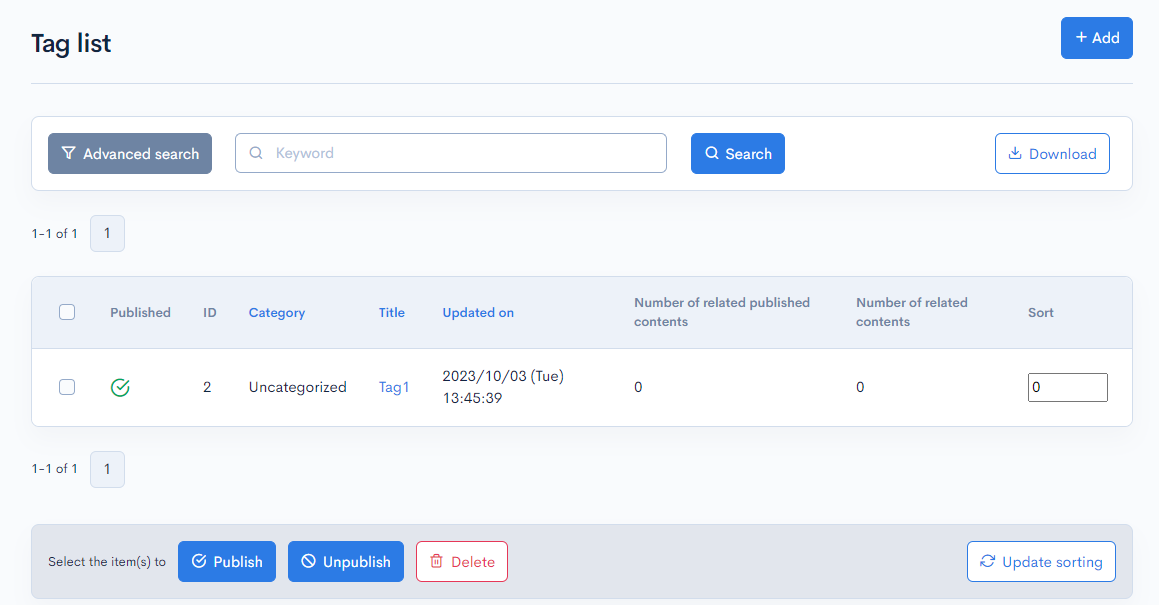
| Item | Description |
|---|---|
| Search | You can search the existing tags by applying different filters. |
| Download | Downloads the tag data. |
| Published | Publishing status of the tag. : Published : Published : Unpublished : Unpublished |
| ID | Unique ID of the tag (automatically assigned). |
| Category | Category selected in the tag editor. |
| Title | Title of the tag. |
| Update on | Date and time of the last update to the tag. |
| Number of related public contents | Number of published contents linked to the current tag. |
| Number of related contents | Total number of contents linked to the current tag. |
| Sort | Sets the sort number of the tag. After entering the numbers, click [Re-order] to sort the entries in descending numerical order. |
Batch actions

You can perform the following batch actions by selecting multiple categories using the checkboxes in the left-most column.
| Item | Description |
|---|---|
| Publish | Publishes the selected tags. |
| Unpublish | Retracts any previously published tags. |
| Delete | Deletes the selected tags. |
| Update sorting | Re-sorts all tags in descending order based on sort number. |
Download
Click the Download button and open the download settings modal.
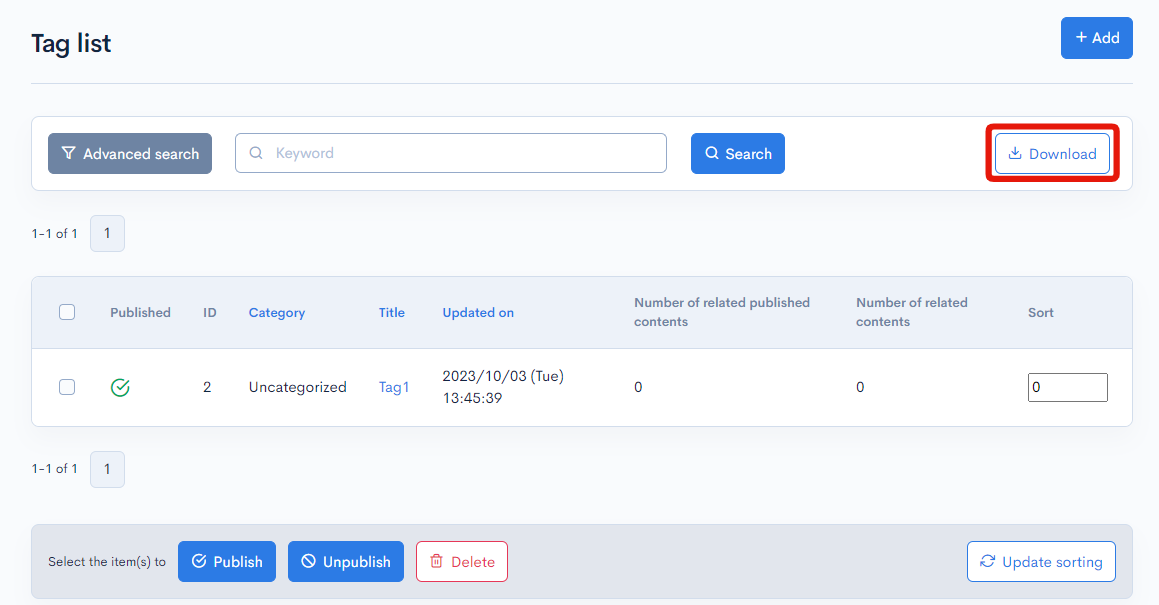
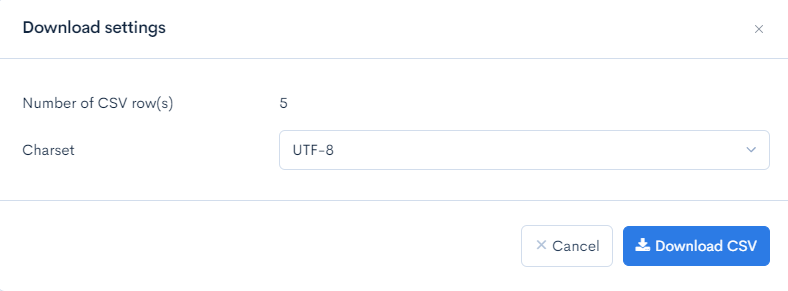
| Field | Description |
|---|---|
| Number of CSV row(s) | The number of data to be downloaded. |
| Charset | Selects the character encoding for the download. |
| Cancel | Closes the download settings modal. |
| Download CSV | Download a list of members based on the above settings. |
Tag editor
Accessing the screen
In the left sidebar menu, click [Content] -> [Tag].

On the tag list screen, click the title of the tag you want to edit.
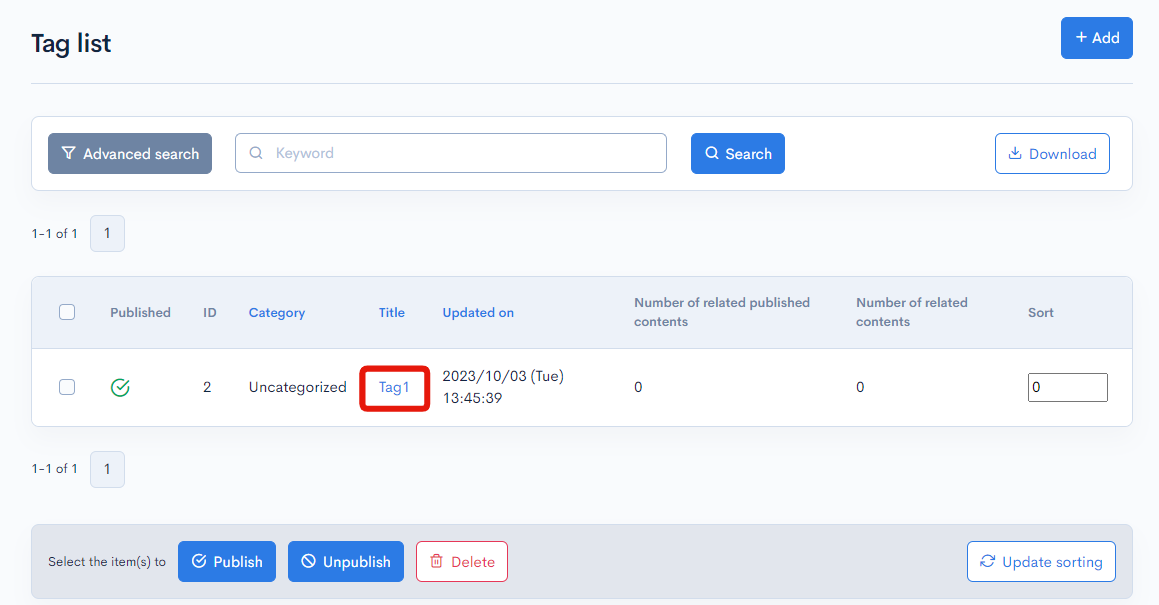
Item descriptions
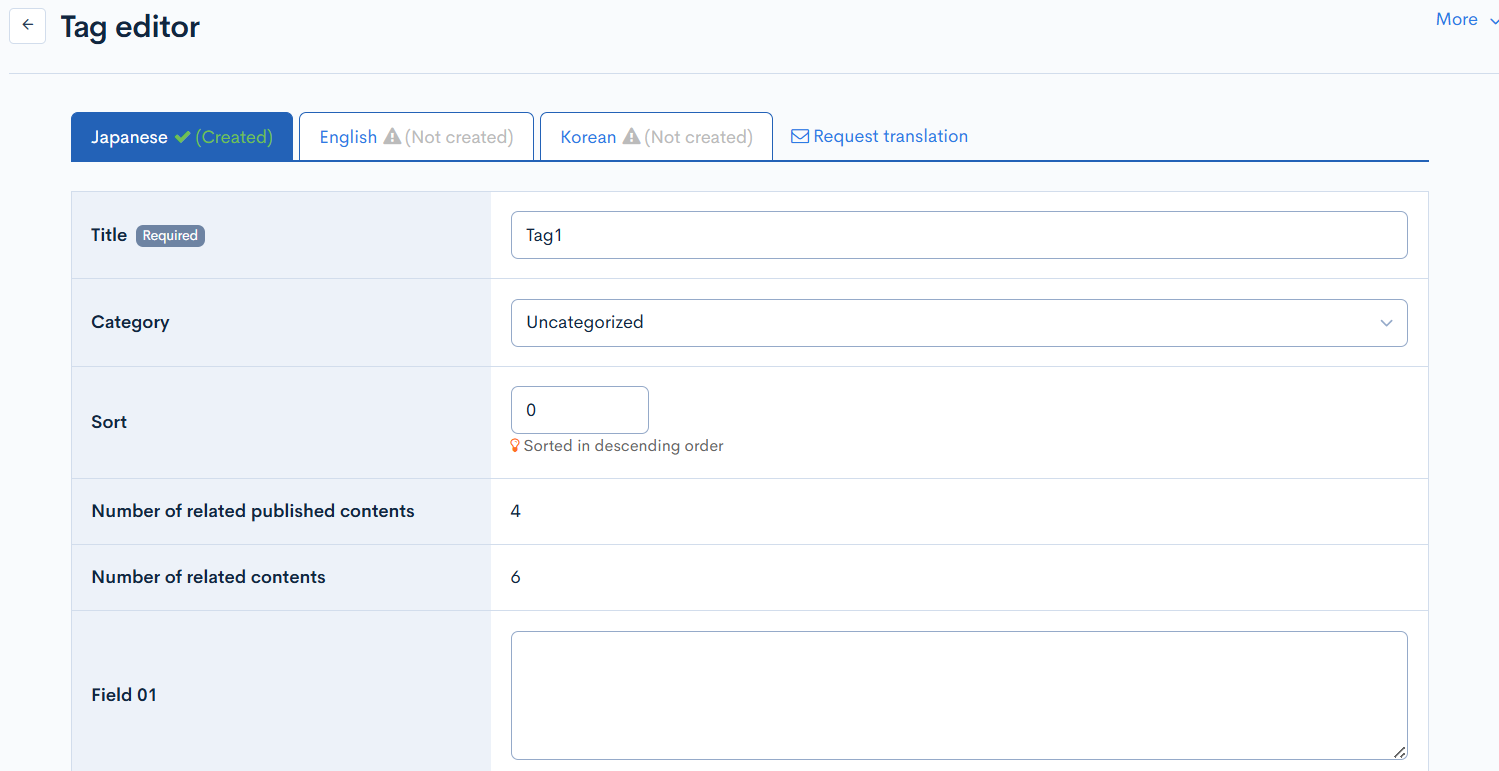
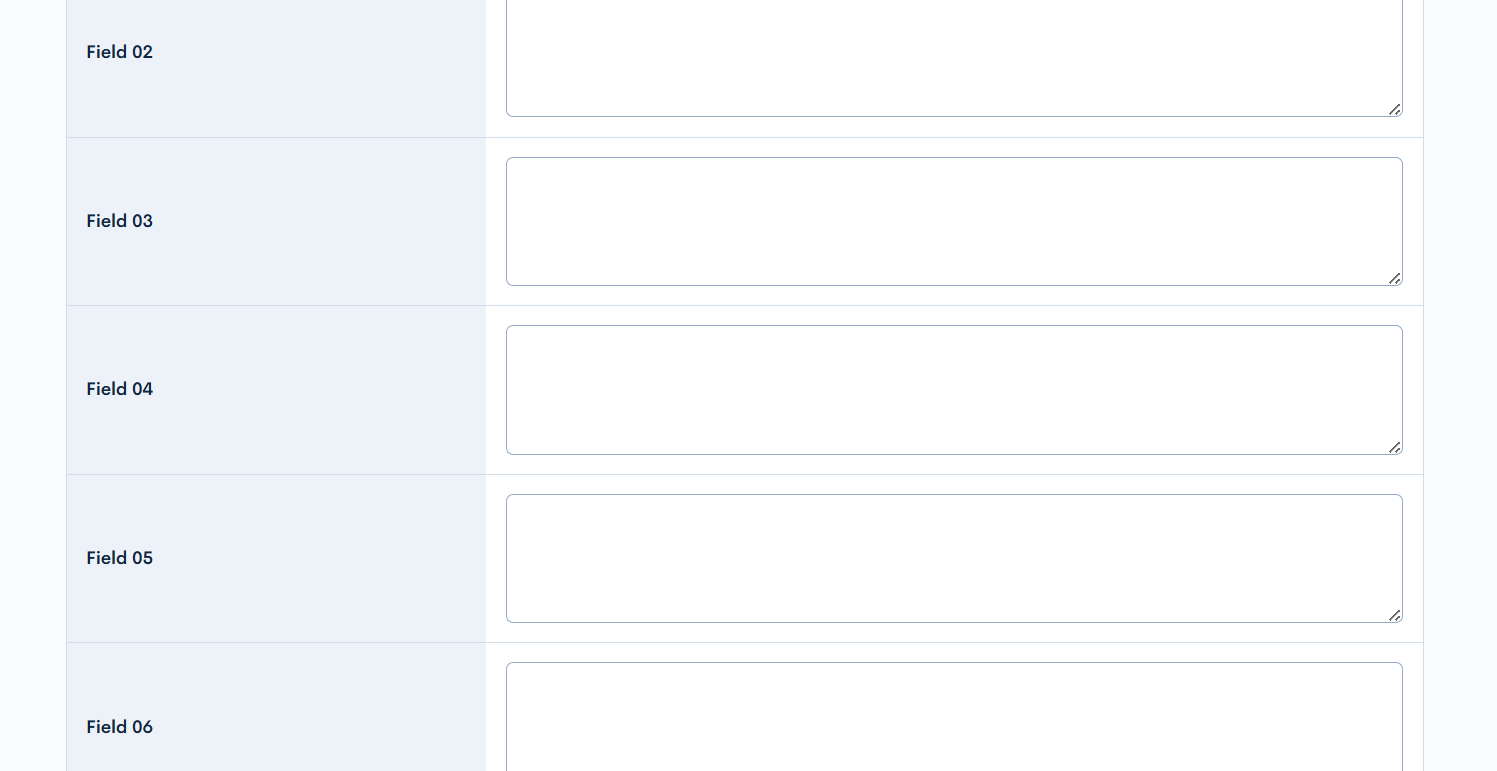
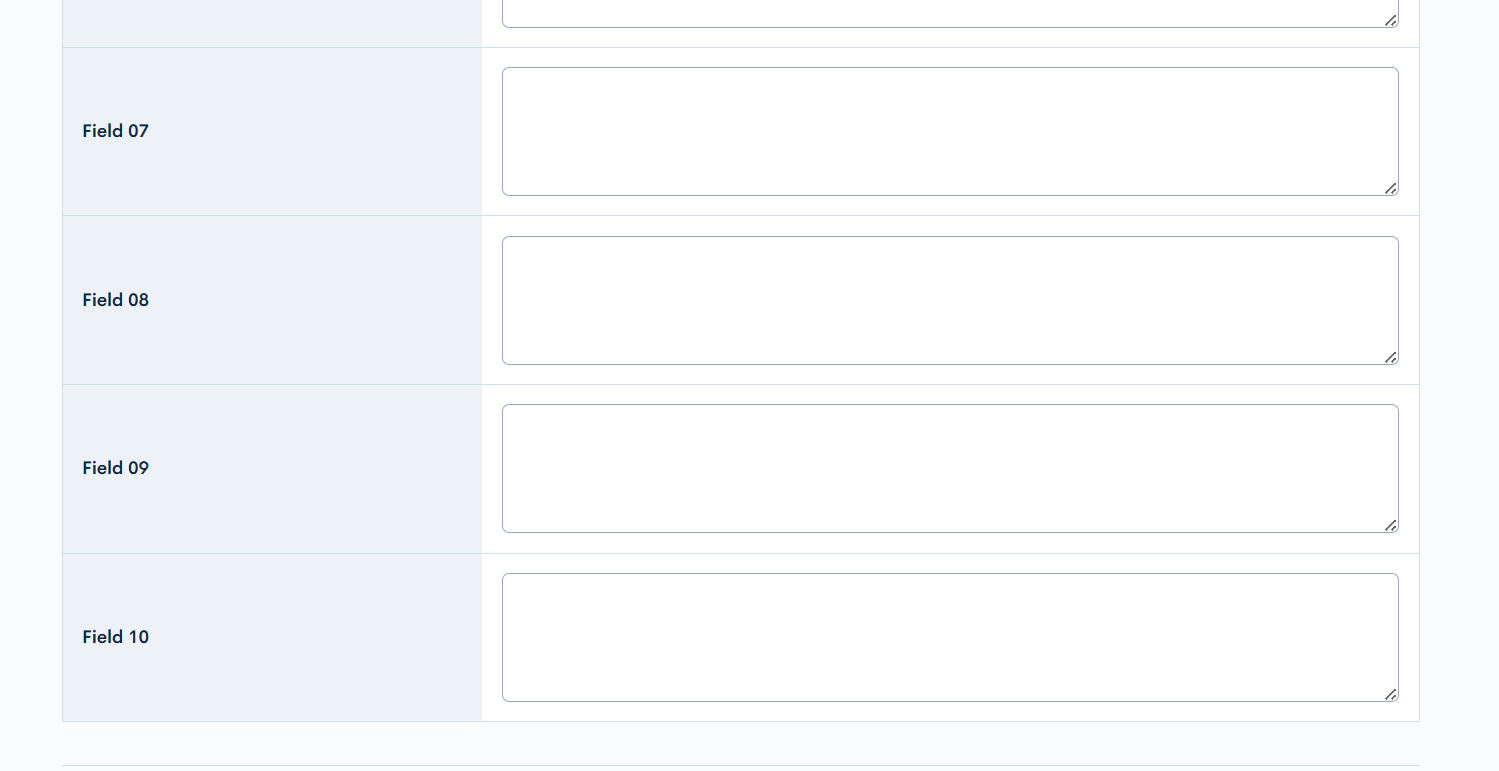
| Item | Description |
|---|---|
| Title | Tag title. |
| Category | Select the tag category. (See: [Tag category] for details on the options.) |
| Sort | Sort number (sorted in descending order). |
| Number of related public contents | Number of published contents linked to the current tag. |
| Number of related contents | Total number of published contents linked to the current tag. |
| Columns 1-10 | This information can be obtained via API. |
Publish settings
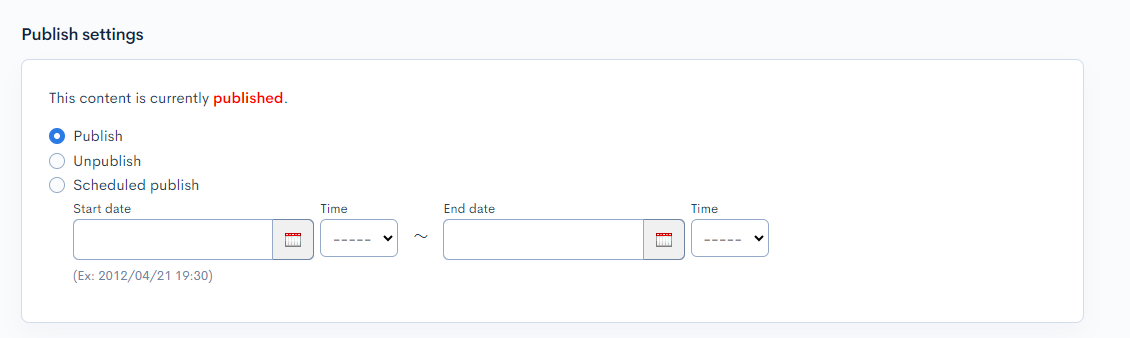
| Field | Description |
|---|---|
| Publish | Publish the current category. |
| Unpublish | Retract the current category if it has been published. |
| Scheduled publishing | Sechedule the current category to be published between a set date and time. |
Approval workflow settings
It is displayed when the tag is specified as content to be approved in the approval workflow.
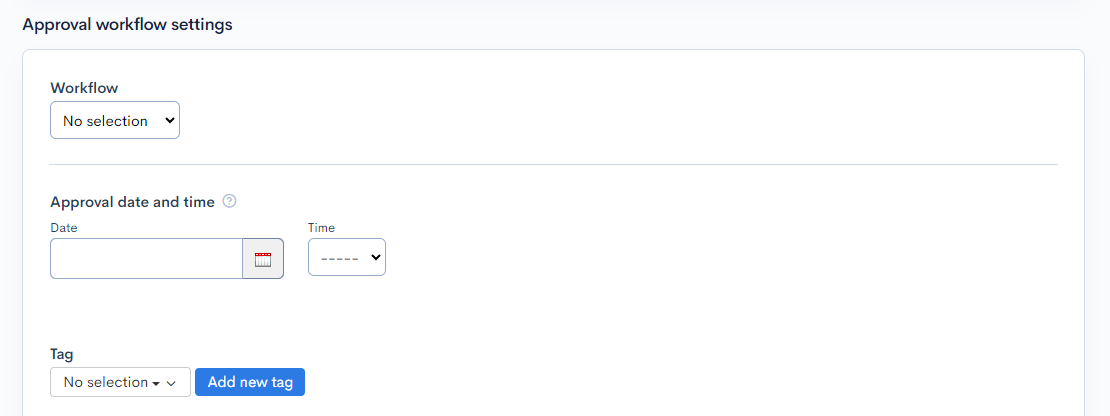
| Item | Description |
|---|---|
| Workflow | Select an approval workflow. |
| Approval date and time | Set the date and time when the approval will take effect. |
| Tag | Select tags. You can add using the [Add new tag] button, or add or delete on the Approval workflow tag List screen. |
Other actions
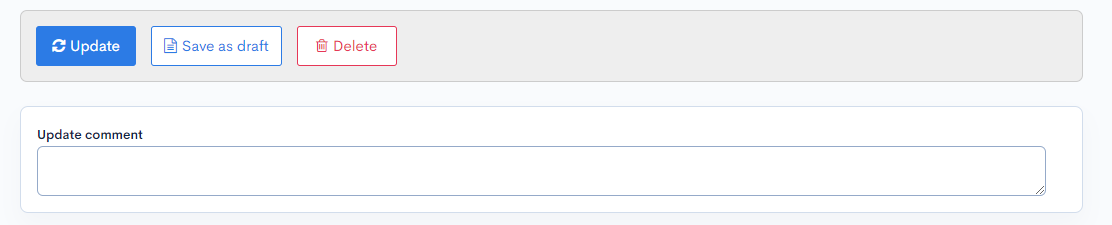
| Item | Description |
|---|---|
| Update | Applies any changes made in this editor. |
| Save as draft | Saves the data as a draft without updating the existing data itself. |
| Delete | Deletes the displayed tags. |
| Update comment | Comment field for any changes made to the tag. |
Changelog
Click the [More] in the upper right corner of the Tag editor screen, then click [Changelog] to see a list of the history of editing the master.
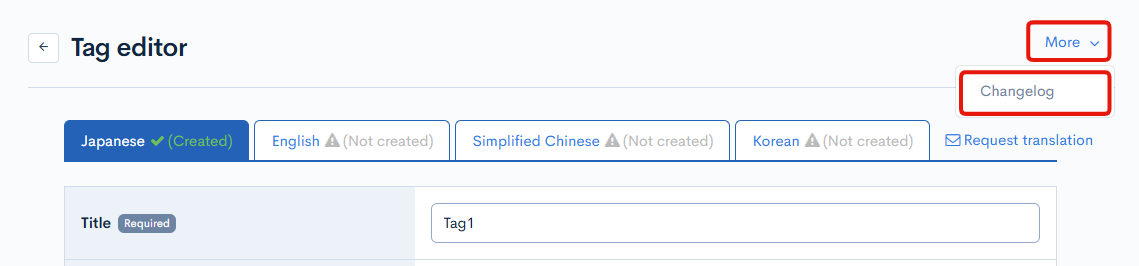
Tag changelog
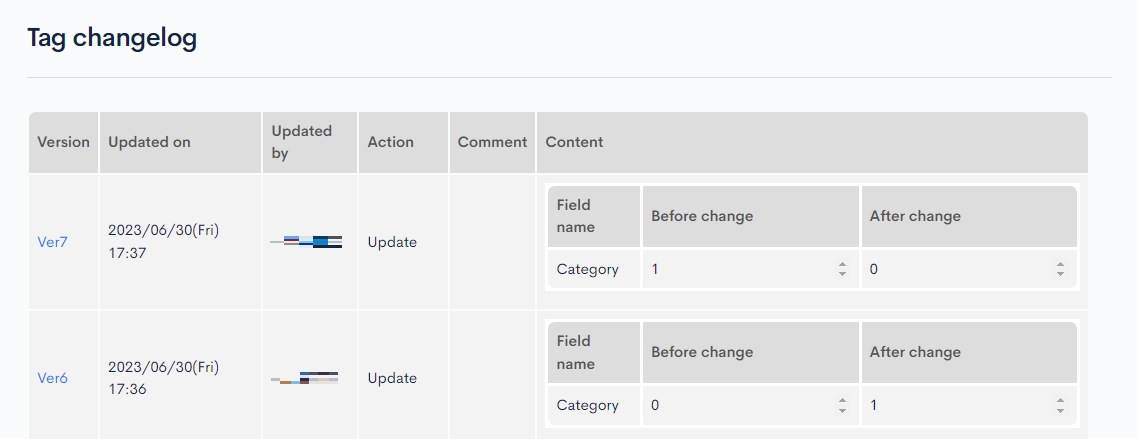
| Item | Description |
|---|---|
| Version | Displays the version. You can see the target version after clicking the version link. |
| Updated on | Displays the date and time the content was updated. |
| Updated by | Displays the name of the member who updated the content. |
| Action | Displays the type of processing performed. There are six types of statuses as follows
|
| Comment | Displays the comments at the time of update. |
| Content | Displays the updated contents. |
Support
If you have any other questions, please contact us or check out Our Slack Community.