Admin panel plugin
The Admin panel plugin screen enables you to insert custom plugins into the Kuroco Admin panel pages. Currently, Kuroco supports 2 types of plugins:
- Vue.js
- CSS
Plugin list
Accessing the screen
In the left sidebar menu, under "SETTINGS", click [Environment] -> [Admin panel plugin].
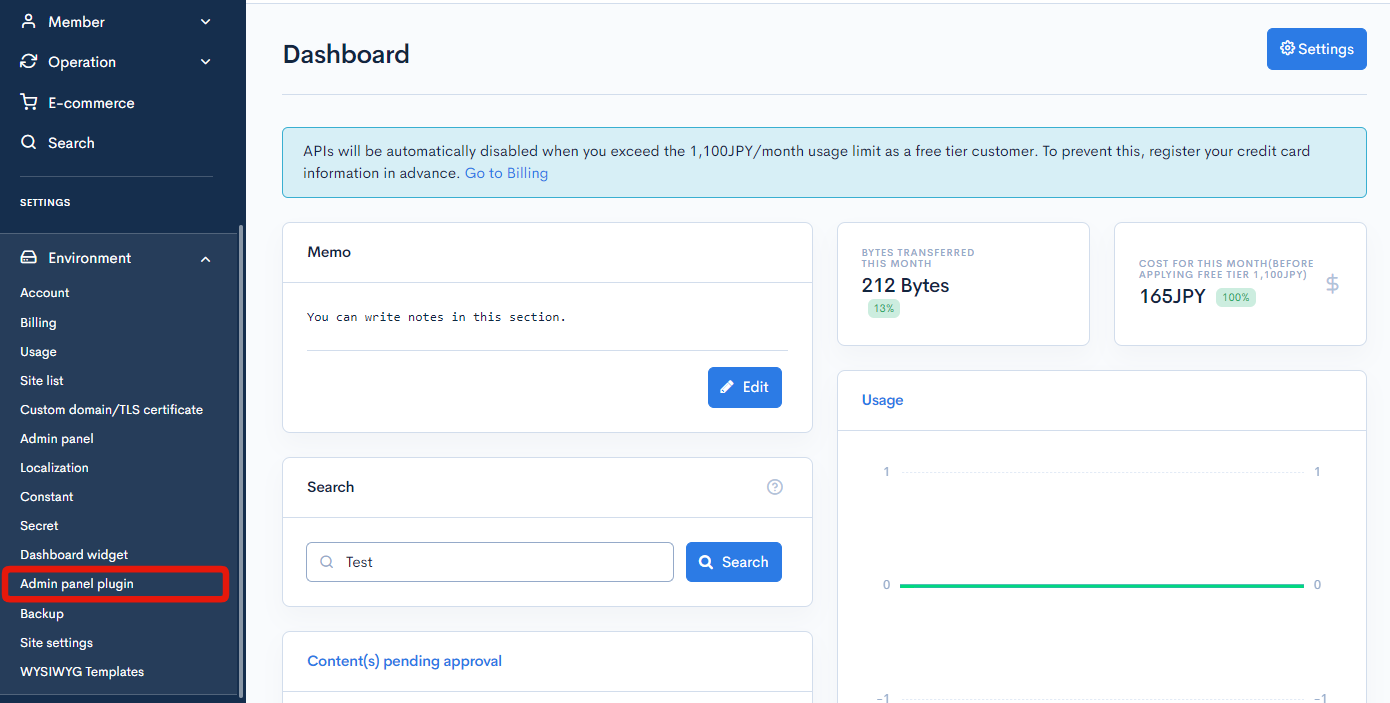
Item descriptions
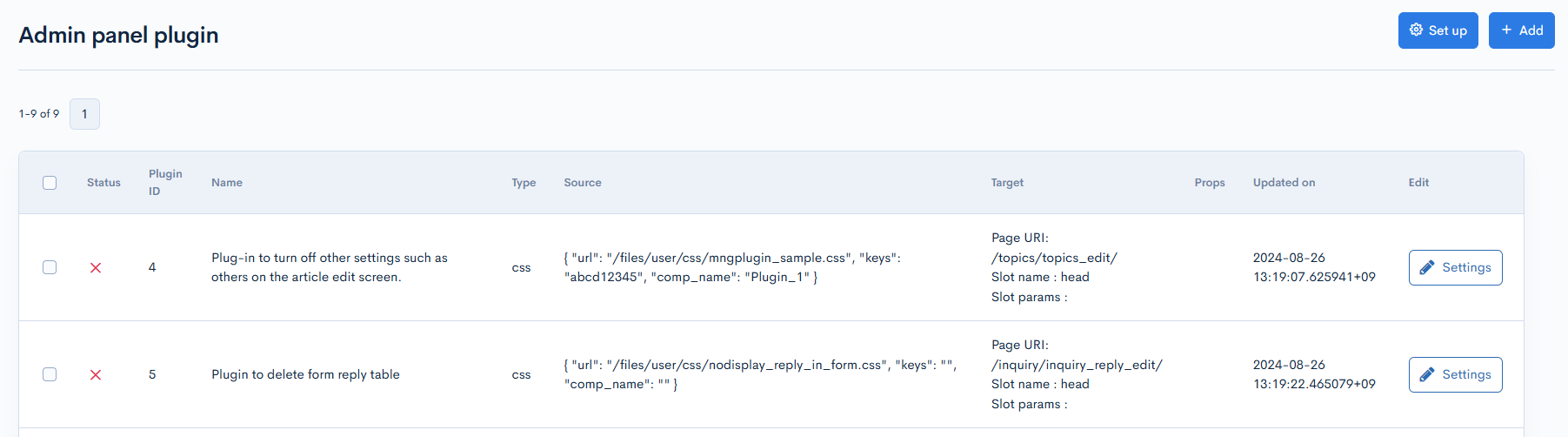
| Item/Button | Description |
|---|---|
| Status | Status of the plugin. |
| Plugin ID | ID of the plugin. |
| Name | Name of the plugin. |
| Type | Type of plugin (CSS or Vue.js). |
| Source | Location information for the plugin. |
| Target | Admin panel screen and slot for loading the plugin. |
| Props | You can insert a JSON object with initial props to be read by Vue.js plugins. Certain pages and slots use additional props. |
| Updated on | Date and time the plugin was last updated. |
| Edit | Click [Settings] to open the configuration dialog. |
| Delete | Click to remove the plugin. |
Batch actions

To delete selected plugins in bulk, check the checkboxes on the left side of the list and click [Delete].
Adding and editing Admin panel plugins
To add a new plugin
Click [Add] in the upper right corner of the screen.
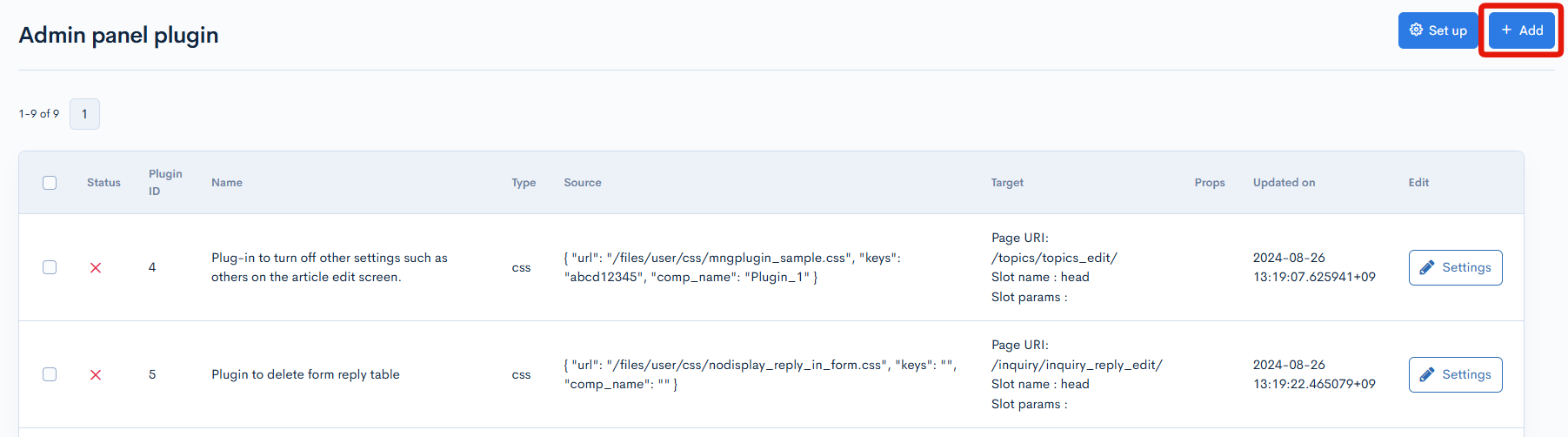
After entering the content, click [Add] to apply the changes.

To edit an existing plugin
Click [Settings] under the "Edit" column.
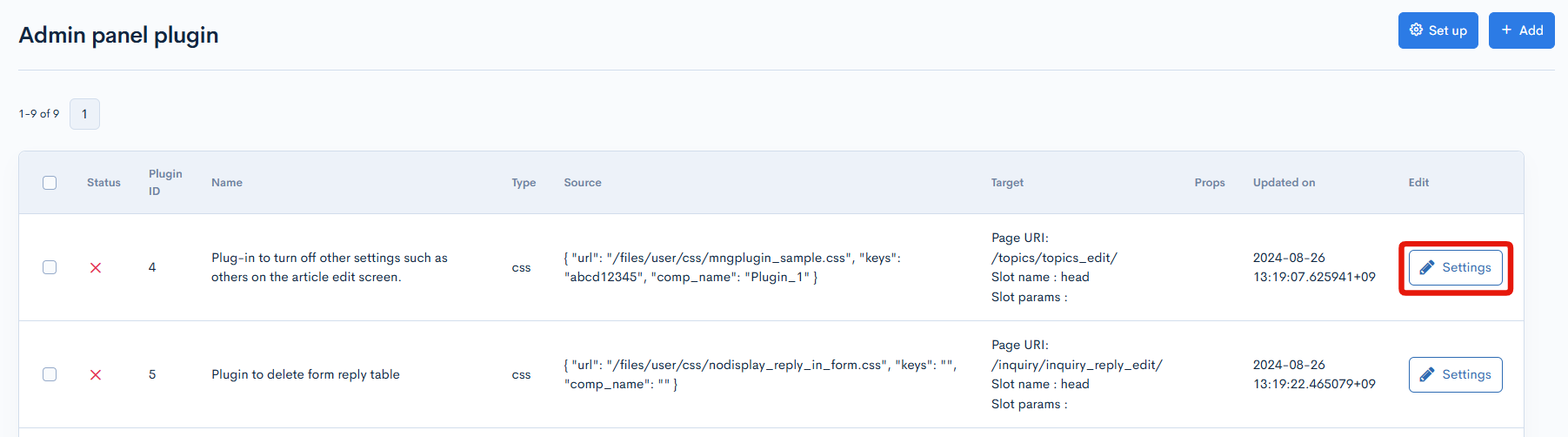
After updating the content, click [Update] to apply the changes.

Item Description
| Item | Description |
|---|---|
| Status | Option to activate the plugin settings. |
| Plugin name | Name of the plugin. |
| Type | Type of plugin (CSS or Vue.js). |
| Source Component name | For Vue.js plugins, Kuroco supports MPAs (multi-page applications). Enter the component name of your MPA entry point here (e.g., MyEntryPoint). |
| Source URL | Upload location of the plugin. This can be any domain. |
| Manifest keys | For Vue.js plugins, enter the list of Webpack manifest keys for the app components in the order of loading, separated by semicolons (e.g., MyEntryPoint.js;vendors.*). Values are based on your Webpack code splitting/chunking configurations. |
| Target Page URI | Relative URI of the Kuroco admin panel page that will load your plugin. Omit the /management prefix. You can also specify any custom page, in which case the page will be accessible as exclusive content for the plugin. |
| Slot name | Slot that loads the plugin. Plugins can be loaded in various locations depending on their values. (See:Slots available for admin panel plugins) |
| Slot params | Some pages allow slot params that configure specific conditions for loading the plugins. For example, the content editor page may load a plugin only for specific user groups. |
| Props | To pass configurable props to your plugin, enter them here as JSON objects: e.g., {"my_prop": "my_prop_value"}. |
| Update | Applies the edits made to the admin panel plugin. |
| Copy | Copies the currently existing admin panel plugin to create a new admin panel plugin. |
Update History

| Item | Description |
|---|---|
| Version | Displays the version. Click to check the status of the selected version. |
| Updated on | Displays the date and time when the content was updated. |
| Updated by | Displays the name of the member who updated the content. |
| Action | Displays the type of action taken. There are six types of actions:
|
| Comment | Displays comments left at the time of the update. |
| Content | Displays the updated content. |
Related documents
Support
If you have any other questions, please contact us or check out Our Slack Community.