Message editor
The message editor enables you to modify the contents and recipients of a message in an existing notification.
Accessing the screen
In the left sidebar menu, click [Campaign] -> [Notification].
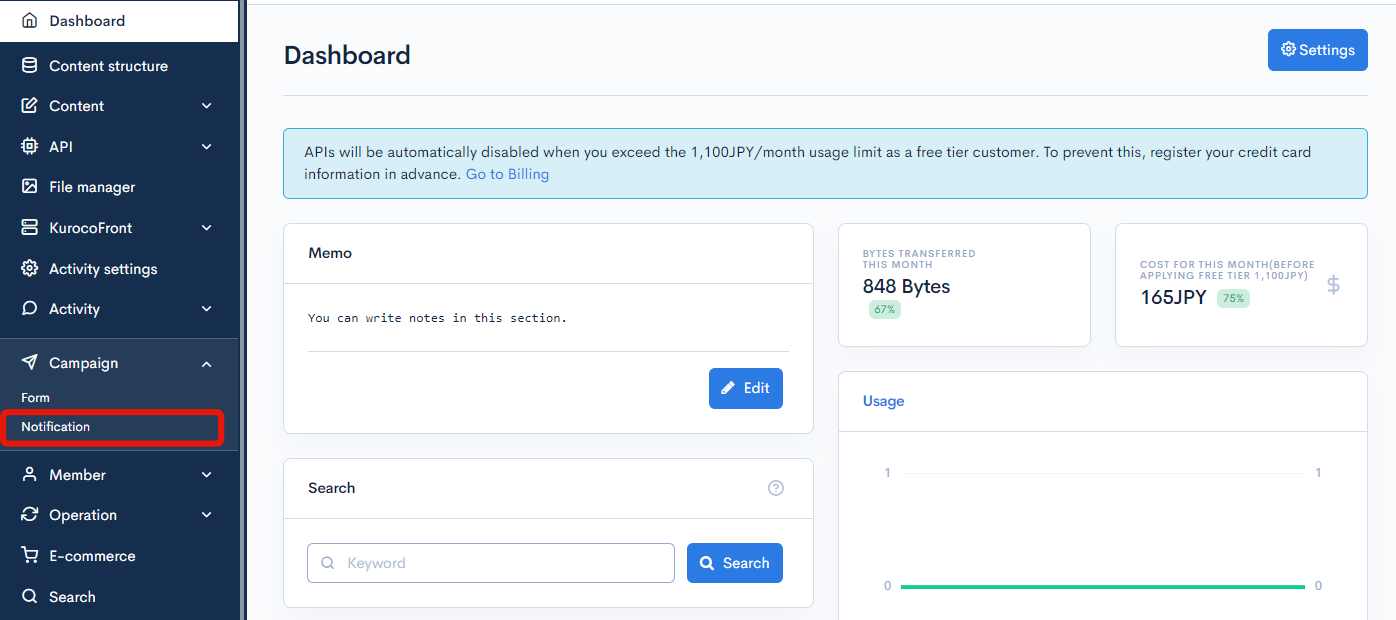
Click [Add] in the right-most column of the notification you want to add to.
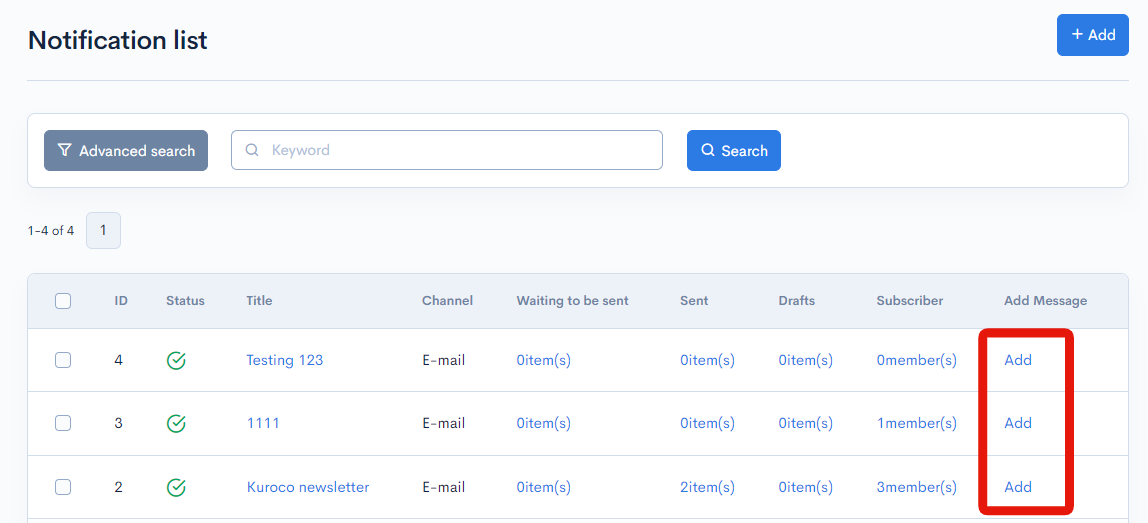
Fields
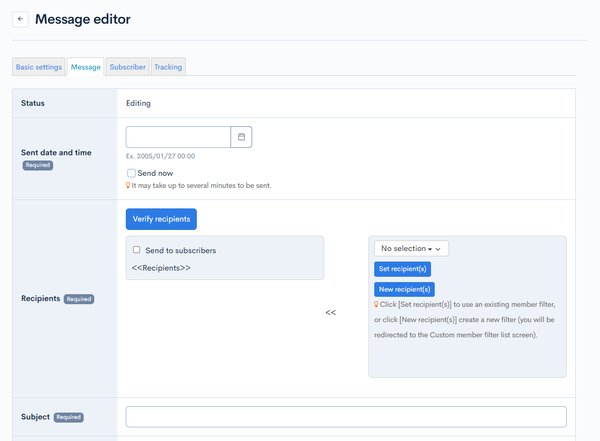
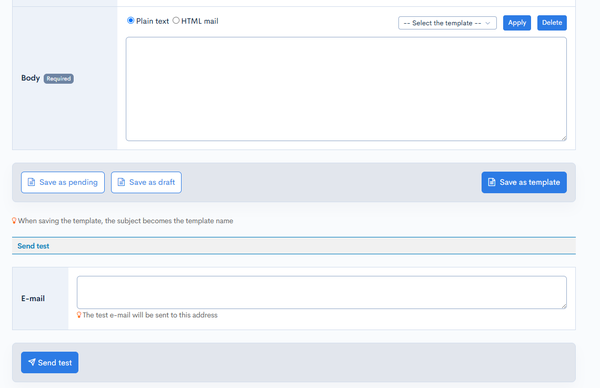
| Field | Description |
|---|---|
| Status | Status of the message (may be editing, pending, or sent). |
| Send date and time | Enter a date and time to schedule the delivery, or select "Send now" to deliver the message upon saving. |
| Recipients | Select message recipients from custom member filters and notification subscribers. For a detailed guide, see Tutorial: Sending e-mail notifications. |
| Subject | Subject line of the message. |
| Body | Main body of the message. You may use an existing template. Note: Selecting "Plain text" disables the use of tags. |
Actions
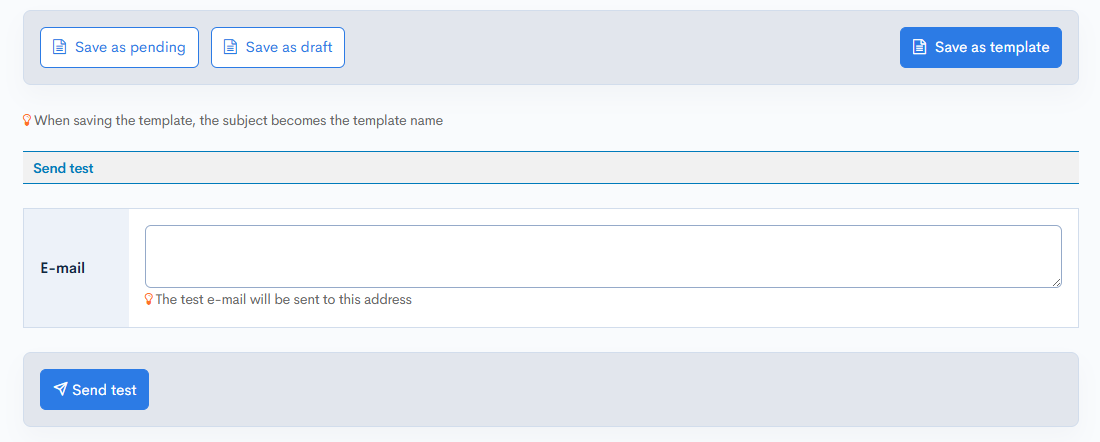
| Button/field | Description |
|---|---|
| Save as pending | Save the current message and schedule it for the specified date and time. Note: If you selected "Send now", the message will be sent immediately. |
| Save as draft | Save the message as a draft. Drafts will not be delivered, even if you have specified a send date and time above. |
| Save as template | Save the current message as a template. You can apply templates using the "Select template" dropdown list in the "Body" field. |
| Send test - E-mail | Enter your e-mail address and click [Send test] to receive a message preview. |
Related documents
Support
If you have any other questions, please contact us or check out Our Slack Community.