Inviting new members
Send an invitation email to register a new member on the site. The inviting party will be responsible to set the "Group" of the invitee and the member registration details are to be filled in by the invitee.
How to invite members
1. Access the member list page
Click [Member] -> [Member].
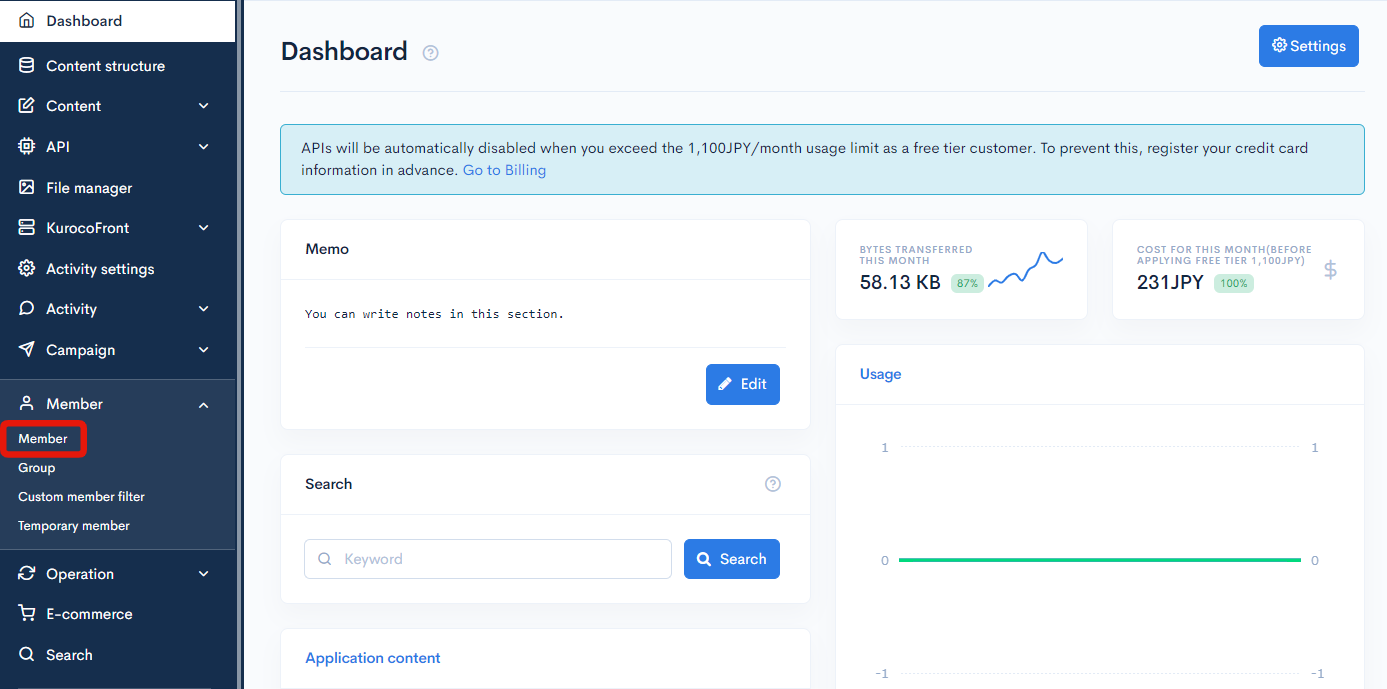
2. Access the invitation email composition screen
Click [Invite].
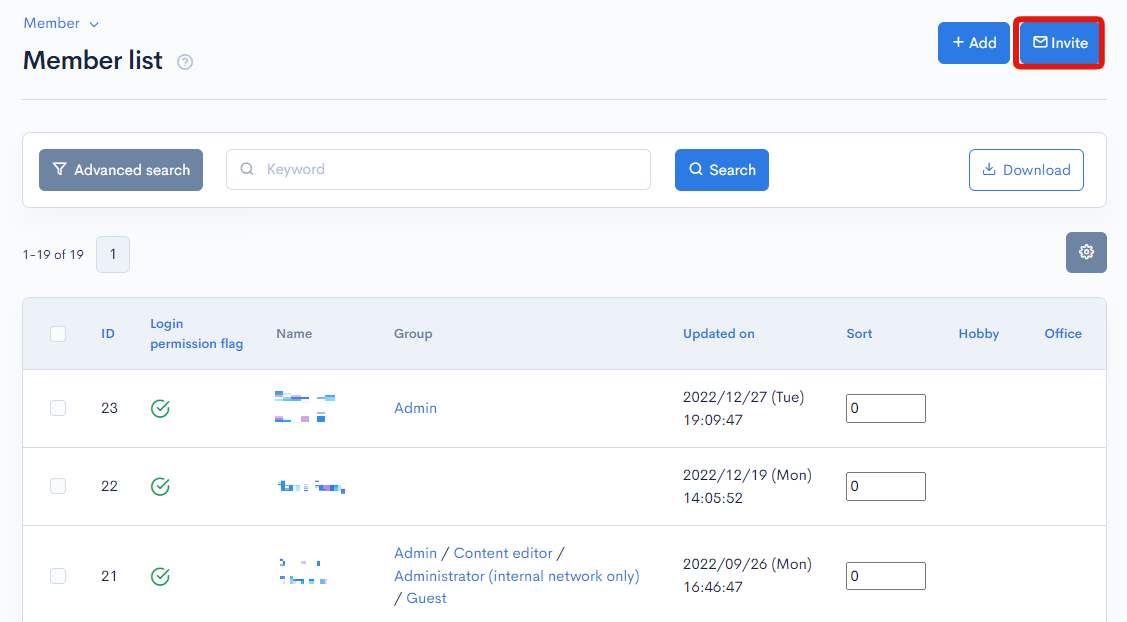
Note) The user might not have the authorization to invite member(s) if the user is denied the access to the "member invitation" page. Please refer to New member registration conditions page for member invitation settings detail.
3. Sending an invitation
Enter the e-mail address of the invitee in "Input the email addresses that you want to invite." field and click [Next].
Reference) Inviting members
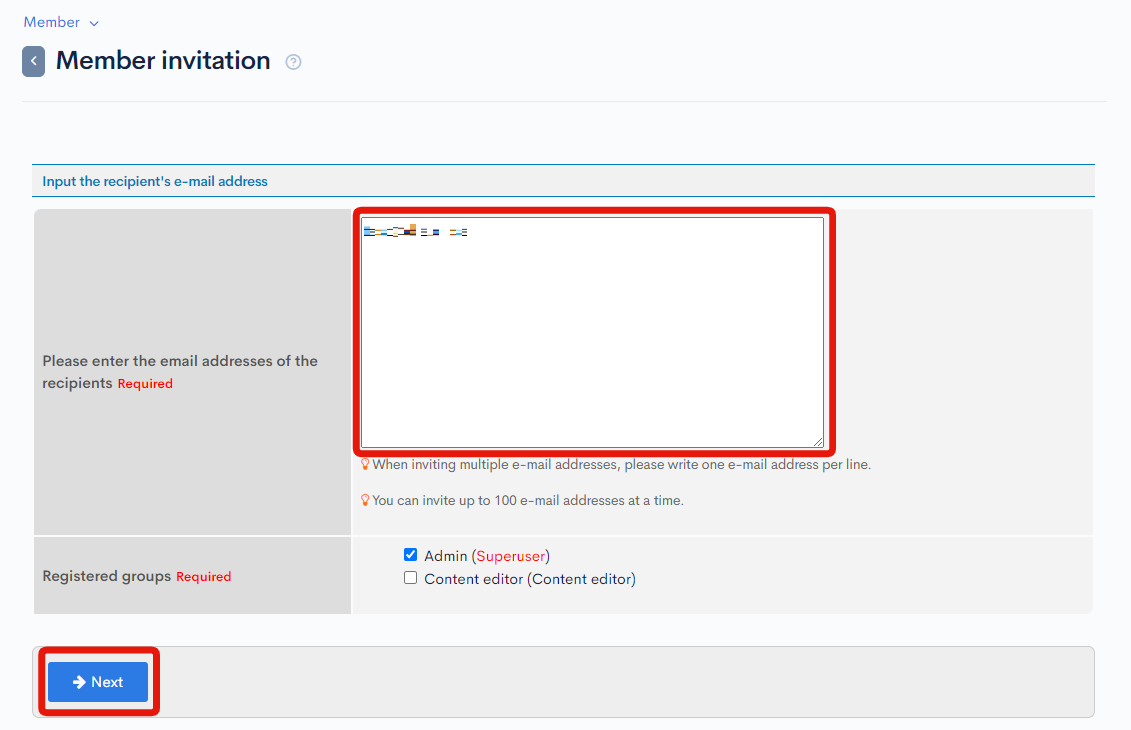
Clicking [Send] will send an invitation email to the specified email address.
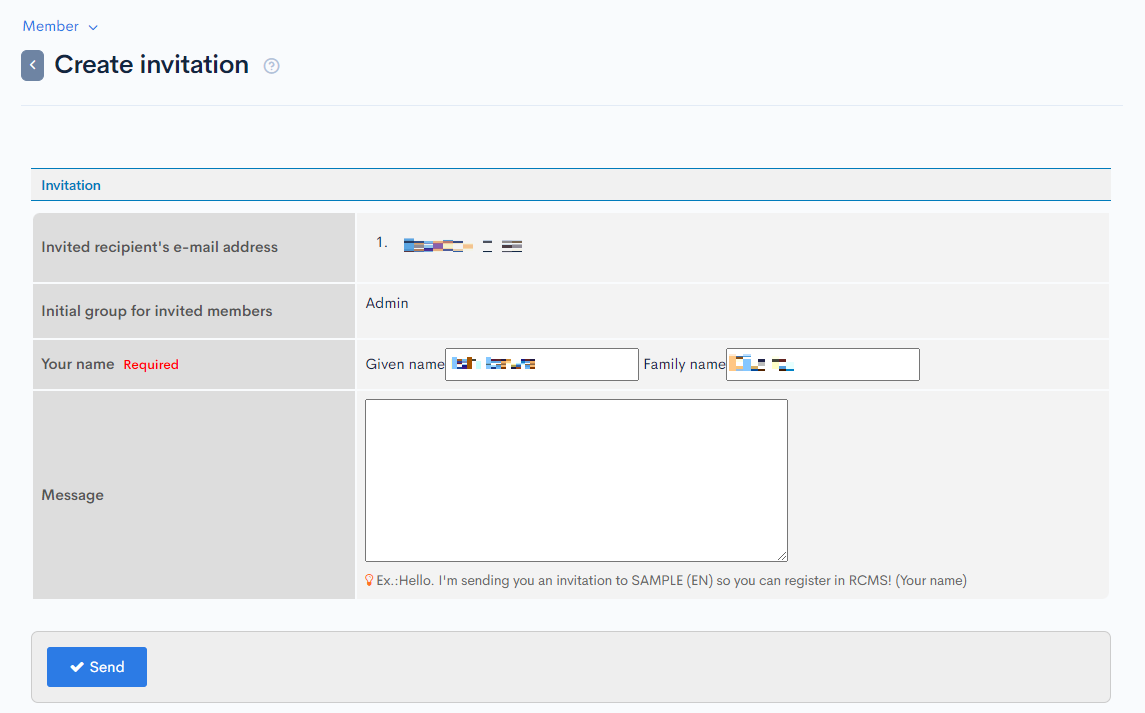
4. Registering as a member from an invitation
After receiving the invitation email, click the URL in the body of the email.
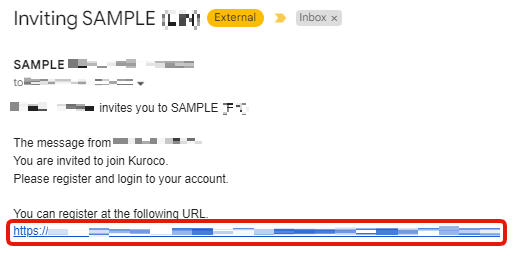
In the member registration page, fill in the required fields and click the [Register] button to complete the member registration.
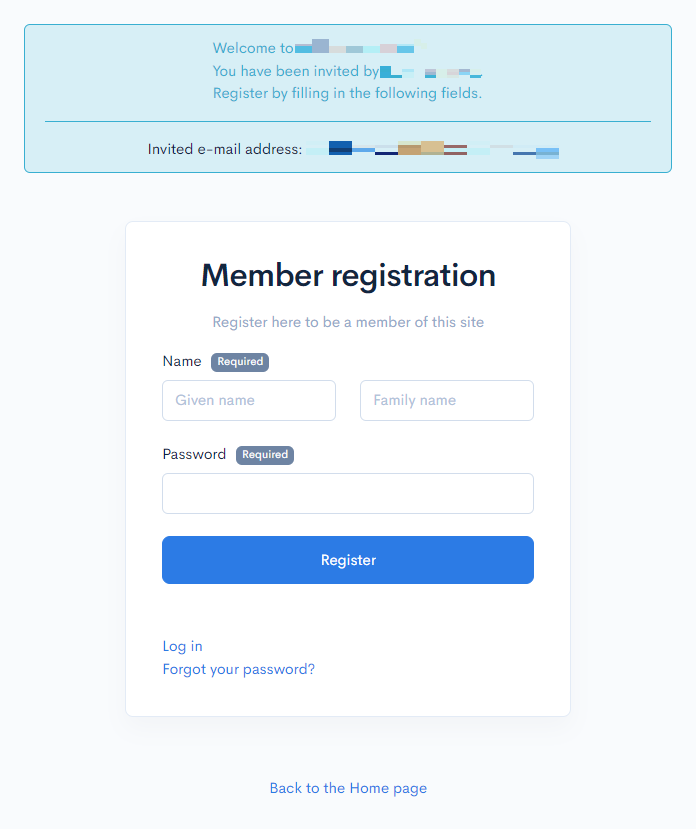
How to edit the invitation email
The content of the invitation email can be edited using the message template.
1. Access the message template list
Click [Operation] -> [Message templates].
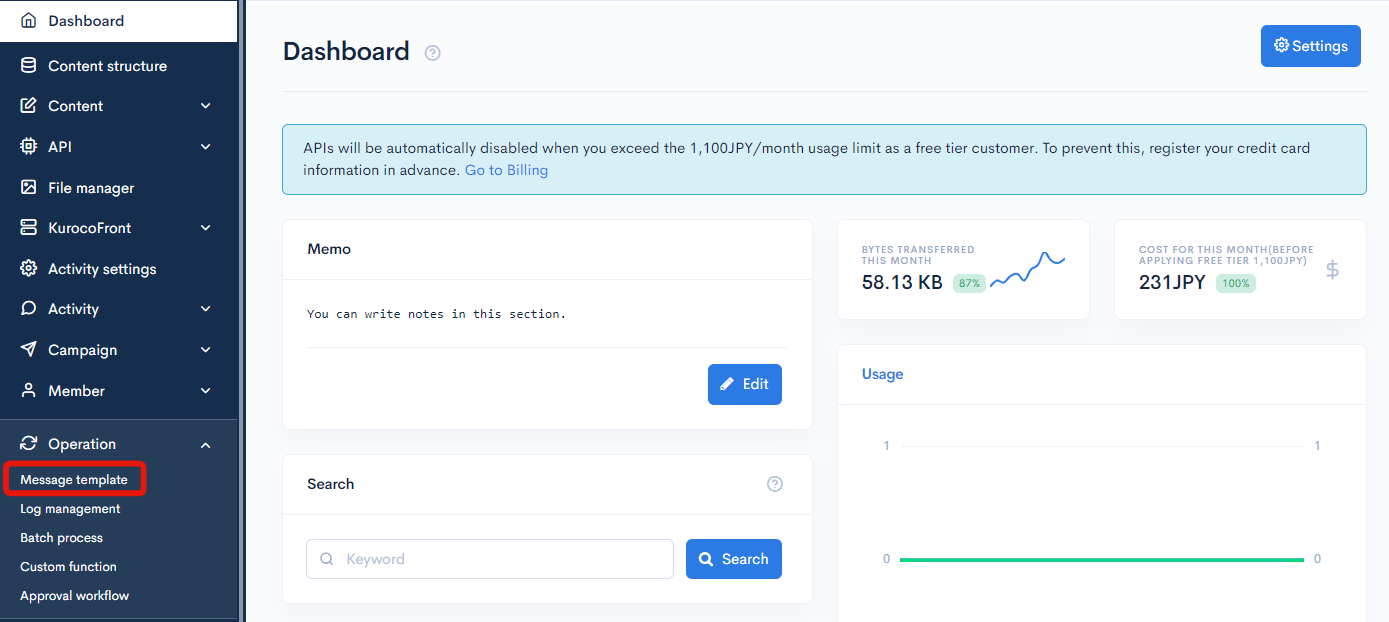
2. Displaying message templates except for default
To display only customized message templates, check the [Except for Default] checkbox and click [Search].
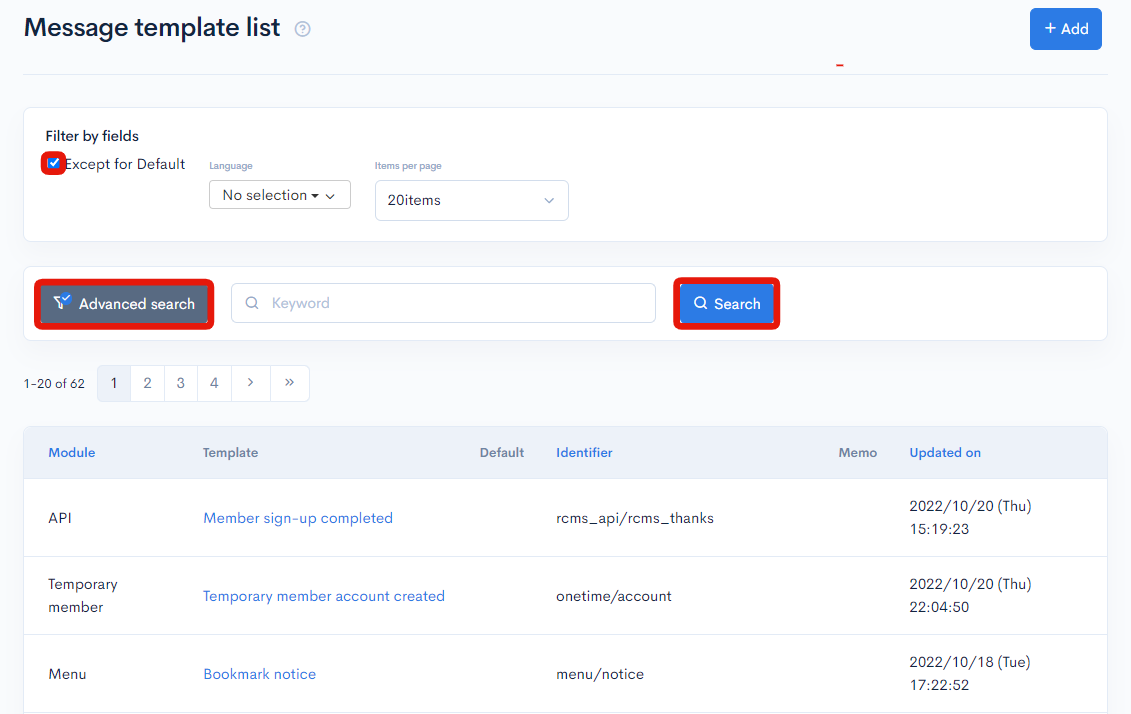
3. Editing the message template of the invitation email
From message templates list, click the message template which the "Identifier" column is "memberregist/invite".
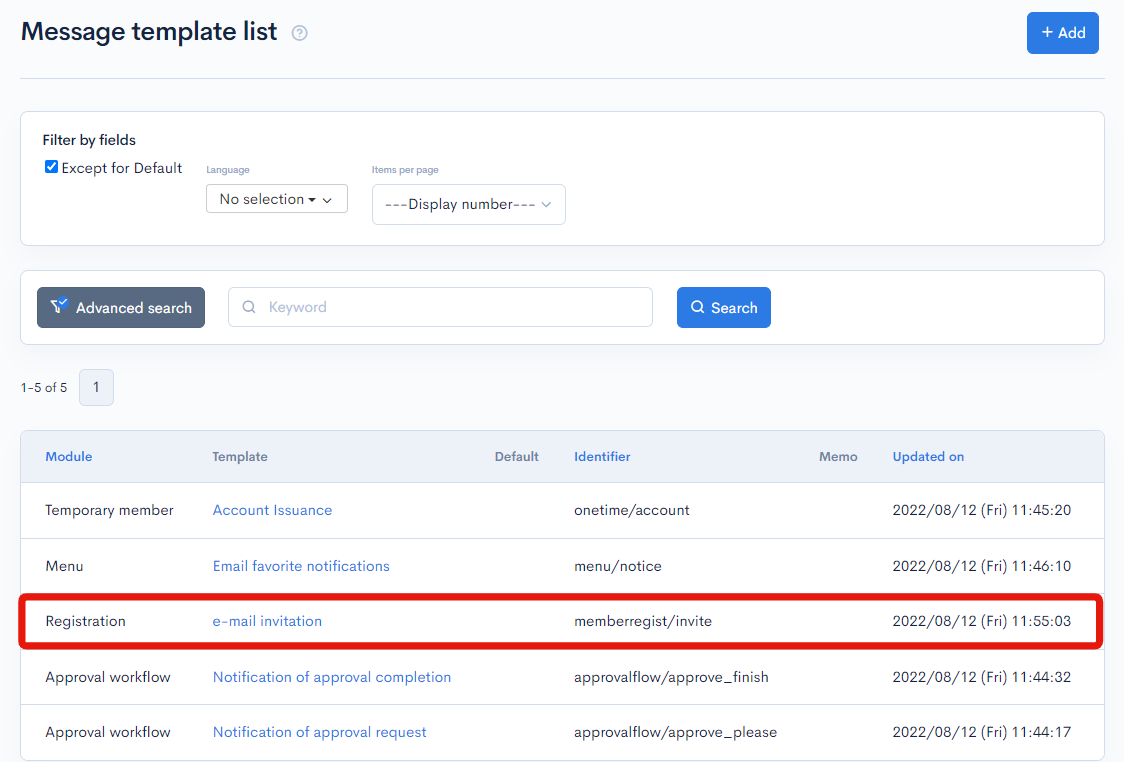
Please refer to Message Template Edit for details on editing message templates. Click [Update] to save the changes on the message template.
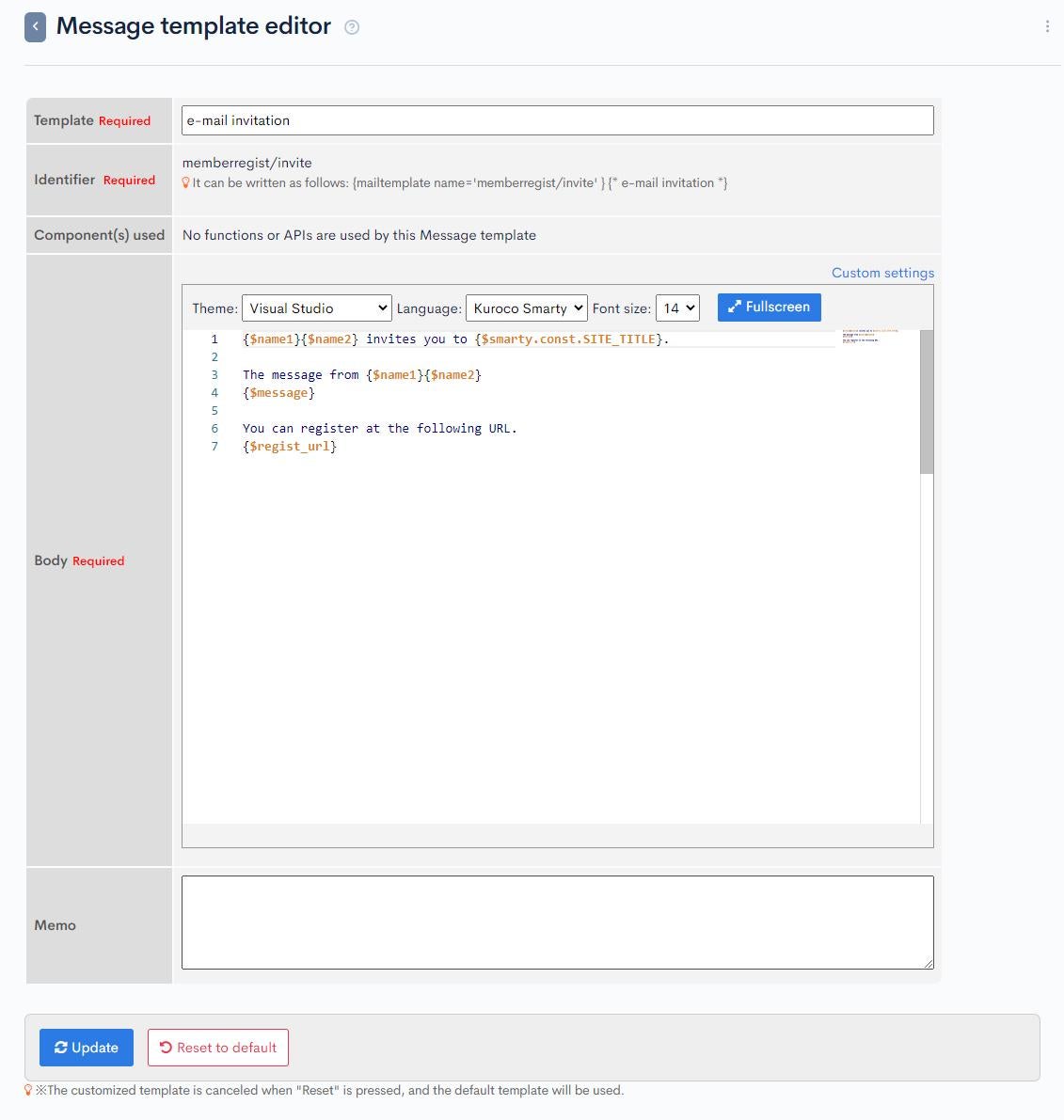
Support
If you have any other questions, please contact us or check out Our Slack Community.