Backup
The backup screen enables you to create backup files of the data stored in Kuroco in two formats:
- Dump files for PostgreSQL
- Compressed files for images, JS, CSS, and other data types
You can use it to extract the necessary image files and export data for site migration and other processes. However, note that you cannot restore your Kuroco settings from the backup.
Accessing the screen
In the left sidebar menu, under "SETTINGS", select [Environment] -> [Backup].
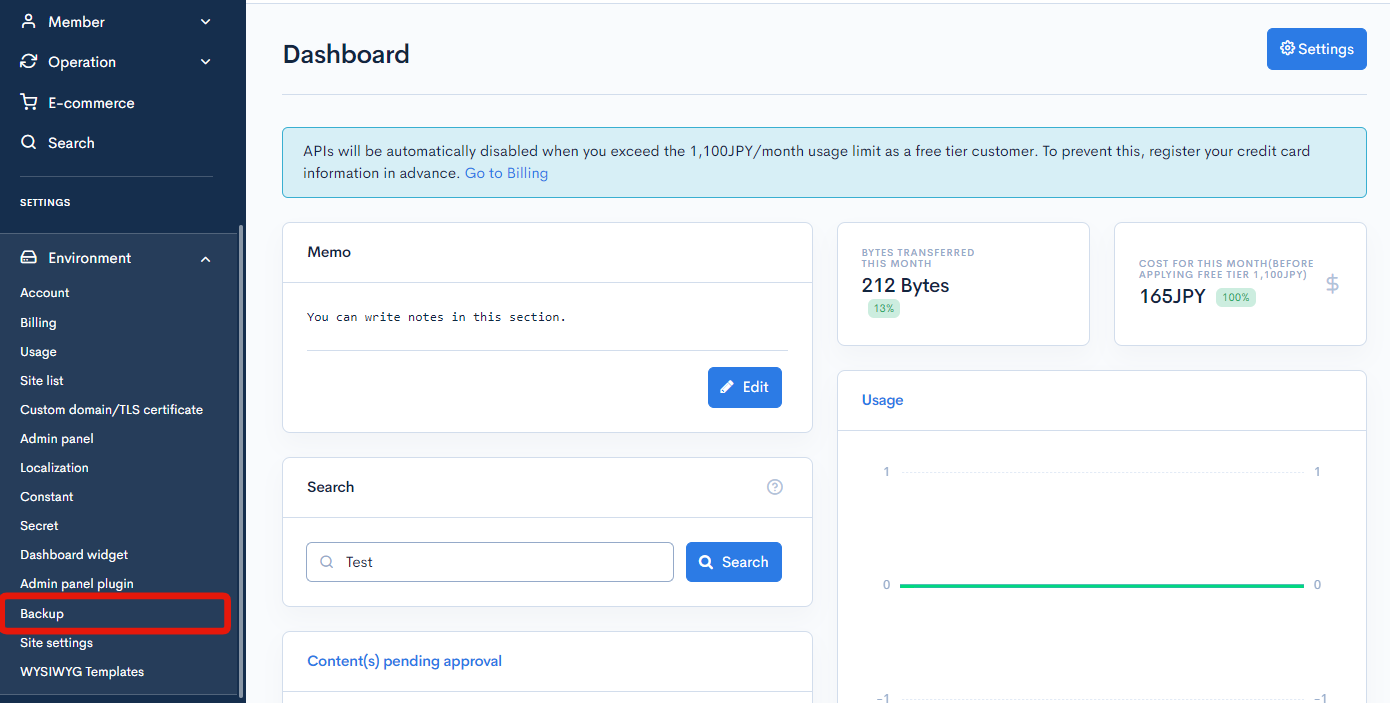
Fields
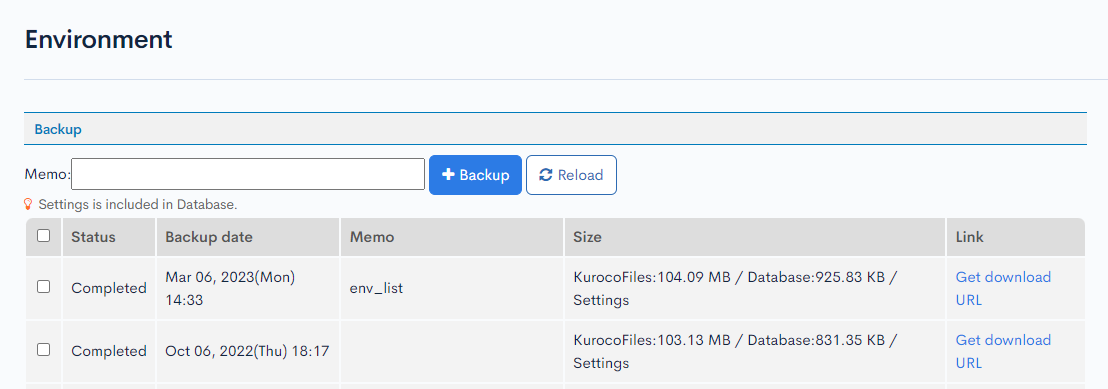
| Field/Button | Description |
|---|---|
| Memo | Enter a note or comment here about the backup. |
| Backup | Click to generate the backup files. (Note: Only the most recent backup files are displayed on the admin panel. Previous files are overwritten with each generation process.) |
| Reload | Click to refresh the screen and verify if the backup has been completed. Note that it takes some time after clicking the [Backup] button for the files to be generated. |
| Status | Status of the backup (in process or completed). |
| Backup date | Date and time of the backup. |
| Memo | Memo included with the backup. |
| Size | Size of the backup files and database. |
| Link | Click [Get download URL] to access the download links for the backup. (Note: All download links expire after 1 hour. When the active URLs have expired, the [Get download URL] link will reappear under this column.) |
Bulk deletion
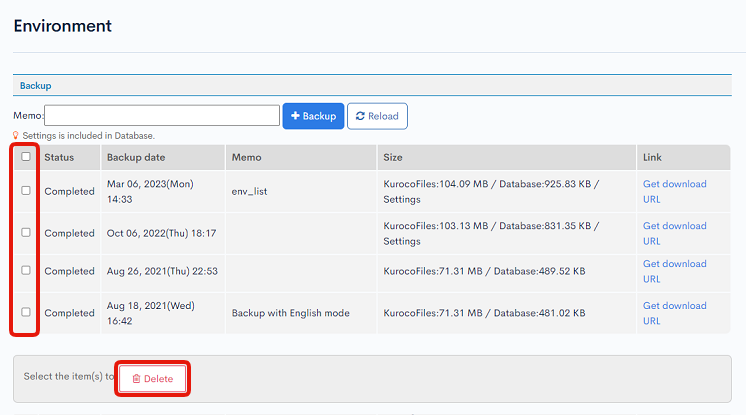
To delete multiple backup files, select them using the checkboxes in the left-most column and click [Delete].
Related documents
Support
If you have any other questions, please contact us or check out Our Slack Community.