Site settings
The site settings screen allows you to verify and update the settings for the entire site.
Accessing the screen
In the left sidebar menu, under "SETTINGS", click [Environment] -> [Site settings].
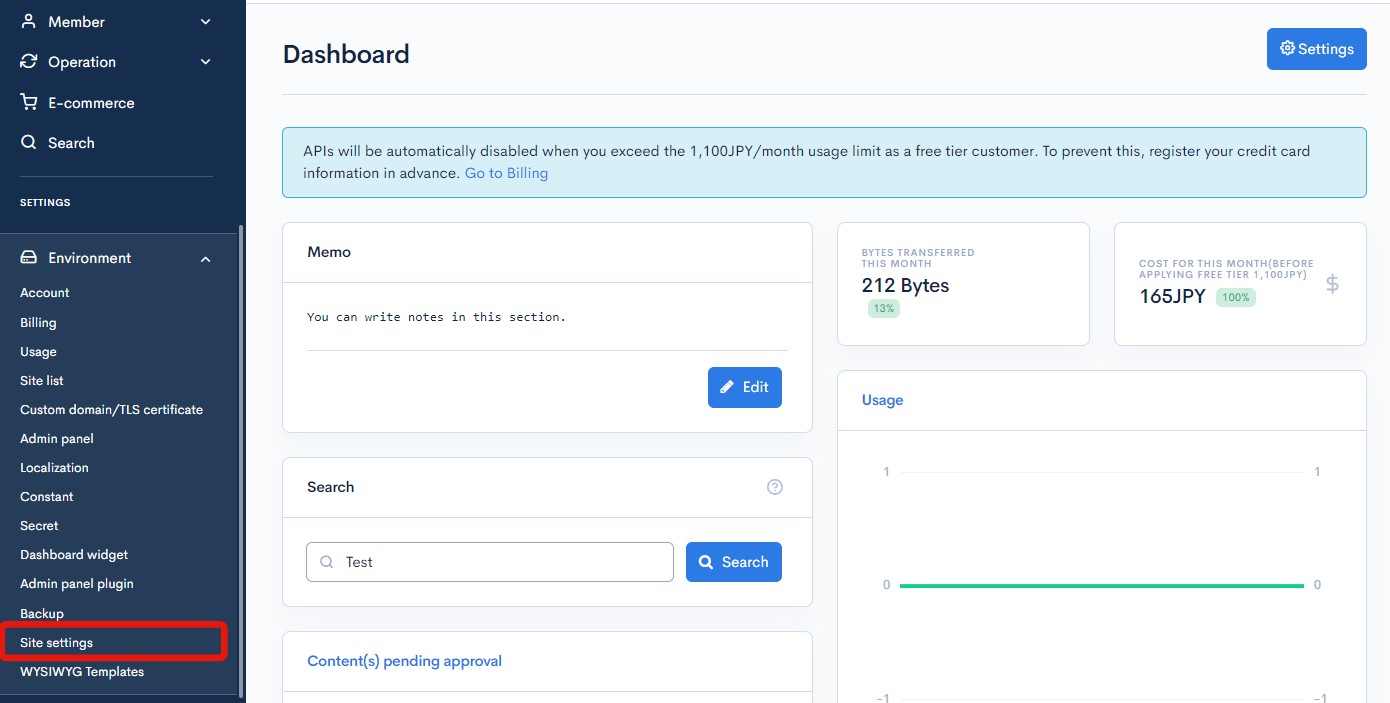
Item descriptions
Common

| Item | Description |
|---|---|
| Download CSV for Excel | If checked, tabs are attached to data that contains only numbers. As a result, it prevents the leading 0 from disappearing when opening data such as 001 in Excel. |
| Detect files with the same name in File manager | If checked, display a dialog in the File manager when a file with the same name is uploaded, allowing you to choose between [Rename], [Replace], or [Skip]. |
| Maximum file upload size | Specify the maximum file size allowed when uploading files to content from the admin screen. |
| Unify the line feed code to LF when updating from the admin screen. | If checked, the line feed code will be unified to LF when updating from the admin panel. |
| Restricted posting IP address | Restrict posting for "Activity" by IP address. Please enter the IP addresses separated by a new line. An IP address can be specified either as a single address or using CIDR notation. |
Form

| Item | Description |
|---|---|
| Form domain blacklist | Enter the domains which are not allowed to enter in the form separated by line breaks. |
Registration

| Item | Description |
|---|---|
| Membership cancellation completion notification | Notify members by e-mail after the membership cancellation through API request has been completed. (It will not notify if the member is deleted from the admin panel.) |
| Member edit e-mail notification e-mail addresses | Enter the e-mail address(es) to which you would like to receive member edit notification e-mails. It is linked to the "editing address" in Email notification on the member details settings screen. |
| Member registration domain whitelist | Enter the domains of email addresses that are allowed to register, separated by line breaks. You can now add notes in the form of #comments. Usage Examaple: diverta.co.jp #DivertaDomain |
| Member registration domain blacklist | Enter the domains of email addresses that are NOT allowed to register, separated by line breaks. You can now add notes in the form of #comments. Usage Examaple: diverta.co.jp #DivertaDomain |
Member

| Item | Description |
|---|---|
| Temporary member registration e-mail validity period | Validity period of temporary registration e-mail (minutes) |
Login

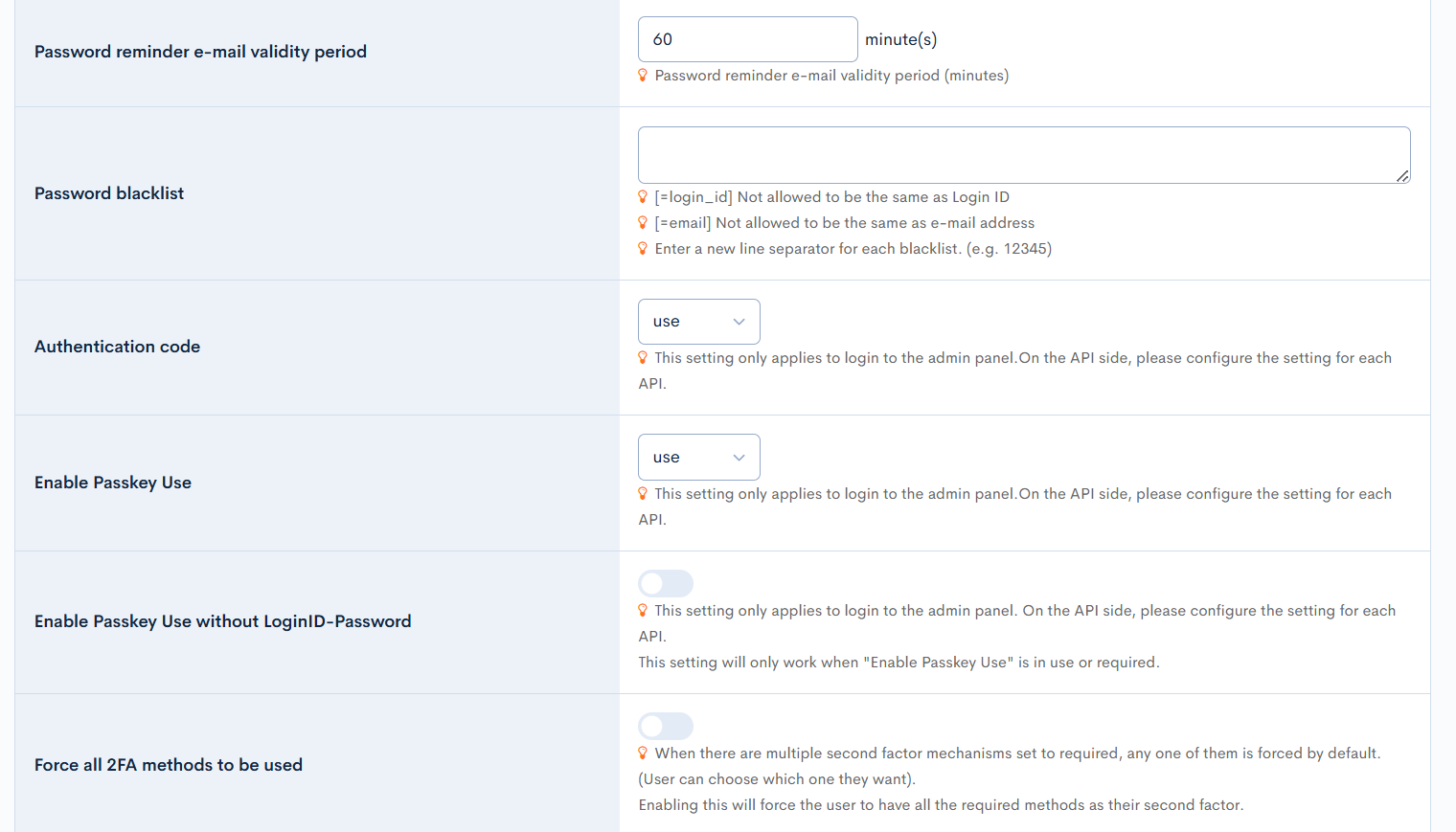
| Item | Description |
|---|---|
| Login lock | After five failed login attempts, the account will be locked. |
| Change password when logging in for the first time | Let users change their passwords when they log in for the first time, or when they log in after the administrator has changed the password. |
| Past passwords cannot be used | Prohibits the use of past passwords for a set number of consecutive generations. |
| Password must have a symbol | The login password must contain at least one symbol. |
| Password expiration days | Enter the password expiration days. |
| Maximum password length | Enter the maximum length of the passowrd to be set. |
| Minimum password length | Enter the minimum length of the passowrd to be set. |
| Send password change completion notification email | Enabling it will allow notification emails to be sent when updating the password at the Login::reminder endpoint. |
| Password reminder e-mail validity period | Password reminder e-mail validity period (minutes) |
| Password blacklist | [=login_id] Not allowed to be the same as Login ID [=email] Not allowed to be the same as e-mail address Enter a new line separator for each blacklist. (e.g. 12345) |
| Authentication code | Select whether to use the authentication code or not, possible values are (Don't use, use, required)Don't use: This will disable using of Authentication Code as a second factor. use: This will allow member to configure their 2FA as Authentication Code, but will not be required to login. required: This will require the member to have an Authentication Code setup in their account, if they don't have a Authentication Code setup, the system will prompt for self registration when they next login. |
| Enable Passkey Use | Configuration for usage of Passkey for 2FA login, possible values are (Don't use, use, required)Don't use: This will disable using of Passkey as a second factor. use: This will allow member to configure their 2FA as passkey, but will not be required to login. required: This will require the member to have a Passkey setup in their account, if they don't have a passkey setup, the system will prompt for self registration when they next login. |
| Enable Passkey Use without LoginID-Password | This will allow member to login without entering their email/username. The passkey will be sufficient to perform authentication. |
| Force all 2FA methods to be used | By default (when disabled), registration of at least one mandatory 2FA method is required. When enabled, registration of all mandatory 2FA methods becomes necessary, and any unregistered methods will prompt for self registration when they next login. |
E-commerce

| Item | Description |
|---|---|
| Premium membership expiration notification days | Number of days before the expiration date to be notified. |
Content

| Item | Description |
|---|---|
| Disable "Display files in primary language when there are no images or files in secondary language" | If you check this option, the system will not automatically respond with the primary language files when there are no images or files in the secondary language. |
After you have configured the desired settings, click [Update] at the bottom of the screen to apply all changes. 
Support
If you have any other questions, please contact us or check out Our Slack Community.