Approval workflow
The workflow screen allows you to view, add to, and update the list of created workflows.
Approval workflow list
Accessing the screen
In the left sidebar menu, click [Operation] -> [Approval workflow].
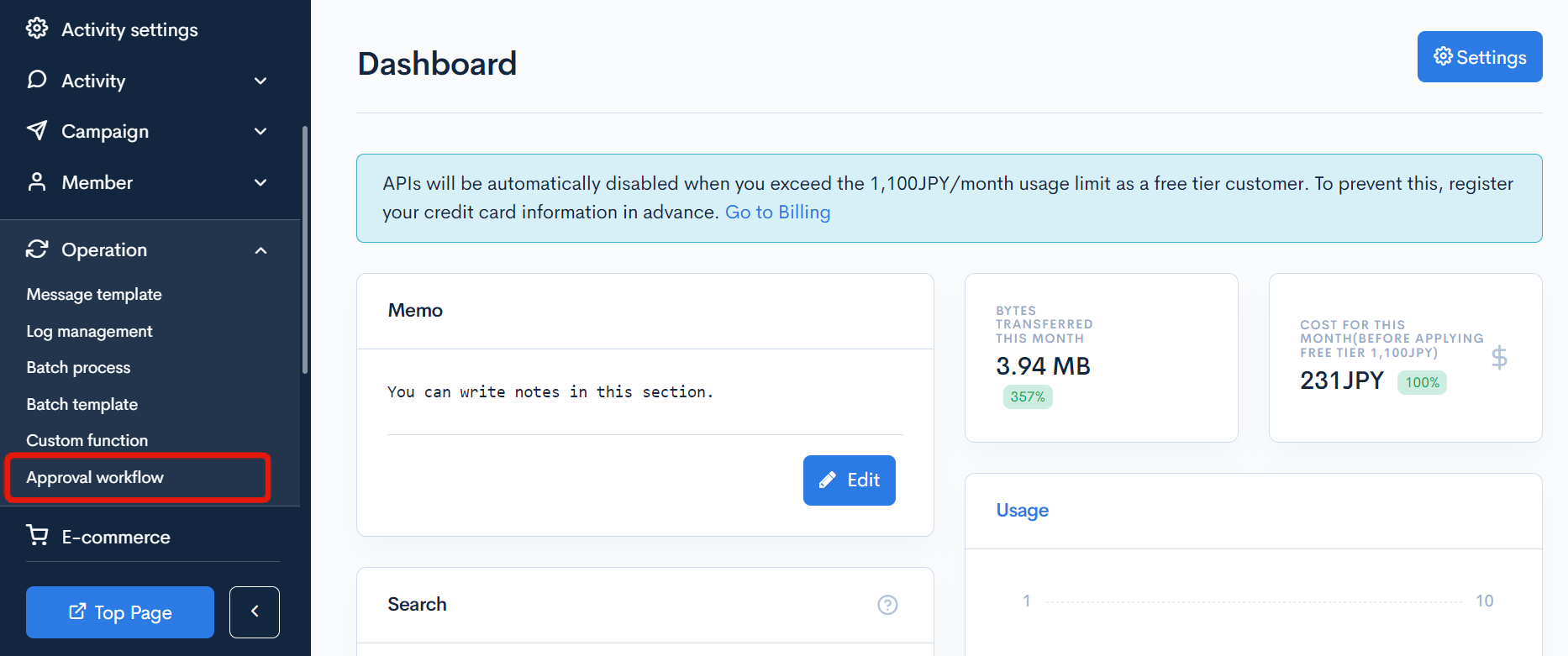
Field descriptions
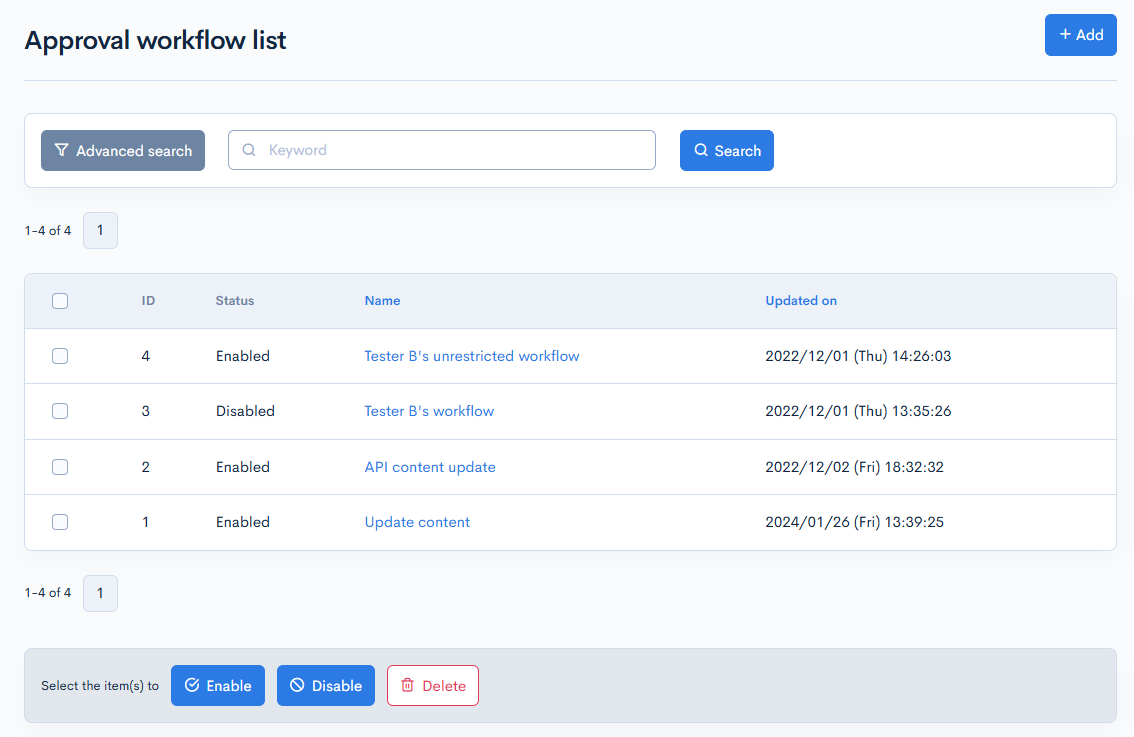
| Field | Description |
|---|---|
| ID | Unique ID of the workflow (automatically assigned). |
| Status | "Enabled" or "disabled". |
| Name | Name of the workflow. |
| Updated on | Update date and time of workflow. |
Batch actions
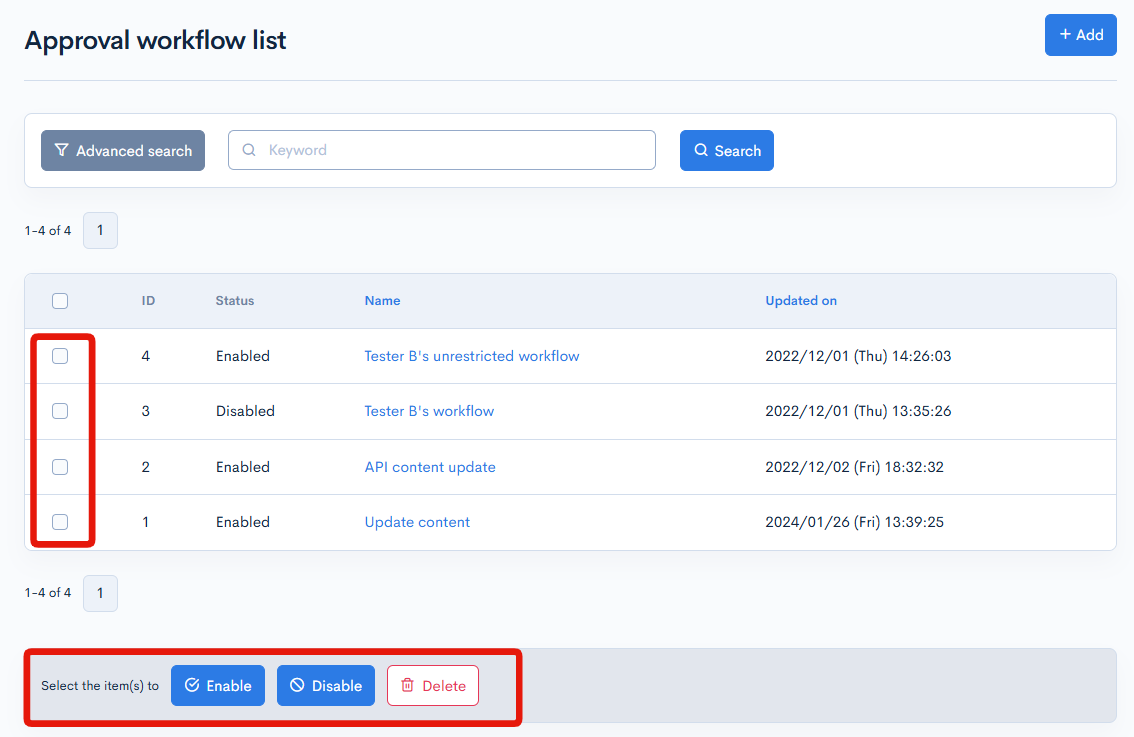
You can perform the following batch actions by selecting multiple workflows using the checkboxes in the left-most column.
| Button | Description |
|---|---|
| Enable | Enables the selected workflows. |
| Disable | Disables the selected workflows. |
| Delete | Deletes the selected workflows. |
Approval workflow editor - Basic settings
Accessing the screen
In the left sidebar menu, click [Operation] -> [Approval workflow].
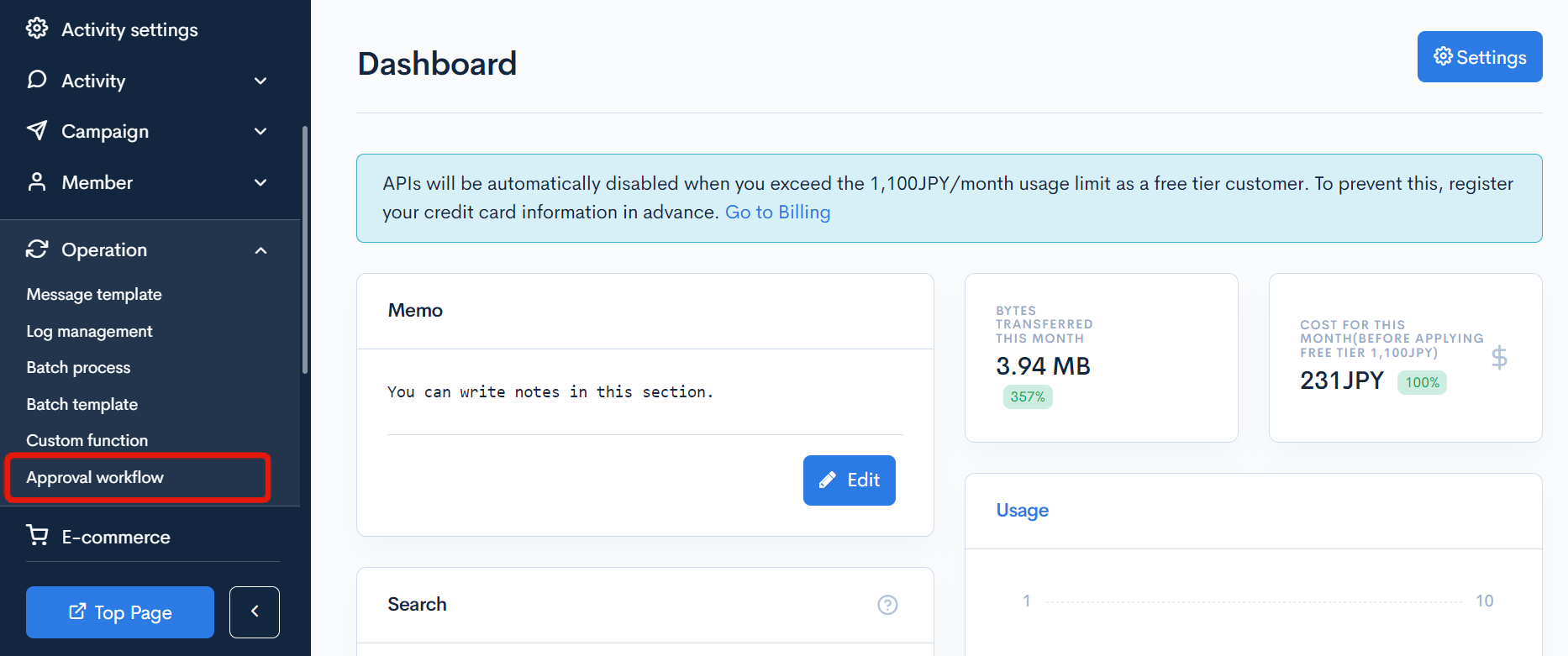
On the workflow list screen, click the name of the workflow you want to edit.
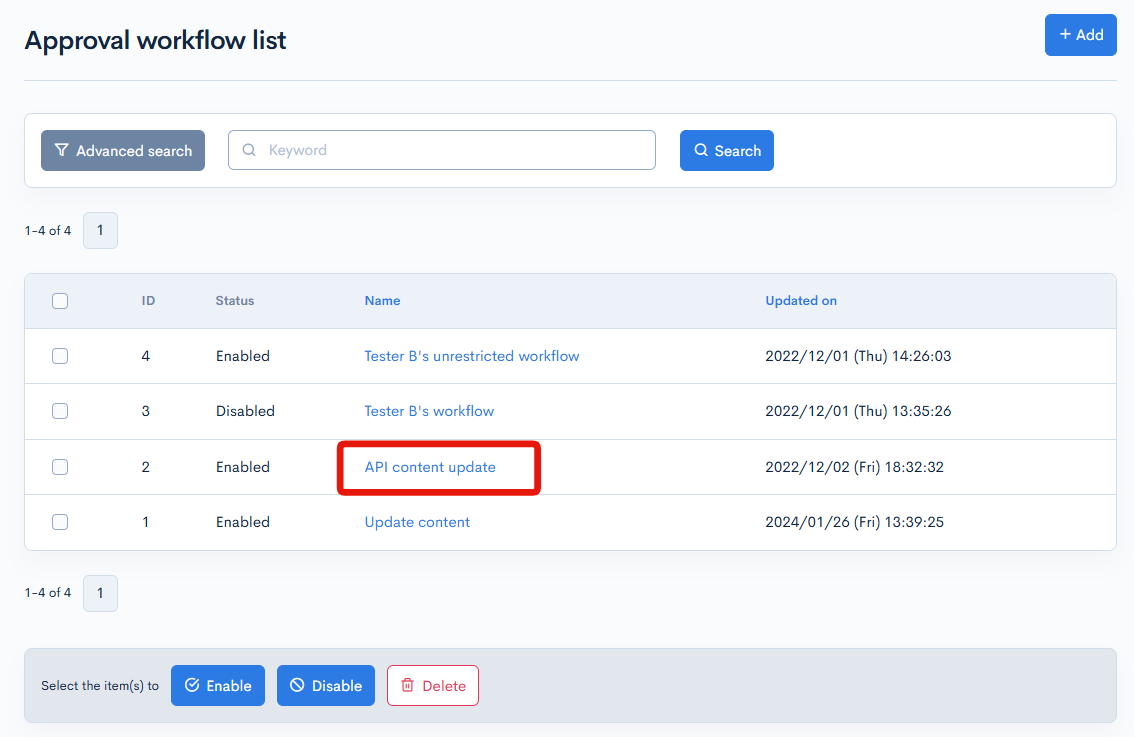
Item descriptions
Basic settings
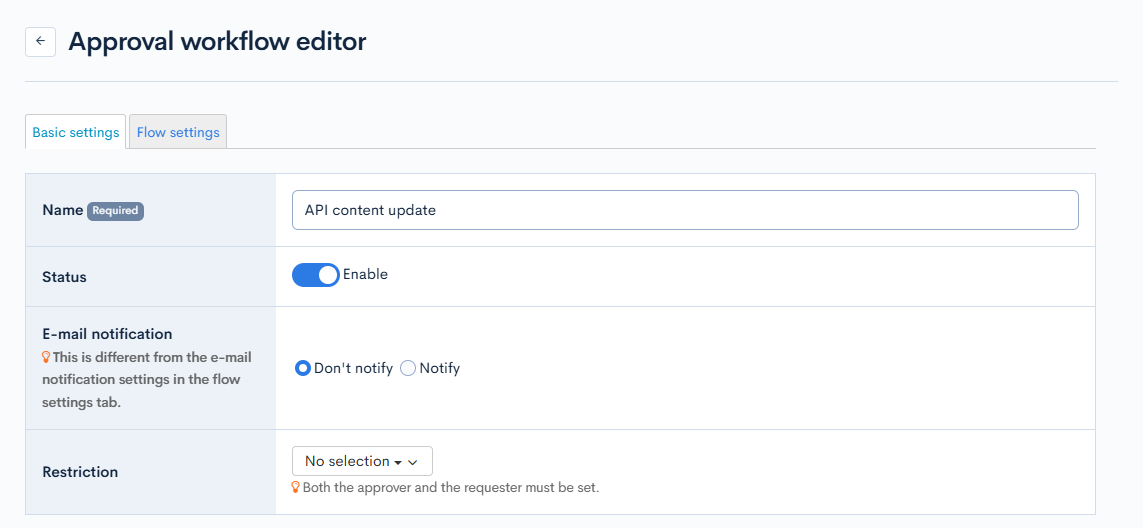
| Item | Description |
|---|---|
| Name | Name of the workflow.
|
| Status | Status of the workflow. |
| E-mail notification | Option to receive an e-mail notification when content is approved or rejected.
|
| Restriction | Select the user group(s) allowed to both approve and request workflows. This is different from the [Permission Settings] for groups.
|
Target content(s)

| Item | Description |
|---|---|
| Content(s) | Select the contents you want to use the workflow for. |
Approver Settings

| Item | Description |
|---|---|
| Allow self-approval by applicant | If disabled, users will not be able to approve workflows they have submitted themselves. |
E-mail settings
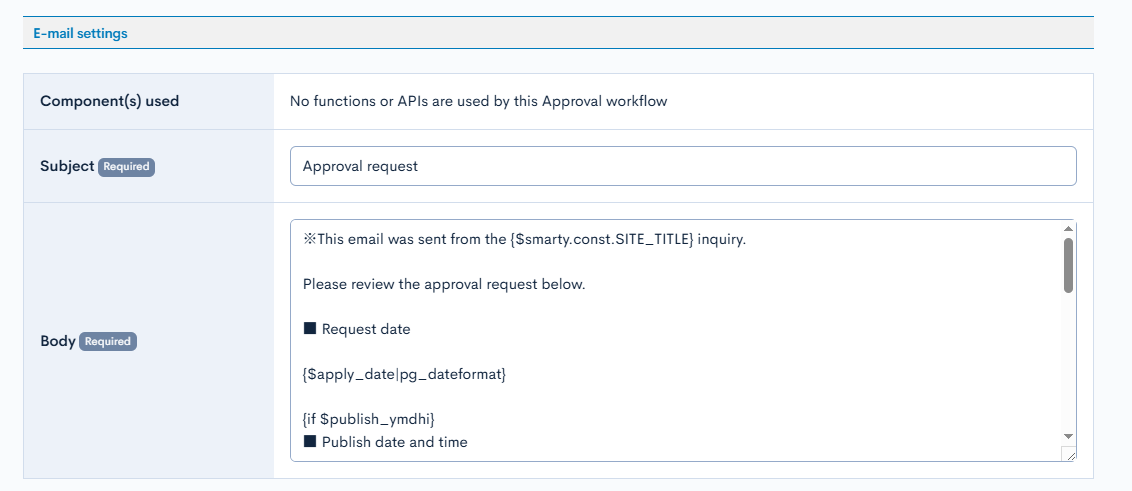
| Field | Description |
|---|---|
| Subject | Subject line for the workflow request message. |
| Body | Body text of the request message. |
Actions

| Button | Description |
|---|---|
| Update | Applies the changes made in the [Basic settings] tab. |
| Delete | Deletes the current workflow. |
Approval workflow editor - Flow settings
Accessing the screen
In the left sidebar menu, click [Operation] -> [Approval workflow].
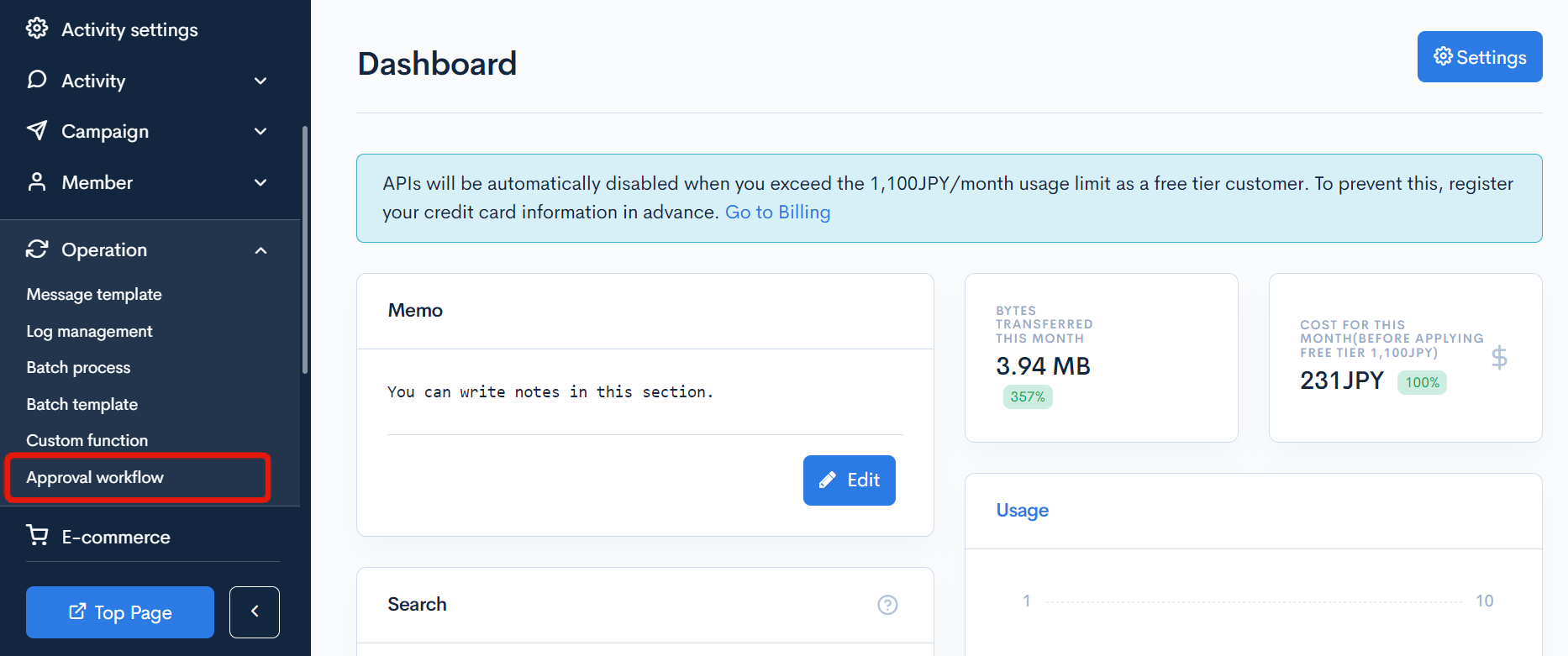
On the workflow list screen, click the name of the workflow you want to edit.
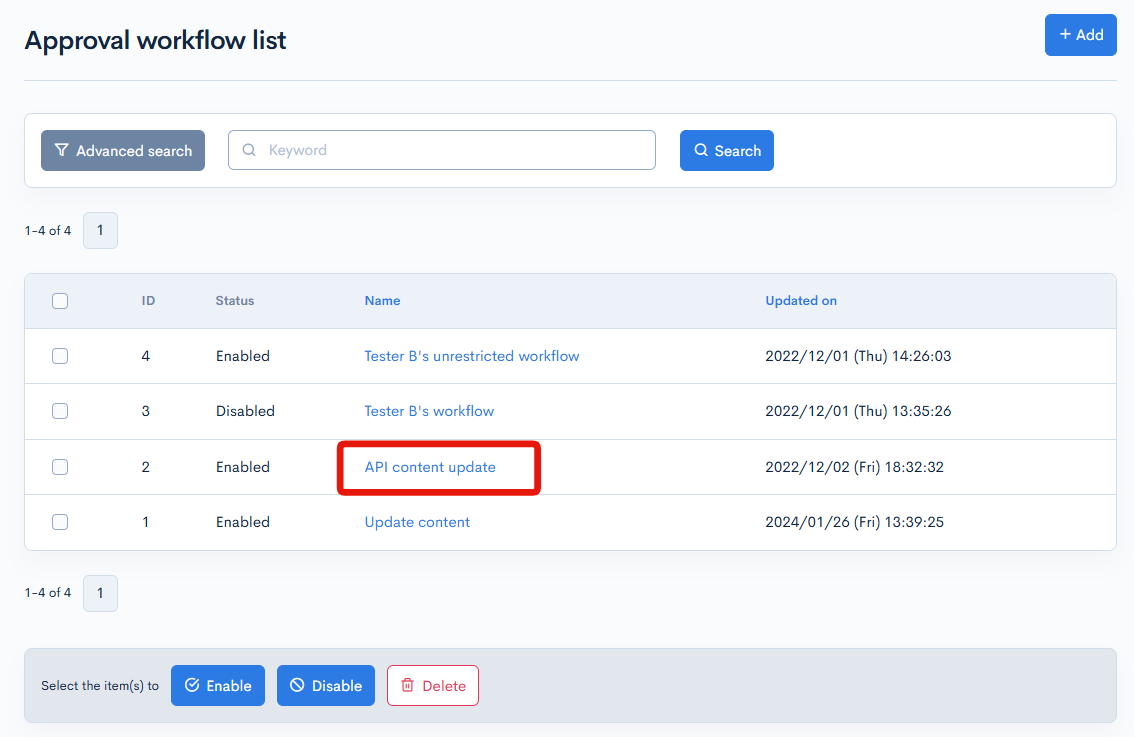
On the workflow editor screen, click the [Flow settings] tab.
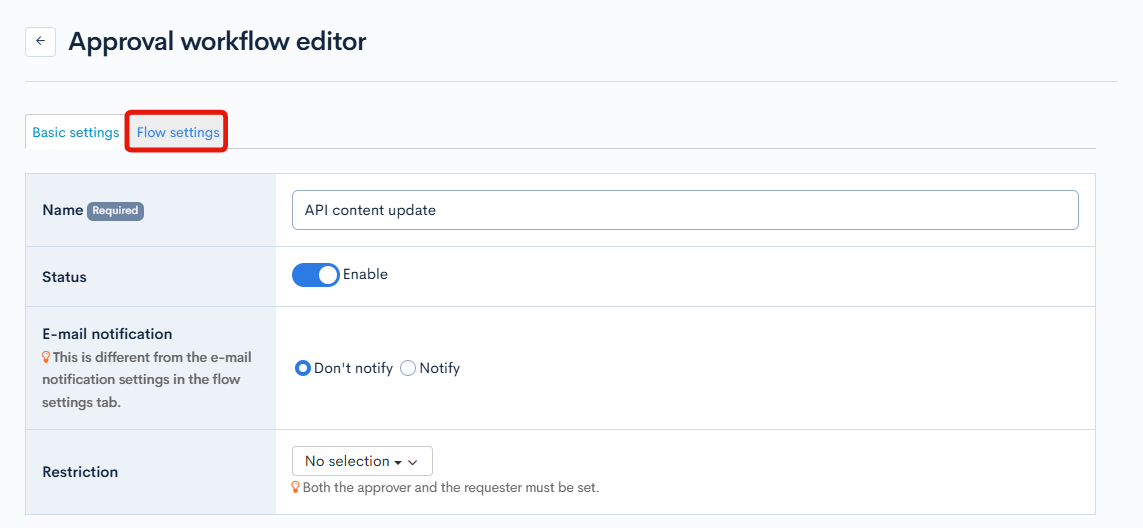
Item descriptions
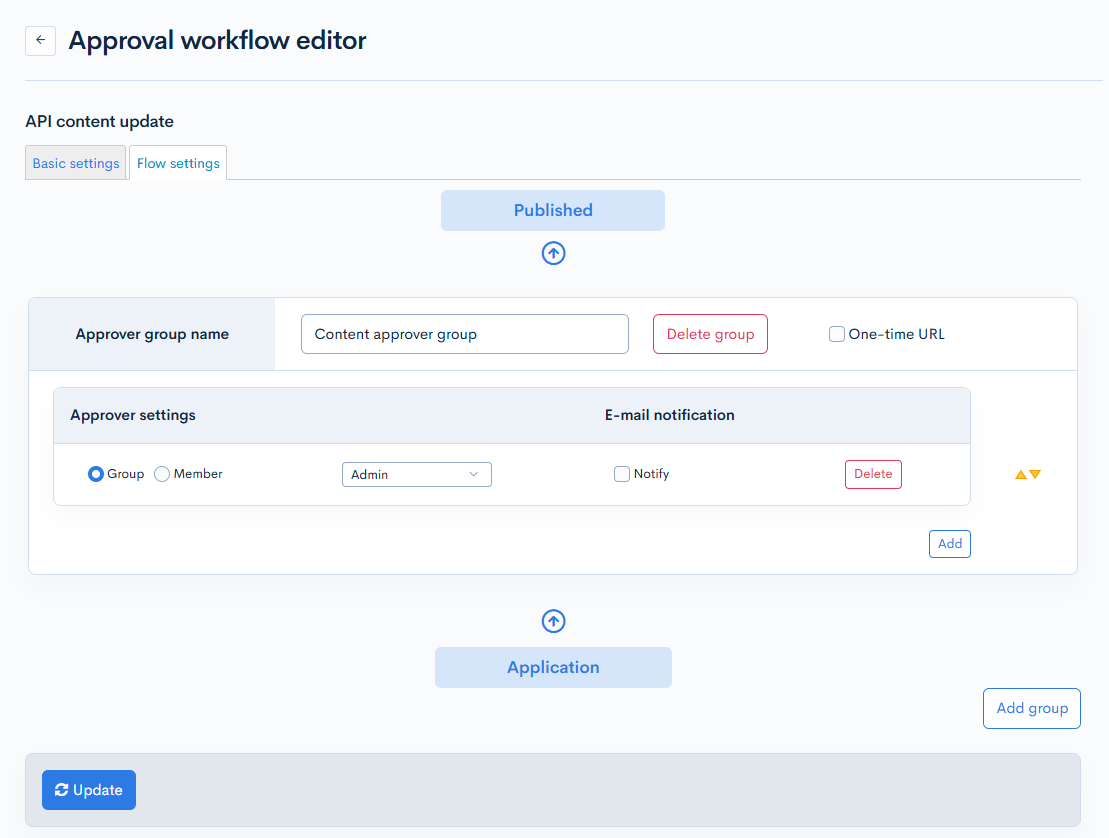
| Item/Button | Description |
|---|---|
| Approver group name | Display name when the workflow is selected on the content editor screen. |
| Delete group | Deletes the approver group. |
| One-time URL | When checked, the {$onetime_link} will be assigned to the approval request email, and a tmporary member will be added. |
| Approver settings | Specify the approver(s).
|
| E-mail notification | Enabling this option sends a notification e-mail to the approver(s) when content has been configured and updated via the workflow. |
| Delete | Deletes the current approver settings. |
| Add | Adds a new approver to the corresponding approver group. |
| Add group | Adds a new approver group. |
| Update | Applies the changes made in the [Flow settings] tab. |
Related documents
Support
If you have any other questions, please contact us or check out Our Slack Community.