Log management
Log Management allows you to see the list of members who have logged into Kuroco management screen and the number of times they have logged in.
Accessing the screen
In the left sidebar menu, select [Operation] -> [Log management].
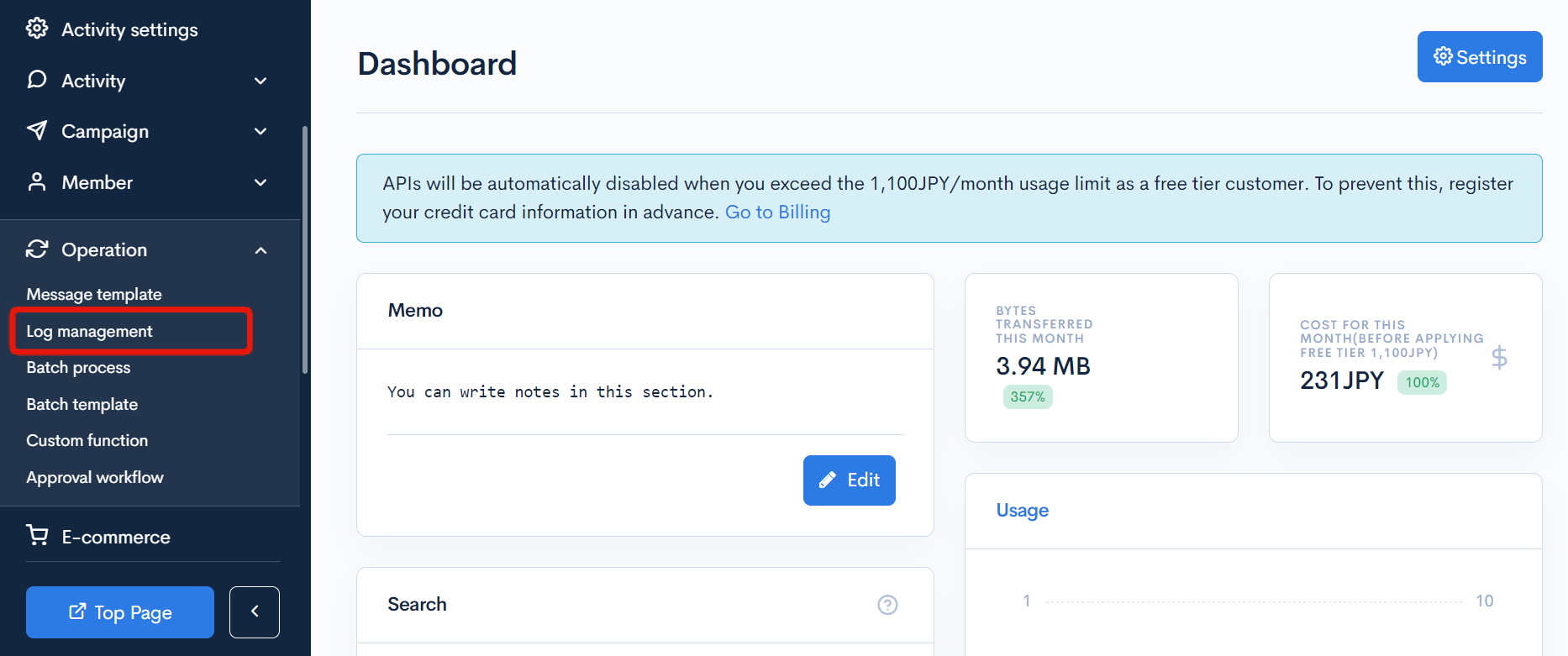
Field descriptions
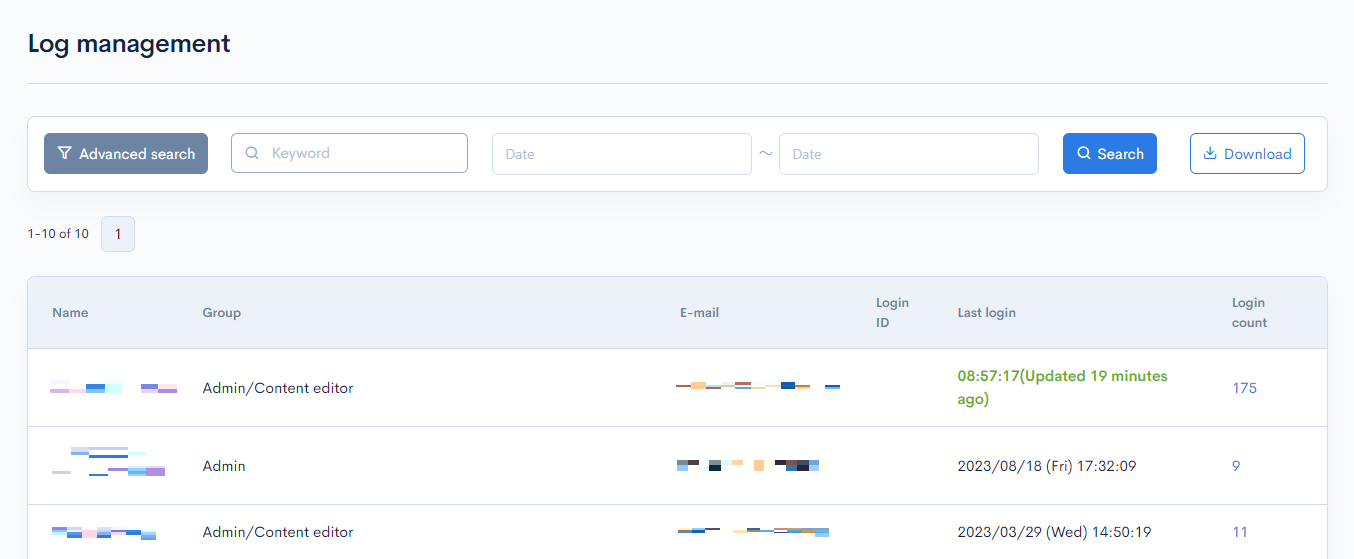
Filter conditions
You can filter the logs easily using the keyword, log date and time search, and advanced search functions.
Keyword search
Enter the keyword related to the log you want to search.

Date and time search
Specify the date range of the log. The default is to display login information for the past year.

Advanced search
If you click the "Advanced Search" button, you can specify the number of items to be displayed.
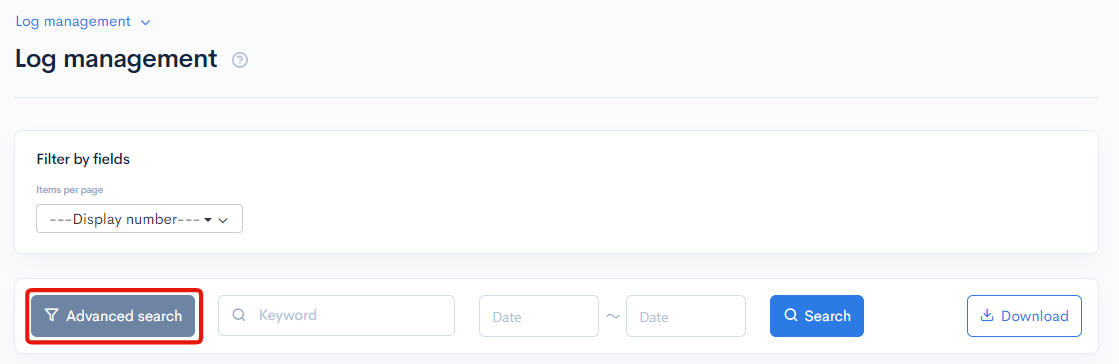
The following option is available: | Item | Description | | :--- | :--- | | Items per page | Select the number of results to be displayed on one page of the search results list from the pull-down menu. |
Field descriptions
The data items listed in the log are as follows.
| Item | Description |
|---|---|
| Name | Displays the name of the logged-in member. |
| Group | Displays the group to which the logged-in member belongs. |
| Displays the email address of the logged-in member. | |
| Login ID | Displays the login ID of the logged-in member. |
| Last login | Displays the date and time the member last logged in. |
| Login count | Displays the number of times the member has logged in during the period. |
Buttons

| Item | Description |
|---|---|
| Search | Search based on the above settings. |
| Download | Download a list of the displayed logs. |
Log list download
After clicking [Download] button, the download settings will open.
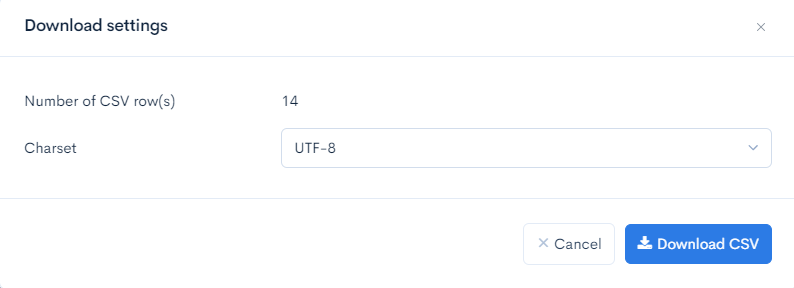
| Item | Description |
|---|---|
| Charset | Character encoding for the output CSV file. |
| Cancel | Cancel downloading. |
| Download CSV | Execute downloading. |
Support
If you have any other questions, please contact us or check out Our Slack Community.