Batch process
In batch processing, you can view a list of registered batches.
For batches registered from custom batch templates, you can navigate to the edit screen of the corresponding batch template by clicking on the title.
Batch list
Accessing the screen
In the left sidebar menu, click [Operation] -> [Batch process].
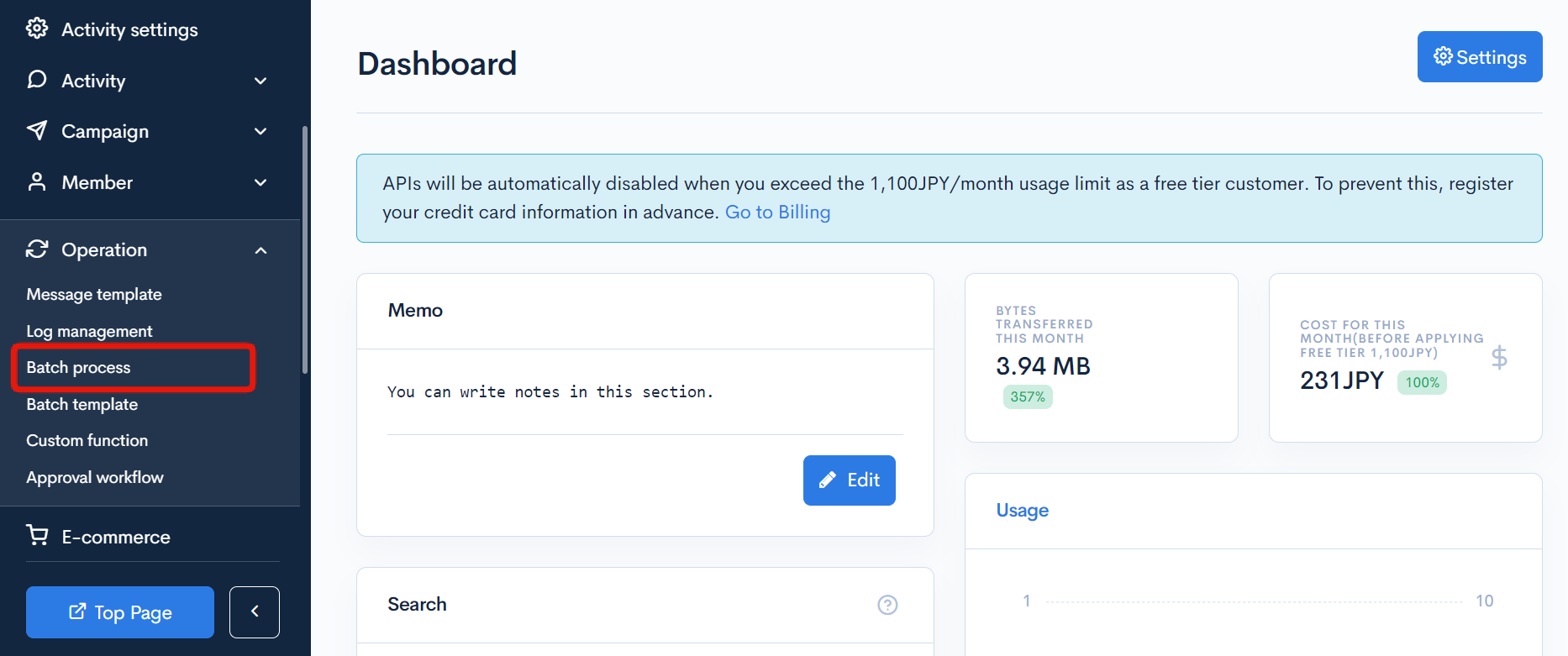
Advanced search
Click on the [Advanced search] button to open the advanced search panel.

You can set up the filter conditions.

Item descriptions
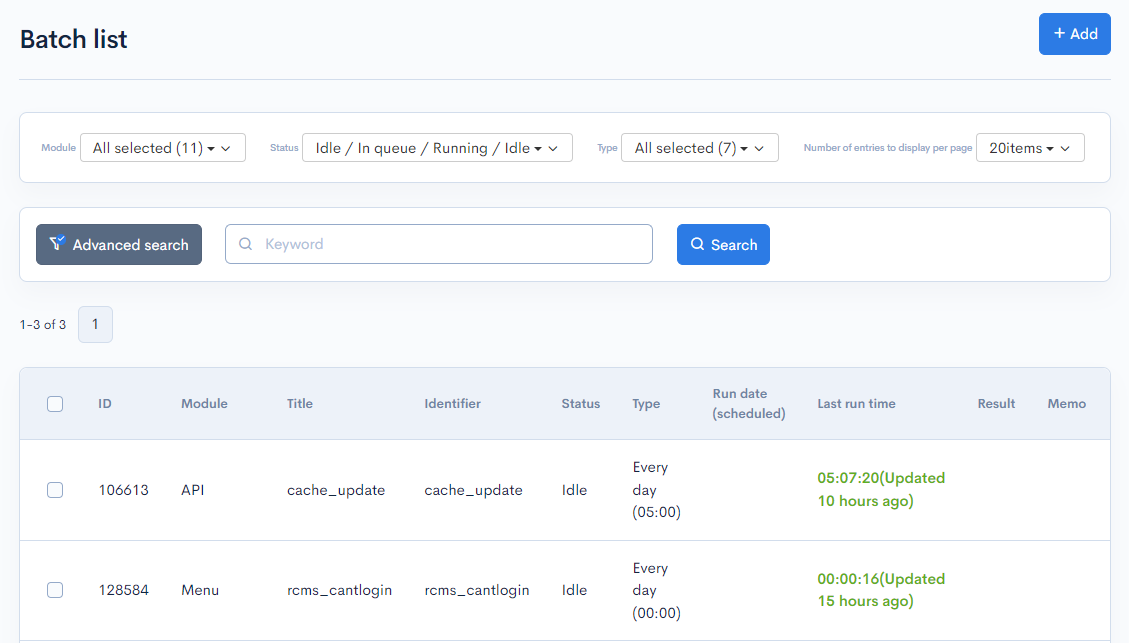
| Item | Description |
|---|---|
| Search | Filter the temporary members by module, status, and batch frequency. |
| ID | ID of the batch process. |
| Module | Function used by the batch process. |
| Title | Title of the batch process. |
| Identifier | Identifier of the batch process. |
| Status | Status of the batch process. |
| Type | Frequency or type of the batch process. |
| Run date (scheduled) | Scheduled run date and time for the batch process. |
| Last run time | Date and time of the last run. |
| Result | Results of the last run. |
| Memo | Comment or memo entered for the batch process. |
Bulk actions

You can perform the following bulk actions by selecting multiple batch processes using the checkboxes in the left-most column.
| Button | Description |
|---|---|
| Run now | Run the selected batch processes. |
| Enable | Enable the selected batch processes. |
| Disable | Disable the selected batch processes. |
| Delete | Delete the selected batch processes. |
Batch editor
Accessing the screen
In the left sidebar menu, click [Operation] -> [Batch process].
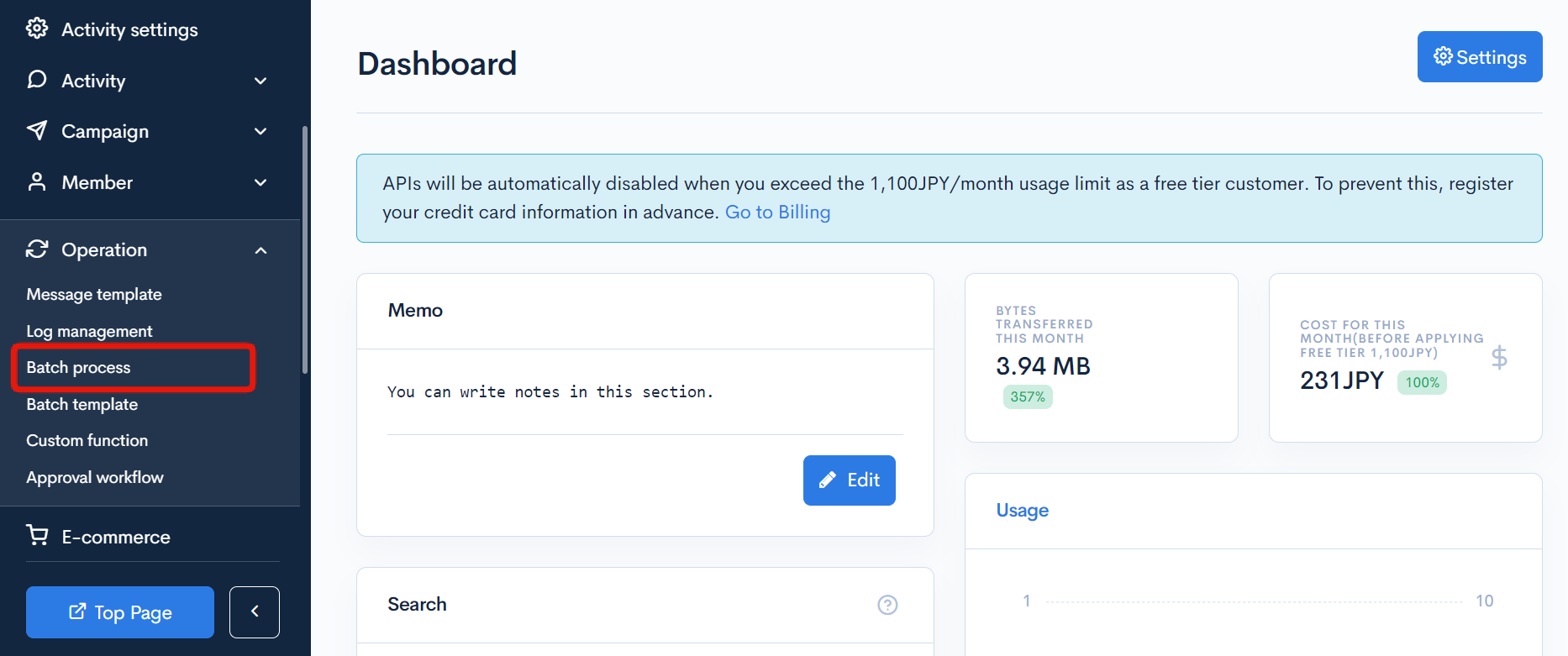
On the batch list screen, click the title of the batch process you want to edit.
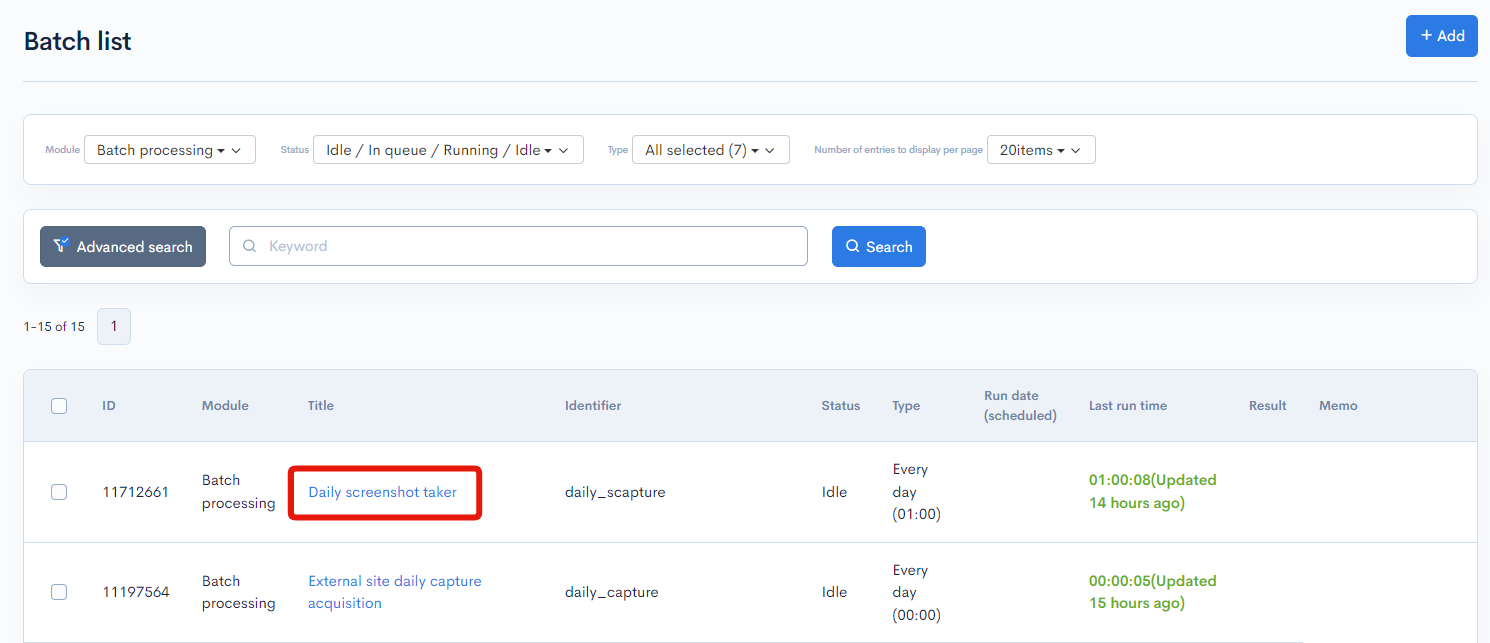
Item descriptions


| Item | Description |
|---|---|
| Title | Enter a batch process title. |
| Identifier | Identifier of the batch process. |
| Type | Select the batch frequency or type. |
| Member ID | The batch will operate as if logged in with the entered member ID. This is equivalent to having {login member_id=x} written at the beginning of the process. |
| Memo | Enter any comments or memos about the batch process. |
| Component(s) used | Functions or APIs used by the batch process. |
| Test data | Enter the $ext_data JSON data for testing. |
| Process | Script for the batch process. |
Actions

| Button | Description |
|---|---|
| Update | Apply all changes made in this editor. |
| Test | Execute a test run of the current batch process. |
Related documents
- How to use batch process in Kuroco
- Scheduling screenshot PDFs of external sites
- Use batch process to Make the First Page of a PDF into a Thumbnail Image
- Saving Daily Data in CSV Using Batch Process
- Implementing Reminder and Automatic Withdrawal Features for Members with No Login for a Certain Period
- Adding Reminder Functionality to a Form
- Automatically Delete Files in File Manager
- Default batch process list
- Can I call Kuroco's API using custom function?
Support
If you have any other questions, please contact us or check out Our Slack Community.