Admin panel
The admin panel screen allows you to configure the settings for the Kuroco management screens.
Accessing the screen
In the left sidebar menu, under "SETTINGS", click [Environment] -> [Admin panel].
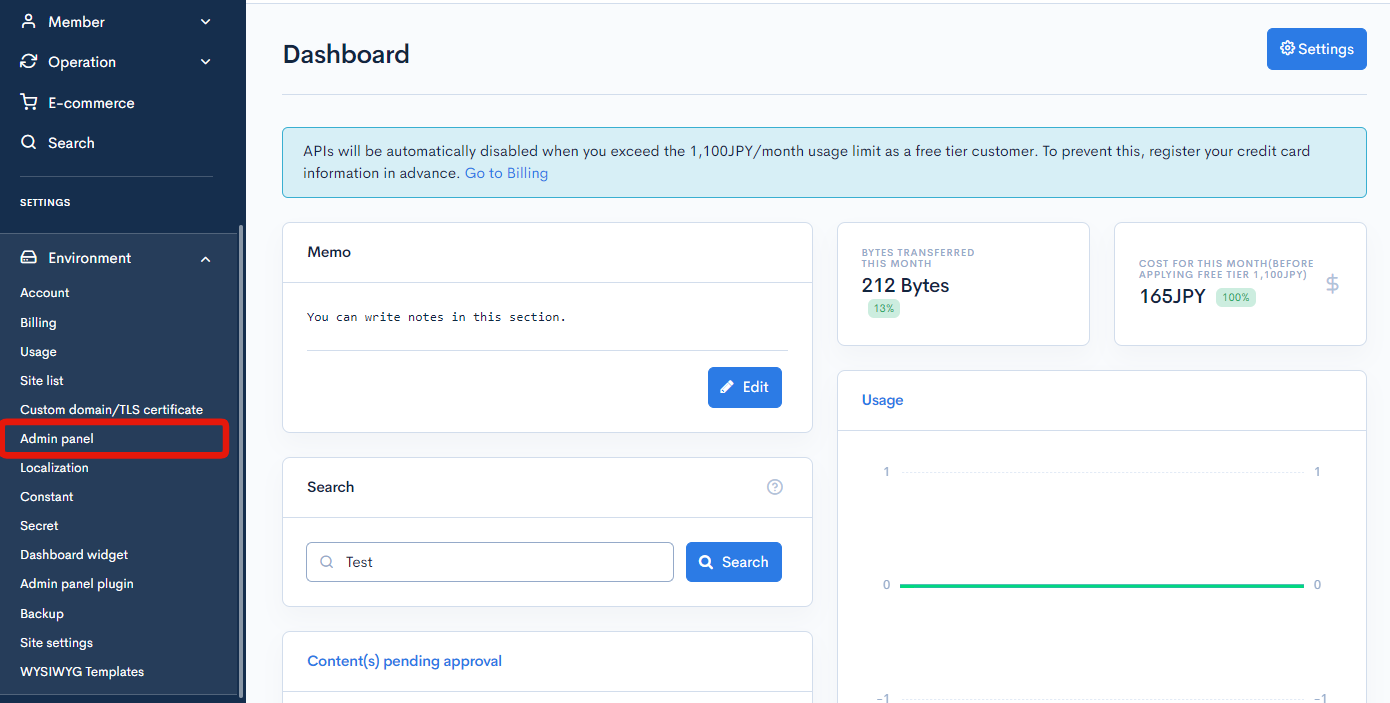
Item descriptions
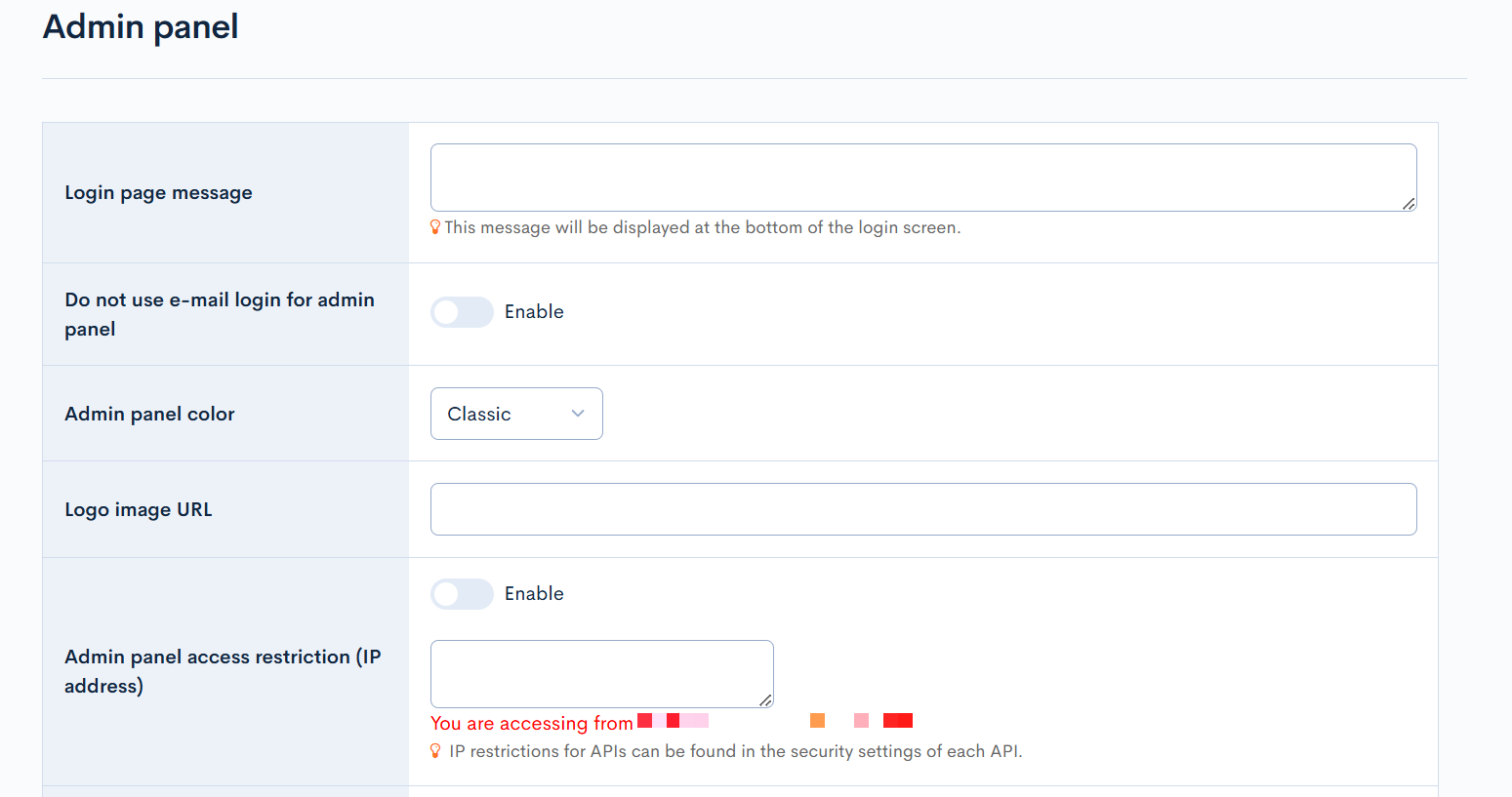
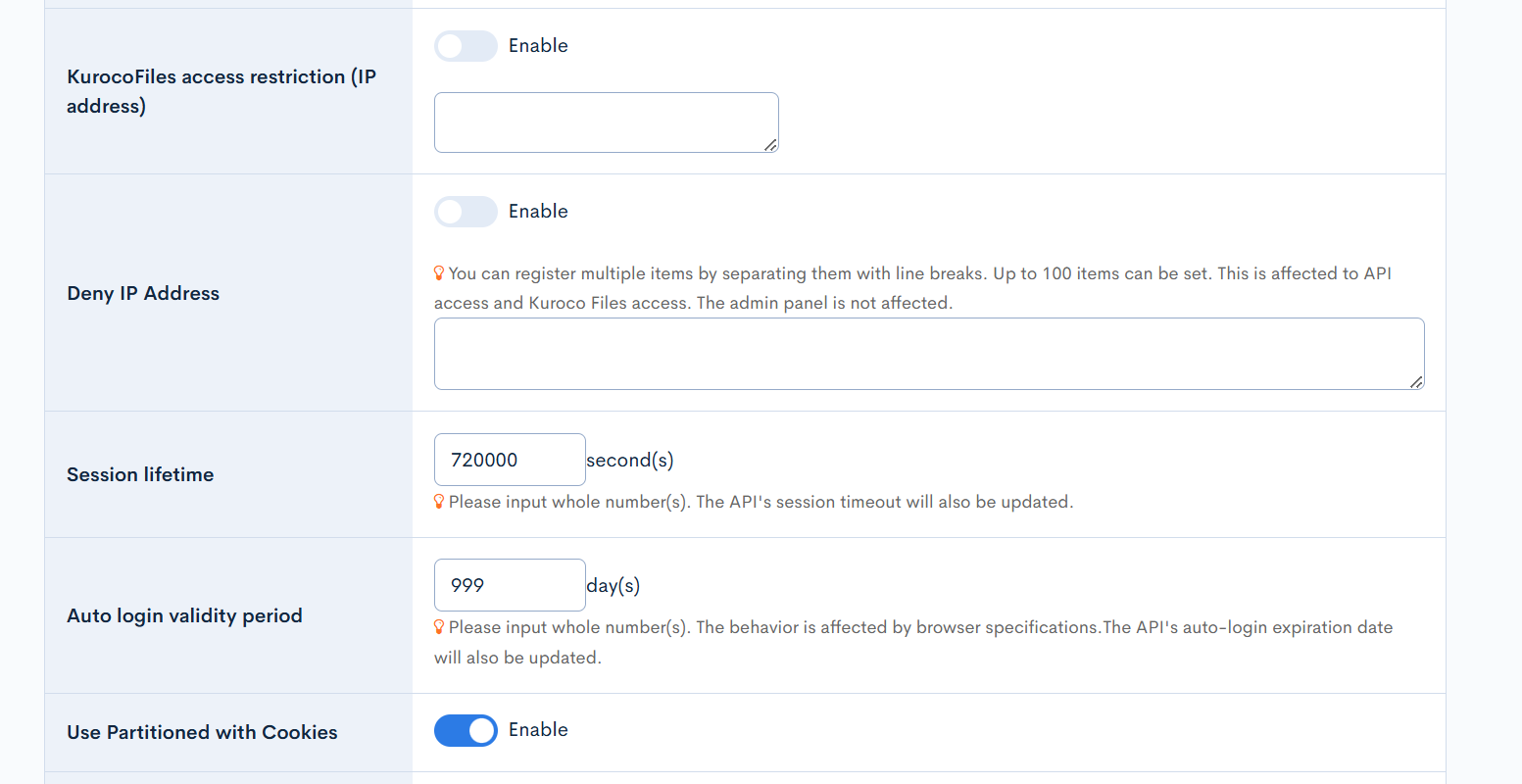
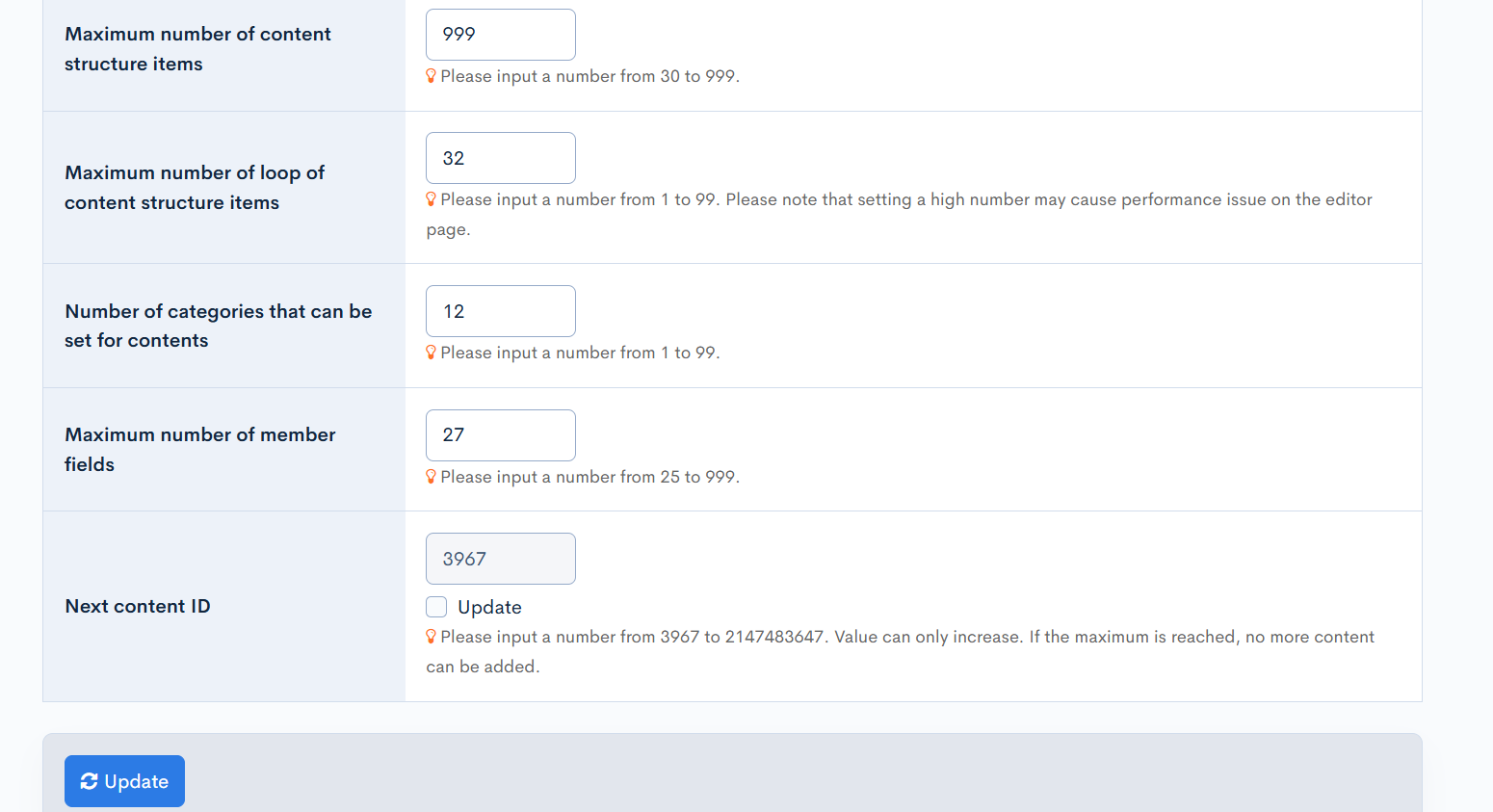
| Item | Description |
|---|---|
| Login page message | Message to be displayed at the bottom of the login screen. |
| Disable e-mail login for admin panel | Check the box to disable e-mail login. |
| Admin panel color | Select the sidebar menu color for all the admin panels. The color set will also be reflected in the favicon of the Kuroco admin panel. |
| Logo image URL | Set the URL for logo image. |
| Admin panel access restriction (IP address) | Set admin panel access restrictions by IP address. (Note: If you select "Enable", enter the allowed IP addresses in the textbox. For multiple IPs, enter each address on a new line.) An IP address can be specified either as a single address or using CIDR notation. You can add notes in the form of #comments. |
| KurocoFiles access restriction (IP address) | Set KurocoFiles access restrictions by IP address. (Note: If you select "Enable", enter the allowed IP addresses in the textbox. For multiple IPs, enter each address on a new line.) An IP address can be specified either as a single address or using CIDR notation. You can add notes in the form of #comments. |
| Deny IP Address | Enter the IP addresses to deny access to the API and KurocoFiles. This will not apply to the admin panel. You can add notes in the form of #comments. |
| Session lifetime | Enter the session expiration time in seconds, ranging from 300 to 604800. You can simultaneously change the session expiration time for both the admin panel and the API. |
| Auto login validity period | Number of days the user will stay automatically logged in. After this period ends, you will be prompted to log in again when attempting to access any Kuroco management screen. |
| Using Partitioned with Cookies | Adds the Partitioned attribute to session-related cookies, avoiding third-party cookie issues in Chrome. |
| Maximum number of content structure items | Set a maximum number of content structure items. You can set a number from 30 to 999. |
| Maximum number of loop of content structure items | Set a maximum number of loop of content structure items. You can set a number from 1 to 99. Please note that setting a high number may cause performance issue on the editor page. |
| Number of categories that can be set for contents | Enter the maximum number of categories that can be set for content. You can set a number from 1 to 99. |
| Maximum number of member fields | Set a maximum number of member fields You can set a number from 25 to 999. |
| Next content IDRelease version: βversion | Adjusts the value of the automatically assigned content ID. This value can only be increased. Once the upper limit is reached, new content can no longer be added. |
| Update | Click to apply the changes made on this screen. |
Support
If you have any other questions, please contact us or check out Our Slack Community.