How to Call Saved HTML in Wysiwyg Editor
Overview
Frequently used HTML can be saved in advance and called from the Wysiwyg editor.
This document explains how to save HTML and how to call it from the Wysiwyg editor.
What you can learn
You can learn how to get the HTML saved in advance in the Wysiwyg editor with the following steps.
Save the template
First, save frequently used HTML in the WYSIWYG template.
Click [Environment] -> [WYSIWYG Templates].

Click [Add].
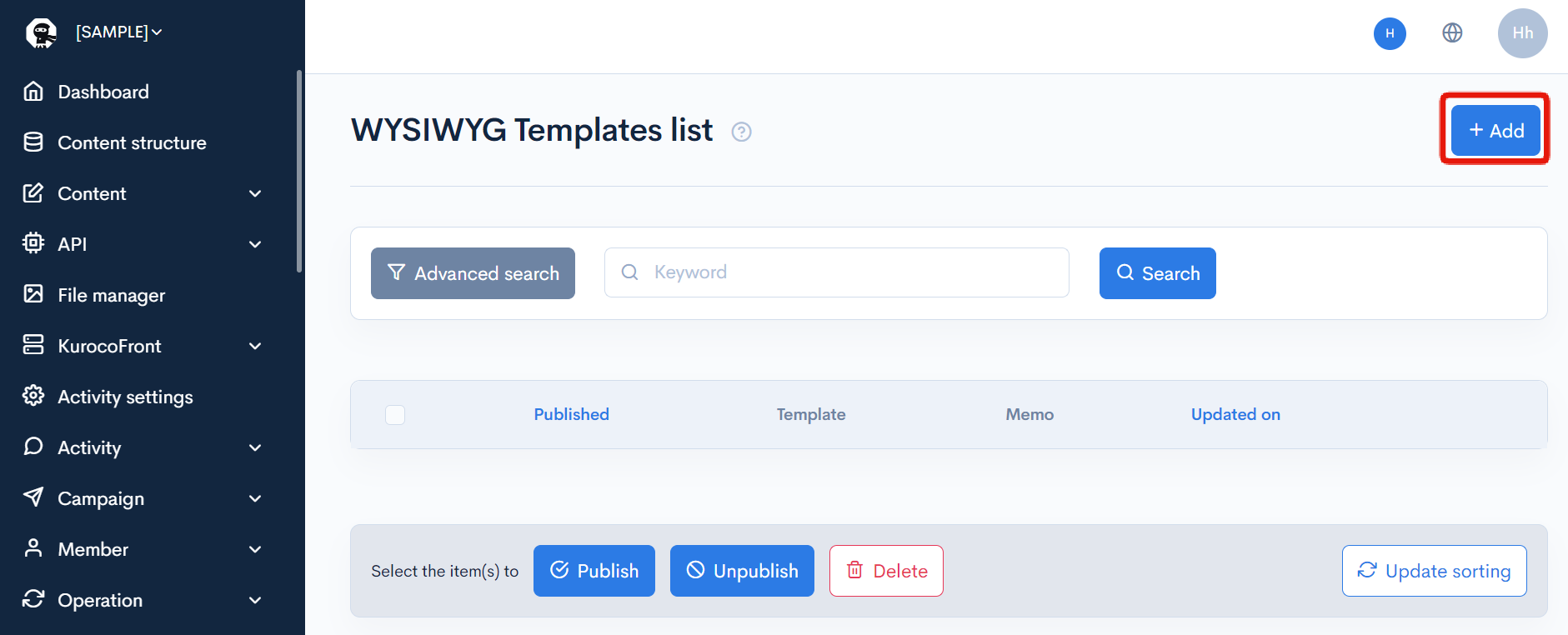
Set it as follows.
| Item | Value |
|---|---|
| Title | Any title |
| Body | Any HTML |
| Publication settings | Publish |
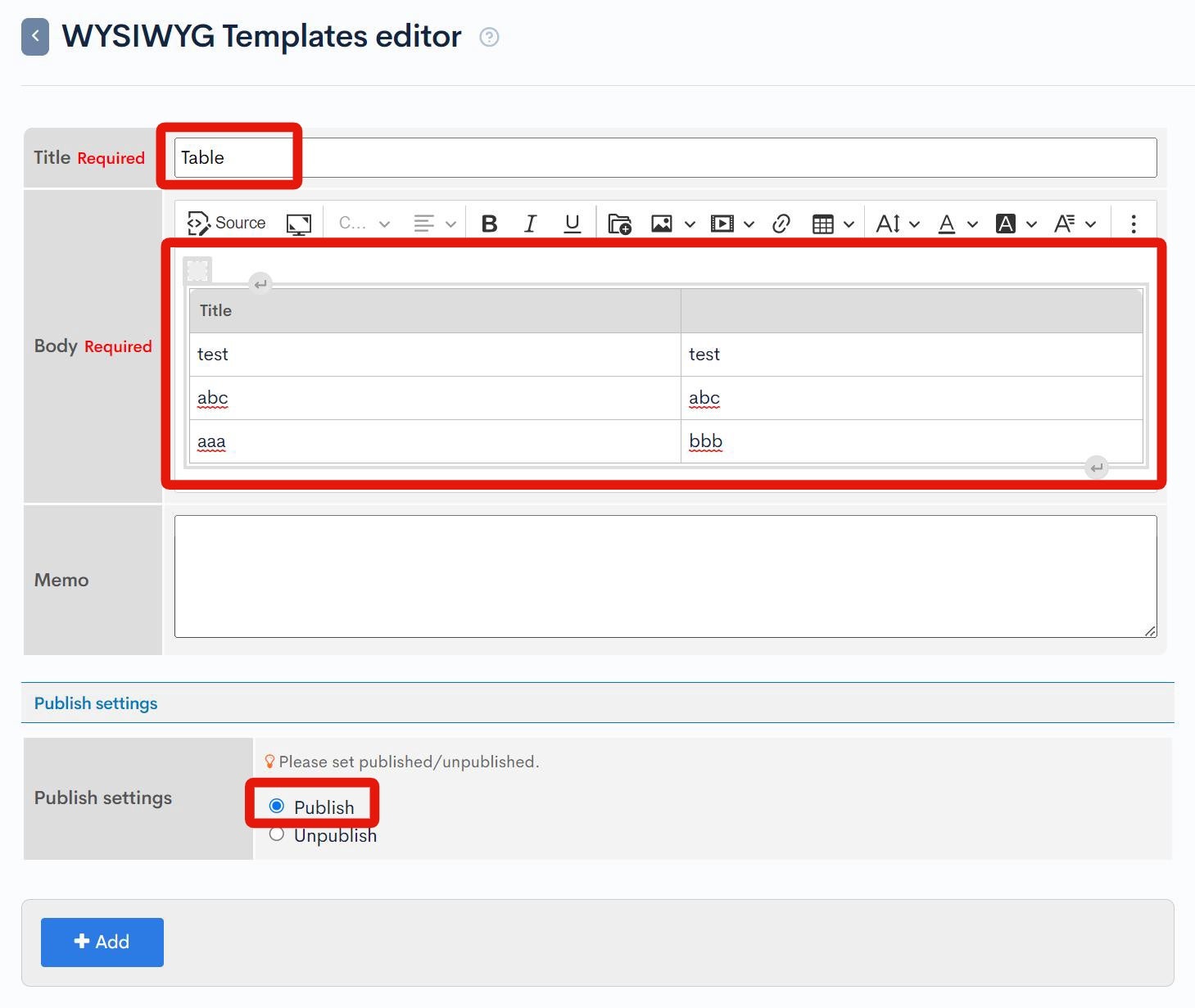
Click the [Source] button to display the HTML source, and you can directly add class names, etc.
After the settings are complete, click [Add] to save the template.
Save several necessary templates in the same way.
Call the template
The saved templates can be called from the WYSIWYG editor on the content editing screen.
Insert the template
Click the Templats icon in the WYSIWYG editor and click the template you want to use.
When you hover over the template name, the contents of the template are previewed. Check them and click to insert the contents of the template into the editor.
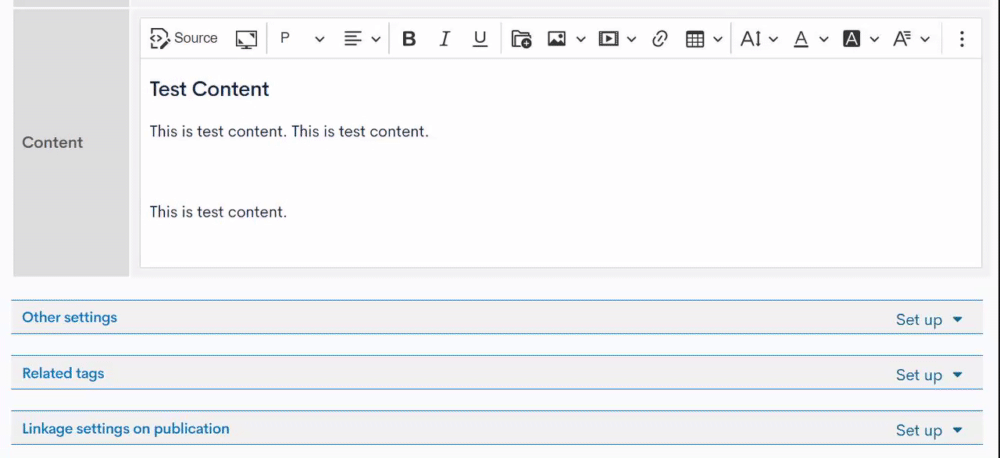
Support
If you have any other questions, please contact us or check out Our Slack Community.