Using Category ext configuration
The topics categories have fields from column1 to column5, which can be used to enter any information such as category description, image path, etc.
The content you enter will be retrieved by the [Content][TopicsCategory][list] API.
By editing the column names and type from the Category ext configuration in the Topics Group Editor, you can add these fields to be filled and easily select the image path for users via Kuroco's management page.
In this tutorial, we will explain how to use the category expansion settings.
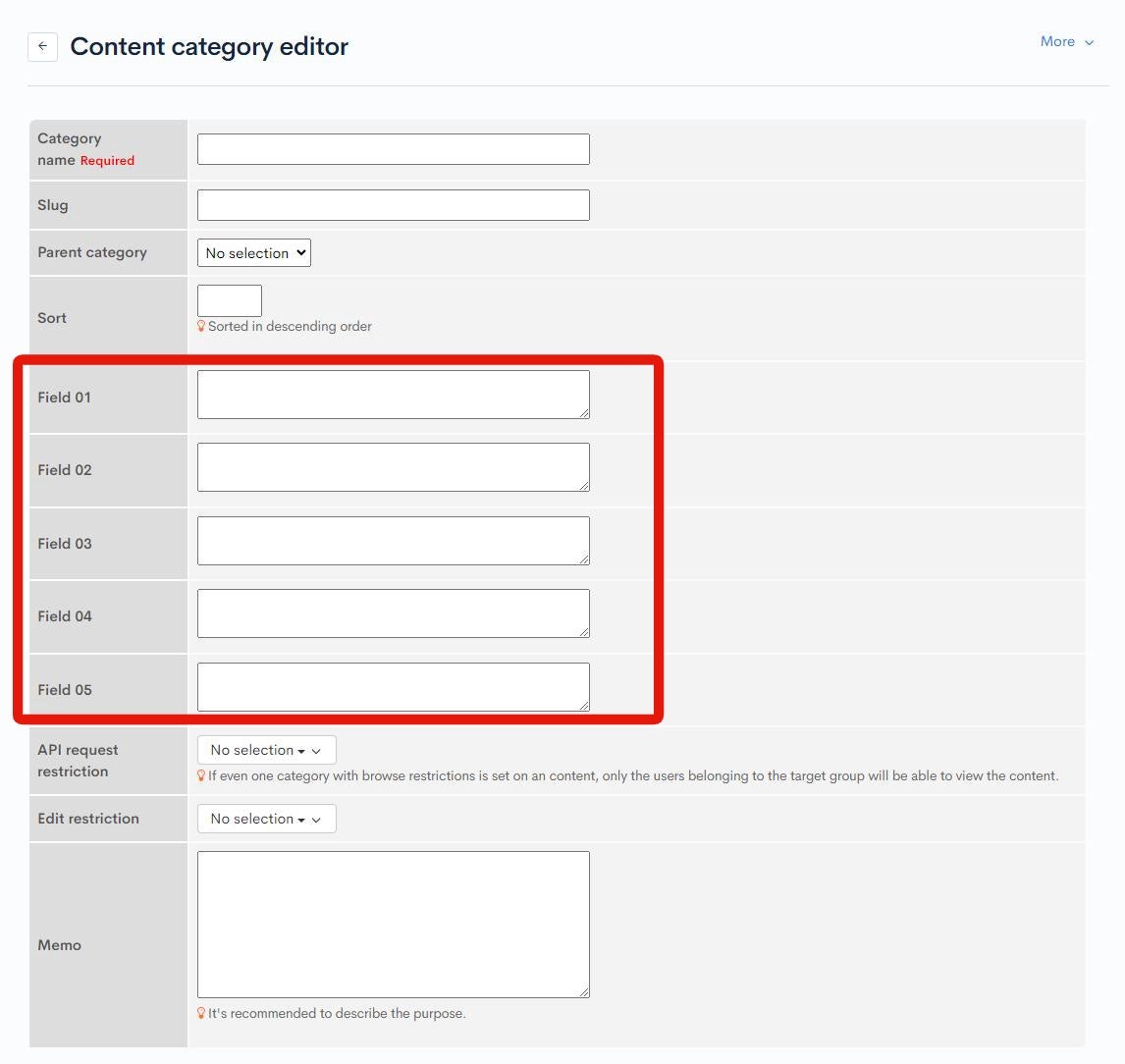
Configure the Topics Group
1. Access the Topics Group Editor page.
Click [Content structure].
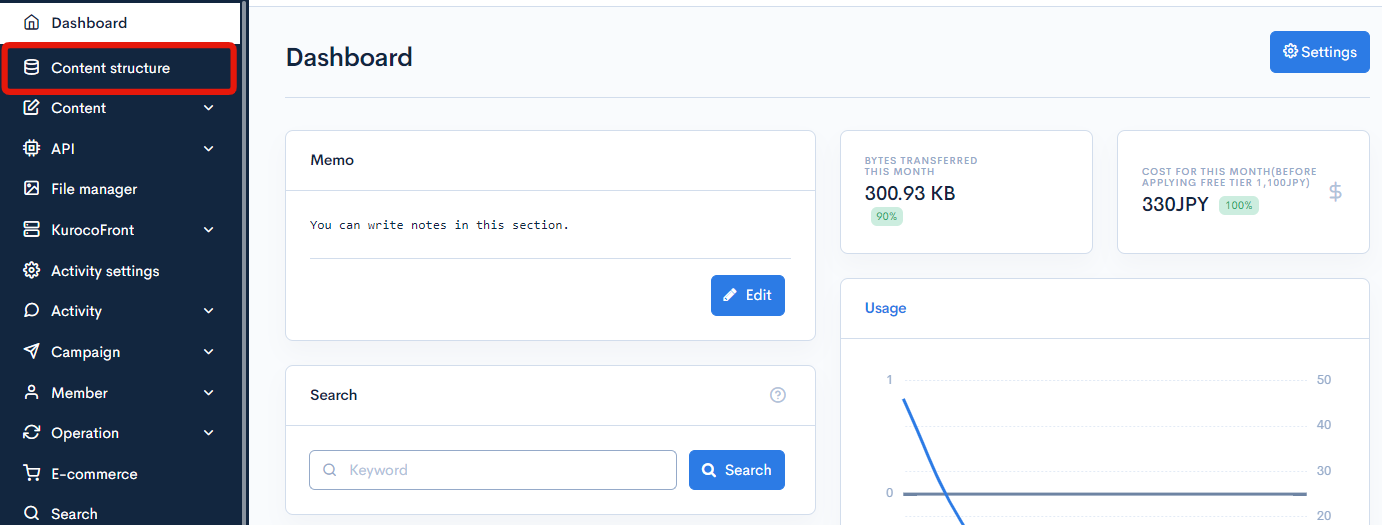
Click [Category settings] for the content structure you want to edit.
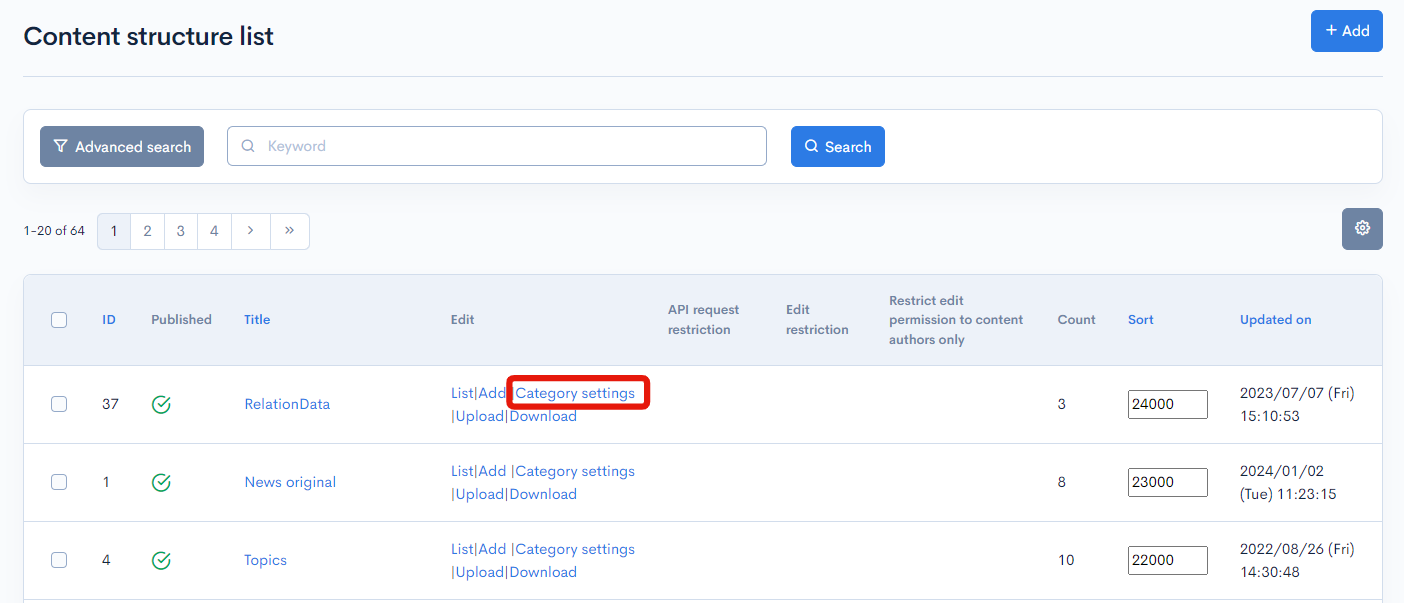
You can see the Advanced settings in the Extra columns of the Content structure editor.
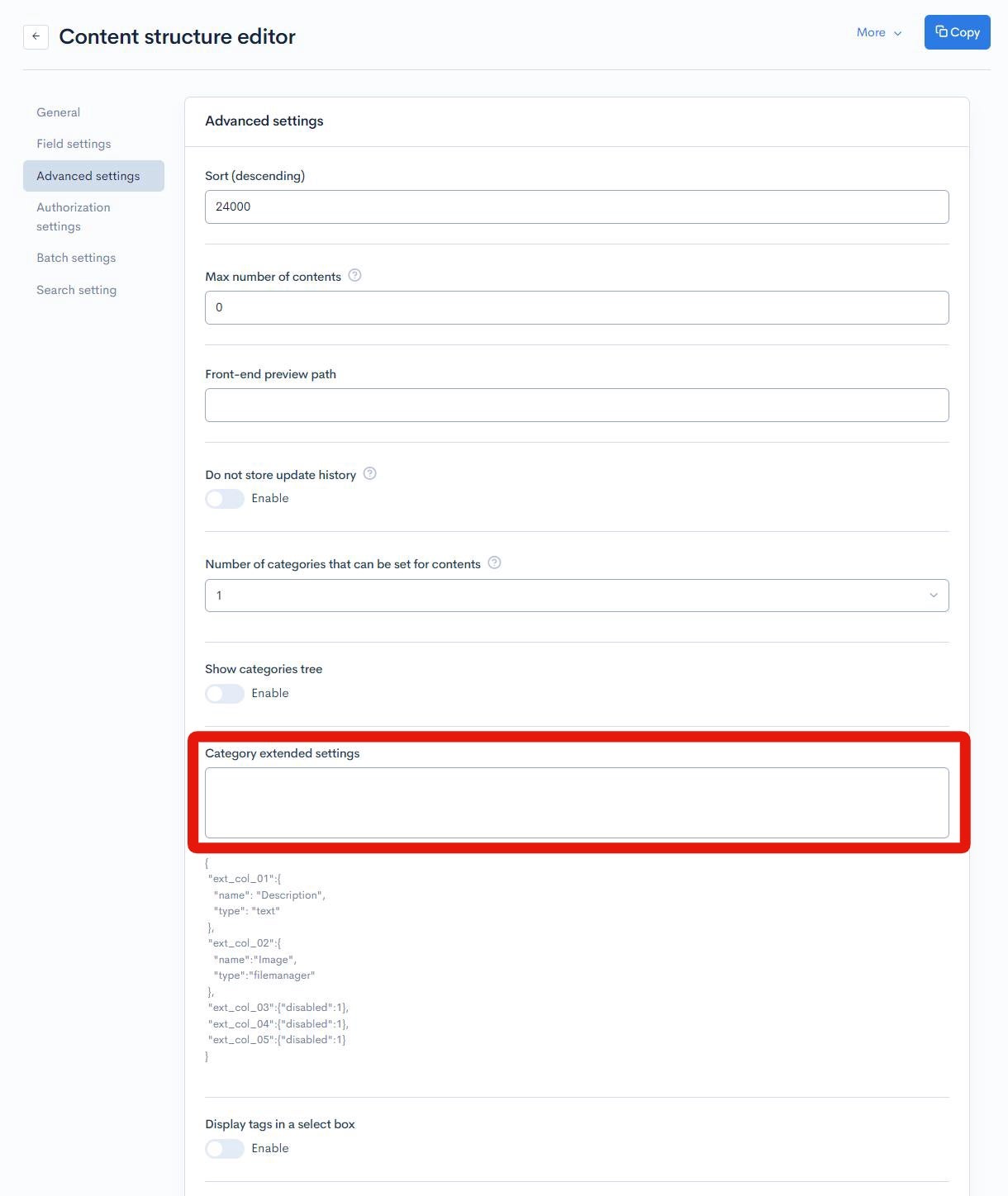
2. Enter the Category ext configuration
The following two types are available in the Category ext configuration.
| Item | Description |
|---|---|
| text | Displays a text area. |
| filemanager | Open KurocoFiles and display the button for selecting a file. |
You can also specify {"disabled":1} to turn off the display of the item.
Enter here the example below, then click [Update].
{
"ext_col_01":{
"name": "Category Description",
"type": "text"
},
"ext_col_02":{
"name": "Main Visuals",
"type": "text"
},
"ext_col_03":{
"name":"Image",
"type":"filemanager"
},
"ext_col_04":{
"name":"Sort by sublanguage",
"type":"text"
},
"ext_col_05":{"disabled":1}
}
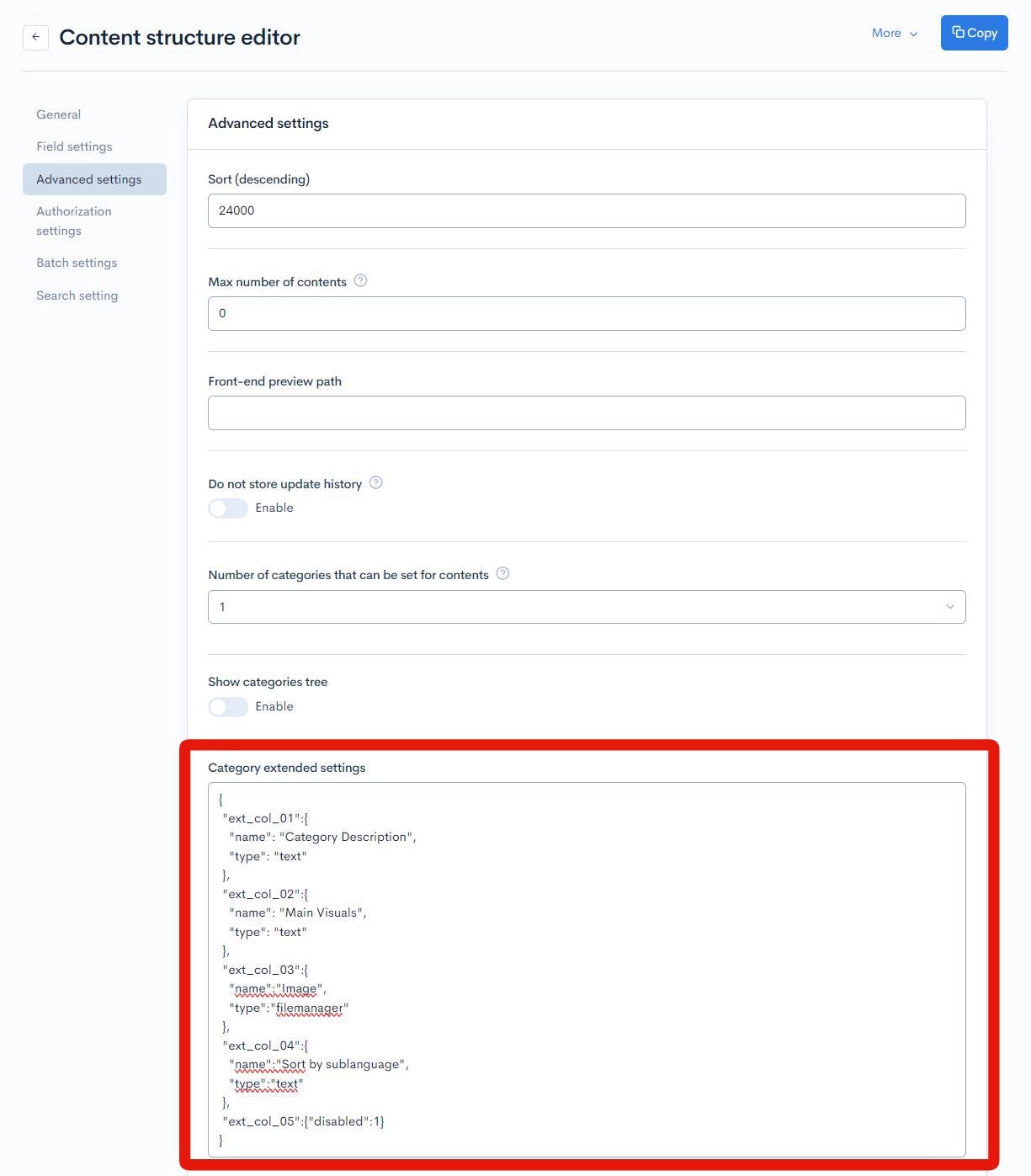
Check the category display.
If you access the Topics category edit page with reference to Topics Group Editor, you will see that the display has been changed as shown below.
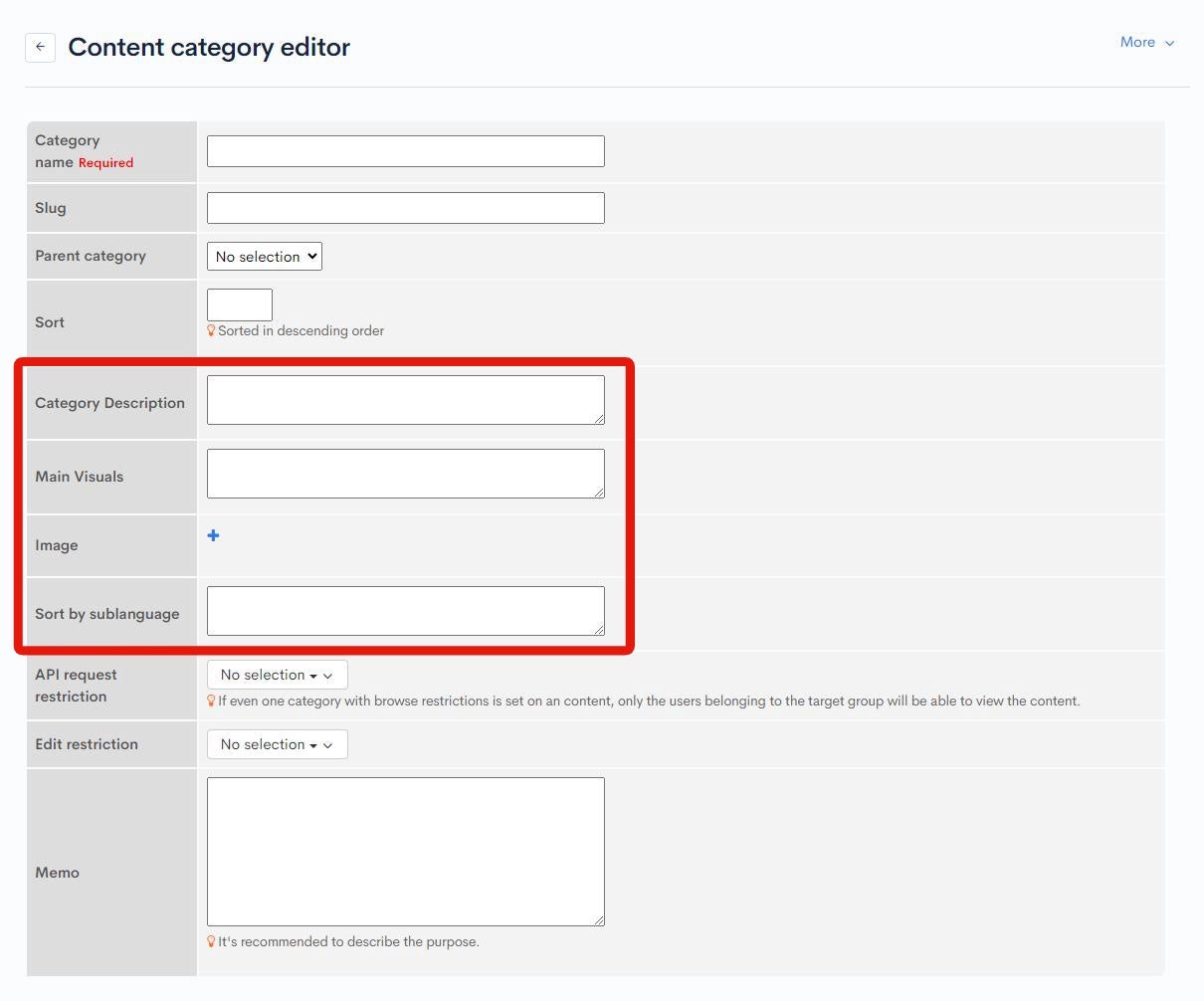
The display name will be changed, but the response from the endpoint will remain the same from ext_col_01 to ext_col_05.
Please refer to the following tutorial on how to check the response from the endpoint.
Reference: How to check the data structure using Swagger UI
Support
If you have any other questions, please contact us or check out Our Slack Community.