API request log
The API request log screen displays the history of API requests.
Accessing the screen
In the left sidebar menu, click [Operation] -> [Log management].
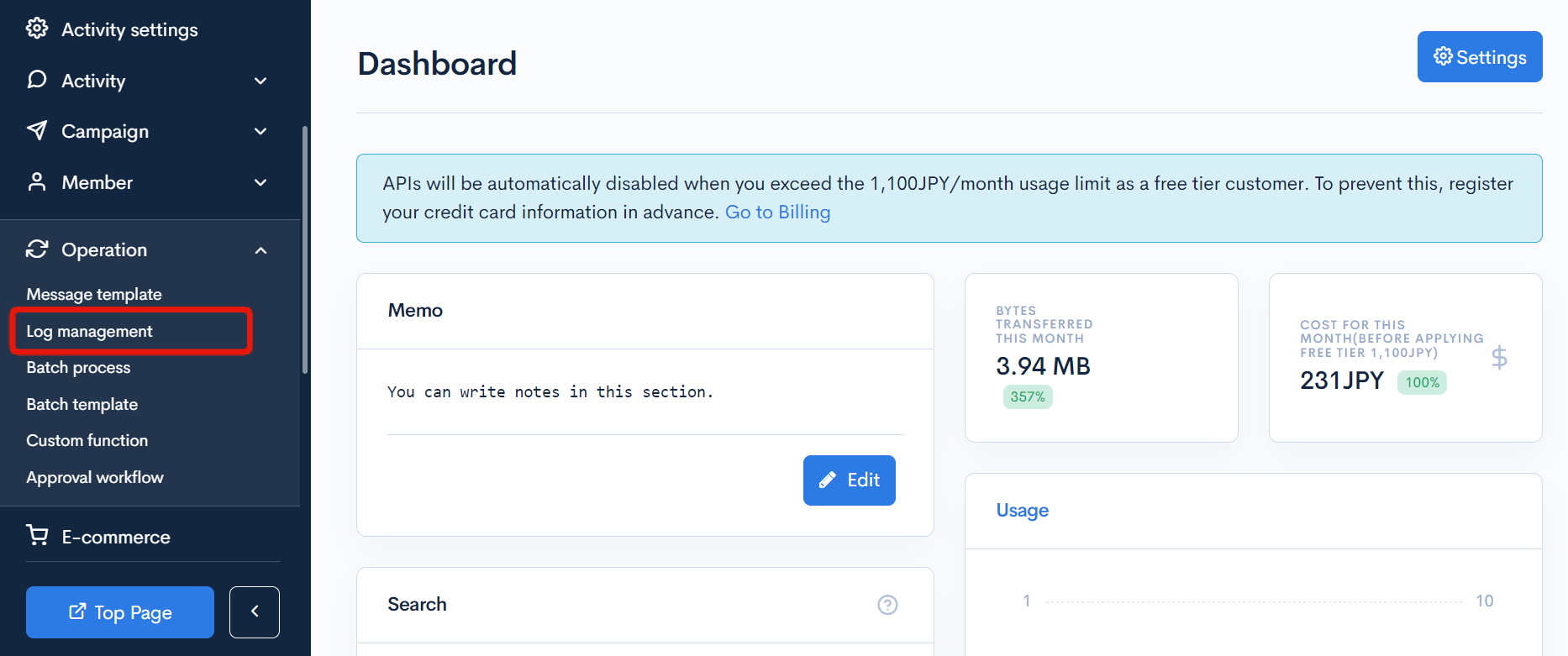
Click [Log management] above the page title, and select [API request log] in the dropdown menu.
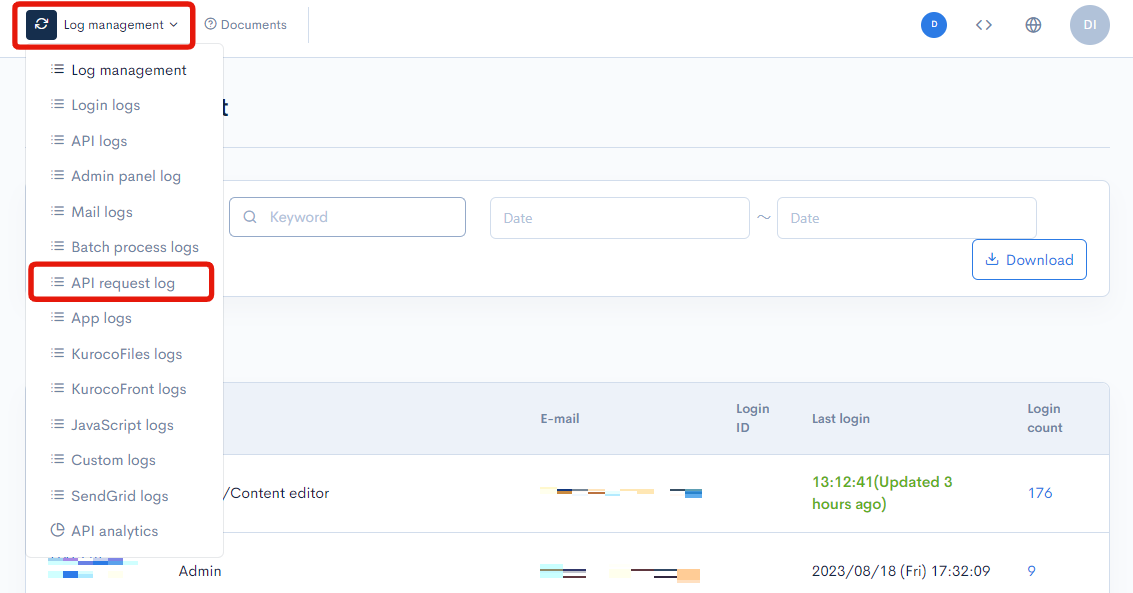
Field descriptions
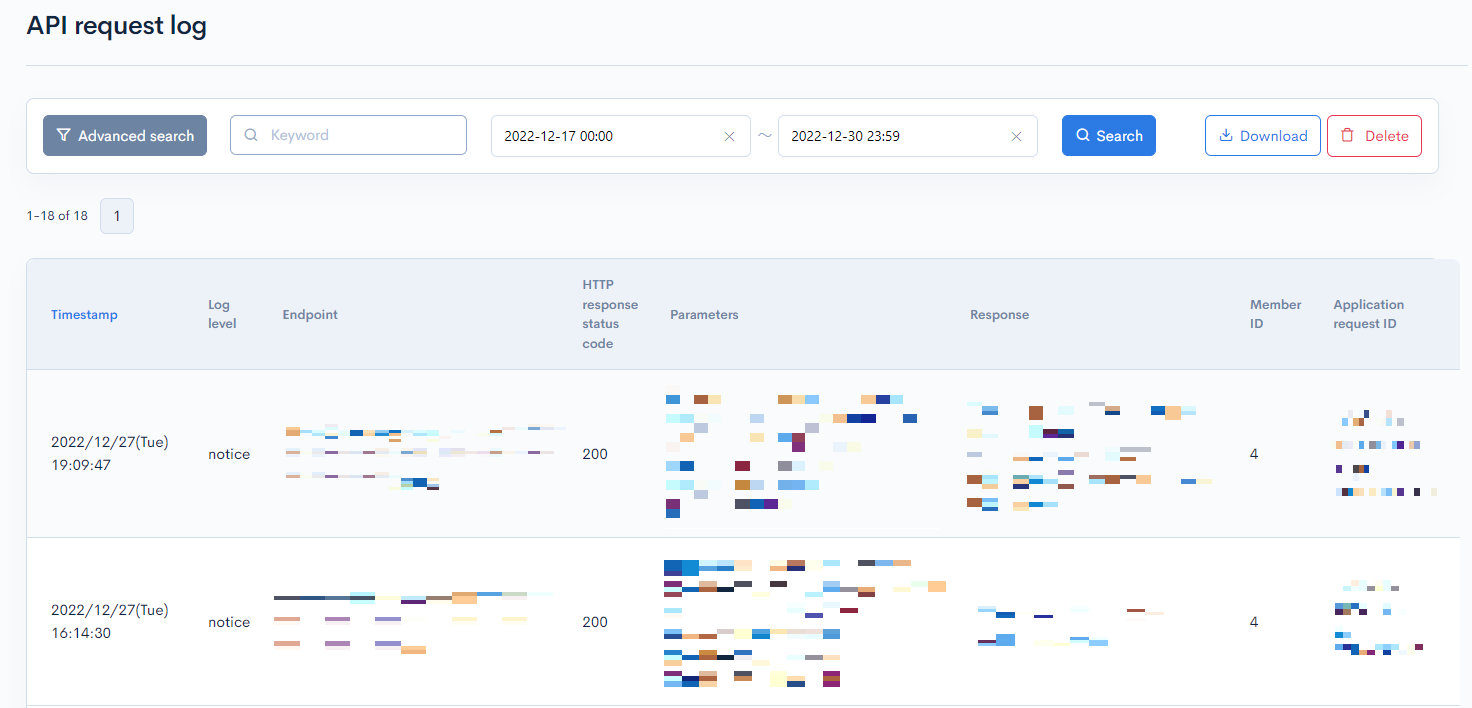
Filter conditions
You can filter the logs easily using the endpoint, log date and time search, and advanced search functions.
Endpoint search
Enter the endpoint related to the log you want to search.
Narrows down API requests that match the endpoints entered.

Date and time search
Select a period based on the start and end time of the log. Refine the logs within the selected period.
The selectable period for the logs is 35 days. When specifying past log dates and times, please ensure that they fall within the 35-day range.

Advanced search
You can create refinements by clicking the "Advanced Search" button and setting different filter conditions.
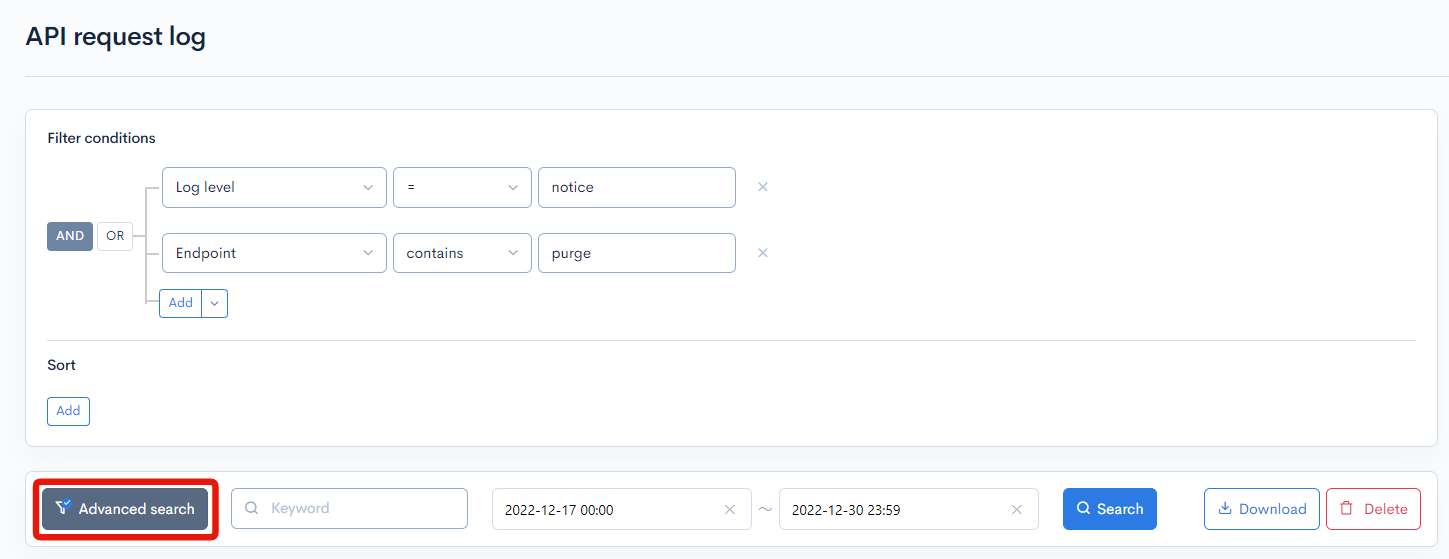
The following options are available:
| Field | Description | Specifiable conditions |
|---|---|---|
| Log level | Log level indicating the importance of the message. | Available search operations |
| Endpoint | URI of the endpoint where the request was sent. | Available search operations |
| HTTP response status code | HTTP response status code of the request. | Available search operations |
| Parameters | Parameters given to the request. | Available search operations |
| Response | HTTP response. | Available search operations |
| Member ID | Member ID of the user who attempted the access. | Available search operations |
| Application request ID | Unique request ID used by Kuroco. | Available search operations |
The advanced search function allows you to concatenate multiple conditions using AND or OR.
AND: Returns only data matching all the specified conditions in your search.OR: Returns data matching any of your specified conditions.
Available search operations
You can specify the following operations in the search conditions:
| Operation | Input type | Returned data |
|---|---|---|
contains | Text string | Entries matching part of the search term. |
not contains | Text string | Entries not matching any part of the search term. |
= | Alphanumeric string | Entries exactly matching the search term. |
!= | Alphanumeric string | Entries not exactly matching the search term. |
< | Alphanumeric string | Entries less than the search term. |
> | Alphanumeric string | Entries greater than the search term. |
<= | Alphanumeric string | Entries less than or equal to the search term. |
>= | Alphanumeric string | Entries greater than or equal to the search term. |
starts with | Text string | Entries beginning with the search term. |
not starts with | Text string | Entries not beginning with the search term. |
ends with | Text string | Entries ending with the search term. |
not ends with | Text string | Entries not ending with the search term. |
in | Alphanumeric string | Entries matching any of the search terms (for multiple search terms only). |
not in | Alphanumeric string | Entries not matching any of the search terms (for multiple search terms only). |
Sort
Under "Sort", you can specify the sort key and display order of the search results.
ASC: Ascending, from oldest to newest.DESC: Descending, from newest to oldest.
Log entries
The columns displayed for the log entries are as follows:
| Column | Description |
|---|---|
| Timestamp | Date and time the log was recorded. |
| Log level | Log level indicating the importance of the message. See: Log levels below for details. |
| Endpoint | URI of the endpoint where the request was sent. |
| HTTP response status code | HTTP response status code of the request. |
| Parameters | Parameters given to the request. |
| Response | HTTP response. |
| Member ID | Member ID of the user who attempted the access. |
| Application request ID | Unique request ID used by Kuroco. |
Log levels
Logs can be categorized into the 3 levels below, listed in order of increasing importance:
- warn
- notice
- info
Buttons

| Button | Description |
|---|---|
| Search | Search based on the above settings. |
| Download | Download a list of the displayed logs. |
| Delete | Delete a list of the displayed logs. |
Log list download
After click [Download] button, the download settings will open.
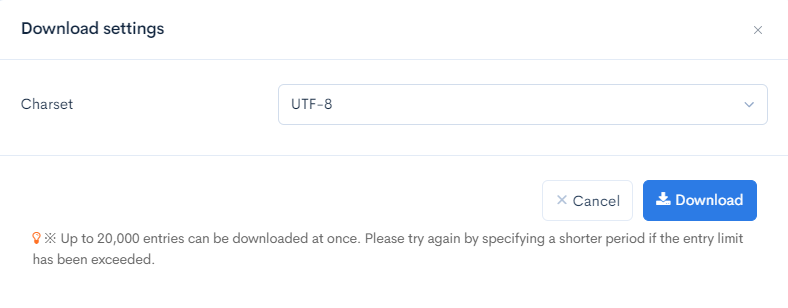
| Field(s) | Description |
|---|---|
| Charset | Character encoding of the output CSV file. |
| Cancel | Cancel downloading. |
| Download | Execute downloading. |
Support
If you have any other questions, please contact us or check out Our Slack Community.