Advanced member settings
The advanced member settings screen enables you to edit the settings for new member signups.
Accessing the screen
In the left sidebar menu, click [Member] -> [Member].
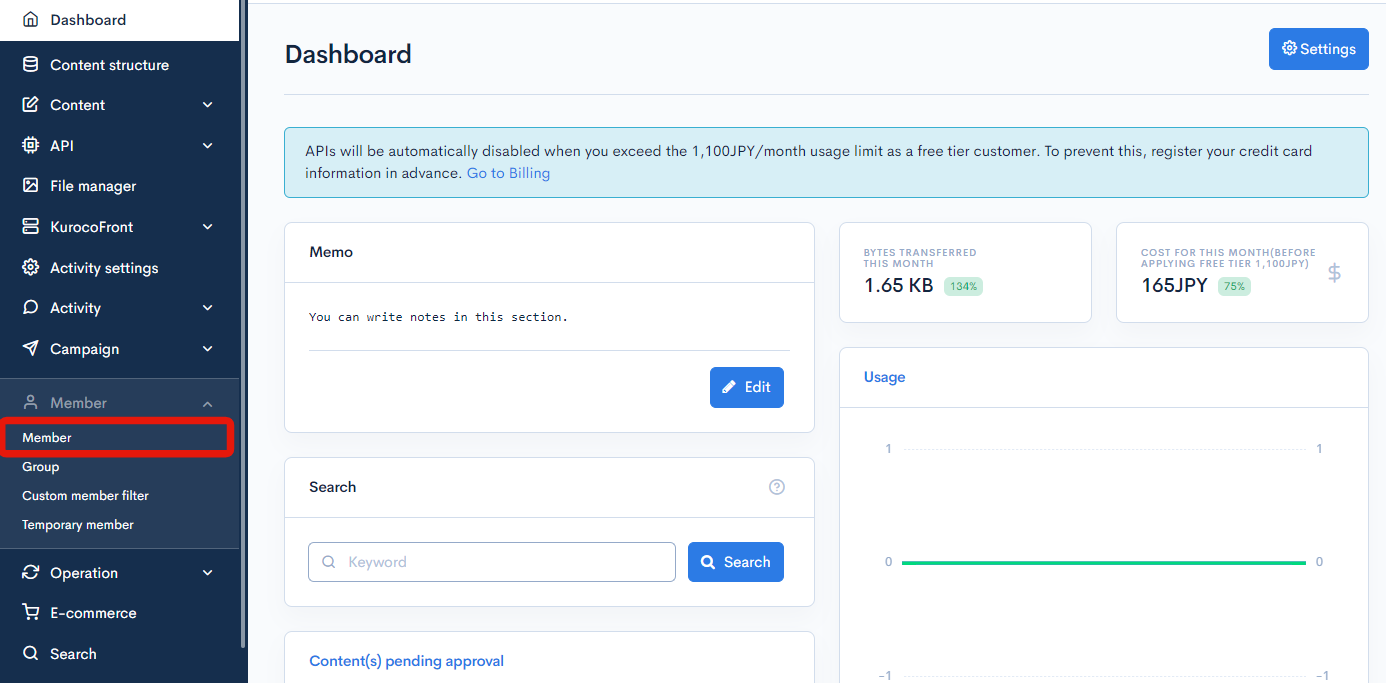
On the member list screen, click the [Member] link above the page title and select [Advanced member settings] in the dropdown menu.

Current settings
Clicking [Change settings] redirects you to the new member registration conditions screen.


Other settings

| Button | Description |
|---|---|
| Configure default group settings | Click to configure user group(s) that new members will belong to and their login permissions. |
| Configure field settings for members | Click to configure additional member information items. |
E-mail notification

| Field | Description |
|---|---|
| E-mail address for notification of new member registration | Set notifications for when a member registers. When [Notify] is turned ON, a notification email will be sent to the email address registered in the field when a new member registers. |
| Notification e-mail to newly registered users | Set notifications for when registration is completed for the user. When [Notify] is turned ON, a notification email will be sent to the user who registered as a new member. Note: If the user's email is not registered, no notification will be sent. |
| E-mail address for notification of member update | Set notifications for when a member's information is edited. When [Notify] is turned ON, a notification email will be sent to the email address registered in the field when member information is edited. |
| Notification e-mail to user when updating member information | Set notifications for when editing is completed for the user. When [Notify] is turned ON, a notification email will be sent to the user who edited the member's information. Note: If the user's email is not registered, no notification will be sent. |
Editing notification e-mail contents
To change the contents of notification e-mails, click [Operation] -> [Message template] in the left sidebar menu.
After configuring the e-mail notification settings, click [Update] to apply the changes.
Support
If you have any other questions, please contact us or check out Our Slack Community.