KurocoFront Log
You can check the access log of files for KurocoFront.
Accessing the screen
Click [Operation] -> [Log management].
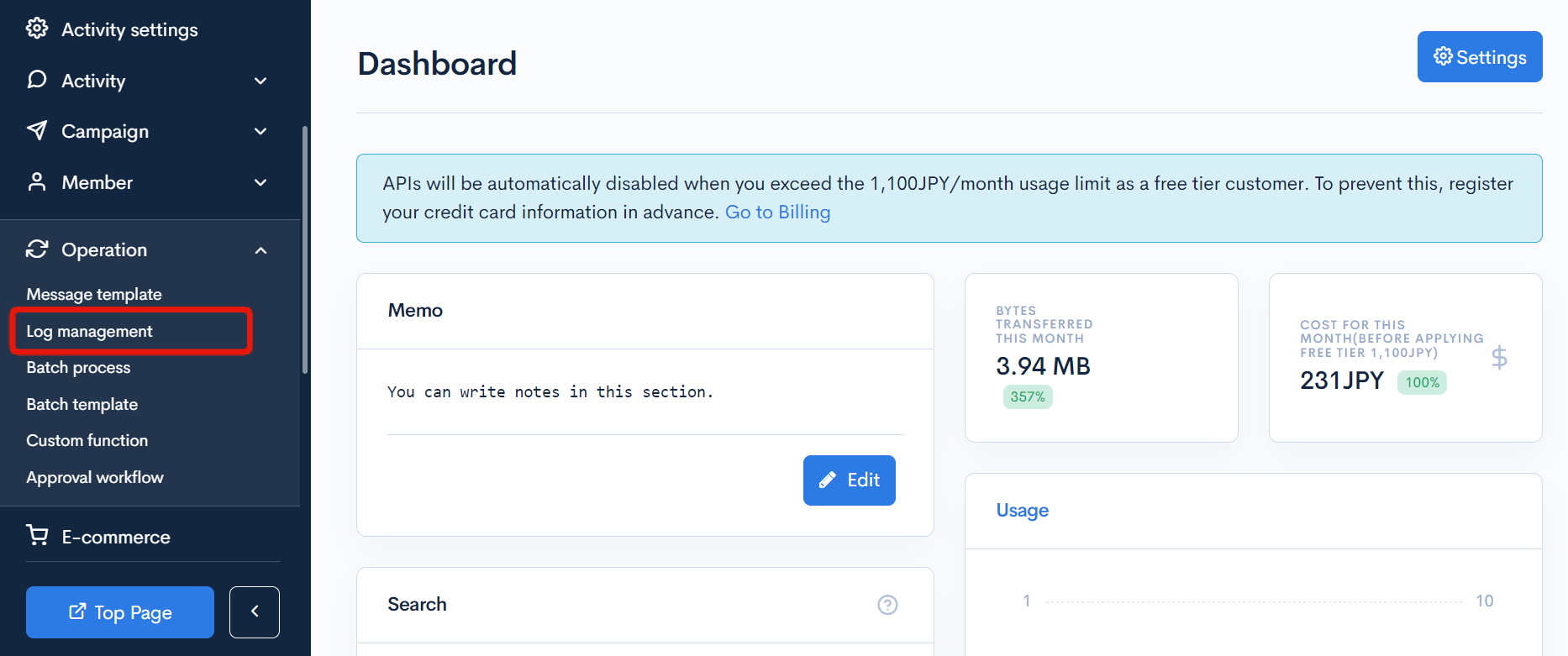
Click [Log management] above the page title and click [KurocoFront Logs] in the dropdown menu.
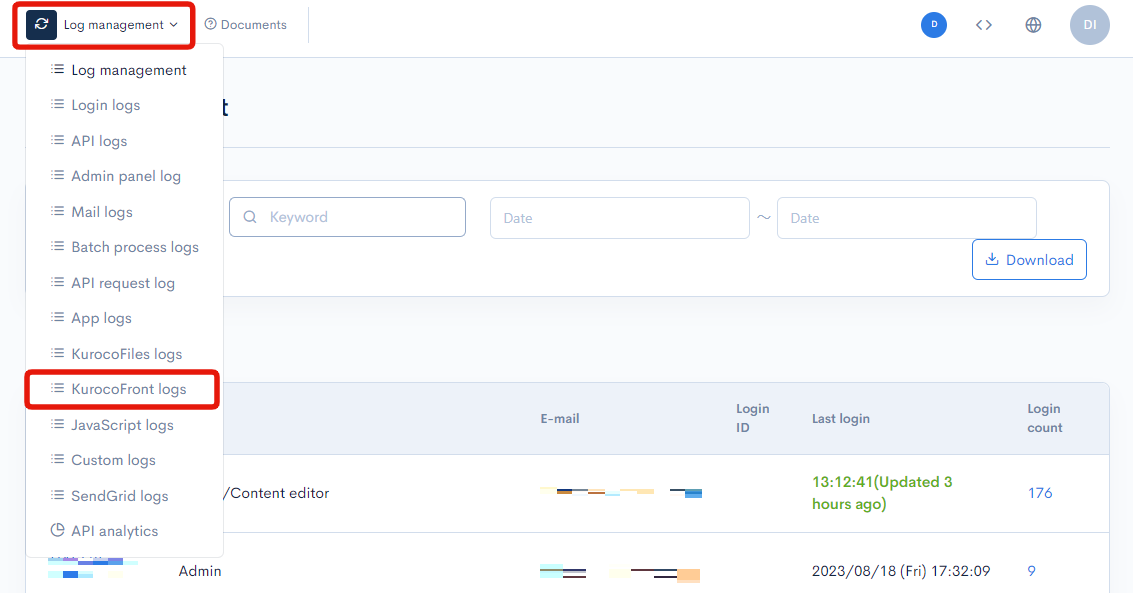
Field descriptions
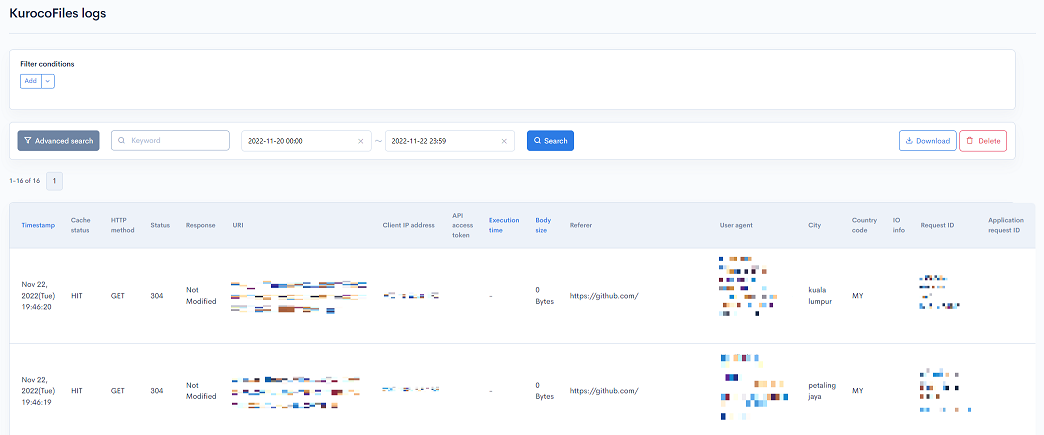
Filter conditions
You can filter the logs easily using the keywords search and log date/time, advanced search functions.
Keywords search

Enter the search keyword in the [Keyword] text box and click [Search] to filter logs that contain the specified keyword.
Timestamp search

Select the date and time range for the timestamp and click [Search].
The designated logging period is 35 days. When specifying past log dates, please make sure to specify within the 35-day range.
Advanced search
Click the [Advanced search] button to input advanced filter conditions.
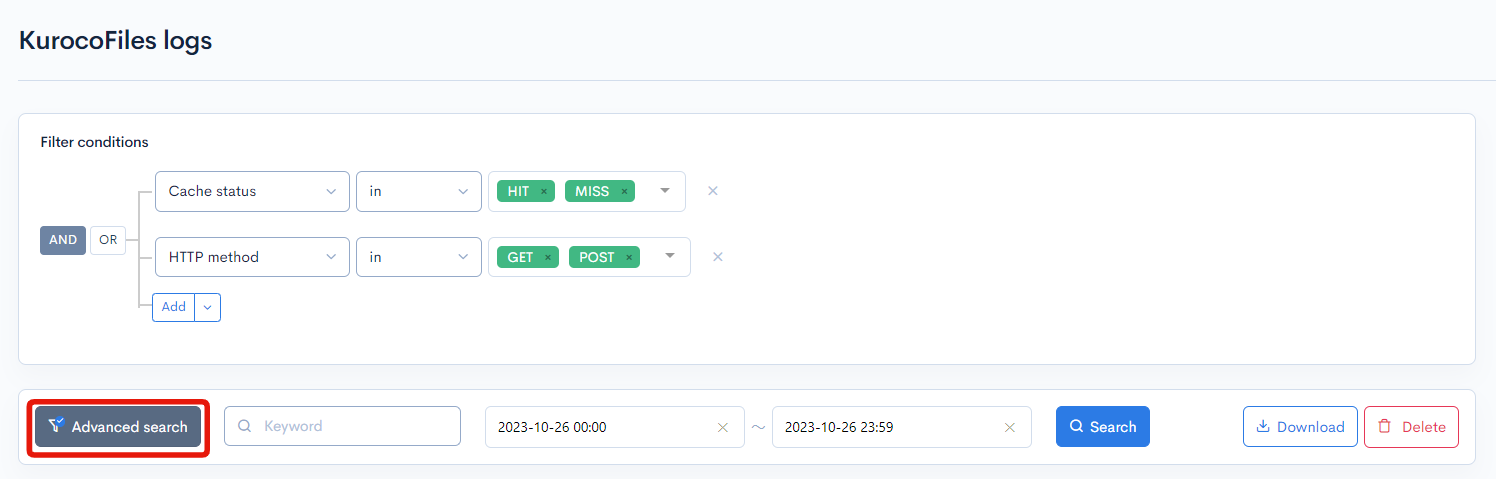
The following input options are available:
| Field | Description | Specifiable conditions |
|---|---|---|
| Cache status | Indicates if this request was served by a cache. | Cache status |
| HTTP method | HTTP method of the request. | HTTP method |
| Status | HTTP response status code for the request. | HTTP status |
| Response | API response message. | Available search operations |
| URI | URI of the endpoint that sent the request. | Available search operations |
| Client IP address | IP address of the user making the request. | Available search operations |
| API access token | Access token which was sent with the request. | Available search operations |
| Execution time | Request execution time of the server. | Available search operations |
| Body size | Body size of HTTP request. | Available search operations |
| Referer | URL of the website right before the currently requested page. | Available search operations |
| User agent | The user agent who requested the API. | Available search operations |
| City | City code of the user.. | Available search operations |
| Country code | Country code of the user. | Available search operations |
| IO info | Fastly image optimizer data. | Available search operations |
| Application request ID | Kuroco request ID. | Available search operations |
| Request ID | Fastly request ID. | Available search operations |
The advanced search function allows you to concatenate multiple conditions using AND or OR.
AND: Returns only data matching all the specified conditions in your search.OR: Returns data matching any of your specified conditions.
Available search operations
You can specify the following operations in the search conditions:
| Operation | Input type | Returned data |
|---|---|---|
contains | Text string | Entries matching part of the search term. |
not contains | Text string | Entries not matching any part of the search term. |
= | Alphanumeric string | Entries exactly matching the search term. |
!= | Alphanumeric string | Entries not exactly matching the search term. |
< | Alphanumeric string | Entries less than the search term. |
> | Alphanumeric string | Entries greater than the search term. |
<= | Alphanumeric string | Entries less than or equal to the search term. |
>= | Alphanumeric string | Entries greater than or equal to the search term. |
starts with | Text string | Entries beginning with the search term. |
not starts with | Text string | Entries not beginning with the search term. |
ends with | Text string | Entries ending with the search term. |
not ends with | Text string | Entries not ending with the search term. |
in | Alphanumeric string | Entries matching any of the search terms (for multiple search terms only). |
not in | Alphanumeric string | Entries not matching any of the search terms (for multiple search terms only). |
Sort
Under "Sort", you can specify the sort key and display order of the search results.
ASC: Ascending, from oldest to newest.DESC: Descending, from newest to oldest.
Log entries
The columns displayed for the log entries are as follows:
| Column | Description |
|---|---|
| Timestamp | the date and time when the log was registered |
| Cache status | It shows whether the cache was used for the request. See Cache status for the detail. |
| HTTP method | HTTP method |
| Status | HTTP response status code |
| Response | API response message |
| URI | URI endpoint tp which the request was sent |
| Client IP address | IP address of the user who sent the request |
| API access token | access token which was sent with the request |
| Execution time | request execution time of the server |
| Body size | body size of HTTP request |
| Referer | URL of the website right before the currently requested page |
| User agent | the user agent who requested the API |
| City | the place information where the user |
| Country code | country code of the user |
| IO info | Fastly image optimizer data |
| Request ID | Fastly request ID |
| Application request ID | Kuroco request ID |
Cache status
There are following 3 kinds of status.
| Item | Description |
|---|---|
| HIT | There was a request from the cache. |
| MISS | Reached the server without finding the cache. |
| PASS | Could not cache. |
Buttons

| Button | Description |
|---|---|
| Search | Search based on the above settings. |
| Download | Download a list of the displayed logs. |
| Delete | Delete a list of the displayed logs. |
Log list download
After click [Download] button, the download settings will open.

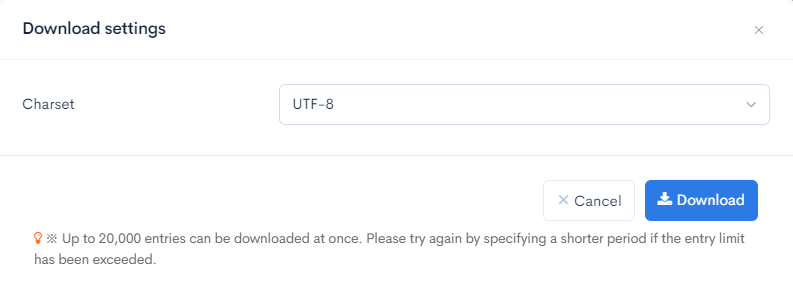
| Field(s) | Description |
|---|---|
| Charset | Character encoding of the output CSV file. |
| Cancel | Cancel downloading. |
| Download | Execute downloading. |
Support
If you have any other questions, please contact us or check out Our Slack Community.