JavaScript logs
The JavaScript log list allows you to verify the JavaScript logs for the admin panel.
Accessing the screen
In the left sidebar menu, select [Operation] -> [Log management].
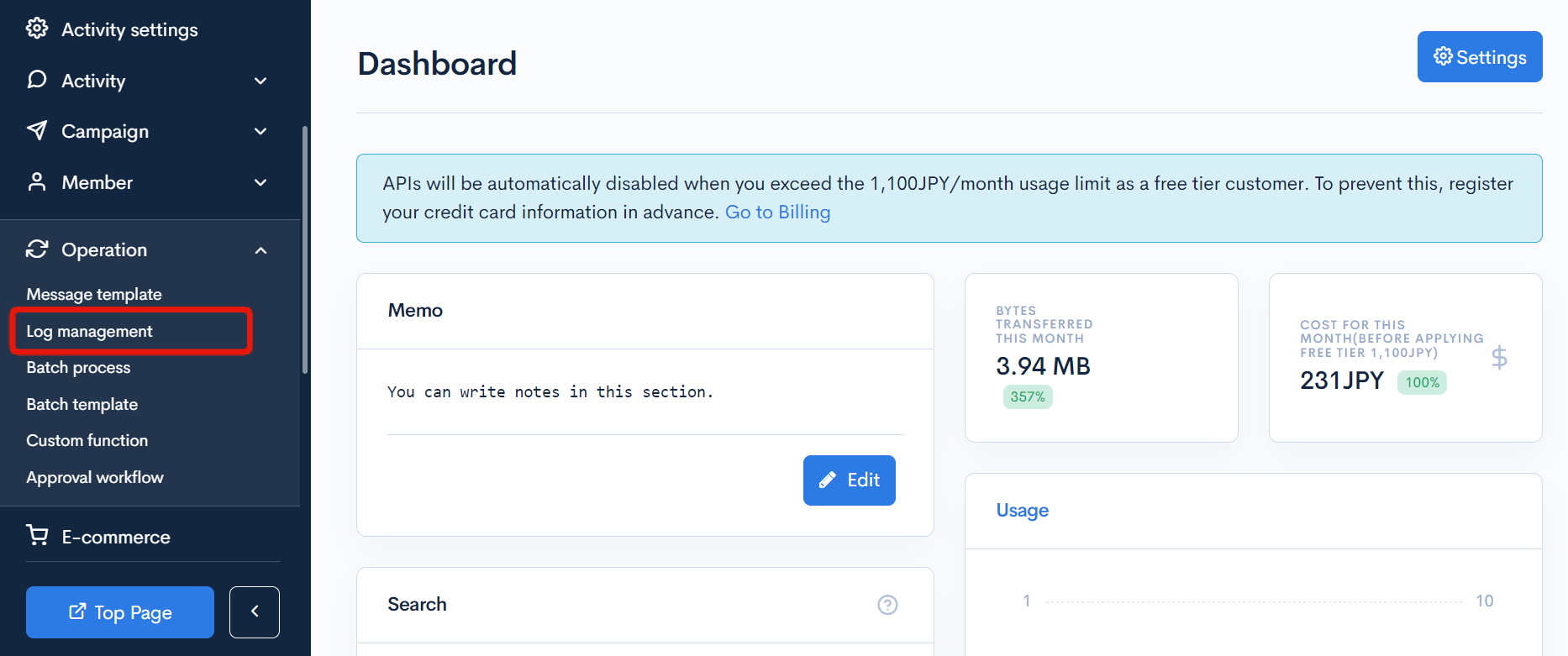
Click [Log management] above the page title, and select [JavaScript logs] in the dropdown menu.
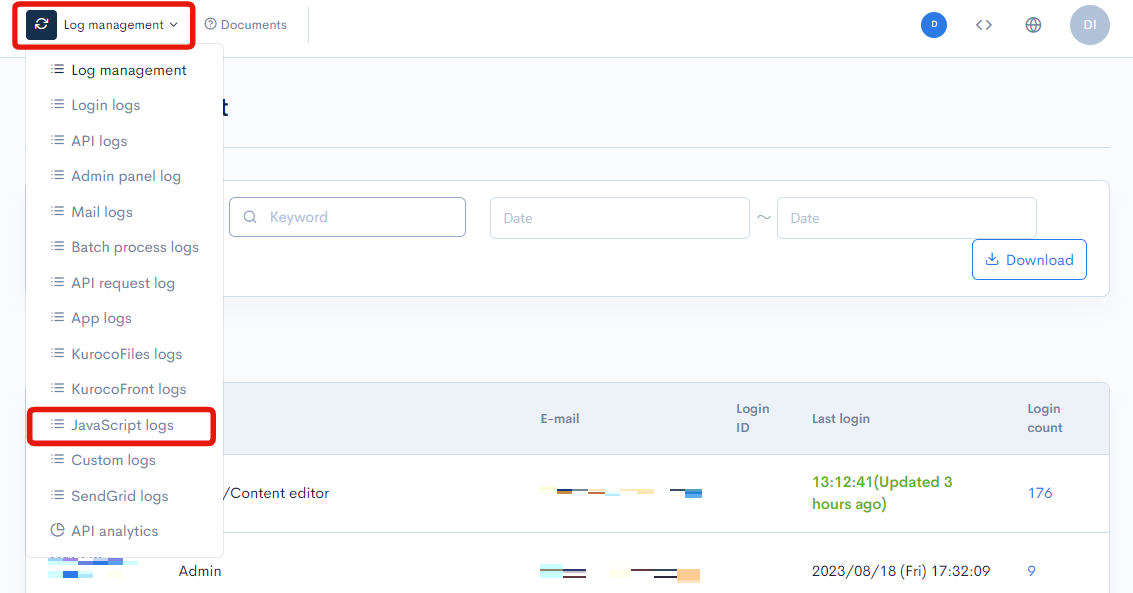
Field descriptions

Filter conditions
You can filter the logs easily using the URI search and advanced search functions.
URI search
Enter the target URI in the search box. You can use partial matches to narrow down the list of matching logs.

Timestamp search

Select the date and time range for the timestamp and and click [Search].
The designated logging period is 35 days. When specifying past log dates, please make sure to specify within the 35-day range.
Advanced search
Click the [Advanced search] button to input advanced filter conditions.
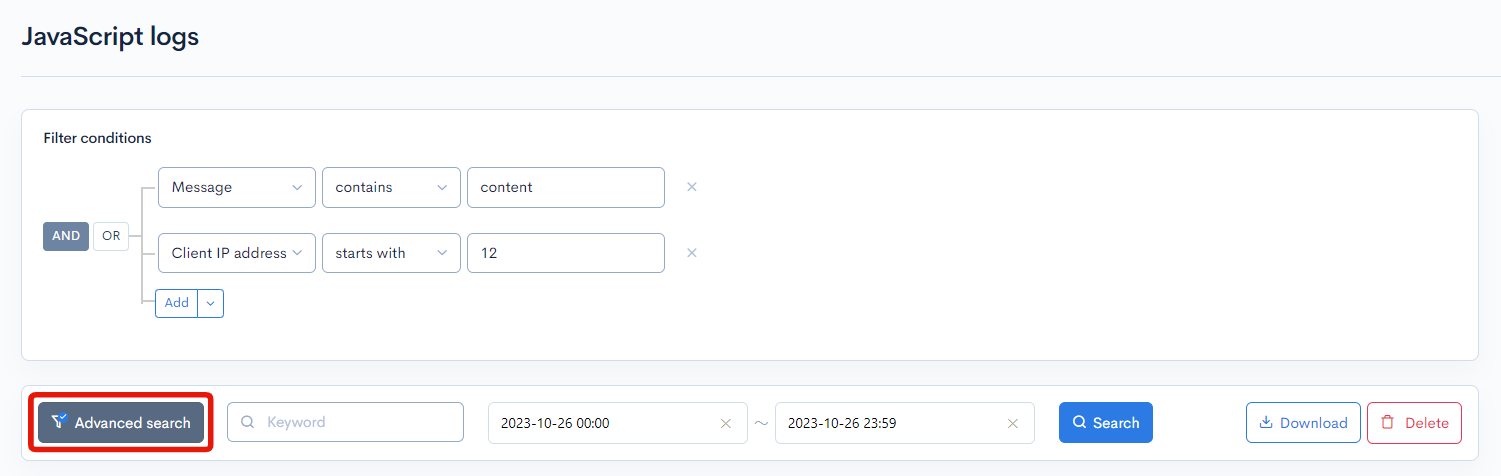
The following input options are available:
| Field | Description | Specifiable conditions |
|---|---|---|
| URI | URI of the request endpoint. | Available search operations |
| Message | Contents of messages 1-5 of the log. | Available search operations |
| Call stack | Log stack. | Available search operations |
| Client IP address | IP address of the user making the request. | Available search operations |
The advanced search function allows you to concatenate multiple conditions using AND or OR.
AND: Returns only data matching all the specified conditions in your search.OR: Returns data matching any of your specified conditions.
Available search operations
You can specify the following operations in the search conditions:
| Operation | Input type | Returned data |
|---|---|---|
contains | Text string | Entries matching part of the search term. |
not contains | Text string | Entries not matching any part of the search term. |
= | Alphanumeric string | Entries exactly matching the search term. |
!= | Alphanumeric string | Entries not exactly matching the search term. |
< | Alphanumeric string | Entries less than the search term. |
> | Alphanumeric string | Entries greater than the search term. |
<= | Alphanumeric string | Entries less than or equal to the search term. |
>= | Alphanumeric string | Entries greater than or equal to the search term. |
starts with | Text string | Entries beginning with the search term. |
not starts with | Text string | Entries not beginning with the search term. |
ends with | Text string | Entries ending with the search term. |
not ends with | Text string | Entries not ending with the search term. |
in | Alphanumeric string | Entries matching any of the search terms (for multiple search terms only). |
not in | Alphanumeric string | Entries not matching any of the search terms (for multiple search terms only). |
Sort
Under "Sort", you can specify the sort key and display order of the search results.
ASC: Ascending, from oldest to newest.DESC: Descending, from newest to oldest.
Log entries
The columns displayed for the log entries are as follows:
| Column | Description |
|---|---|
| Timestamp | Date and time the log was recorded. |
| Host | Site accessed. |
| URI | Accessed page URI. |
| Message | Supplemental information about the log. |
| Call stack | Trace information.
|
| Client IP address | IP address of the user making the request. |
| User agent | User agent of the browser used for the access. |
Buttons

| Button | Description |
|---|---|
| Search | Search based on the above settings. |
| Download | Download a list of the displayed logs. |
| Delete | Delete a list of the displayed logs. |
Log list download
After click [Download] button, the download settings will open.
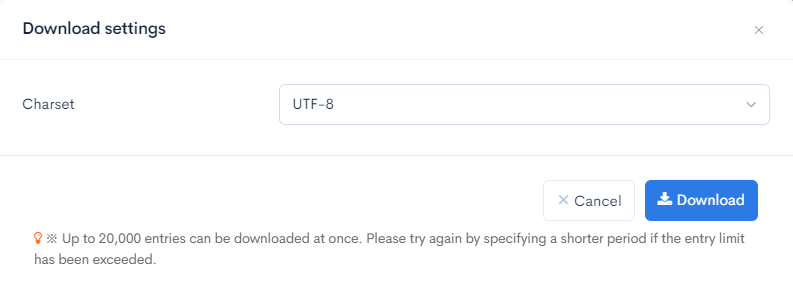
| Field(s) | Description |
|---|---|
| Charset | Character encoding of the output CSV file. |
| Cancel | Cancel downloading. |
| Download | Execute downloading. |
Support
If you have any other questions, please contact us or check out Our Slack Community.