Custom function
The custom function screens enable you to view, add, and update the site custom functions.
Custom function list
Accessing the screen
In the left sidebar menu, click [Operation] -> [Custom function].
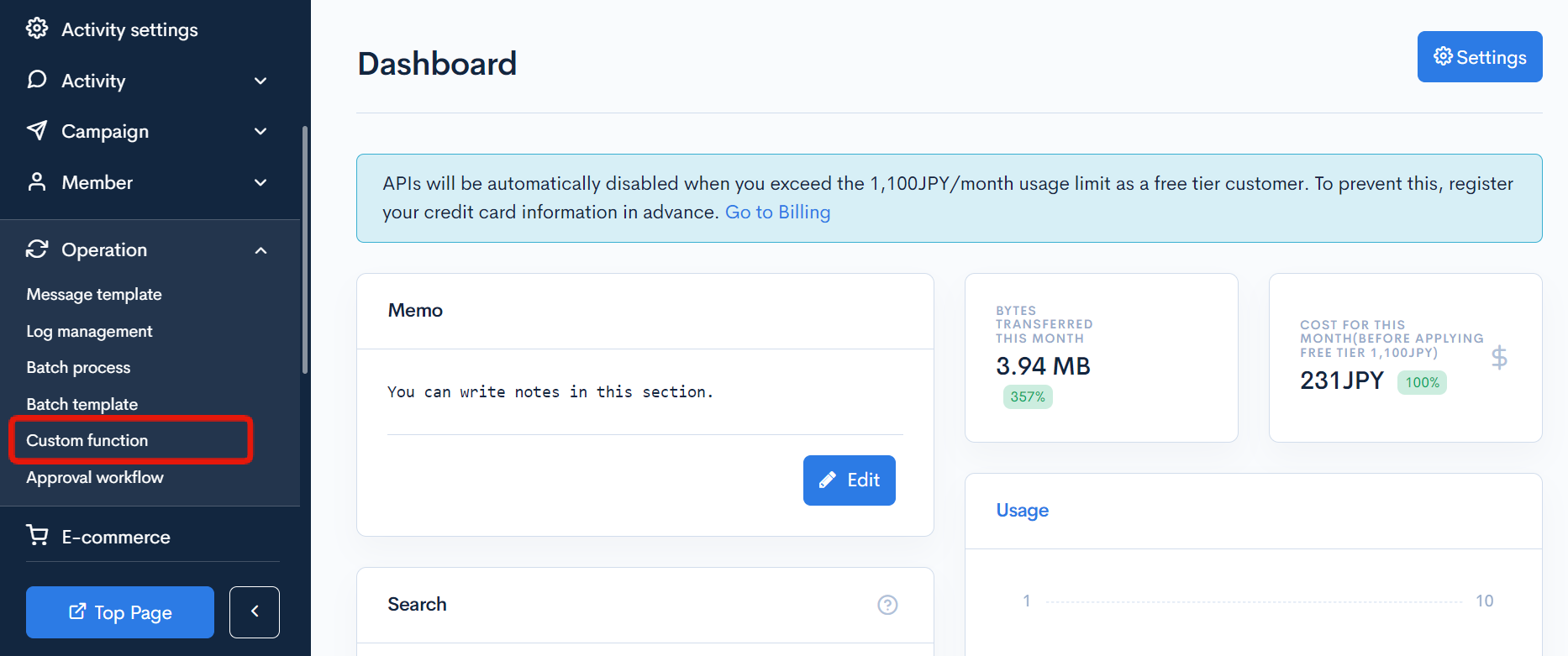
Item descriptions
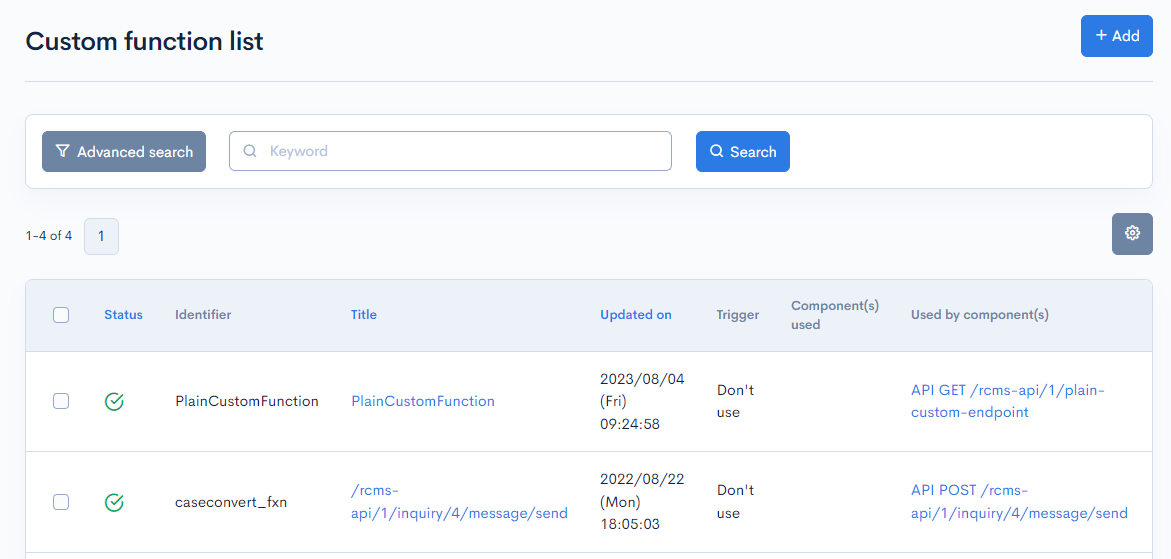
| Item | Description |
|---|---|
| Search | Filter the custom functions by category, trigger, and/or keyword. |
| Status | Activation status of the custom function. : Enable : Enable : Disable : Disable |
| Identifier | URL Identifier for the custom function. |
| Title | Title of the custom function. |
| Updated on | Date and time of last update to the custom function. |
| Trigger | Action that triggers the custom function. |
| Component(s) used | Component(s) used entered in the custom function editor. |
| Used by component(s) | Used by component(s) entered in the custom function editor. |
Batch actions

You can perform the following batch actions by selecting multiple functions using the checkboxes in the left-most column.
| Button | Description |
|---|---|
| Enable | Activates all selected functions. |
| Disable | Inactivates all selected functions. |
| Delete | Delete all selected functions. |
Custom function editor
Accessing the screen
In the left sidebar menu, click [Operation] -> [Custom function].
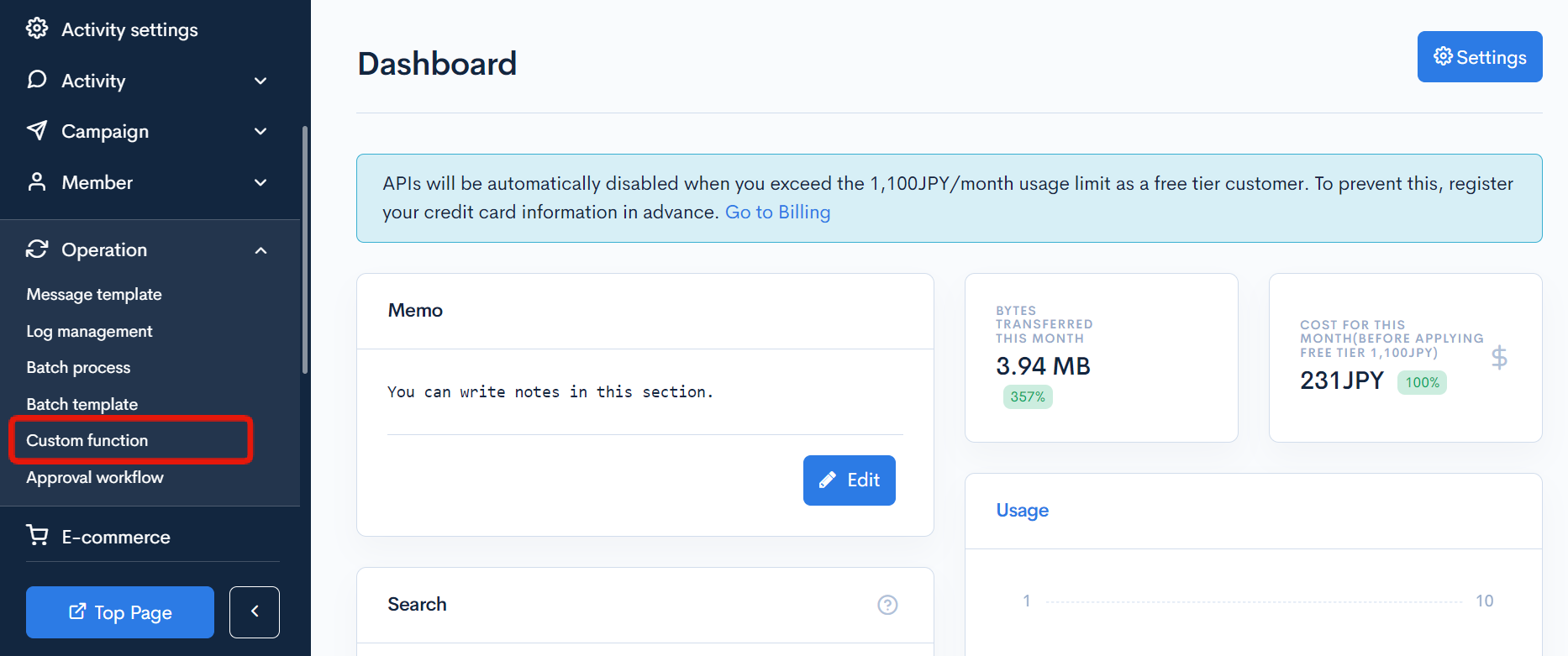
On the Custom function list screen, click the title of the custom function you want to edit.
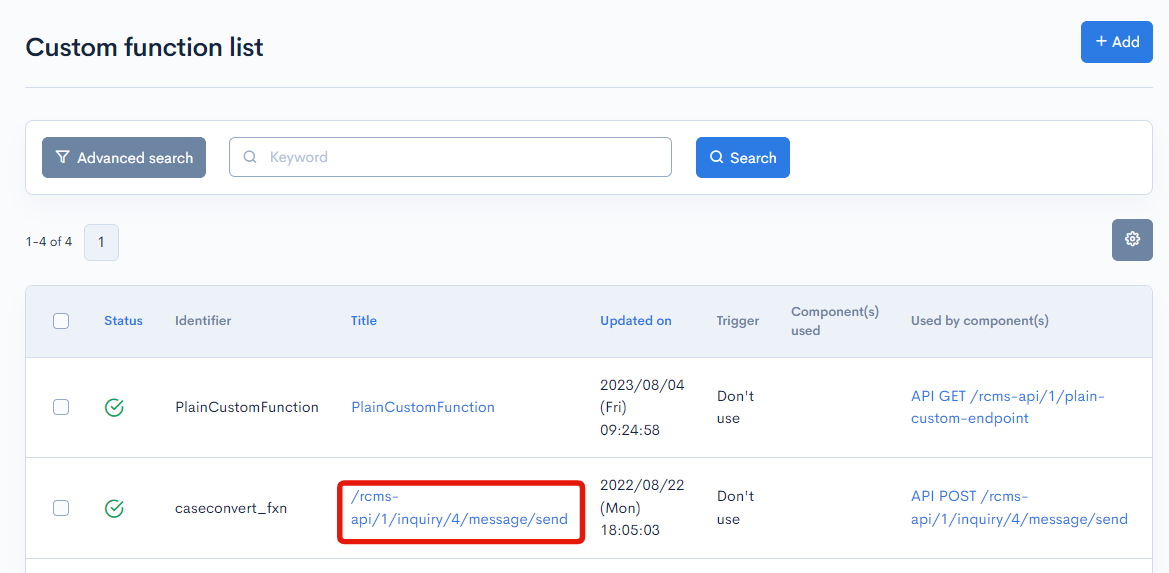
Item descriptions
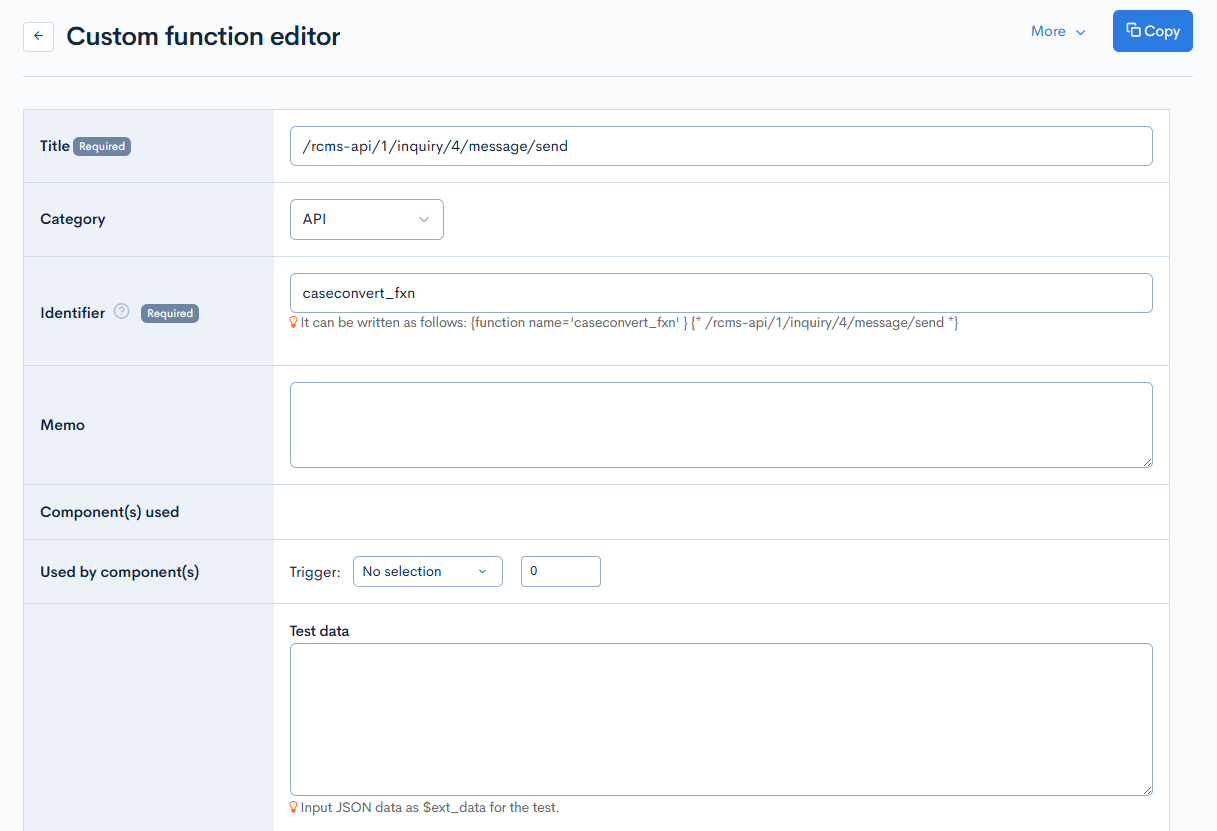
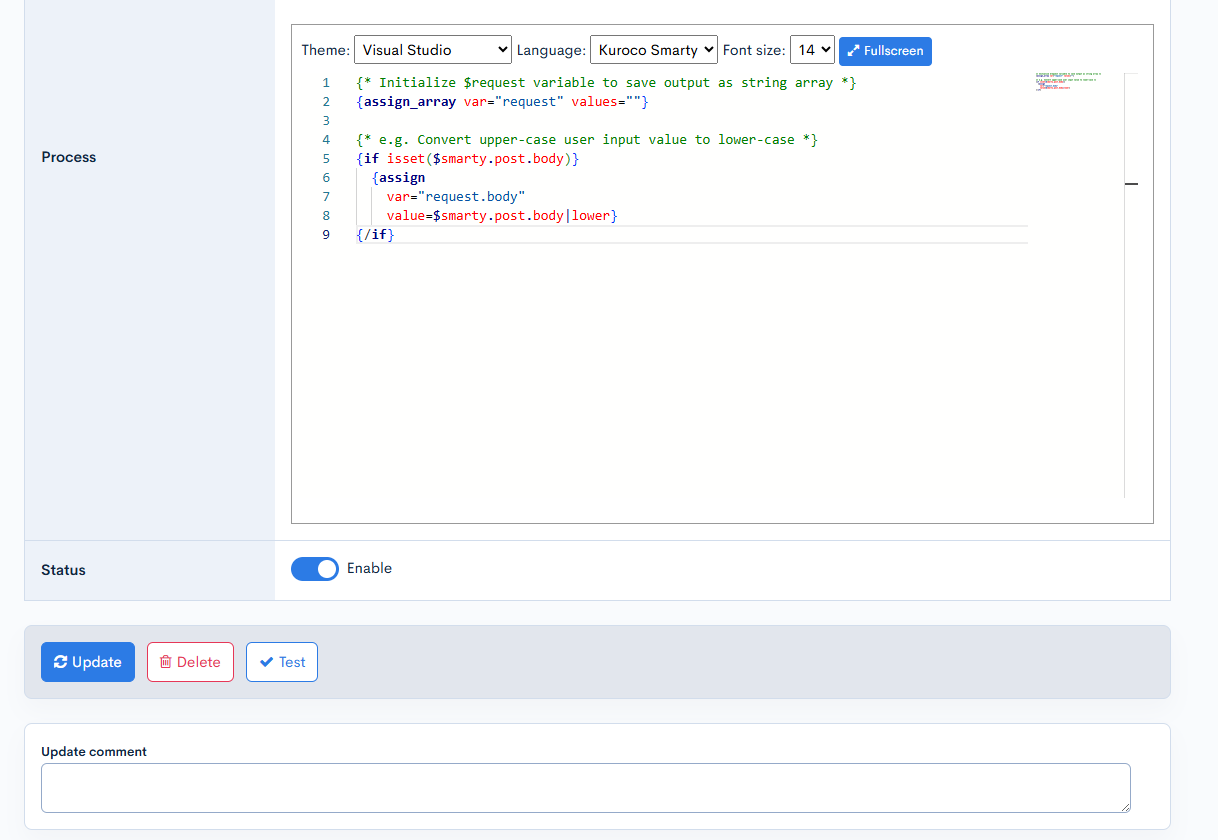
| Item | Description |
|---|---|
| Title | Enter a title for the current function. |
| Category | Select a category for the function. |
| Identifer | Enter a custom process identifier. |
| Memo | Enter any comments or memos about the function. |
| Component(s) used | Displays any components used by the function. |
| Used by component(s) | Specify the trigger action and unique ID of the component(s) that will use this function. |
| Test data | Enter the $ext_data JSON data for testing. |
| Process | Script for the function. |
| Status | Specify the activation status and period for the function. |
Actions/Comment

| Item/Button | Description |
|---|---|
| Update | Apply all changes made in this editor. |
| Delete | Delete the current function. |
| Test run | Execute a test run of the current function. |
| Update comment | Enter any comments or notes about the update. |
Changelog
Click the [More] link in the upper right corner of the Custom function editor screen, then click [Changelog] to see a list of the history of editing the cunsom function.
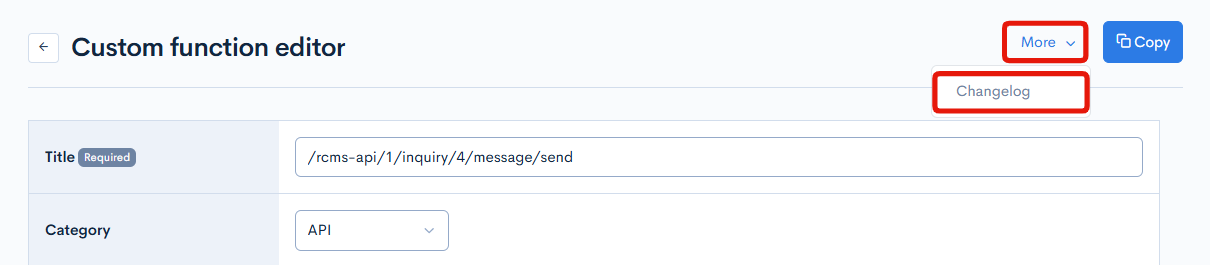
Item descriptions
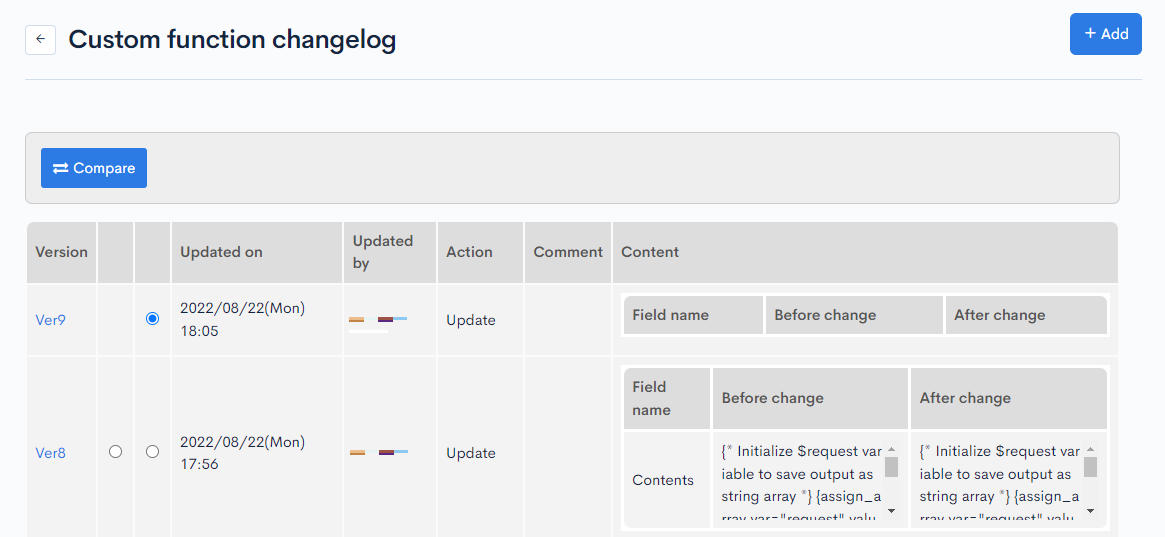
| Item | Description |
|---|---|
| Version | Displays the version. You can see the target version after clicking the version link. |
| Updated on | Displays the date and time the content was updated. |
| Updated by | Displays the name of the member who updated the content. |
| Action | Displays the type of processing performed. There are six types of statuses as follows
|
| Comment | Displays the comments at the time of update. |
| Content | Displays the updated contents. |
| Compare | Displays the update history of the two selected versions side by side. |
Changelog comparison
Select two versions to compare from the Changelog list, and click on [Compare].
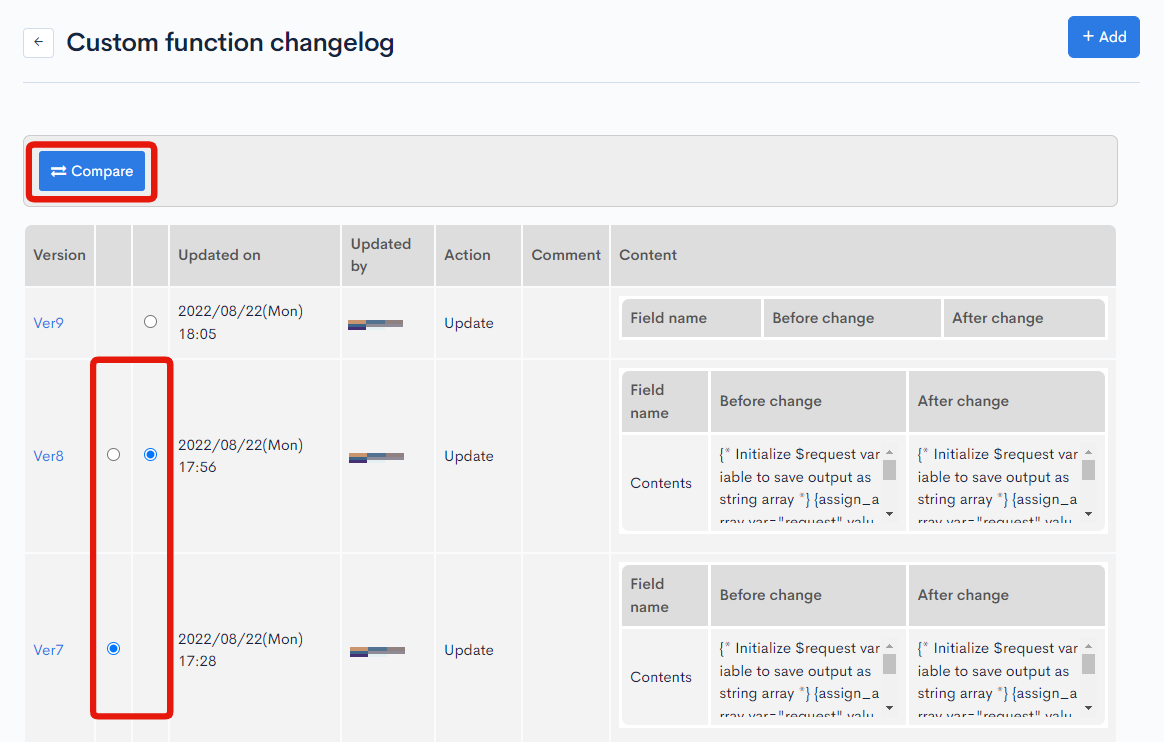
The selected versions will be displayed side by side, allowing you to review their update histories.
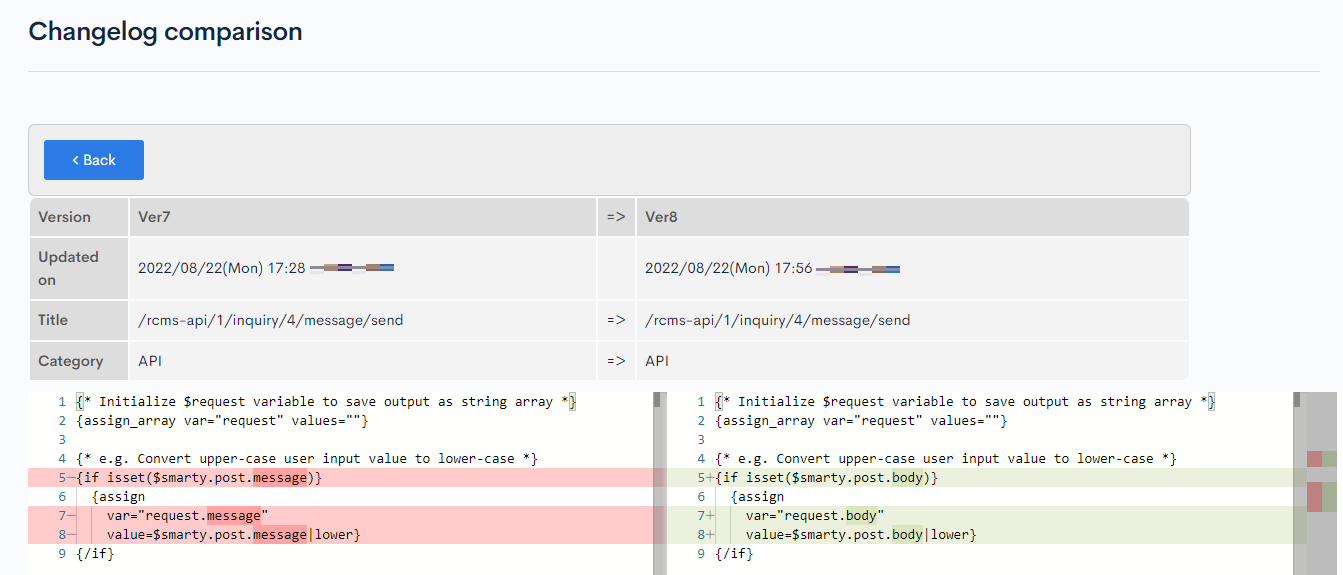
Related documents
- Setting up stubs on API endpoints using custom functions
- How to implement original validation in API by using custom function
- Implementing Custom Validation in Content Structure with Custom function
- Overwriting request values passed to API main processes using custom functions
- Send automated notifications for new content using a custom function
- Changing Data Structure Exported in CSV Output Using Custom Function
- Change the membership group based on the domain at the time of member registration
- How to call the instagram basic display API from Kuroco
- Sending Inquiry Notifications to Chatwork
- List of triggers and variables available for custom functions
- Can I call Kuroco's API using custom function?
Support
If you have any other questions, please contact us or check out Our Slack Community.