Member analysis
On the member analysis screen, you can verify the member count and summary statistics for the extended item settings.
Accessing the screen
In the left sidebar menu, click [Member] -> [Member].
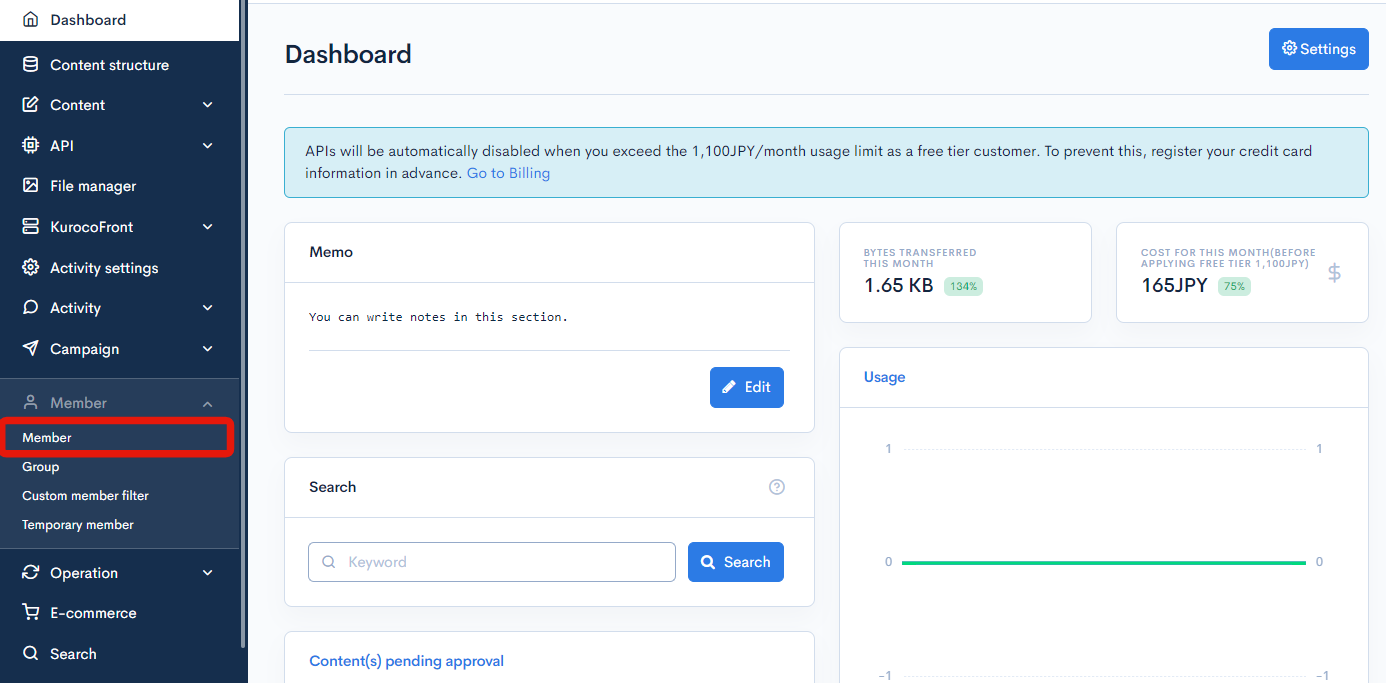
On the member list screen, click the [Member] link above the page title and select [Member analysis] in the dropdown menu.
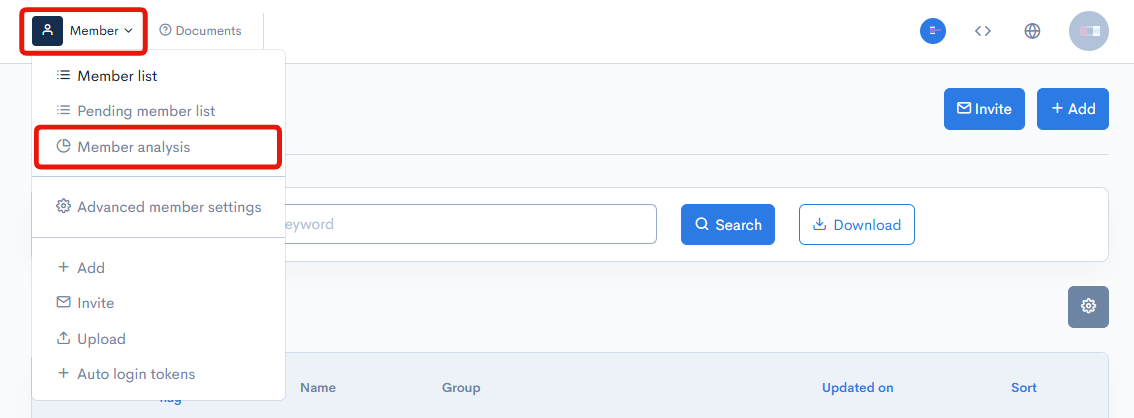
Item descriptions
Total members
The total members section provides information about the number of registered users.
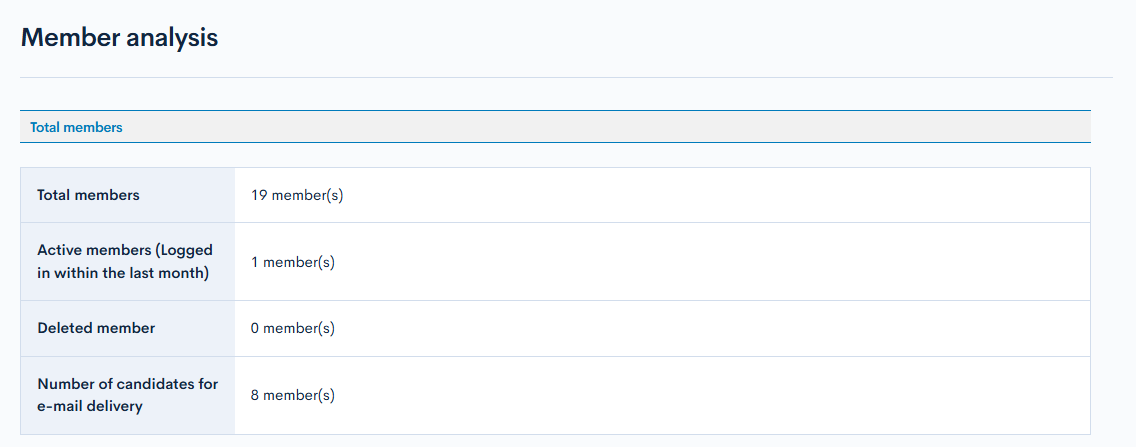
| Item | Description |
|---|---|
| Total members | Total number of currently registered members. |
| Active members (logged in within the last month) | Number of members who have logged in some time within the last month. |
| Deleted members | Number of users who have deactivated their membership. |
| Number of candidates for e-mail delivery | Number of users with an e-mail address entered under "ID information". |
Extensions summary
This section of the screen summarizes the extended item settings.
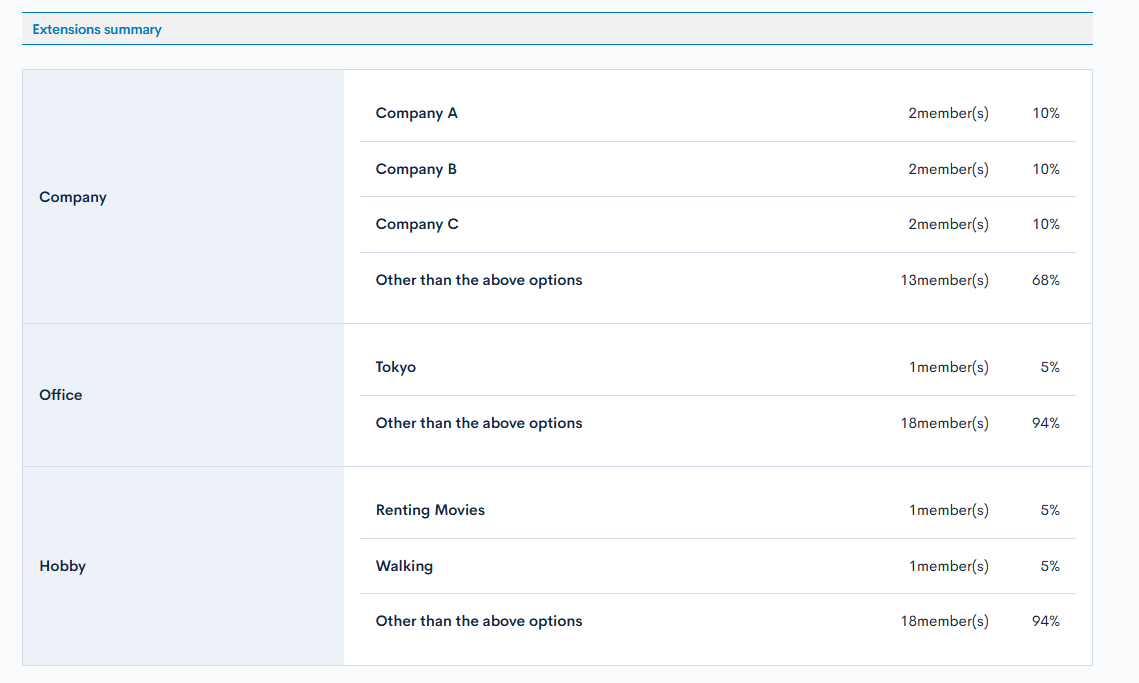
| Field | Description |
|---|---|
| Extended item name | Name of the extended item. The following input types are included in the summary:
|
| Extended item options | Options for the extended item. |
| Member count | Number of members who have selected this option. Note: Members who have not selected any of the specified options are included under the "Other" category. |
| Member percentage | Percentage of members who have selected this option (rounded to the nearest whole number). |
Support
If you have any other questions, please contact us or check out Our Slack Community.