Pending member list - Upload
The Pending member upload screen allows you to batch update pending member information by uploading CSV files.
Accessing the screen
In the left sidebar menu, click [Member] -> [Member].
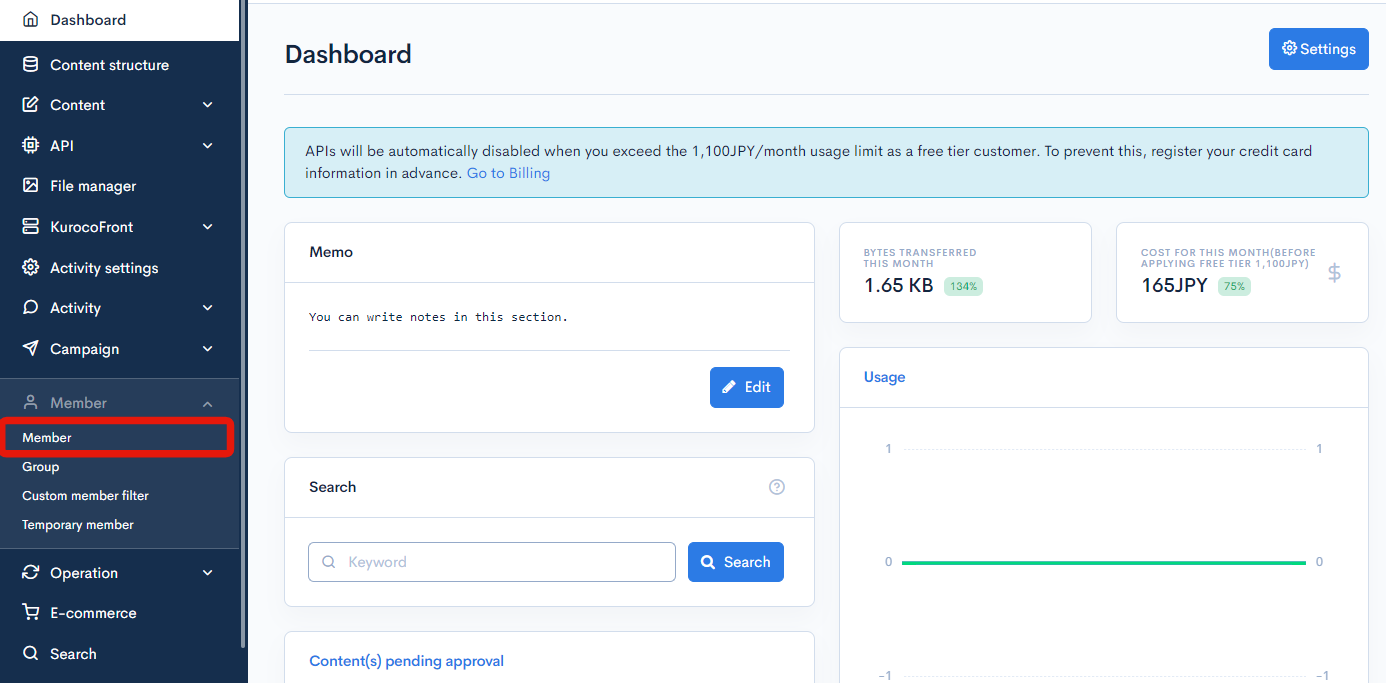
On the member list screen, click the [Member] link above the page title and select [Pending member list] in the dropdown menu.
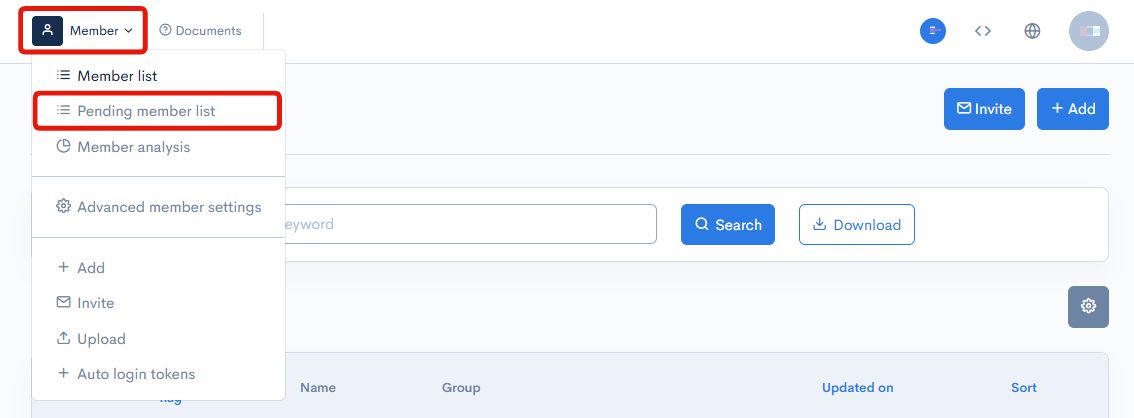
On the Pending member list screen, click the [Upload] tab.
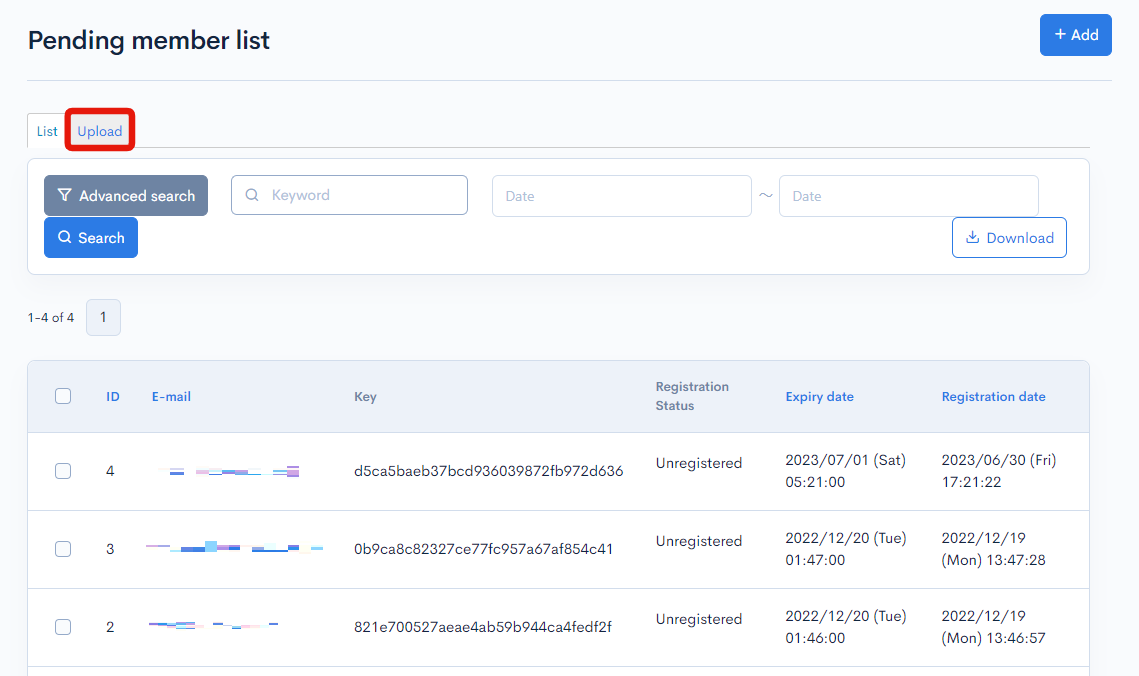
Item descriptions
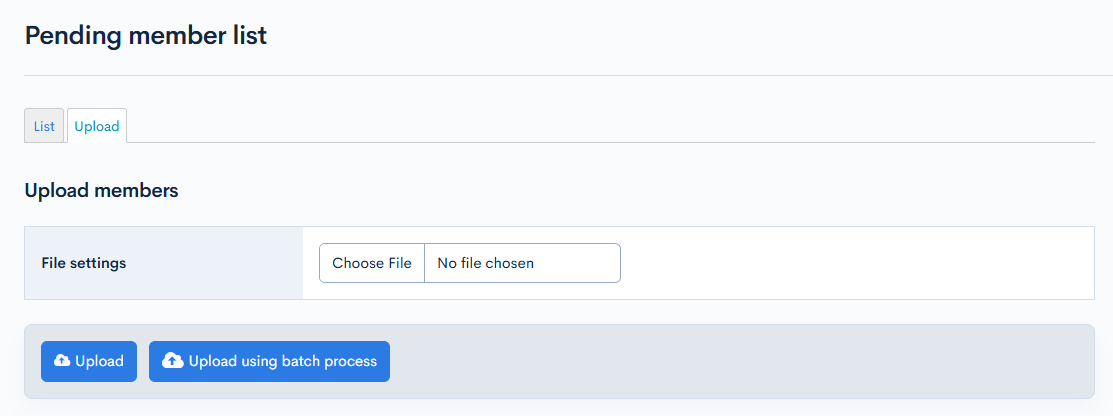
| Item/Button | Description |
|---|---|
| File settings | Click [Choose file] to select a CSV file from your local drive. (Note: See Pending member list CSV file on how to create the CSV file. |
| Upload | Applies changes using the uploaded CSV file. |
| Upload using batch process | Batch processes the upload. Use this option if the uploaded file contains a large number of items. |
Pending member list CSV file
You can download a sample CSV file on the pending member list screen. It should contain the following columns.

| Item | Description |
|---|---|
| Pre-member ID | Unique ID of the pre-member. (Note: If this field is left blank, a new pending member will be registered, with an auto-assigned ID. If the pending member ID already exists, the corresponding pending member information will be updated.) |
| E-mail address of the pre-member. | |
| ext_info | Contents to be included in ext_info. Each item follows the format: {"variable_name":"value"}. Separate each item with a comma. |
| Key | Key from the permanent registration page (automatically assigned upon registration). |
| Expiry date | Pre-membership expiration date and time. If this field is left blank, the pre-membership will expire 24 hours after registration. |
| Registration date | Pre-membership registration date and time. If this field is left blank, the pre-membership will begin once the uploaded file has been processed. |
Pending member information
After successfully uploading the CSV file, click the corresponding e-mail address on the pending member list screen to view the updated information.
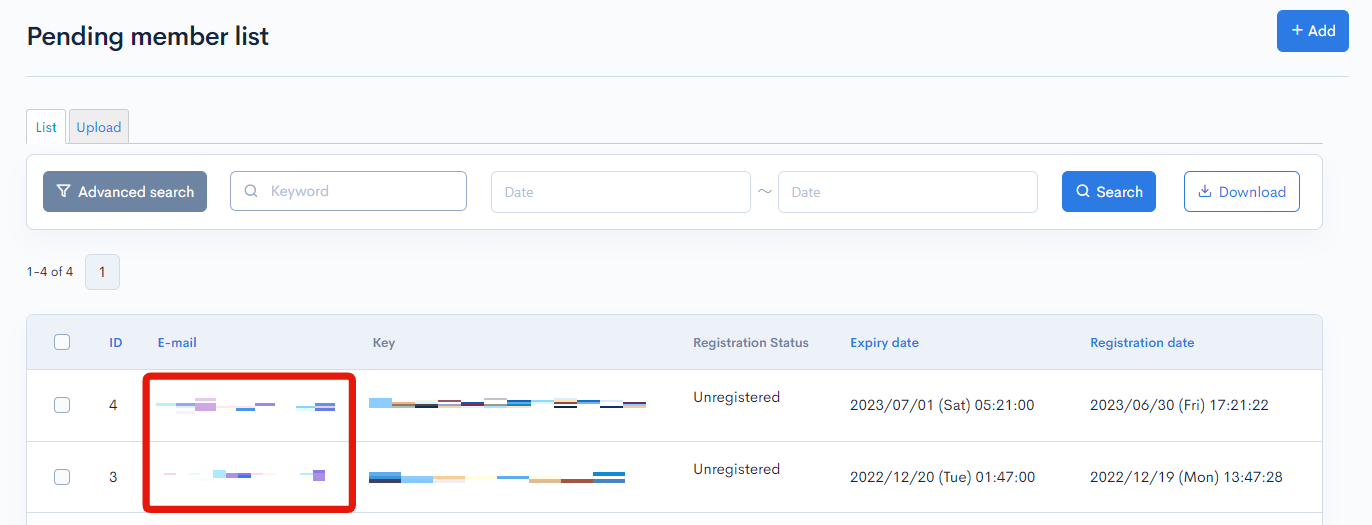
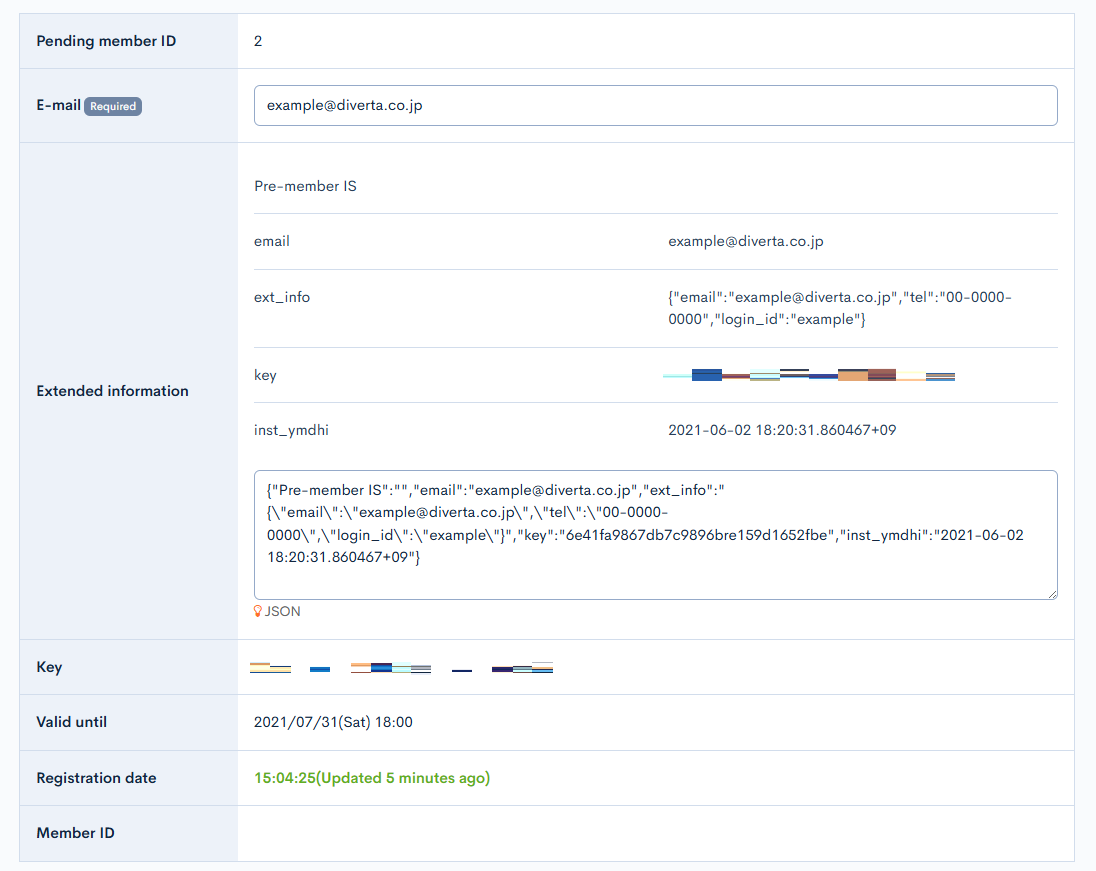
Support
If you have any other questions, please contact us or check out Our Slack Community.