Send automated notifications for new content using a custom function
This tutorial explains how to execute a custom function within a specific process. The function can send notifications and register data outside the timing of a standard function.
Below, we implement an automatic notification system for new content.
Creating the custom function
First, create the custom function.
1. Go to the function list screen
In the left sidebar menu, click [Operation] -> [Custom function].
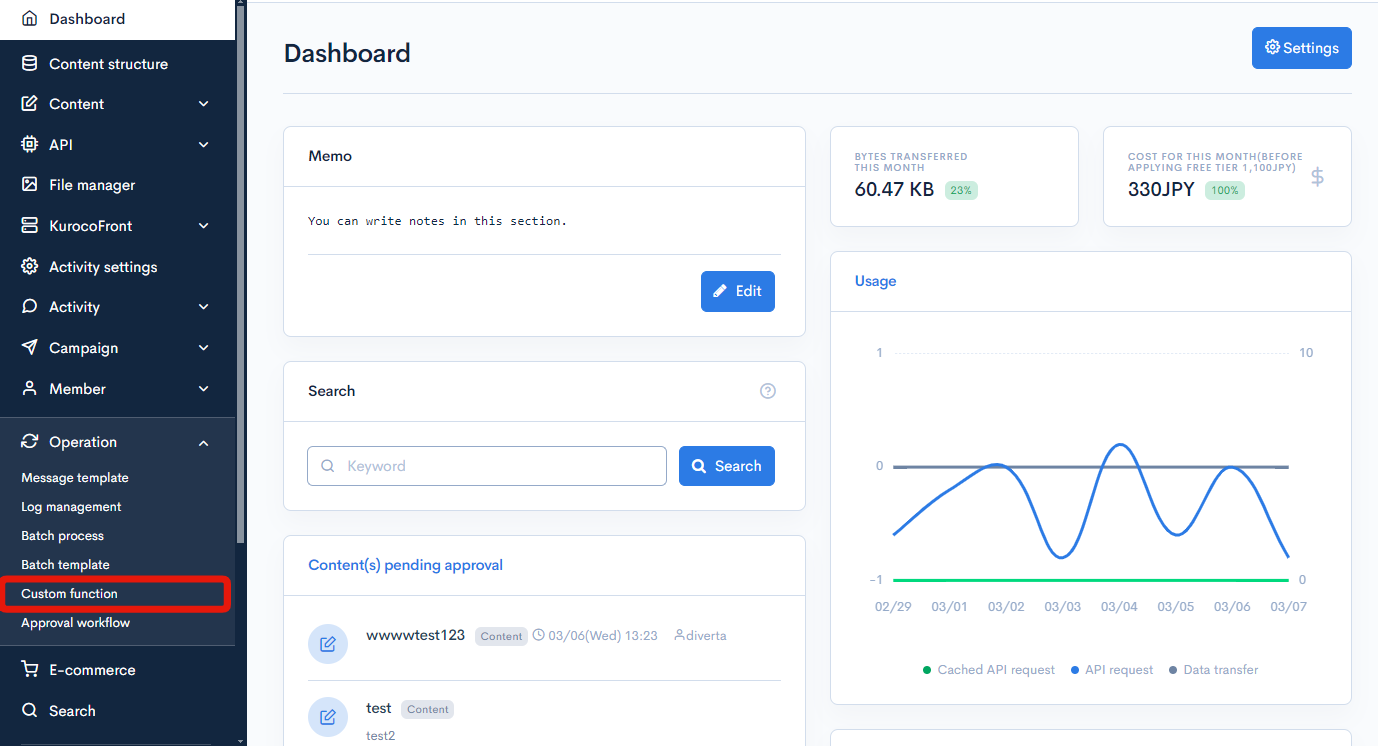
2. Go to the Custom function editor screen
Click the [Add] button at the upper right corner of the screen.
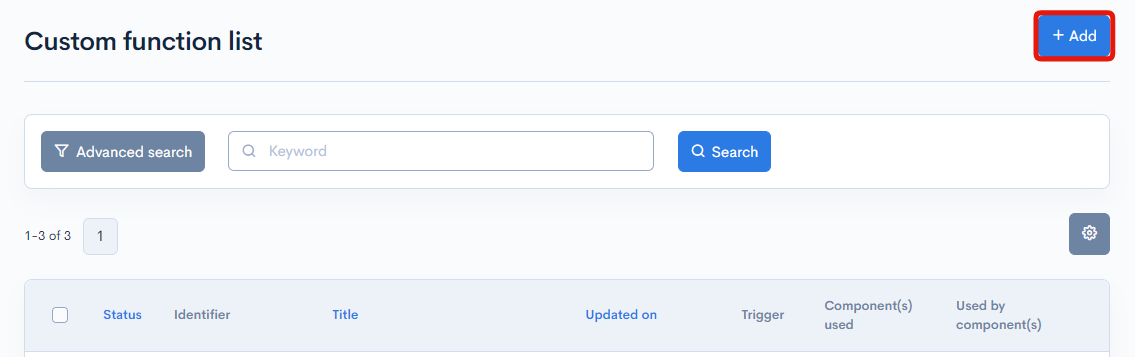
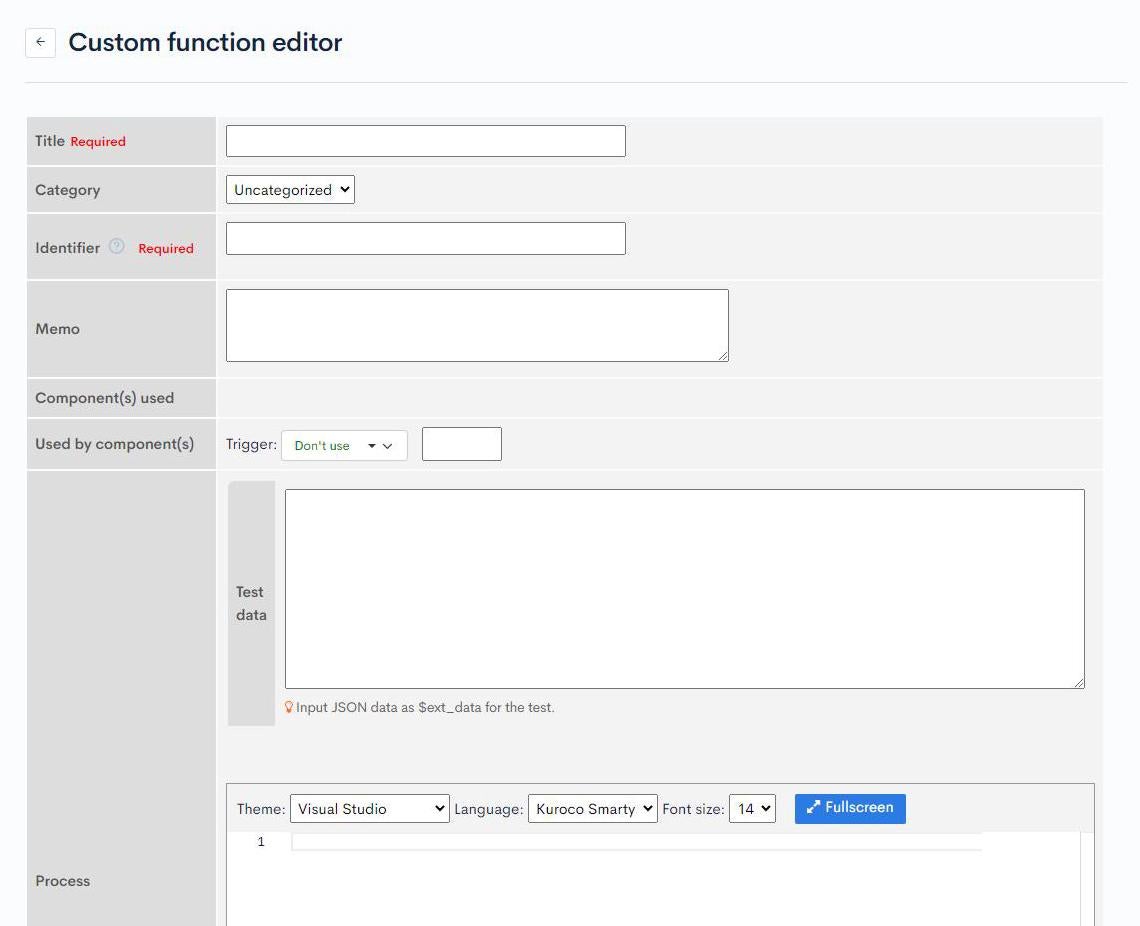
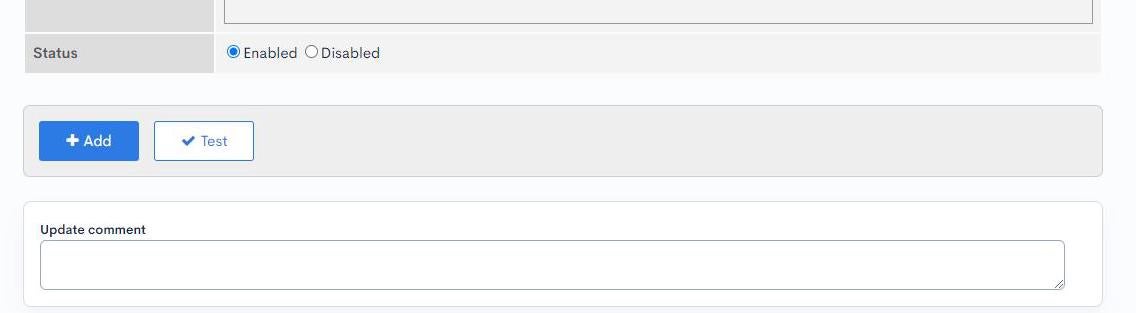
3. Enter a title and a Identifier
To create your custom function, first enter a title and a Identifier:
- Title: Send e-mail when content is added in ID29
- Identifier: sample1_trigger
The title and Identifier have to be unique (That is, two custom functions cannot have the same title and Identifier). For example, you can name the custom function after the endpoint used to implement it.
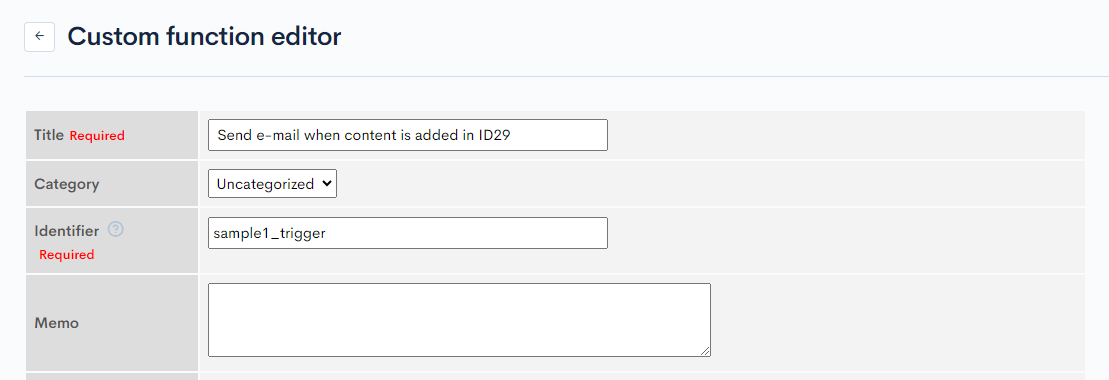
4. Specify the components that use the custom function
Next, fill out the "Used by component(s)" field as follows:
- Trigger: After adding content
- Text field*:29
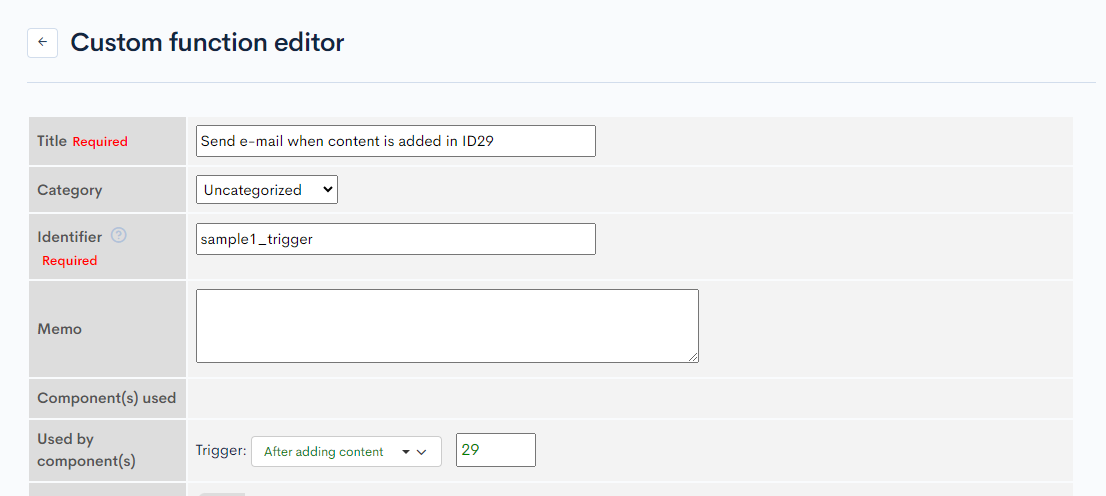
Fill in the text field with the ID of the topic group you want to implement the custom function for. You can find the topic group ID on the content structure list screen. In this example, 29 is the ID of the group created in the Creating topic group(s) tutorial. Adding new content to the group will trigger the execution of the custom function.
5. Write the code for the custom function
After specifying the components, write the code to send an automated e-mail to the editor. First, compose the subject and body of the e-mail. You can use the following variable:
| variable name | type | description |
|---|---|---|
| $topicsData | object | Content data |
Copy the following code into your editor:
{* Contents data *}
{assign_array var='method_params' values=''}
{assign_array var='method_params.topics_group_id' values=''}
{assign var='method_params.topics_group_id.' value=29}{* Set the content structure ID when setting the trigger *}
{assign var='method_params.cnt' value=1}
{assign_array var='method_params.topics_id' values=''}
{assign var='method_params.topics_id.' value=$topics_id}
{assign var='method_params.ignore_open_flg' value=1}{* Unpubliushed data is also getting *}
{api_method
var='topics_list'
model='Topics' method='list' version='1'
method_params=$method_params}
{assign var='topicsData' value=$topics_list.list.0}
{* Title *}
{assign var=mail_subject value=$topicsData.subject}
{* Body *}
{capture name=mail_body}
New content has been added.
For details, please check below:
{$smarty.const.ROOT_MNG_URL}/management/topics/topics_edit/?topics_id={$topicsData.topics_id}
{/capture}
{assign var=mail_body value=$smarty.capture.mail_body}
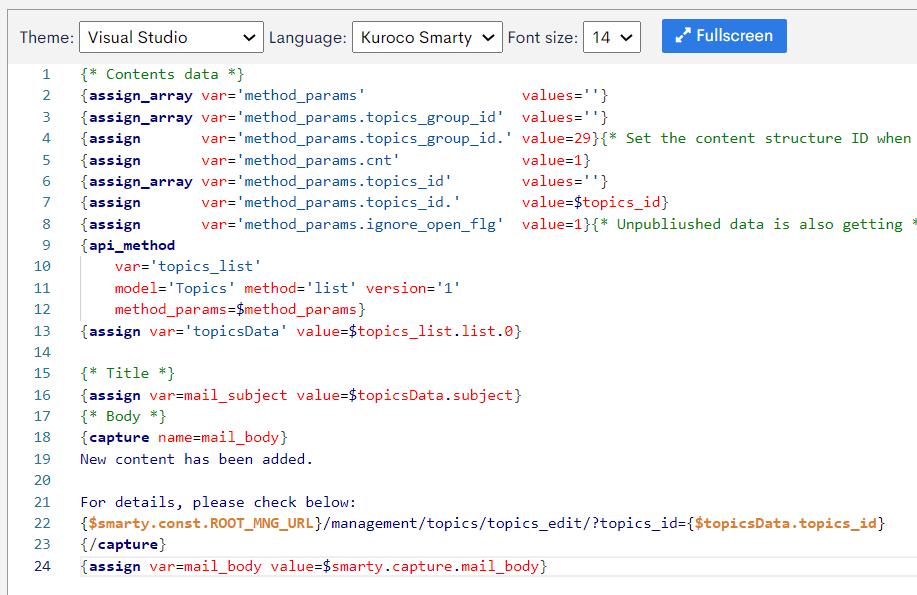
Next, implement the e-mail delivery process. Copy the following code into your editor, replacing YOUR_MAIL_ADDRESS@example.com with your actual e-mail address:
{sendmail
to='YOUR_MAIL_ADDRESS@example.com'
subject=$mail_subject
contents=$mail_body}
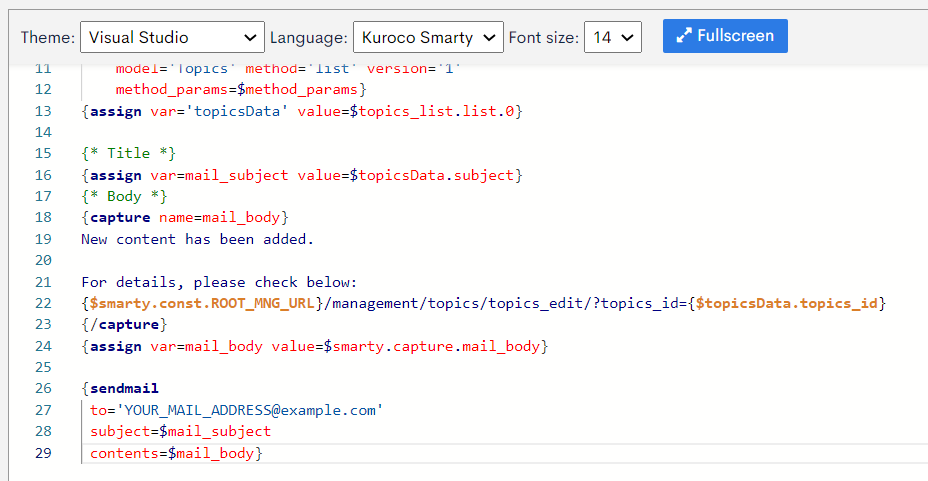
6. Save the custom function
Now you have finished creating the custom function. Click [Add] to save these settings.
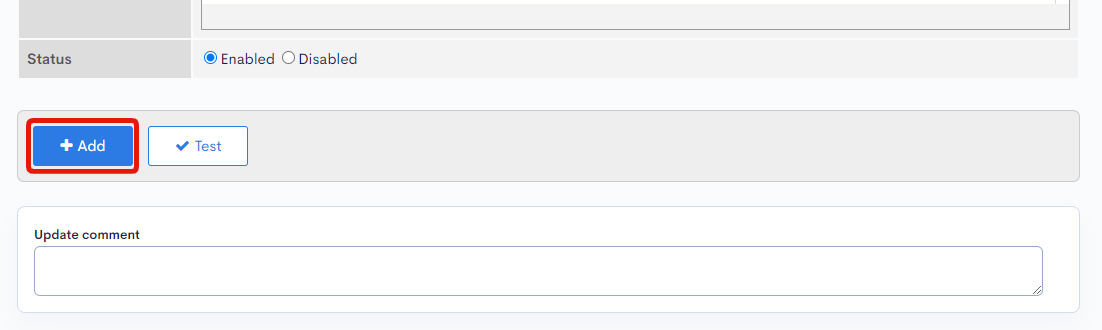
Verifying the notification delivery
To verify if the above custom function works, follow the steps below:
In the left sidebar menu, click [Content structure]. On the content structure list screen, click [Add] next to the group you created the custom function for.
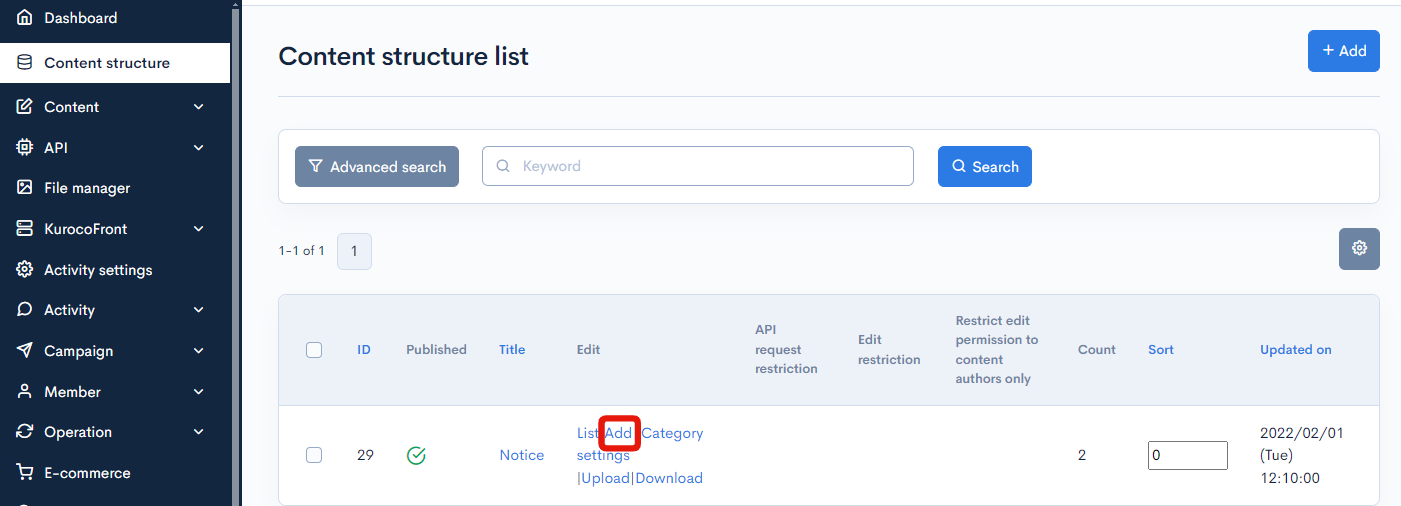
On the content editor screen, enter the topic contents and click [Add].
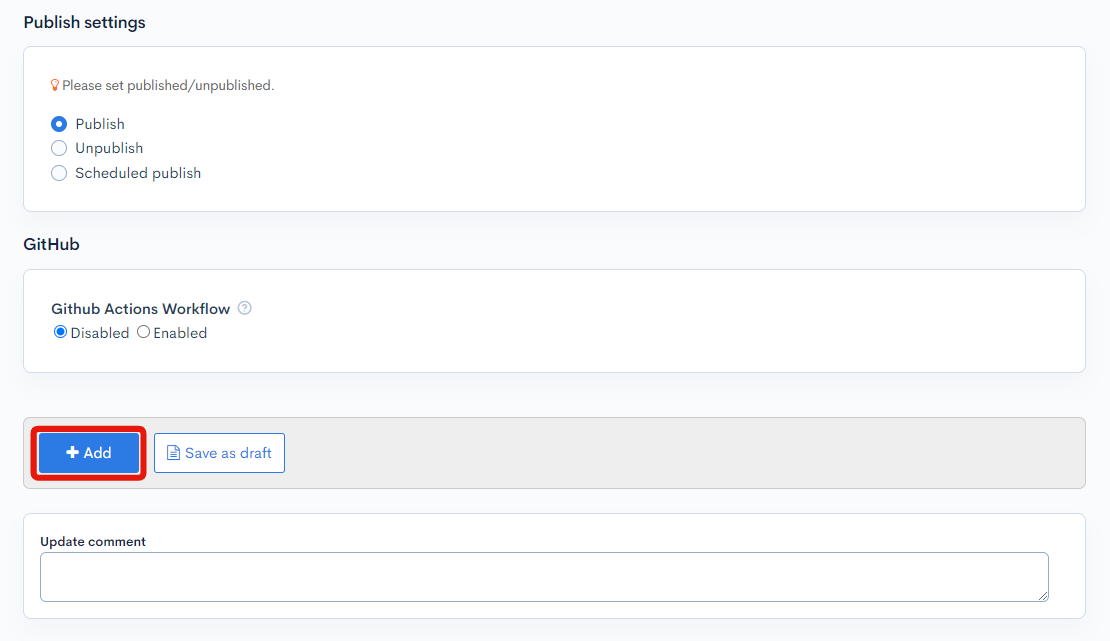 The system will send the notification e-mail to the address specified in the custom function.
The system will send the notification e-mail to the address specified in the custom function.
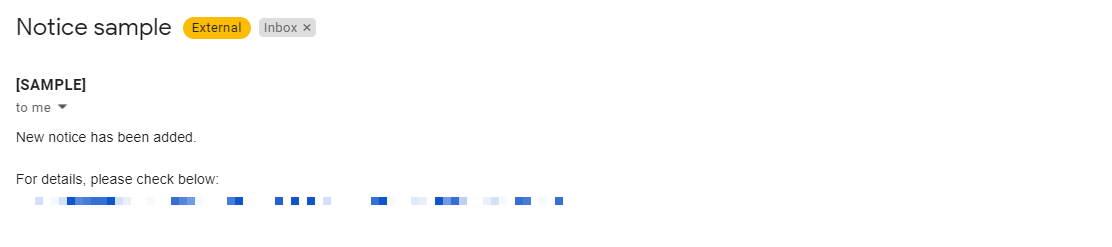
Troubleshooting
If you did not receive the e-mail notification, refer to the FAQ below:
Note
Two custom functions cannot share the same caller. This tutorial configured the "Used by component(s)" field as follows:
- Trigger: After adding content
- Text field:29
Please ensure that you do not use these settings for other custom functions.
Support
If you have any other questions, please contact us or check out Our Slack Community.