Integrating HubSpot into Kuroco
The feature is currently unavailable due to ongoing adjustments. Please wait for the update to be completed.
When integrated with HubSpot, Kuroco can synchronize with HubSpot data via batch processing.
The method of API retrieval may differ from this tutorial due to changes in HubSpot specifications. Please visit the HubSpot website for the latest information.
HubSpot settings
First, set up a HubSpot account. For this tutorial, we will register for a free account.
Account registration
On the HubSpot landing page, click [Start free or get a demo].
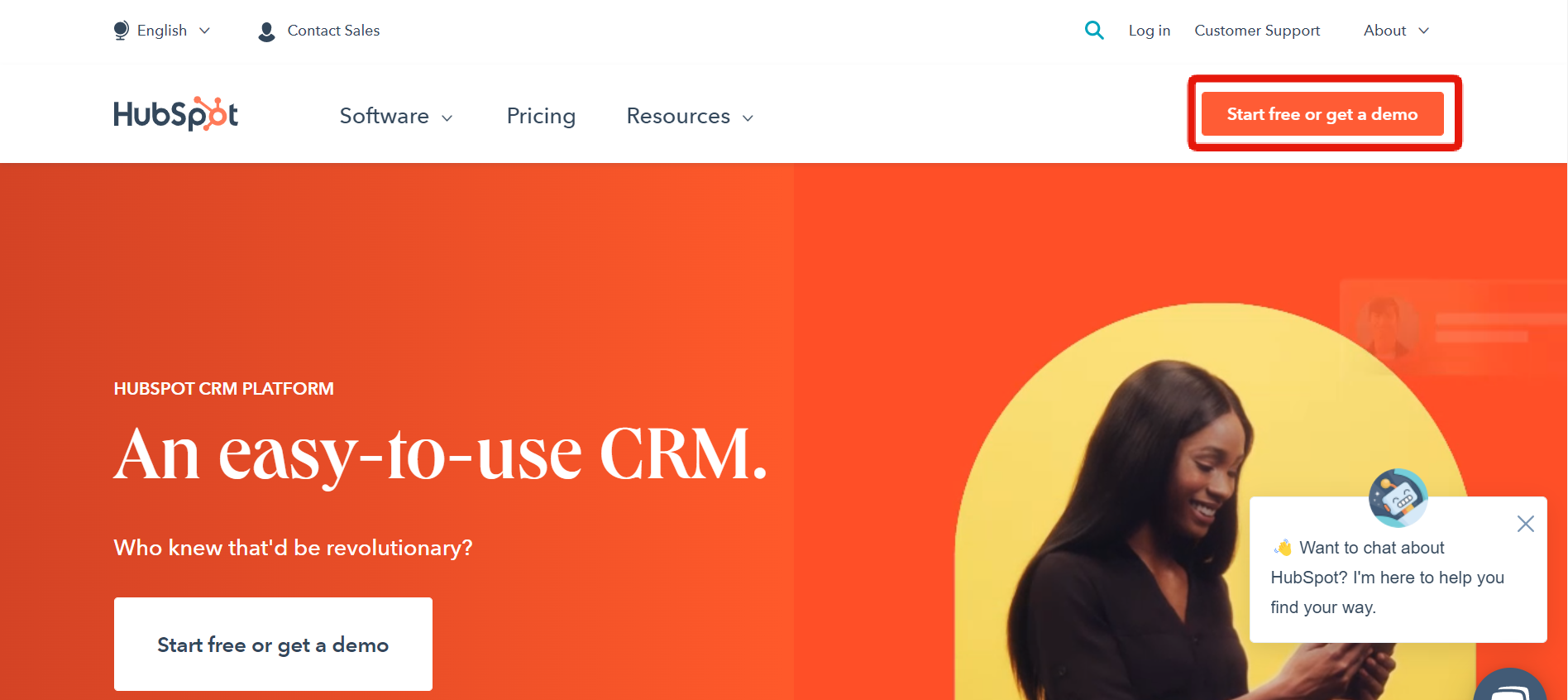 On the next page, click [Get started free].
On the next page, click [Get started free].
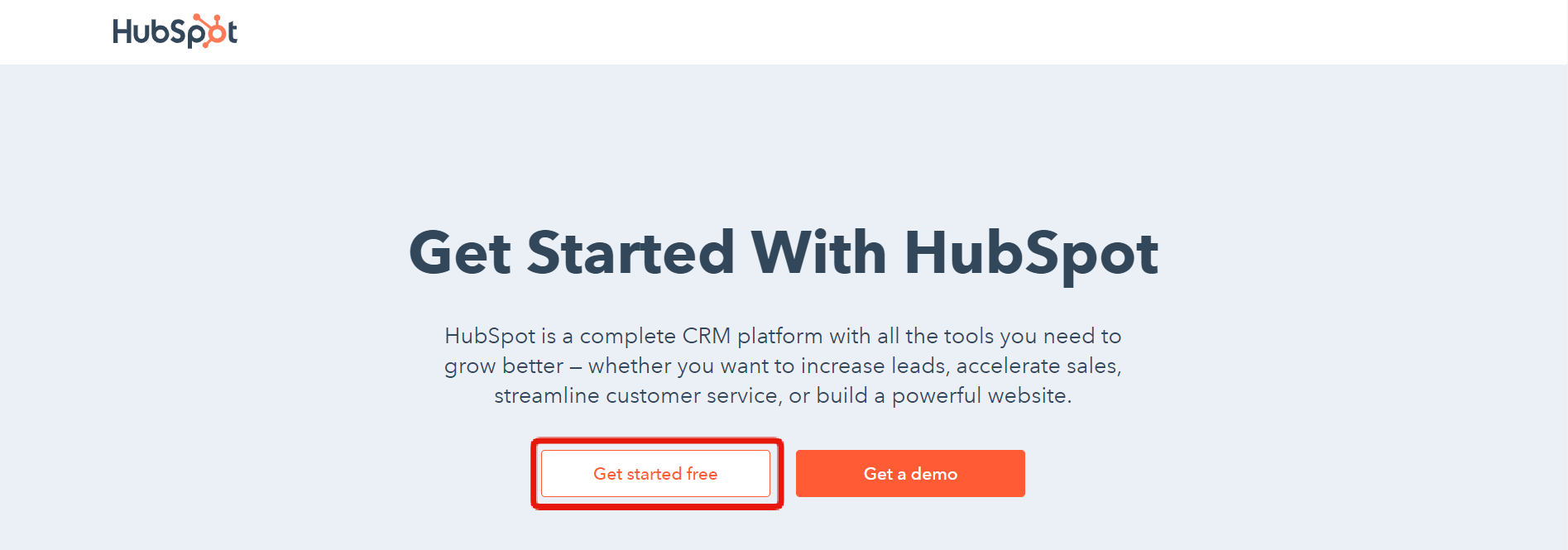 Fill in the registration form.
Fill in the registration form.
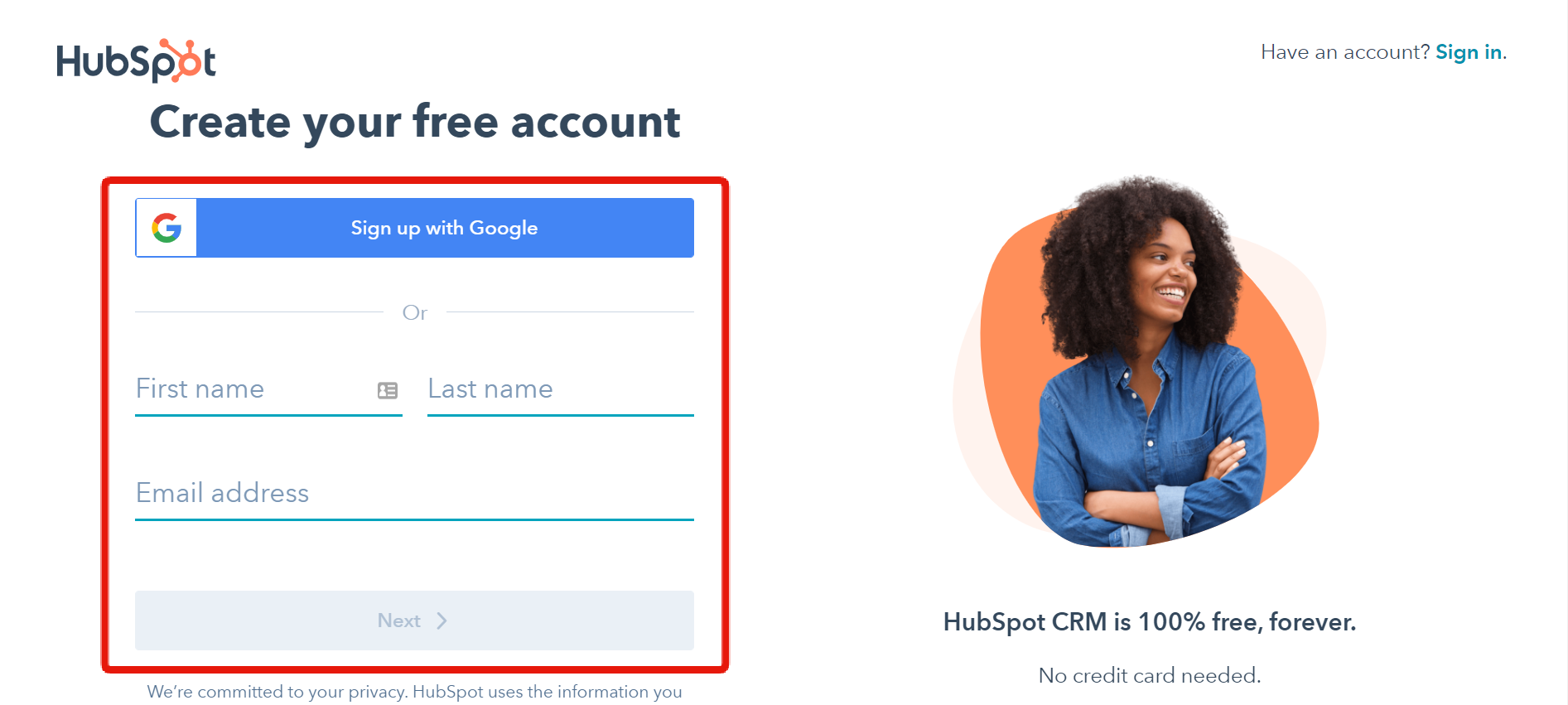 Once you have registered, you will receive a notification in your inbox. Click [Confirm email address] to create your account.
Once you have registered, you will receive a notification in your inbox. Click [Confirm email address] to create your account.
Create a private API
Next, create a private API for Kuroco integration.
Log in to HubSpot and click the settings icon in the top navigation bar.
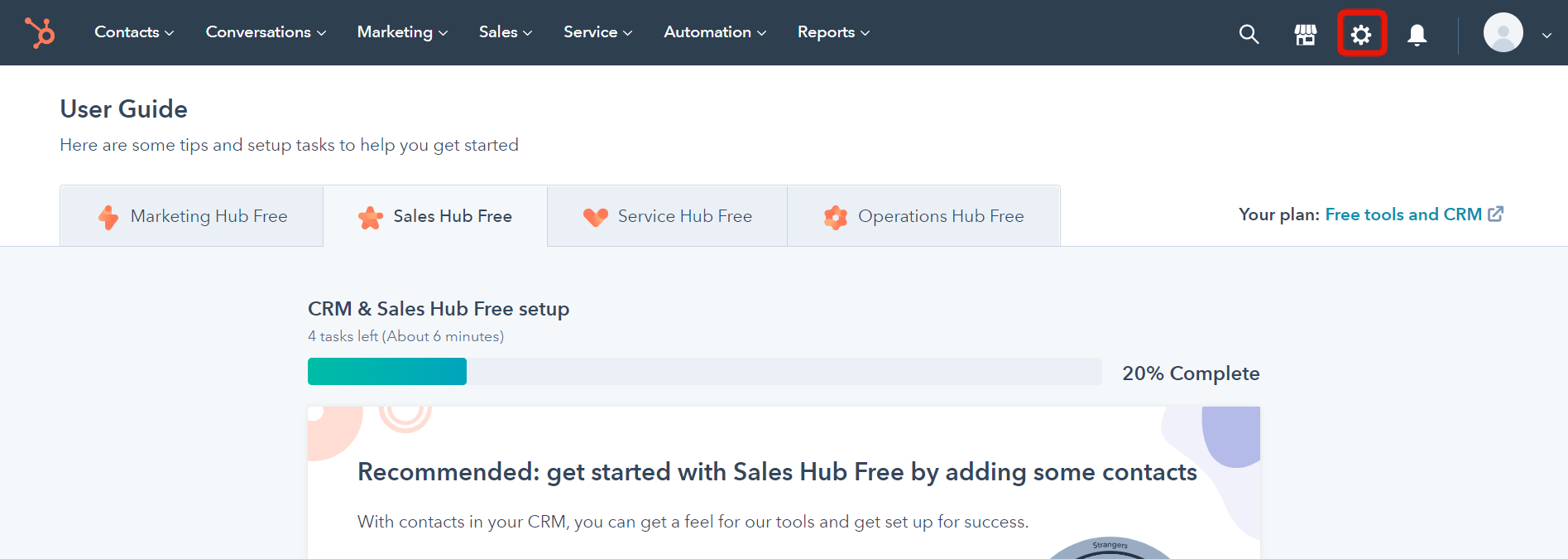 In the left sidebar menu, select [Integrations] -> [Private Apps].
In the left sidebar menu, select [Integrations] -> [Private Apps].
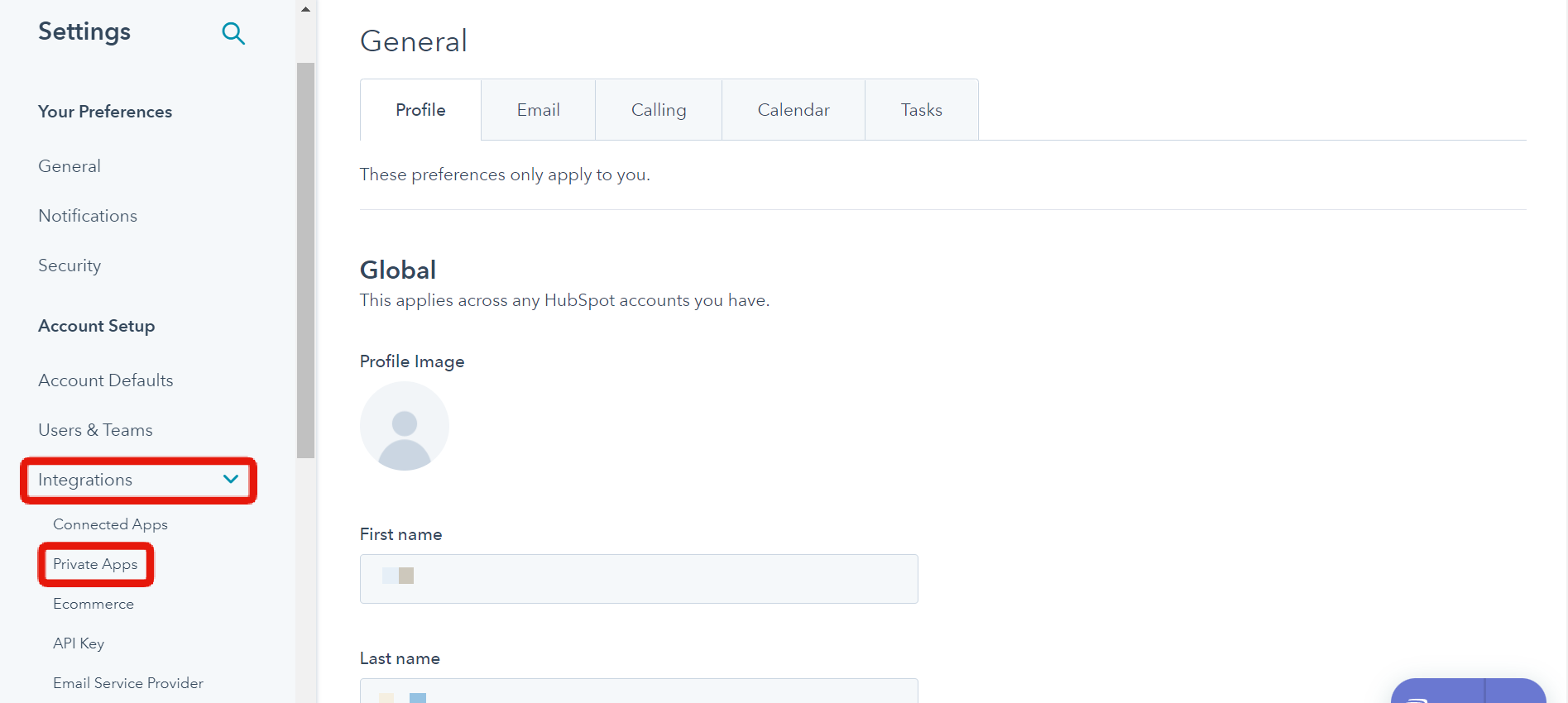 Click [Create a private app].
Click [Create a private app].
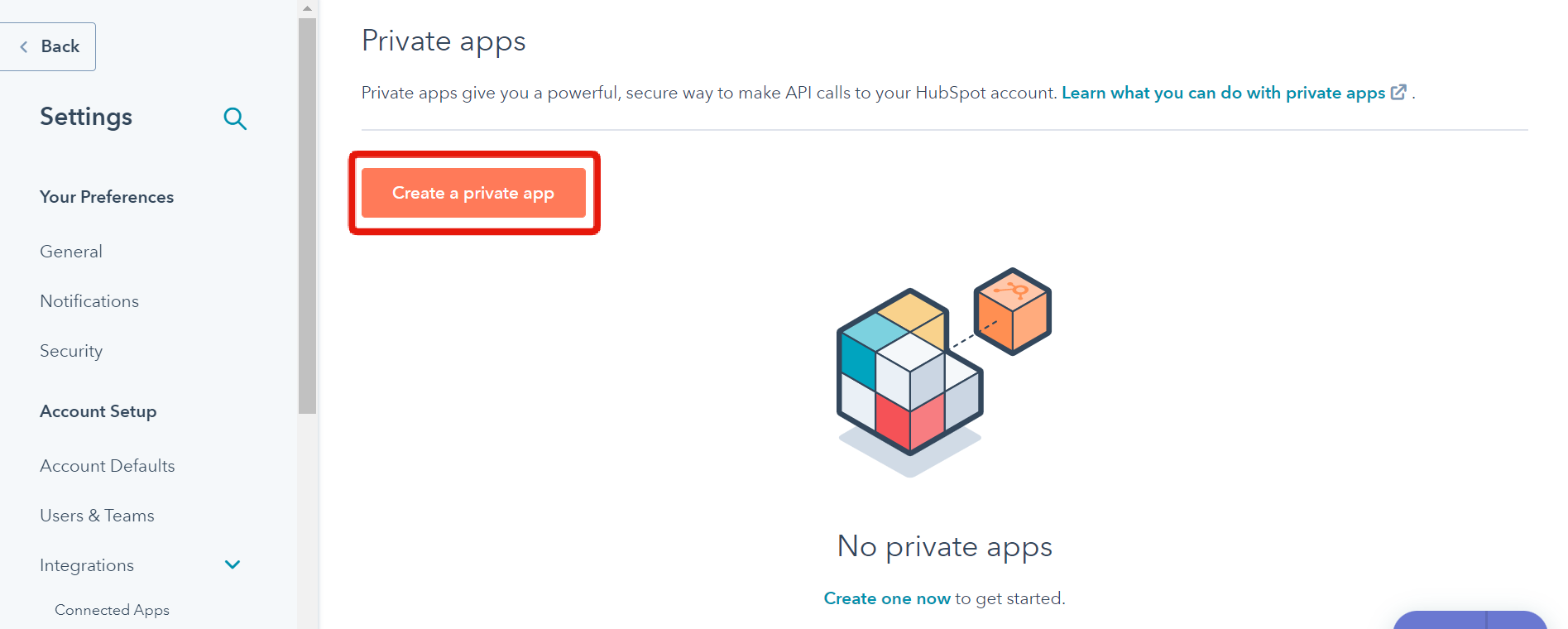 Enter your app information in the "Basic info" tab.
Enter your app information in the "Basic info" tab.
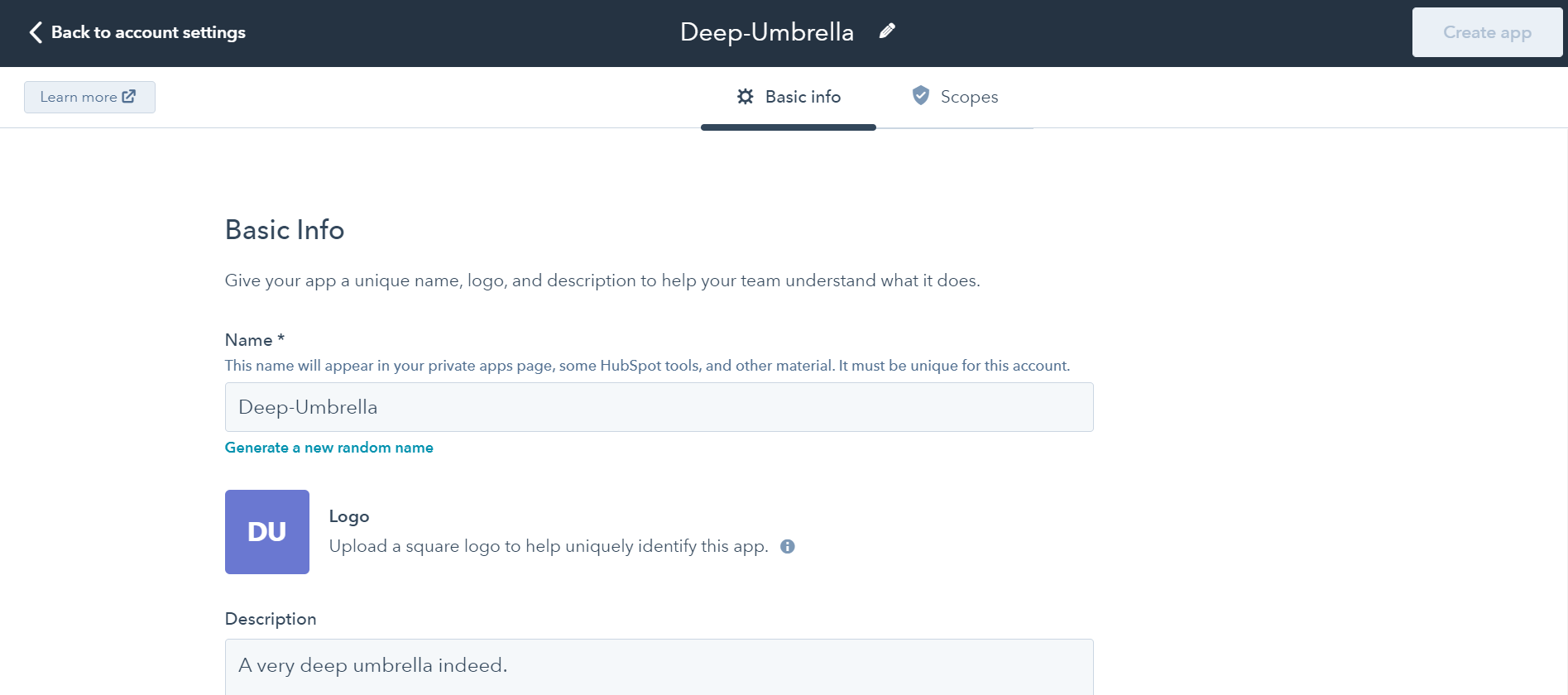 Select at least 1 scope in the "Scopes" tab.
In the [Find a scope] searchbar, type
Select at least 1 scope in the "Scopes" tab.
In the [Find a scope] searchbar, type crm.objects.contacts and select "Read". When you are done, click "Create app".
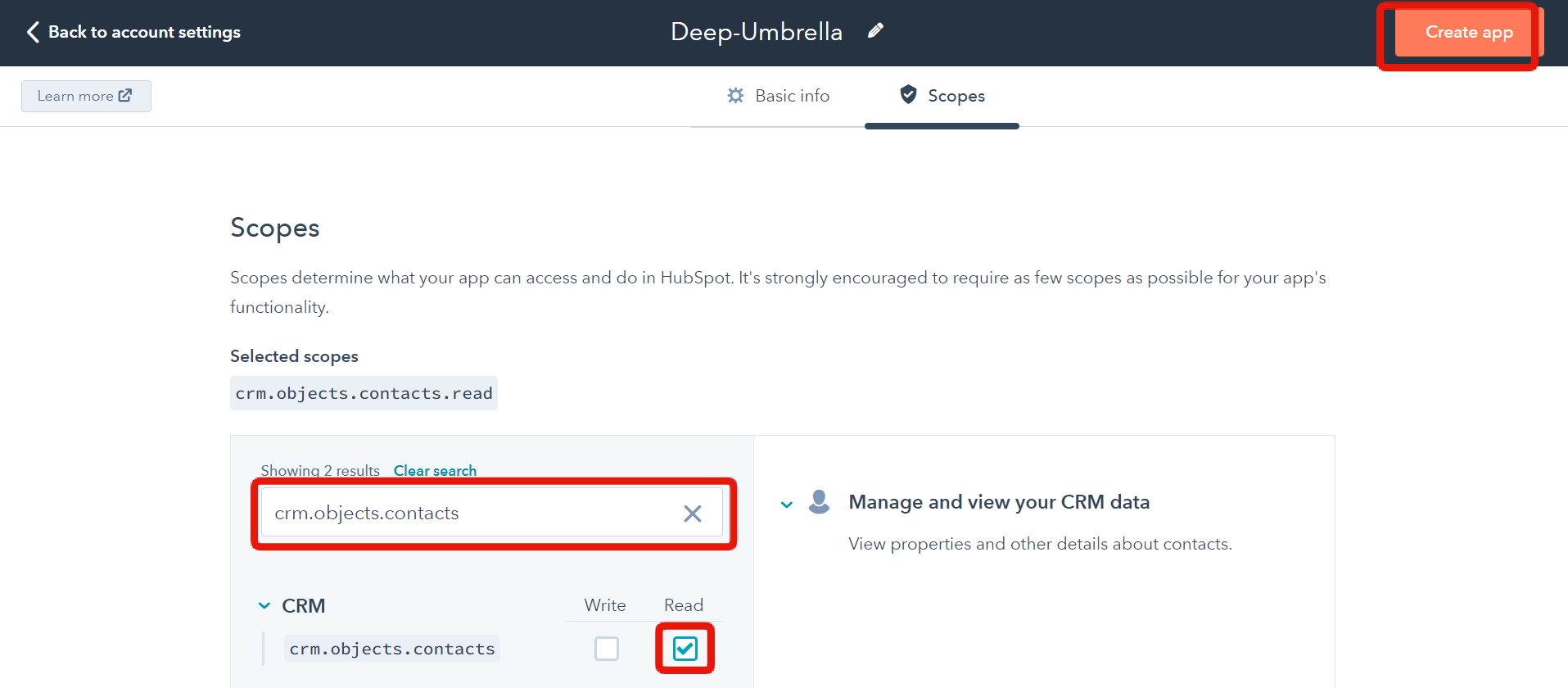 Click [Continue creating] in the pop-up dialog.
Click [Continue creating] in the pop-up dialog.
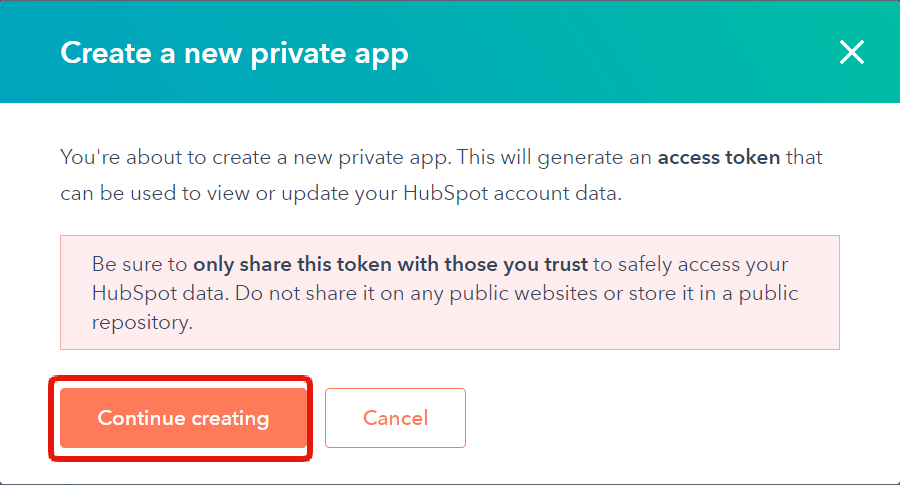 Your new private app has been created. Click [Show token] and then copy it for later use.
Your new private app has been created. Click [Show token] and then copy it for later use.
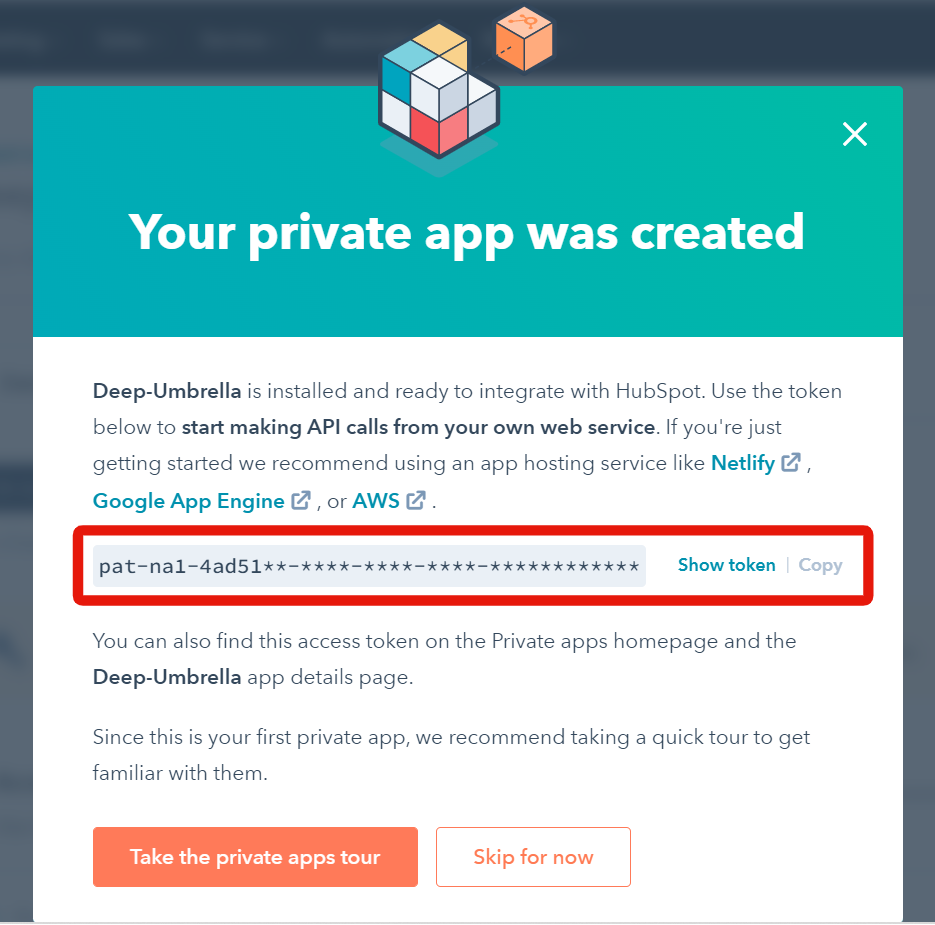
Kuroco settings
Next, we will configure the Kuroco admin panel.
HubSpot integration
In Kuroco, select [External system integration] -> [HubSpot] in the left sidebar menu.
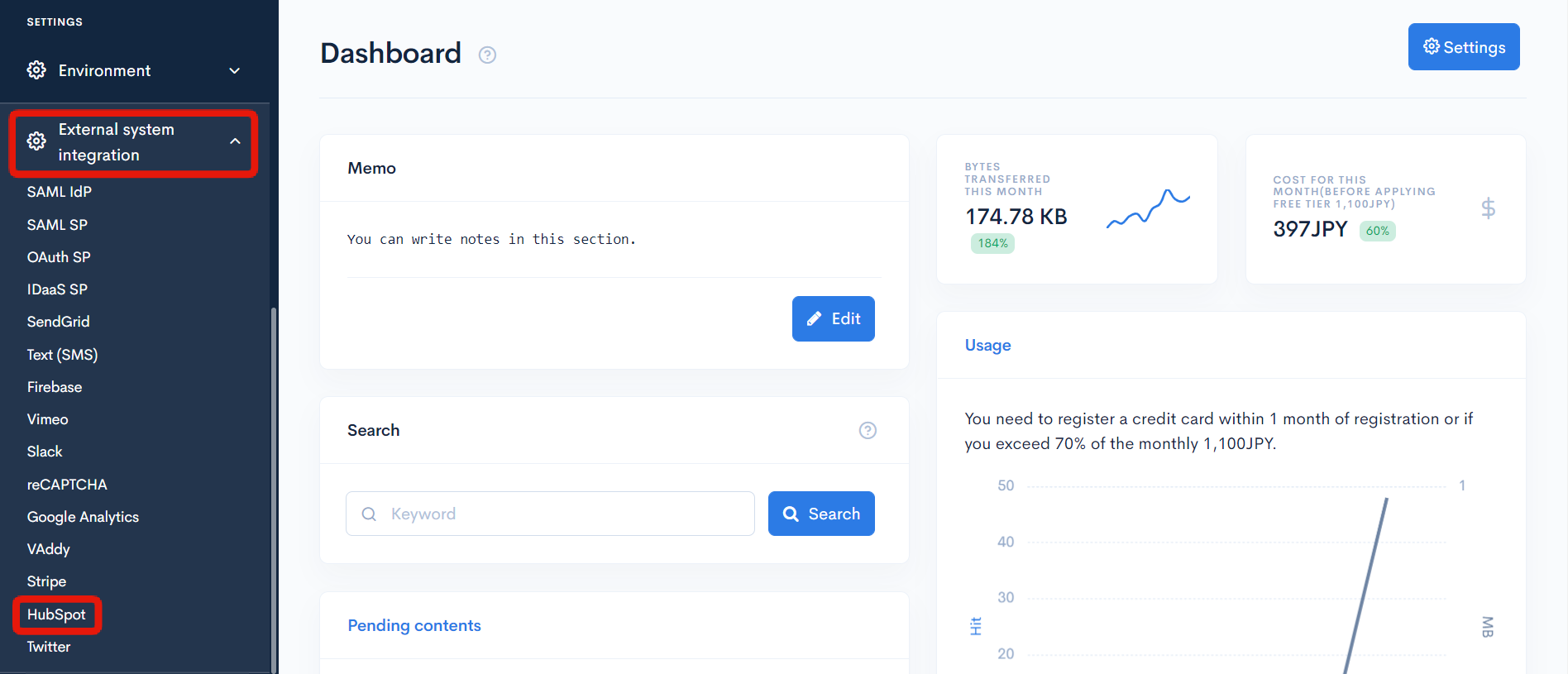 Enter the token you copied earlier in the "Access token" field and click [Update].
Enter the token you copied earlier in the "Access token" field and click [Update].
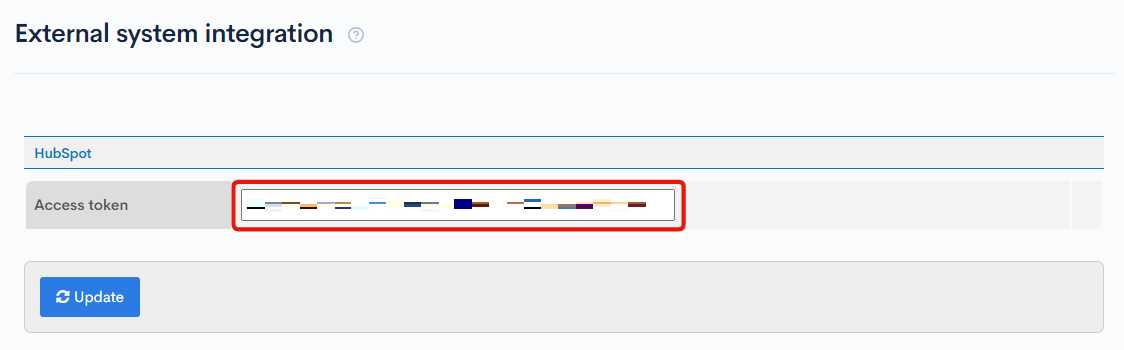
HubSpot integration is now complete.
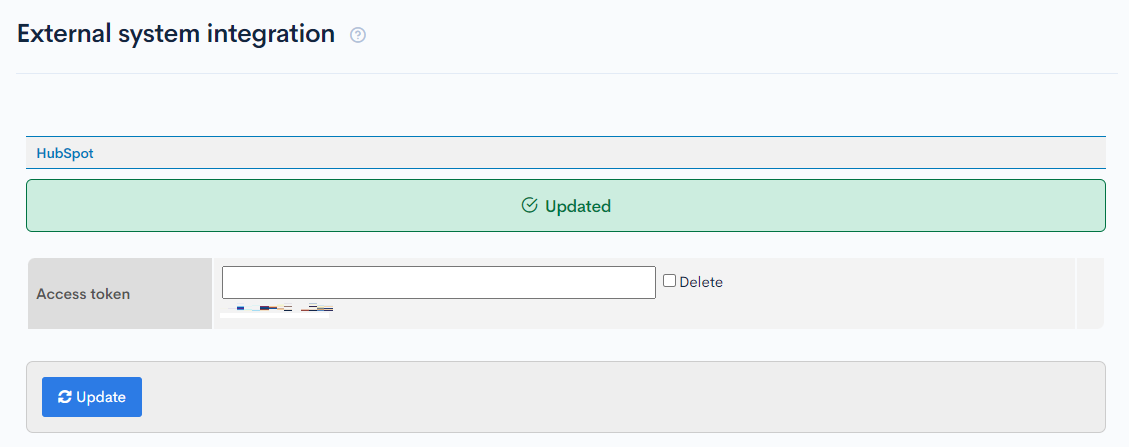
Support
If you have any other questions, please contact us or check out Our Slack Community.