How do I fix e-mail delivery failure?
In cases of e-mail delivery failure, verify your mail log on the [Operation] -> [Log management] screen.
 (See: Mail log for details.)
(See: Mail log for details.)
Mail log does not display any errors
On the mail log screen, e-mails with the "202 Accepted" message have been successfully delivered to SendGrid.
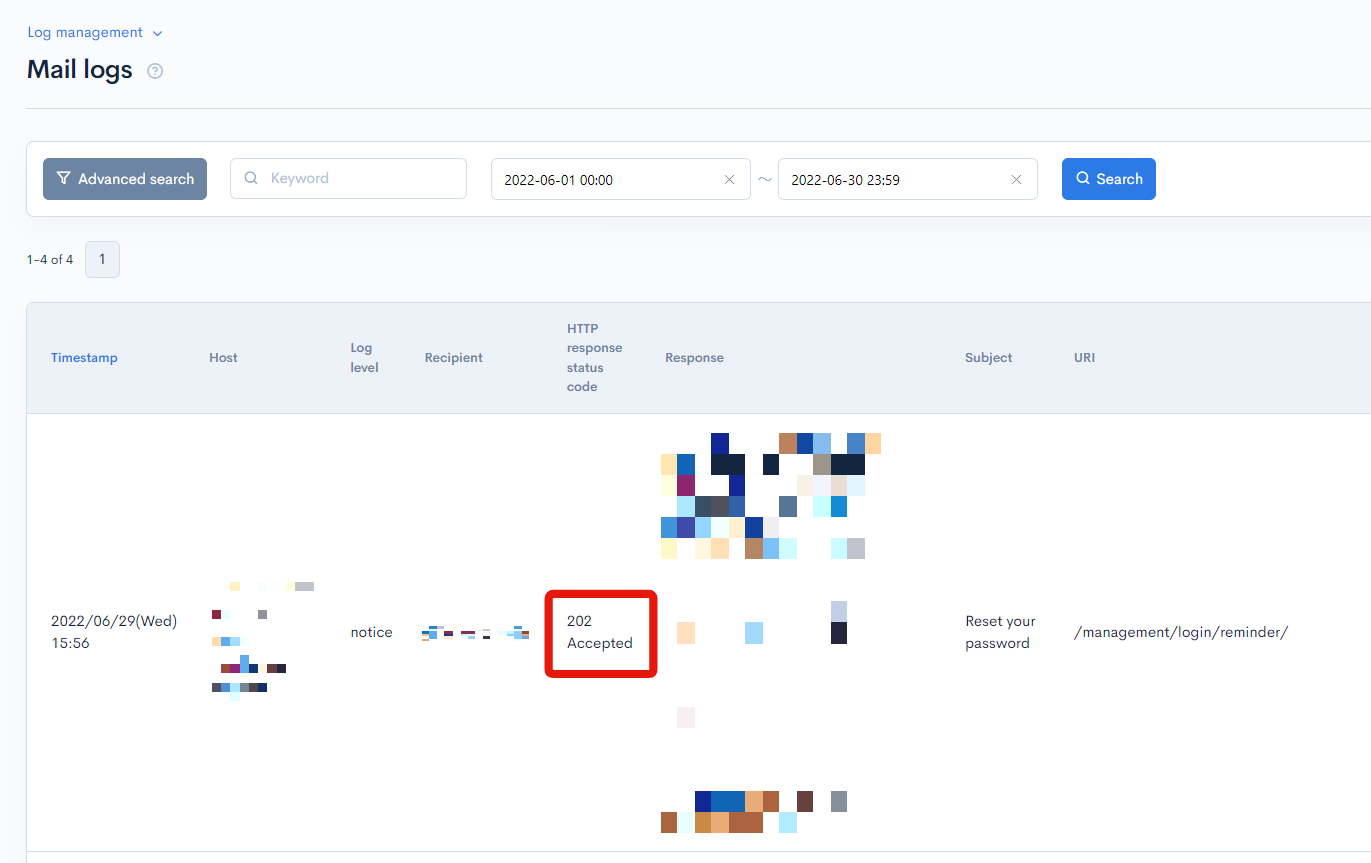
See the sections below if mail delivey fails even though no error message is shown.
Recipient has not received the e-mail
Check to make sure the e-mail has not been sent to the recipient's spam folder.
The e-mail is deferred in SendGrid
Verify the Email Activity Feed on the SendGrid admin page. You may find that the e-mail has been successfully sent from Kuroco, but not from the SendGrid mail server.
E-mails with the status "Delivered" have been successfully sent from the SendGrid mail server. However, if you see the event "Dropped", "Deferred", "Bounce", "Block", or "Spam Report" , the e-mail has not been sent.
Deferred e-mails may be delivered after a delay of up to 72 hours, but please verify the details of the error and try to resolve it.
For more information, see SendGrid Documentation: Email Activity Feed.
The e-mail bounced in SendGrid
If the e-mail address is invalid or rejected by the destination mail server for some reason, the sender's email address may be registered in SendGrid Bounces.
If the e-mail fails to be delivered but the sent log in Kuroco indicates a successful delivery, it is most likely due to an error or typo when entering the e-mail address.
For users who are integrating SendGrid into Kuroco, contact the support team and we will verify if you have been registered with Bounces. For users with a separate SendGrid account, refer to the SendGrid administration guide.
Mail log displays an error
If the mail log displays an error message, respond according to the type of error. Below is an overview of the common types.
The Site e-mail address field for SendGrid is blank
An error occurs if the Site e-mail address field for SendGrid has not been filled in. From the Kuroco dashboard, click [External system integration] -> [SendGrid] in the left sidebar menu to verify this entry.
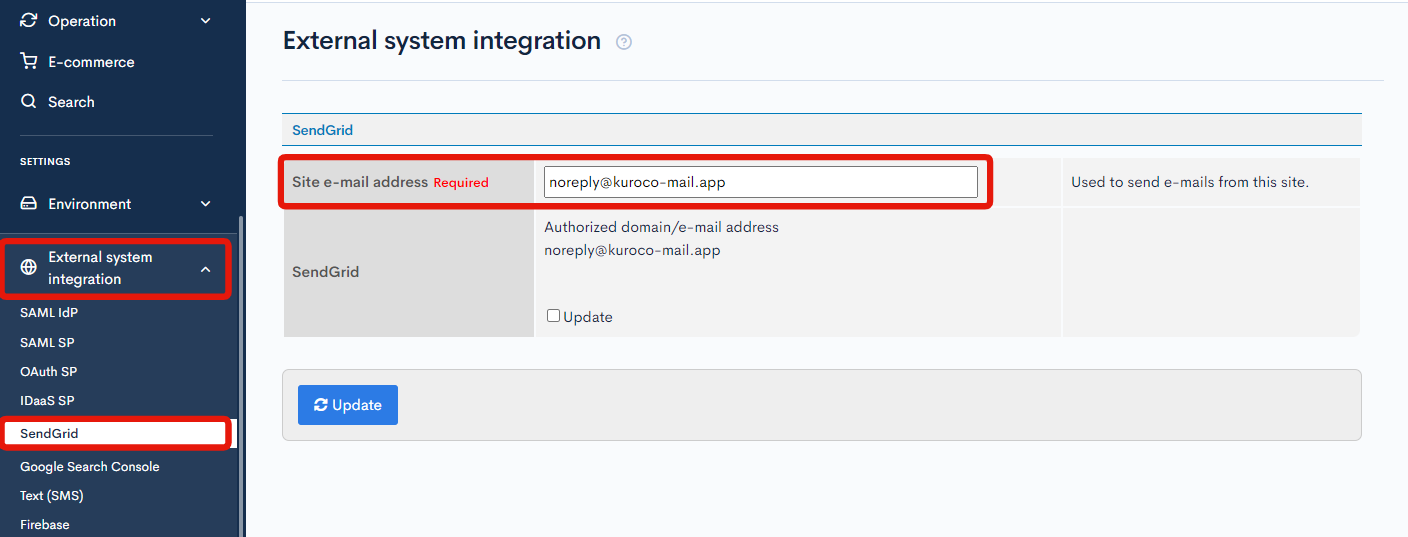
Make sure you enter the correct e-mail address in this field:
- Users who are integrating SendGrid into Kuroco: Enter your linked e-mail address
- Users with a separate SendGrid accont: noreply@kuroco-mail.app
(See: How to link with SendGrid for a full tutorial.)
The Body field of the Message template is blank
Another type of error occurs if the Body field in the Message template has not been filled in. From the Kuroco dashboard, click [Operation] -> [Message template] in the left sidebar menu, then click the title of template you want to edit.
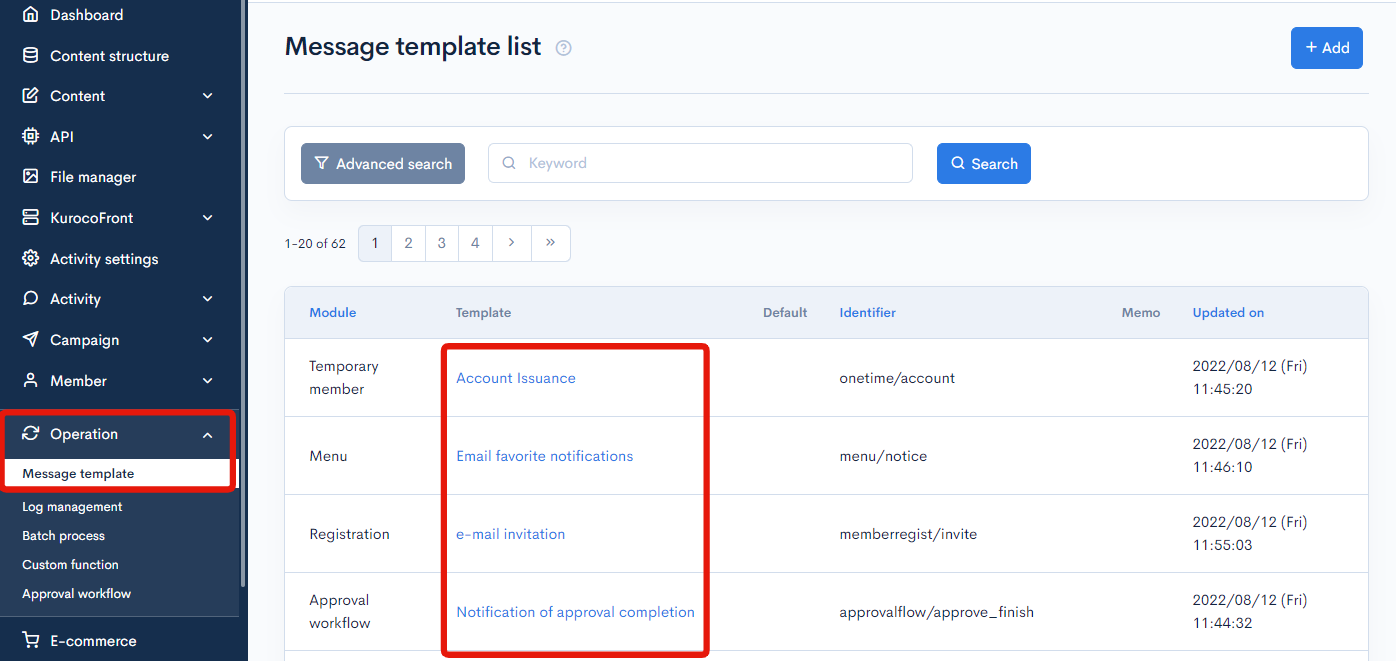
On the template editor screen, ensure that the Body field is filled in correctly.
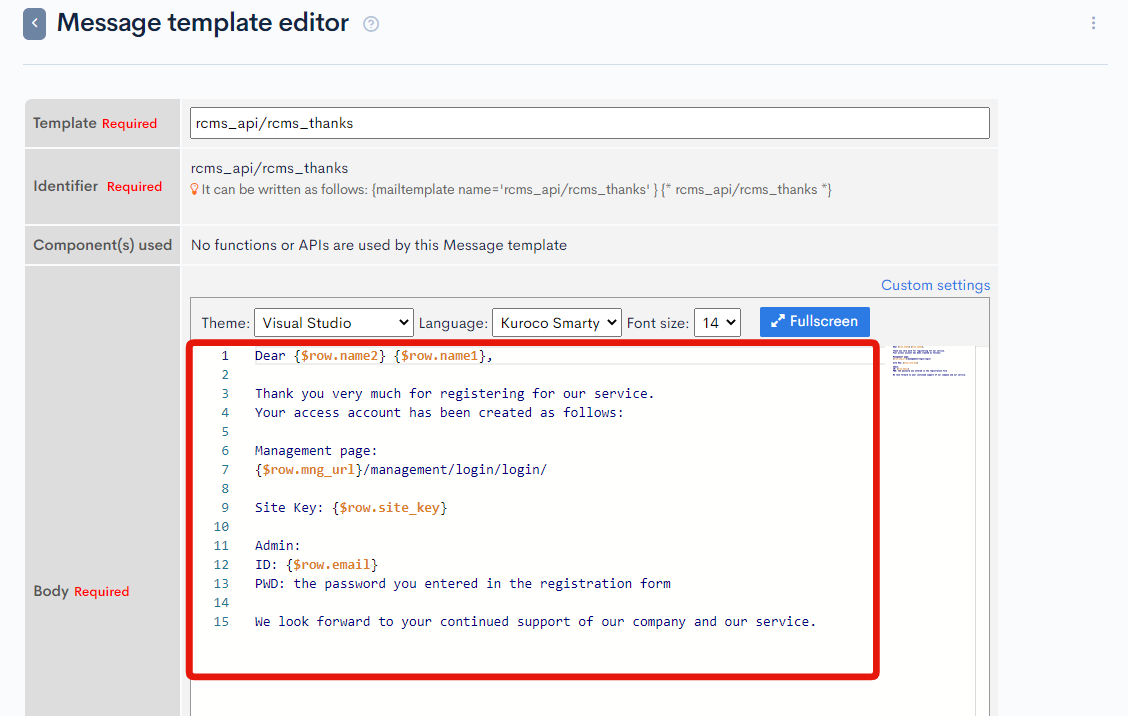
Error in the To field of the Message template custom settings
This type of error occurs when the To field in the Message template custom settings has an incorrect value. From the Kuroco dashboard, click [Operation] -> [Message template] in the left sidebar menu, then click the title of template you want to edit.
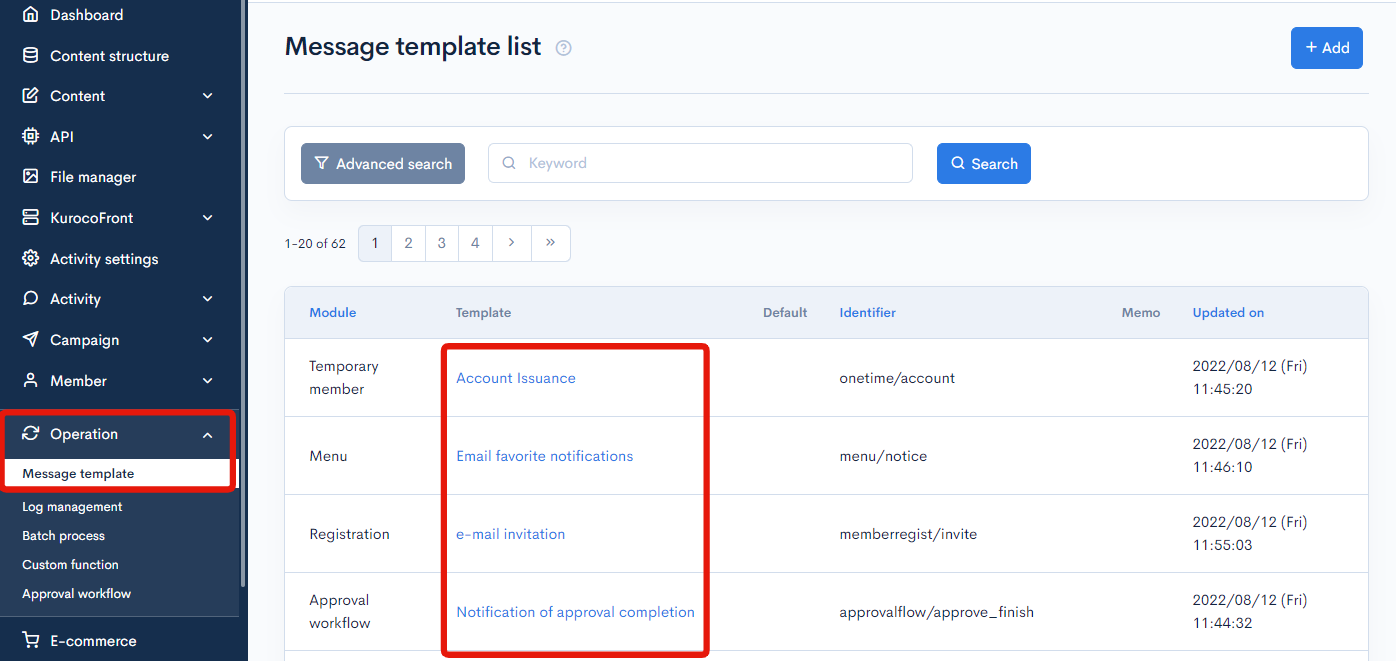 Click [Custom settings] in the
Click [Custom settings] in the Body field.
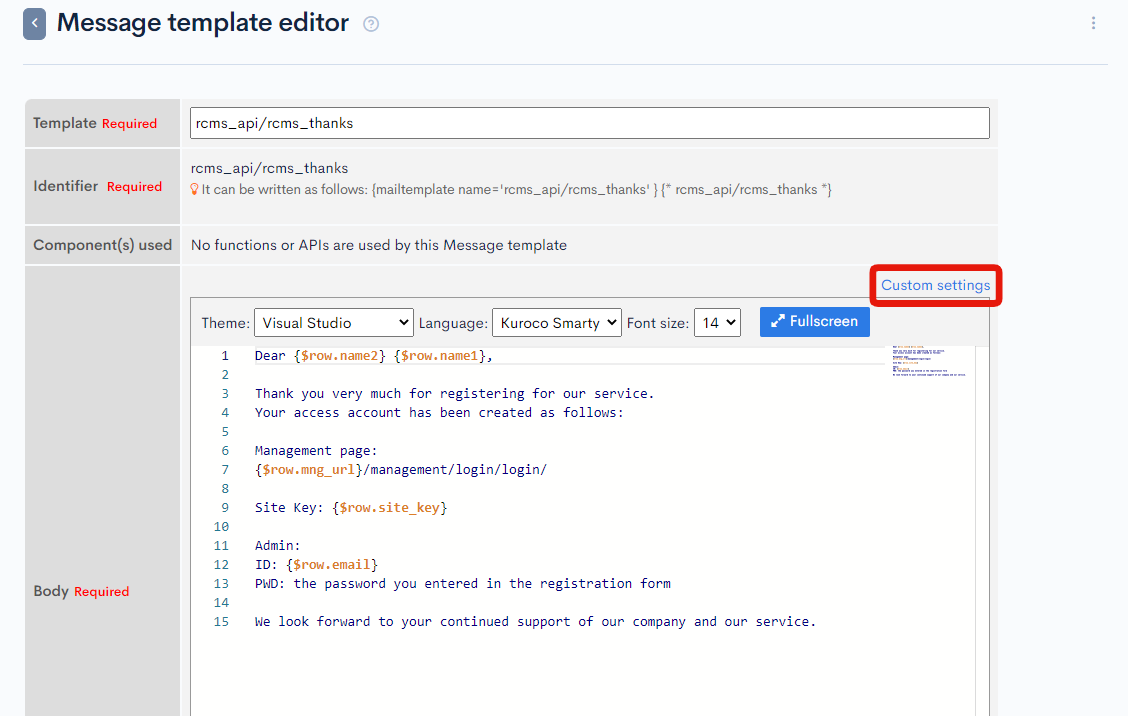
In the custom settings dialog, verify that the To field contains the correct recipient address.
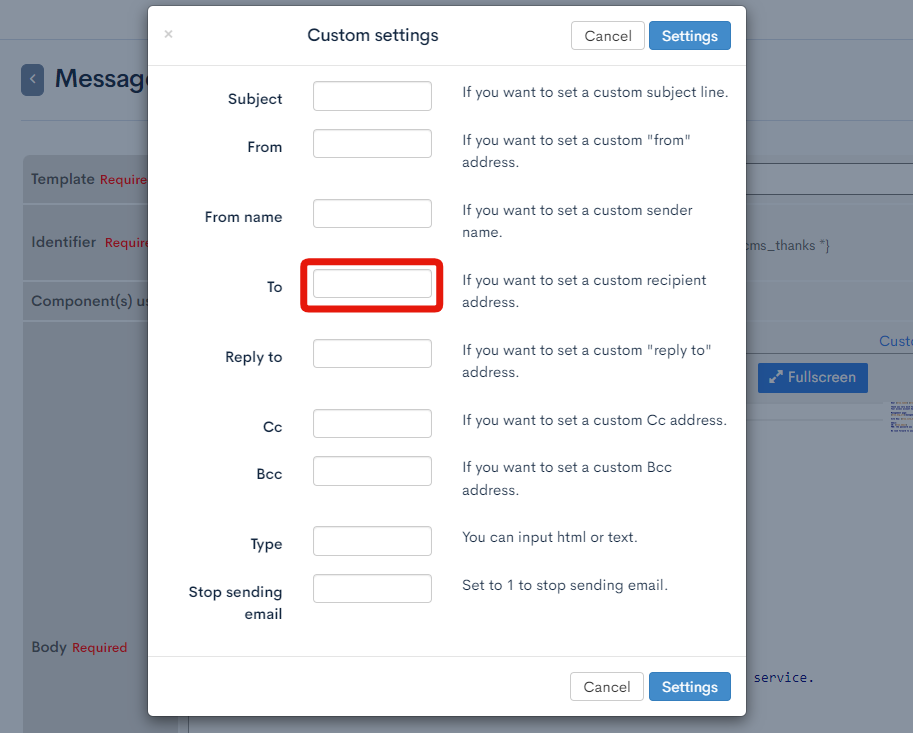
Other: Mail system errors, problems with e-mail displays, etc.
For other errors not covered above, follow the instructions below to get the e-mail header information and send it to the Support Office. The header information is required for us to further investigate the issue.
Getting the e-mail header
Gmail
- Open the e-mail you want to check the header for.
- Click the kebab menu icon [⋮] in the upper right corner of the e-mail.
- Select [Show original].
- Copy the entire "Original message" shown on the screen.
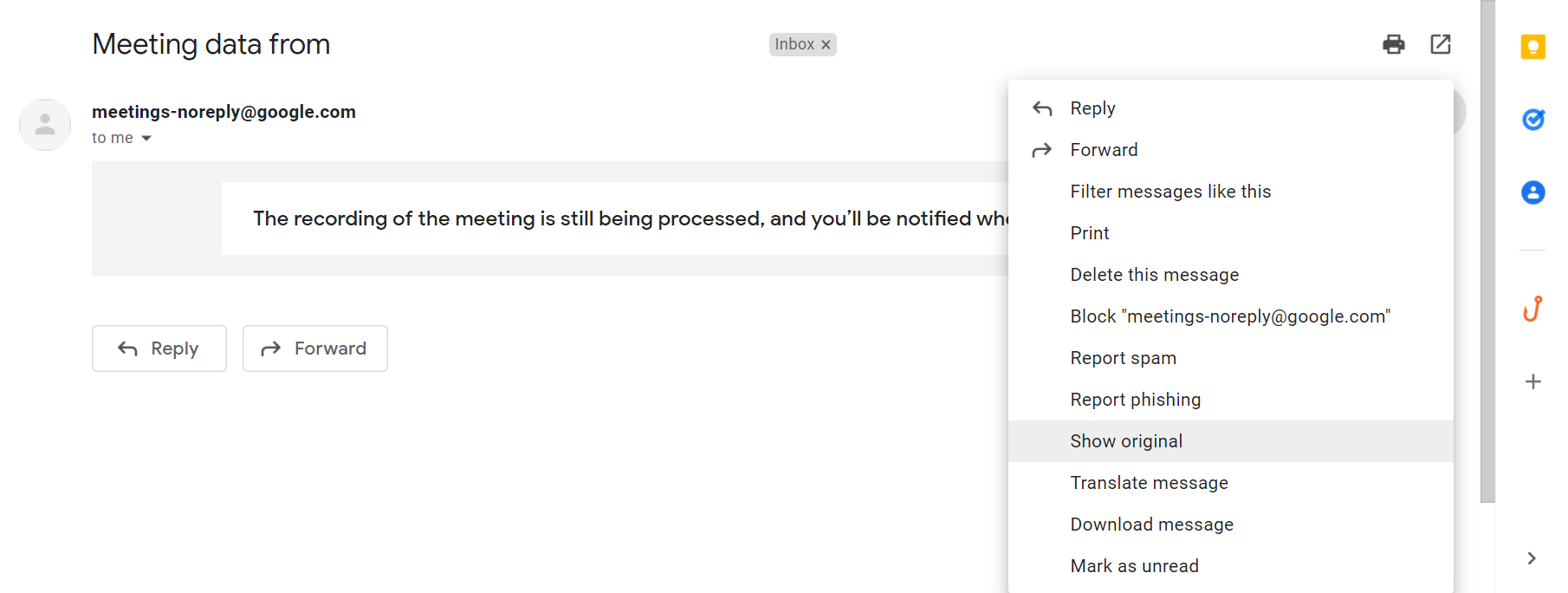 To get the headers for other mail services, do an Internet search with the phrase "how to get e-mail header in [your mail service]."
To get the headers for other mail services, do an Internet search with the phrase "how to get e-mail header in [your mail service]."
Required information for the support ticket
Sending the following information along with your e-mail header will enable us to investigate the ticket more quickly.
Unique ID of the target inquiry or notification (or the corresponding management screen URL)
For example:
https://example.kuroco.r-cms.jp/management/inquiry/inquiry_edit/inquiry_id=**https://example.kuroco.r-cms.jp/management/magazine/magazine_edit/magazine_id=**
Target e-mail information
Provide all the information below, including multiple instances.
- Inquiry no.
- Sender e-mail address(
From) - Recipient e-mail address(
To) - Date/time received (for inquiries) or date/time sent (for notifications)
Note on investigation limits
Since Internet e-mail services are distributed systems, we cannot fully determine if a message has been sent and received from the sender side alone. In addition, there may be various issues on the receiver side, such as hidden e-mail addresses and exceeded mailbox quotas.
Typically, if the e-mail is sent successfully via SendGrid and does not appear in Bounces, we cannot offer any further support. However, providing us with any additional system logs can sometimes enable us to re-investigate the issue. We would also greatly appreciate if you could collaborate with your server admin on the receiver end in the investigation process.
Support
If you have any other questions, please contact us or check out Our Slack Community.